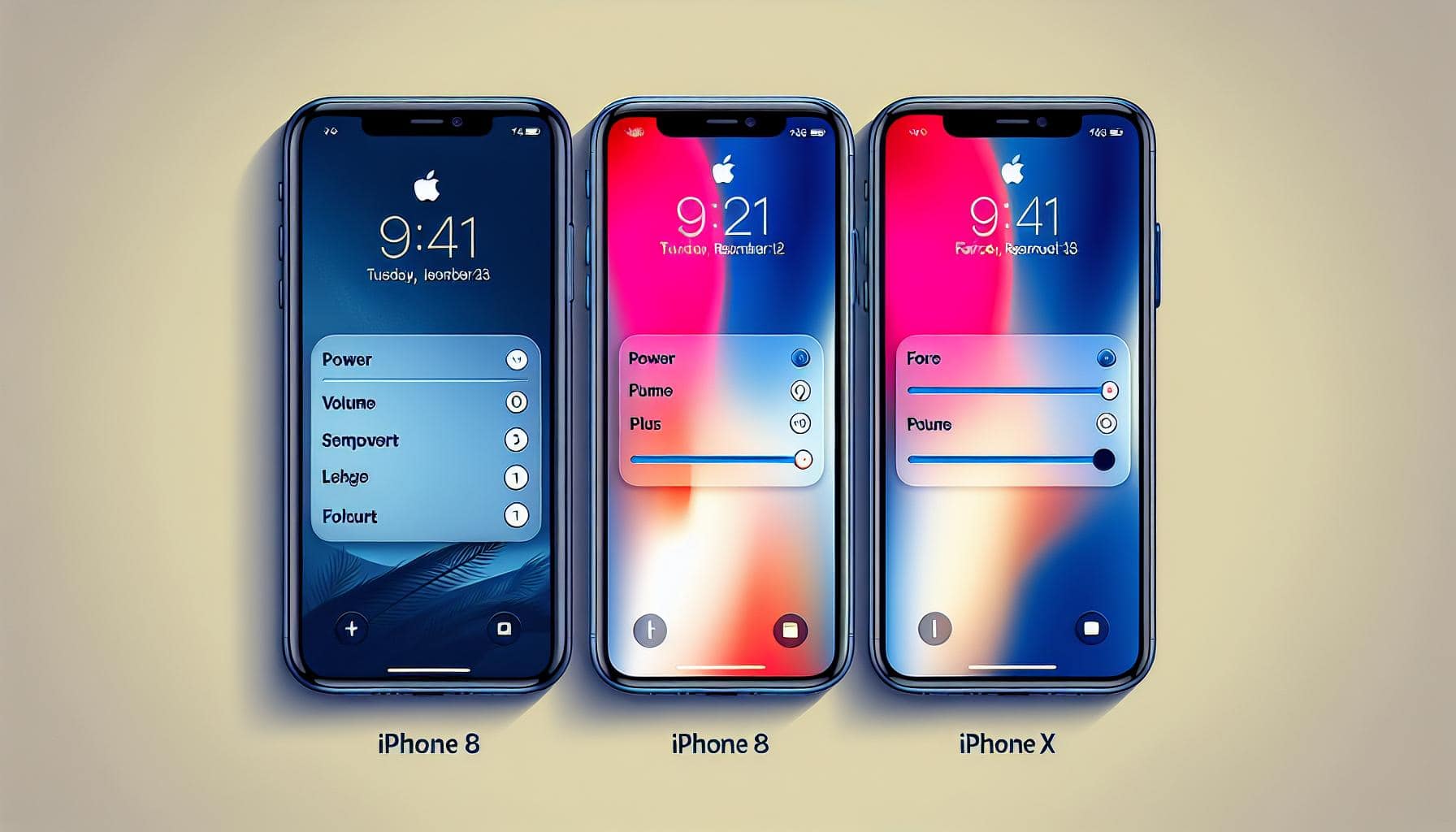Ever found yourself in a fix because your iPhone just wouldn't respond? You're not alone. It's a common scenario for many iPhone users. But don't worry, there's a quick fix that doesn't involve a trip to the Apple Store - a force restart.
A force restart is like a system reboot. It's your go-to solution when your iPhone freezes, apps crash, or when the device doesn't respond. It's straightforward and doesn't erase your data or settings.
In this guide, you'll learn how to force restart your iPhone, regardless of the model you're using. It's a simple, yet effective trick that every iPhone user should know. So, let's dive right in and get your iPhone back to its normal state.
What is a force restart?
When your iPhone starts acting up, a force restart could be your saving grace. A force restart, as we mentioned earlier, is a system reboot applied when your iPhone freezes, apps crash, or when the device isn't responding. It's a lot like hitting the refresh button on your device, giving your iPhone a chance to start again from a clean slate.
So, why should you use a force restart? Besides the obvious reasons of helping the device unfreeze and resume its normal functions, it comes with additional benefits.
- Minimal risk: Unlike many other tech solutions, there's minimal risk involved with a force restart. The process is straightforward, quick, and effective. No fancy technical maneuvers needed, just a simple sequence of button pressing.
- Preserving data: This method does not cause loss of data. Any songs, photos, apps, settings and everything else you love about your iPhone remains untouched.
- Diagnose minor issues: A force restart can also serve as a rudimentary diagnostic tool. If your iPhone is back to normal after a force restart, there's a strong chance the problem was minor and temporary.
- Application compatibility: This restart method works irrespective of the model of your iPhone. It doesn't matter if you're rocking the latest model or an older fan-favorite.
Now that you've got a clear picture of what a force restart is and its benefits, let's move on to understanding how you can do it on your device.
Why do you need to force restart your iPhone?

Sometimes you may find your iPhone behaving in unpredictable ways. It might be slow, freeze suddenly, or have apps crashing unexpectedly. In such scenarios, a force restart becomes necessary. The reasons all boil down to the very fundamentals of how an iPhone operates and how a force restart can be the simple fix.
Remember how your computer acts up occasionally and a quick system reboot sets everything right? Your iPhone isn't immune to these issues, either. An overload of tasks or a software error may result in performance issues, causing disruptions. A force restart acts like a fresh start, clearing the iPhone's active memory and giving the system some breathing room.
If you're wondering whether a force restart could harm your device, you can be assured it's safe. Regular usage won't cause any data loss, nor will it harm your software or hardware. What it does instead is help flush out minor bugs, stabilize any shaky software processes, and ensure your device runs smoothly post-restart.
The best part is, a force restart isn't selective to certain iPhone models. Whether you're using an older iPhone 4s or the latest iPhone 13 Pro, this simple reboot option is available and effective. This feature's compatibility across all iPhone models marks it as a reliable way to fix minor glitches.
Moreover, identifying minor glitches is another reason why you'd need a force restart. That seemingly insignificant app crash could be the sign of a bigger issue that needs troubleshooting. By force restarting your iPhone, you're basically conducting a preliminary diagnosis – if your device continues to act up even after a reboot, then it's definitely time to consult an expert.
So whenever your iPhone starts to misbehave, before hitting the panic button, remember that there's always the force restart option. Not only will it often fix the issue at hand, but it's also a great way to keep your device's performance optimized. There's no special technical know-how required and it's certainly a feature worth understanding and using.
How to force restart iPhone 6 and earlier models
A force restart is not just an effective tool for the latest iPhone models; it's an aspect that's been baked into the iPhone core functionality from the beginning ─ yes, that includes your iPhone 6 and earlier models too. To initiate the force restart on these models, you'll have to follow certain simple steps, which, unlike newer models, rely on the physical buttons of the device.
To guide you through this, here's a step-by-step procedure:
Step 1: Hold down the Home button. It's the round button located below your iPhone's screen.
Step 2: While still pressing the Home button, hold down the Sleep/Wake button. You'll find this button on the right side of your iPhone 6 (or the top of iPhone 5s and older models).
Step 3: Keep holding both buttons simultaneously for about 10-15 seconds. During this period, you'll see the Apple logo appear on your iPhone's screen. After that, you can release the buttons.
The Home Button + Sleep/Wake Button combination is the golden key for iPhone 6 and earlier models when it comes to force restart. However, don't rush through these steps. Take your time and make sure to follow each step carefully. Missteps, though not hazardous for your iPhone, might not give you the desired results.
It's important to remember not to overuse this feature. While a force restart is beneficial in tough scenarios where an app crashes or the iPhone isn't responding, you shouldn't resort to this with minor hiccups. For minor issues, try closing the problematic app or simply turning the iPhone on and off.
Practice these steps and you'll master the force restart in no time. Though being a small feature, it's a significant asset to resolve unforeseen software glitches that crop up on your iPhone. Employing force restart when needed will ensure an optimized performance from your iPhone 6 or earlier model. Now, that's a handy trick in your troubleshooting arsenal, isn't it?
How to force restart iPhone 7 and 7 Plus models
Enter the world of the iPhone 7 and iPhone 7 Plus. A step forward from the iPhone 6, these models come with a non-mechanical home button that provides haptic feedback. When your iPhone freezes or isn't responding, performing a force restart can be an effective solution. Let's dive into the simple steps to follow for this process.
To initiate a force restart on iPhone 7 or 7 Plus, you'll want to press the volume down button and the power/side button simultaneously. Hold these buttons for roughly 10 seconds. The Apple logo should appear, indicating that the restart process has begun.
Don't fret if you don't see results immediately. It may take a few moments for the restart to firefight through the software glitches. But remember, refrain from frequently forcing the restart - it's not an everyday solution, but rather a seldom-used lifesaver when things really go haywire.
Here are the steps to force restart your iPhone 7 or 7 Plus:
- Hold the volume down and power/side buttons simultaneously.
- Keep holding for about 10 seconds until the Apple logo appears.
- Supply a few moments of patience for the restart to set in.
While this feature helps in sticky scenarios, it's crucial to balance its use with other troubleshooting methods. Preserve device efficiency by exploring alternatives before resorting to a force restart! For minor issues, try closing apps and rebooting the device. Using force restart as a last resort ensures this powerful tool remains as effective as possible.
As an additional note, mastering the force restart process for iPhone 7 and 7 Plus models is a significant skill in your technology toolkit. It helps to keep your device functioning optimally, proving its worth when faced with unforeseen software glitches. So remember these steps - they may come in handy when you least expect it!
Let's march forward in navigating the intricacies of your iPhone.
How to force restart iPhone 8, 8 Plus, and X models

Though iPhone 7 and 7 Plus models offer robust functionality, let's delve deeper into how to force restart the yet more advanced iPhone 8, 8 Plus, and X models. Your tech prowess keeps expanding and soon you'll know how to handle these models with ease. Remember, a force restart isn't a praxis to overuse but an emergency escape hatch for persistent software issues.
The procedure's quite different for these models in comparison to the iPhone 7 and 7 Plus. To initiate a force restart, follow the steps
|
:
- Press and quickly release the Volume Up button.
- Next, press and quickly release the Volume Down button.
- Finally, press and hold the Side button until you see the Apple logo.
There you have it! You've successfully executed a force restart on your iPhone 8, 8 Plus, or X model. This process is designed to be as simple as possible and now that you've got it under your belt, you're well equipped to tackle any unexpected glitches or freezes.
We all love our iPhones and we want to take the best possible care of them. So it's crucial to balance the use of force restarts with more common resolution approaches like regular restarts, software updates or simply letting your phone take a breather every once in a while.
Do note, if your iPhone's issues persist after a force restart, it might be time to get some professional help. Seek out support from Apple or a trustworthy professional to inspect your device further. An unresolved software glitch can sometimes hint at a deeper problem. Mastering the force restart is indeed a powerful tool, but it's only part of your iPhone performance optimization arsenal.
As always with technology, there's more to discover and more to master. Dealing with unforeseen software glitches can be a nuisance but with the right knowledge, it's a hurdle you're fully capable of overcoming.
In the next section, we'll dive into something else that's key to optimizing your iPhone's performance: clearing out your cache. Stay tuned for that detailed walkthrough.
Conclusion
Mastering the force restart technique is a vital skill for iPhone 8, 8 Plus, and X users. It's a handy tool for tackling software glitches and enhancing your device's performance. But remember, it's not a one-size-fits-all solution. If problems persist after a force restart, don't hesitate to seek professional assistance. Also, consider other optimization methods like clearing out your iPhone's cache. With this knowledge, you're better equipped to keep your iPhone running smoothly and efficiently.
What is a force restart on an iPhone?
A force restart on an iPhone is a procedure that involves the use of physical buttons on the device to reboot it. This can help solve minor software glitches and optimize the phone's performance.
When should I use the force restart feature on my iPhone?
While the force restart feature can be useful, it should not be overused. It is best used for resolving unexpected software glitches. Regular use might have unfavorable effects on your device.
How do I perform a force restart on iPhone 8, 8 Plus, and X models?
The article provides a detailed, step-by-step guide on how to do this. It involves a specific sequence of pressing and holding your device's volume and side buttons.
What should I do if issues persist after a force restart?
If issues persist after a force restart, it's suggested to seek professional help. Regular problems after resets may indicate a more serious issue.
Is force restart the only feature to help optimize iPhone performance?
No, force restart is one of many features. The article also discusses clearing out the cache as an important aspect of optimizing iPhone performance.