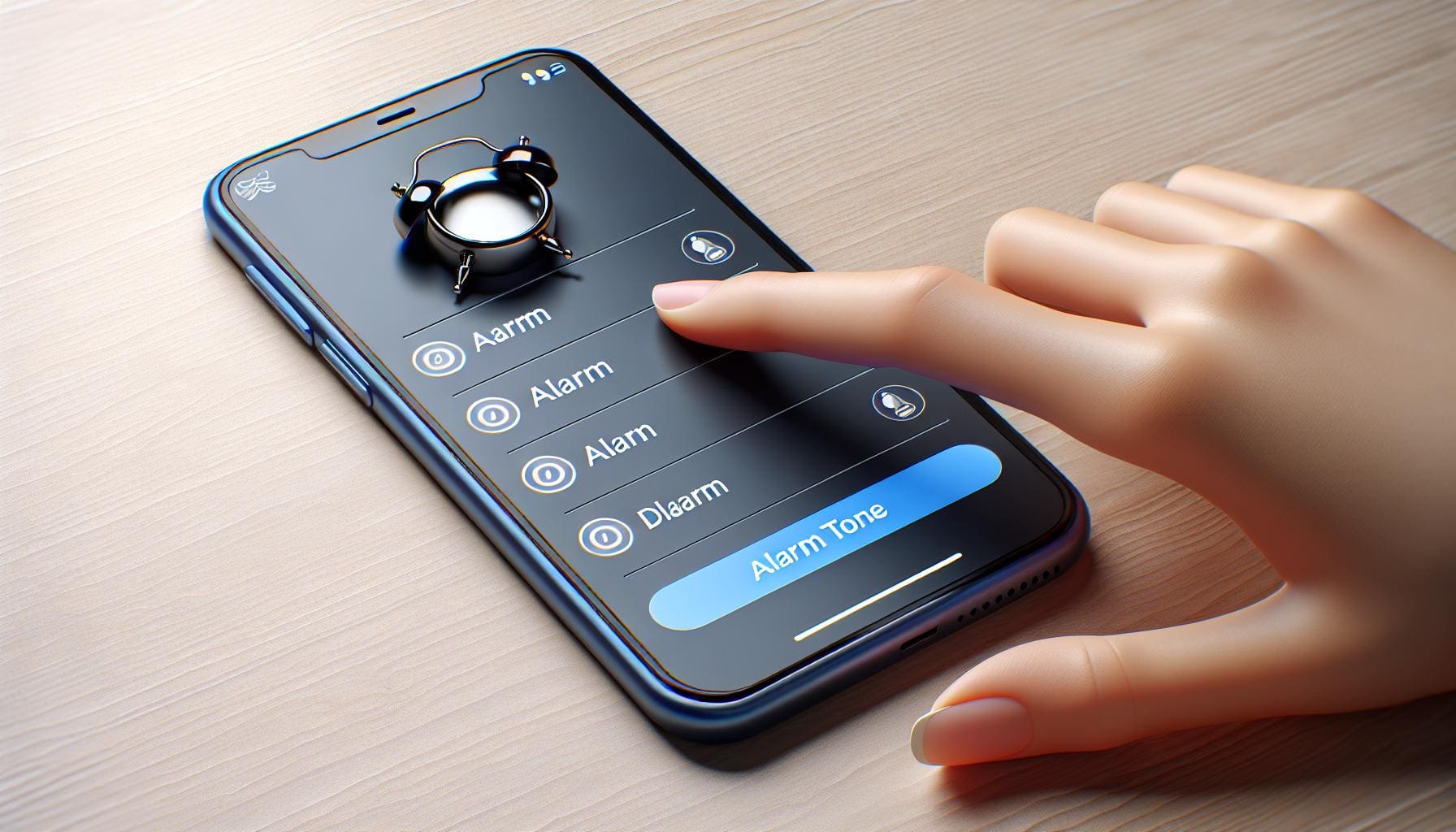Waking up to the same alarm sound day in and day out can get monotonous. You've got an iPhone, and it's high time you made the most of its features. One of those features is the ability to change the alarm sound.
You might be wondering, "How do I change my alarm sound on my iPhone?" It's simpler than you think. This guide will walk you through the process, making sure you're able to start your day with a sound that's just right for you.
So, get ready to dive into the world of custom alarm sounds and say goodbye to the same old jarring noise every morning. Let's shake things up a bit and add some fun to your morning routine.
Why Change Your iPhone Alarm Sound?
There's more to your iPhone's alarm feature than you may think. These devices are designed to be user-friendly and customizable. So, why not personalize your iPhone's alarm sound?
No one likes being jolted awake by the same harsh tones every morning. It gets boring, isn't it? It's also easy to get accustomed to the repetitive sound to the point where it no longer effectively wakes you up. By changing your alarm sound, you can keep your mornings fresh and exciting.
Moreover, variety allows for an element of surprise. Surprise can be a potent tool in capturing your attention, snapping you out of your sleep and ensuring you wake up in time.
Ever considered the idea of waking up to your favorite song or a calming tune? This can help start your day on a positive note. Your favorite music will not only wake you up, but can help raise your spirits, even if you’re not a morning person.
Your phone's alarm sound can be more than just a means to an end. You have the power to change the narrative. Make your mornings interesting, one alarm sound at a time!
Lastly, remember, change is the only constant. So why should your alarm tone be any different? Exploring new sounds can help you find a tone that works better for you and fits your current needs. After all, what worked for you yesterday might not work today. You'll never know unless you try.
Time to say goodbye to the monotony and hello to a world of alarm sound possibilities. Embrace change – it's just a few taps away. And who knows, it might even make waking up a little bit more enjoyable.
Step 1: Accessing the Clock App
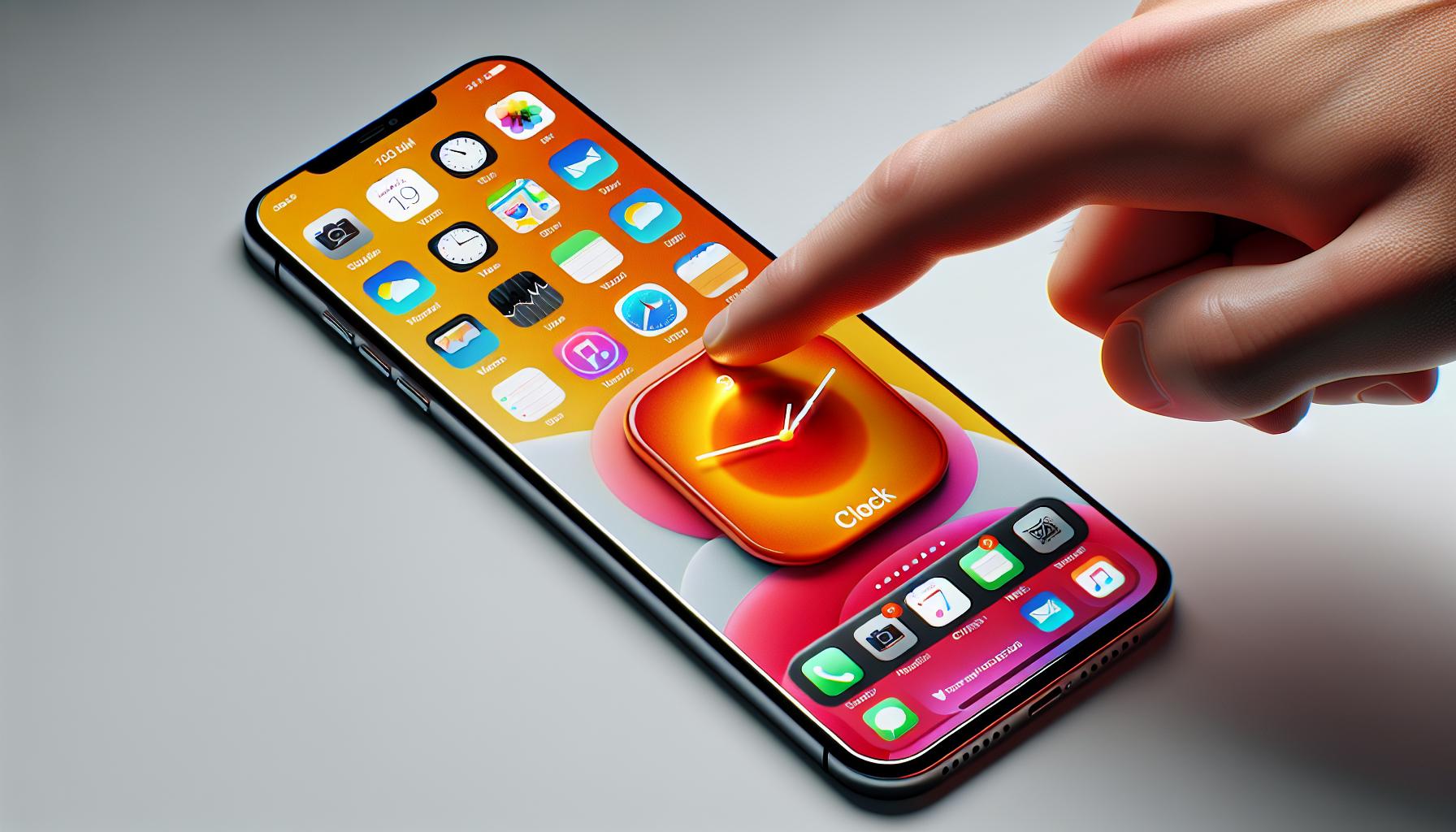
Changing your alarm sound on your iPhone is a simple and swift process. The good news is, it all starts with an app you're already familiar with—the Clock app.
To start this fun and stress-free change, unlock your iPhone. This is your first step in avoiding that repetitive, monotonous alarm tone. See your screen filled with colorful app icons, each serving their unique purpose. But for now, our eyes are set on only one, the Clock app. So, where will you find this valuable asset?
Look for an orange icon with a white clock diagram insinuating two overlapping circles - that's your Clock app. It's a standard feature on all iPhones and conveniently placed in your home screen. Don't worry about not being able to find it. Once you see it, give it a tap.
Upon tapping, your screen transforms into an alarm hub—complete with a world clock, your alarms, your bedtime setting, stopwatch, and timer. What a handful, right? It's amazing to see one app hold so much power and functionality.
But today we're focused on making your mornings brighter and more invigorating. So, select the second option from the bottom—Alarms. Your current alarms list will appear, a digital testament to every early morning and deadline you've faced.
Marvel for a moment at that list but don't get lost in it. Because the next step is just a tap away and it leads to a revamp of your wake-up routine. Change is just around the corner and your mornings will soon never be the same.
Step 2: Setting the Alarm Time
After you've opened the Clock app on your iPhone and naviagted to the Alarms tab, you'll next set about deciding what time you want the alarm to hit your ears. It's integral that you decide this wisely. After all, this alarm sound is designed to start your day on the right foot.
Start by hitting the '+' sign at the top right corner of the screen. This will open a new alarm setting tab. Be attentive to the AM/PM as you roll the hour and minute dials to your desirable wake-up time. It's a simple scroll action up or down, but it's a common oversight to set PM when AM is intended.
Next, hit 'Repeat'. This selection permits you to customize the days of the week when your alarm will resonate. If you're familiar with the jarring feeling of an alarm rousing you from a peaceful Sunday sleep-in, then you'll appreciate this function. Select the days that suit you best.
Don't rush this process. Consider your routine, and set the alarm time accordingly. Remember, good sleep hygiene begins the moment you wake up.
Coming up, we will lay out steps on how to explore different tunes, songs or alarms sounds in your iPhone, and how you can set one of them as your preferred wake-up call. Choosing the right tune is important as it can either boost your mood or interrupt your sleep cycle if it's too harsh. It's all about finding the perfect balance. You'll learn more about this in the next section. So stick around, and we'll dive into the world of soothing wake-up sounds.
Step 3: Selecting a New Alarm Sound
Picking a new alarm tone on your iPhone is as simple as it gets. However, you've got several directions to choose from. You could go for one of the standard tones, a song in your music library, or even create a custom vibration pattern.
- Custom Standard Tones
The iPhone comes with a variety of built-in sounds that you can use for your alarm. They range from slow, relaxing music to high pitched tones guaranteed to jolt you awake. To select a new standard alarm sound:
- Tap on the sound option in the alarm settings.
- Select "Tone" from the list.
- Choose the tone you prefer and tap "Back."
- Music Library
You can also use a song in your music library to create a unique alarm experience. Wake up to your favorite music every morning for a pleasant start to the day. To choose a song as your alarm tone:
- Tap on the sound option in the alarm settings.
- Click on "Pick a song."
- Navigate through your library and select the song of your choice.
- Custom Vibration Patterns
Perhaps, you're a heavy sleeper or in a situation where a loud alarm isn't feasible. In such a case, a unique vibration pattern can be quite effective. To set up a custom vibration:
- Navigate to the alarm's sound settings.
- Click on "Vibration."
- Scroll down and click on "Create New Vibration."
- Tap and hold on the screen to create your unique vibration pattern.
Remember, an alarm tone is personal. You want something that'll wake you up without causing undue stress. A jarring alarm might do the job. Still, if it leaves you feeling anxious or annoyed, it's counterproductive. Thankfully, with your iPhone, you have countless options at your fingertips. Experiment with different sounds, vibrations, or songs until you find what works for you.
Step 4: Customizing Alarm Sound
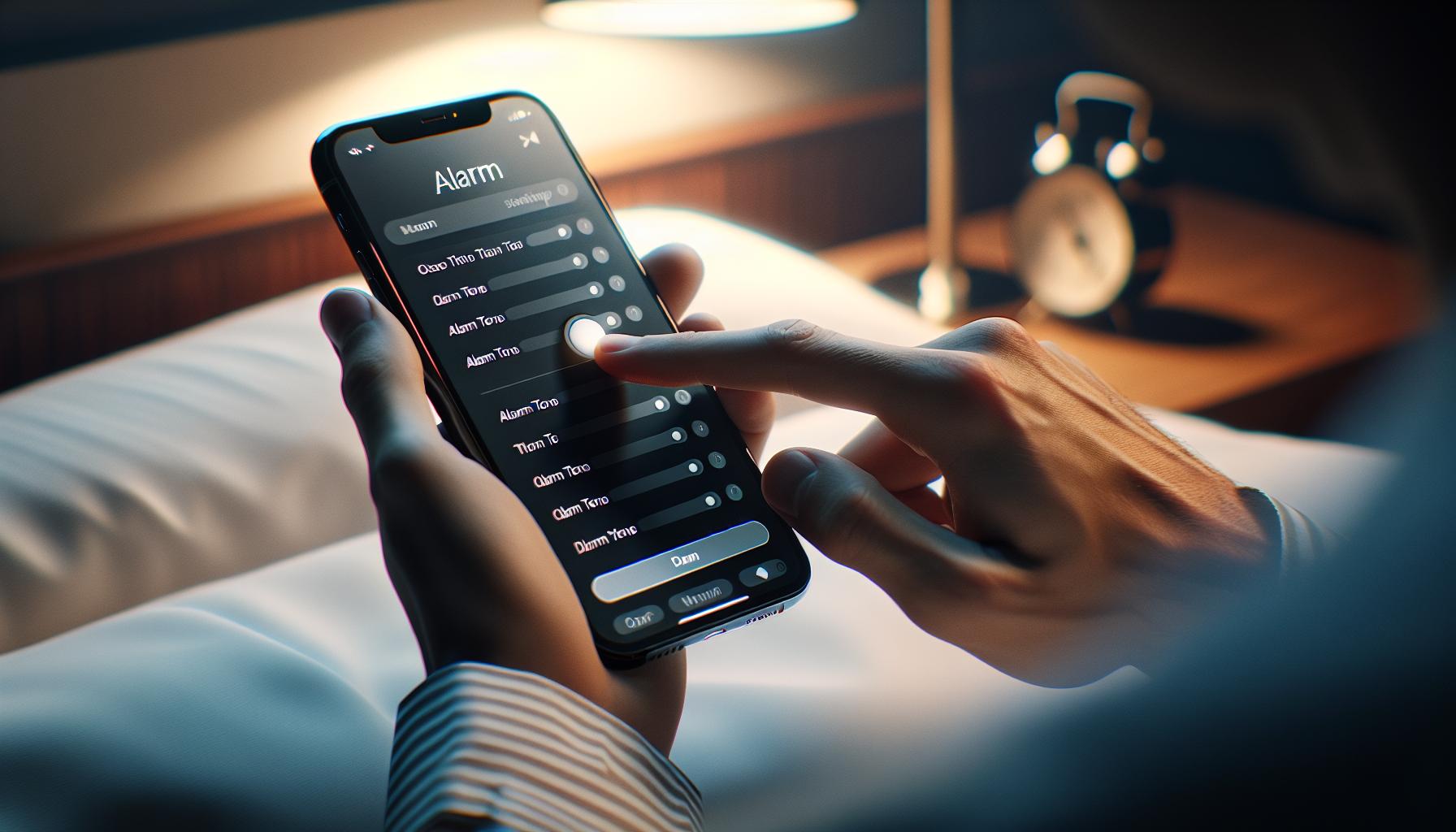
Now that you've mastered setting the alarm time, let's dive right into how to customize the alarm sound on your iPhone.
When selecting the "Sound" option, you'll find a list of default alarm tones. Listen to each one carefully, choosing an alarm sound should be as important as picking the time. Audible aesthetics play a crucial part in your morning routine. Make sure it's a sound you won't grow tired of and most importantly, one that won't jolt you awake but softly rouse you from your slumber.
Here is the process of choosing an alarm sound:
- Open the alarm setup by tapping on the "+" symbol on the top right-hand corner.
- Choose a time, recurrence frequency and then tap on the "Sound" option.
- Browse through the available options, Vibration, Ringtone, and Buy More Tones.
On your screen, you'll first see the "Vibration" option. Here, you can pick a vibration pattern that suits your preference. Next, you'll see the ringtones list which includes all your installed ringtones. It's essential to mention that you're not restricted to the default tones only. By tapping on the "Pick a song" option, you'll open your entire music library where you can select any song to be set as your alarm sound. Last but not least, if those options aren't enough, you can always tap on "Buy More Tones" that will redirect you to the iTunes Store to browse and purchase new tones.
Take your time and explore all available options. Experiment with different tones and songs until you find the one that helps you wake up in the best state of mind. Remember, the most important thing is that your alarm sound should not be a source of stress but a gentle nudge towards a new day.
Stay tuned for the next step in our iPhone alarm settings guide, "Snooze Settings and More", where we'll go over how to utilize the snooze function and other practical tips.
Conclusion
You've now mastered the art of changing the alarm sound on your iPhone. Remember, it's not just about setting the alarm; it's about customizing it to suit your preferences and ensuring a peaceful awakening. Whether it's a standard tone, a favorite song, or a unique vibration pattern, your choice can set the tone for your day. So take your time, explore all your options, and select the perfect alarm sound that'll help you start your day right. In the next part of our iPhone alarm settings guide, we'll delve into snooze settings and share more practical tips. Keep tuning in for more insightful iPhone advice. Your morning routine just got a whole lot better!
How do I set the alarm time on my iPhone?
You can set the alarm on your iPhone from the "Clock" app. Go to its "Alarm" section, then tap on "+" to set a new alarm. You can choose the alarm time and the days on which it should go off.
Why should I customize my iPhone alarm?
Customizing your iPhone alarm allows you to wake up in the best state of mind. By choosing a suitable alarm sound or song, you encourage a peaceful awakening and reduce morning stress.
What options do I have for iPhone alarm sounds?
Your iPhone offers several options for alarm sounds—default tones, songs from your music library, custom vibration patterns, and tones available for purchase from the iTunes Store.
How can I change my alarm sound on iPhone?
You can change the alarm sound in the clock app. After setting the alarm, tap on "Sound" and make a selection from the list. You can choose a default tone, a song or a custom vibration.
What will the next step in the iPhone alarm guide cover?
The next step in the iPhone alarm guide will cover how to customize snooze settings and provide other practical tips for optimizing your iPhone alarm experience.