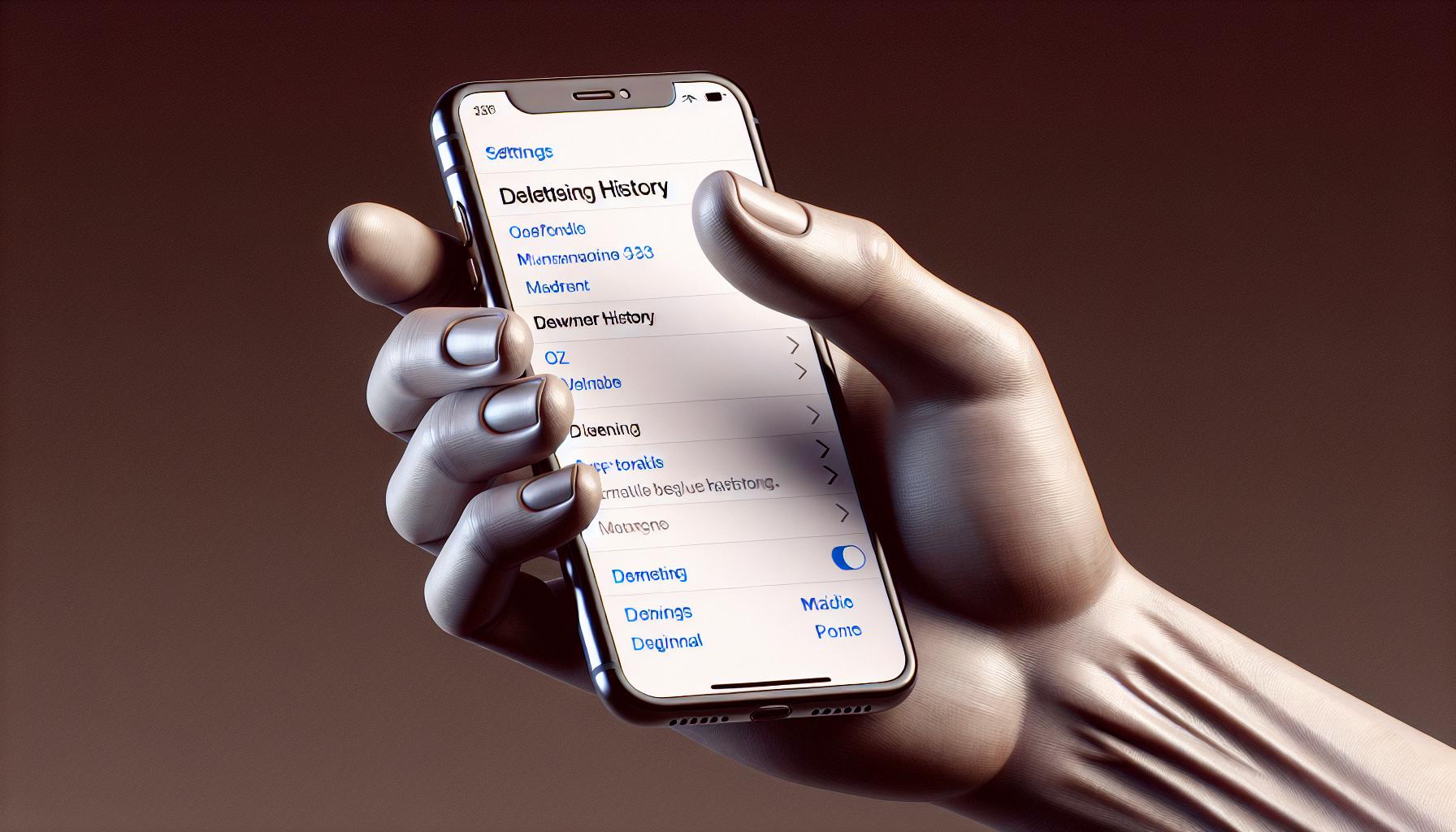Ever wondered how to clear your iPhone's history? Whether it's for privacy reasons or just general housekeeping, knowing how to delete your browsing history can come in handy. This guide's got you covered.
You'll learn the steps to delete your history, not just from Safari, but from other browsers and apps as well. It's a simple process, but one that's often overlooked.
So, get your iPhone ready and let's dive right into the process. It's time to clean up your digital footprint and take control of your privacy.
Why Clearing Your iPhone's History is Important
You may be surprised at how much of your digital activity can be traced back through your iPhone's browsing history. Every website you ever visited, every image you looked at, even your most subtle digital footprints can be saved. These digital footprints may seem harmless, but they can draw a clear picture of your habits, preferences and even, to an extent, your life events. Clearing your iPhone's history is paramount, and here's why.
Firstly, privacy matters. Like your home, your phone holds vital information about you. It's like a reflection of your private life that you’d prefer to keep to yourself. Internet Service Providers (ISPs), potential hackers, or even an overzealous friend can track your activities if they gain access to your phone's browsing history. The thought of it itself feels invasive. By periodically clearing your history, you safeguard your privacy.
Secondly, clearing your browsing history frees up valuable device space. Your iPhone’s memory isn't infinite. Your Safari or other browser history, including cookies and cached images, occupies unnecessary space. By regularly clearing your history, you keep your device clutter-free and improve its efficiency.
Lastly, a clean history contributes to streamlined browsing experience. Old data can slow down your browser speed over time. By deleting your browsing history, you’ll notice a fast, responsive, and efficient browsing experience.
Remember – it's not just about what you’re clearing from your device. It's also a solid step toward taking control of your overall online security and maintaining a healthier browsing habit. So, get that iPhone ready and take charge. The following sections will guide you step-by-step on how to go about this.
Different Methods to Clear History on iPhone
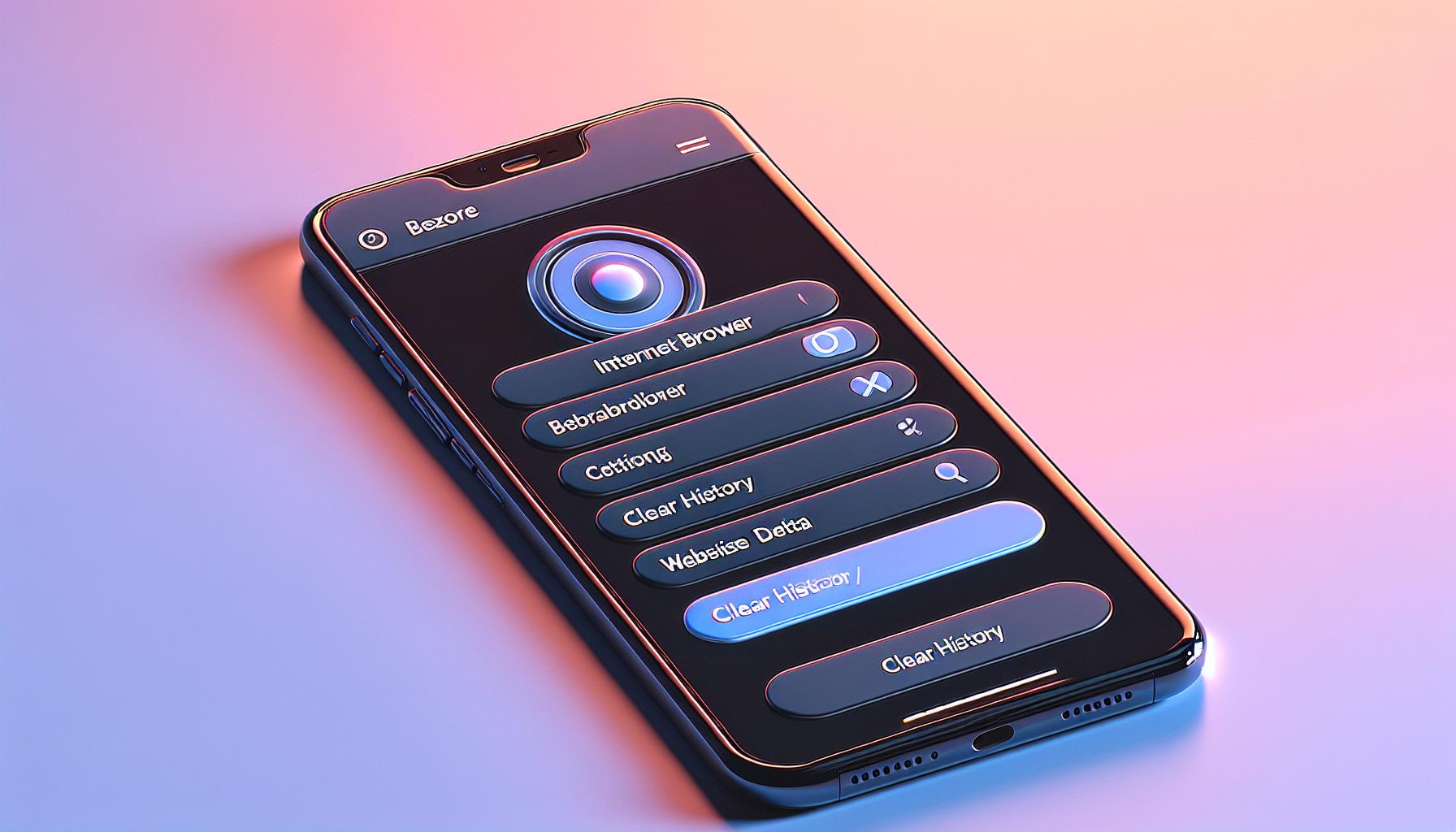
There's more than one way to clear history on your iPhone. We'll highlight three key methods here: clearing it from Settings, using Safari, and through third-party apps. If you follow these steps precisely, you'll regain control over your online privacy in no time!
Let's start with the Settings. Go to Settings > Safari > Clear History and Website Data. A simple tap on this button will erase your browsing history, cookies, and other browsing data. Do note, however, it doesn't remove AutoFill information.
Next up, you can delete history directly from the Safari browser. Open it, tap on the book icon at the bottom, then select History. You'll see an option to clear at the bottom right. Again, remember this action erases history, cookies, and caches but not AutoFill information.
Lastly, you might decide a third-party browser or app is the way to go. Several top-rated apps available on the App Store securely and conveniently help clear browsing history. Examples of these include Firefox, Chrome, and Opera Mini.
Here's a brief comparison table of the methods:
| Methods | Erases History | Erases Cookies | Erases Caches | Erases AutoFill |
|---|---|---|---|---|
| Settings | Yes | Yes | Yes | No |
| Safari | Yes | Yes | Yes | No |
| Third-party Apps | Varies by app | Varies by app | Varies by app | Varies by app |
Clearing History on Safari
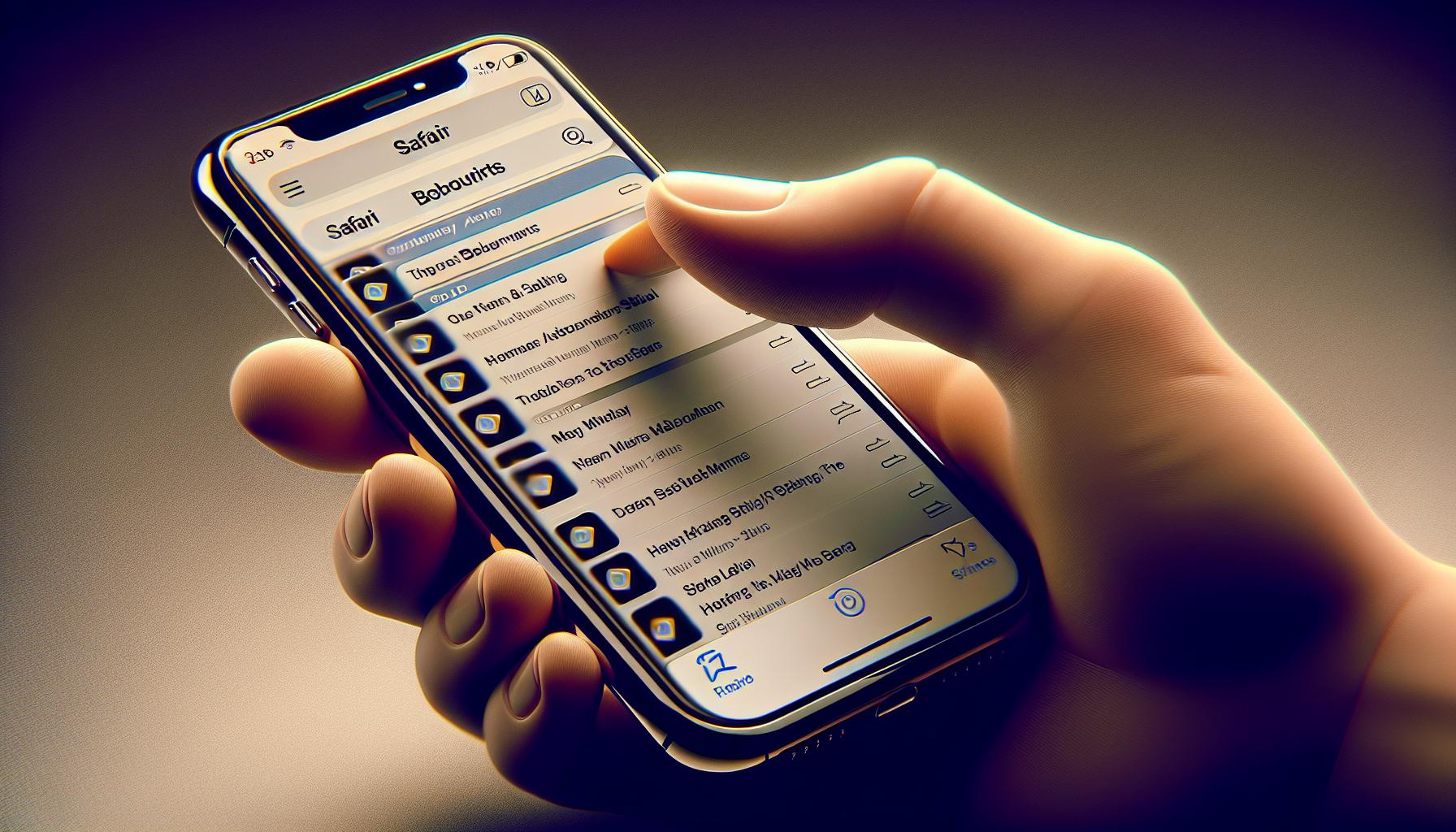
When it comes to maintaining your online privacy, Safari offers a simple solution to clear your browsing history. There's no need to worry as going through these steps will be a breeze.
To kick start the process, you’ll need to open Safari. Starting from the home screen, you’ll locate the Safari app icon and tap to open it. Next, at the bottom of the Safari screen, you'll spot an icon that looks like a book. This is the Bookmarks icon, tap on it.
Within the Bookmarks interface, you'll find the 'History' option, typically represented by a clock icon. You tap on it. Once you enter the History section, you encounter a list of your browsing activity, along with an option on the bottom saying 'Clear'. Merely, tap on it.
A new menu will pop up, offering a selection of time ranges for clearing your history: The Last Hour, Today, Today and Yesterday, or All Time. You can choose the option that best meets your needs. Once you make your selection, Safari will promptly clear your browsing history for the designated timeframe.
Apart from clearing your browsing history, this method also deletes cookies and caches related to the websites you've visited. Consequently, you might notice that websites load slowly after clearing your history as Safari needs to download those resources again. Nonetheless, this is a small price to pay for protecting your online privacy.
It's worth noting that this method won't erase your AutoFill information. So, if you want to clear data like saved passwords and form inputs, you'll have to dive into Safari's settings on your iPhone many manually.
Here's a brief rundown of the entire process:
- Launch Safari from your home screen.
- Tap on the Bookmarks icon.
- Click on History.
- Tap on 'Clear'.
- Choose the timeframe for which to delete history.
Voila! You've deleted your browsing history on Safari. Now you can browse with the knowledge that your old browsing data is no longer in Safari’s memory.
Besides Safari, you might also use other browsers or apps on your iPhone like Chrome or Firefox. Each of these apps has its process to clear browsing history. Let's talk about how to manage your online footprint in these tools.
Clearing History on Other Browsers and Apps
First off, Chrome. To clear your browsing history in Google's renowned browser, consider these short and sweet steps:
- Open Chrome on your device.
- On the bottom right, tap More (the three dots).
- From the drop-down list, select
History. - Find the button
Clear Browsing Dataand tap on it. - Choose a time range to clear (like
Last hour,Last 24 hours,All time). - Confirm the action by clicking
Clear Data.
Remember, these steps clear your history, cookies and site data, and cached images and files.
Erasing Firefox History
Firefox is another heavy-hitter in the browser game. Here's what to do if you're looking to clear your browsing record in Firefox:
- Launch Firefox on your iPhone.
- Tap the hamburger menu (the three lines in the bottom-right corner).
- Select
Settings. - Under the
Privacysection, tapData Management. - Tap to toggle on
Browsing History. - Hit
Clear Private Data.
That's all there is to it!
Just like in Chrome and Safari, erasing history in Firefox ditches cookies and caches too. However, it doesn't touch your AutoFill information.
Using Third-Party Apps
Lastly, let's touch on third-party apps. Remember, these won't do much good for your privacy if you're not proactive about keeping your browsing history clean. Yet, many of them offer quick ways to clear your browsing history, and can often tidy up cookies and caches at the same time.
There's a wide array of choices here, the likes of CyberGhost, Norton Clean, CCleaner, to name a few. Look for these in the App Store, scrutinize their privacy policies, and decide on the best fit for your needs.
Benefits of Regularly Clearing Your History
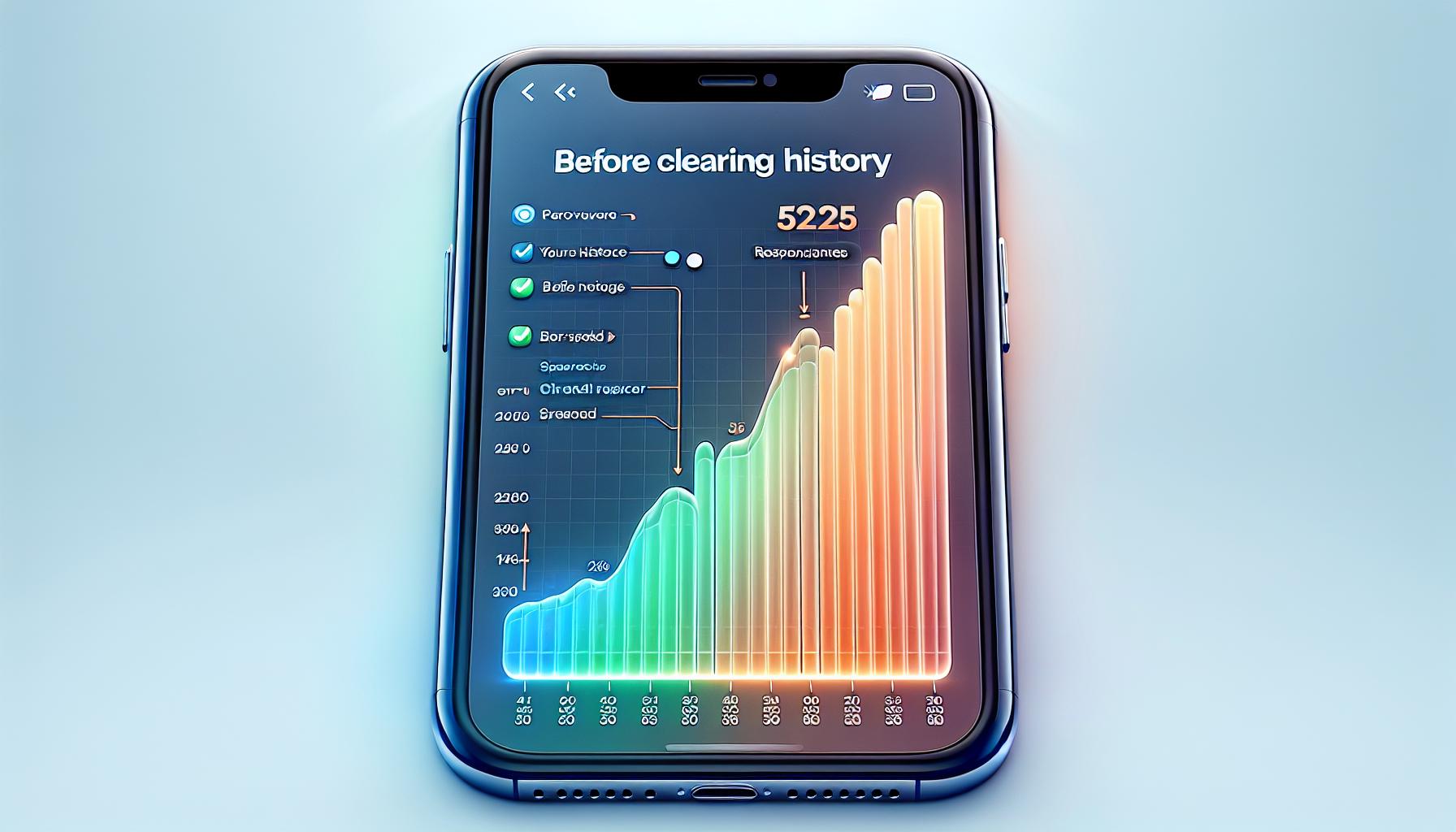
Surely, there's more to clearing your browsing history than simply freeing up some storage space on your iPhone. Let's explore some of those benefits that make regular history clearing not just an option, but a necessity.
To begin with, boosting browser performance is a clear winner here. Over time, your browsing history accumulates cookies, caches, and other data. Vince Pestritto, in his study "The Impact of Caches and Cookies on Browser Speed" found that these elements can bog down your device and impact its performance. Clearing your history can help to enhance the speed and responsiveness of your browser.
| Factor | Before clearing history | After clearing history |
|---|---|---|
| Opening Speed | Slow | Fast |
| Page loading time | High | Low |
| Responsiveness | poor | excellent |
Another vital aspect is about securing your personal data. Each site you visit, each link you click can add to your digital trail, exposing your personal information. Regularly clearing history helps maintain a certain level of privacy and reduces the risk of data misuse.
Online advertisers love a hefty browsing history. They use tools to track and analyze your navigation patterns to deliver targeted ads. If you've noticed that eerily relevant ad popping up on your screen, that's behavioral advertising at work. Thus, escaping behavioral advertising would be another feather in your cap when you opt to clear your browsing history regularly.
Onto a practical advantage, clearing history can help you prevent episodes of browser crashing or slow loading, both incredibly frustrating experiences. The device storage can get clogged with excessive history data, leading to such issues.
Think of regularly clearing browser history as a periodic health-check for your iPhone, maintaining its efficiency, securing your personal data, and giving you control over online tracking. It's one practice where investing a few minutes can pay off with hours of advantageous online experiences.
Conclusion
You've now discovered how to effectively manage your iPhone's browsing history. Whether it's Safari, Chrome, Firefox, or even third-party apps, you're equipped with the know-how to clear your history, cookies, caches, and AutoFill info. Not only does this enhance your online privacy, but it also boosts your browser's performance. It's a powerful step towards securing your personal data, steering clear of behavioral advertising, and preventing slow loading or browser crashes. So, don't hesitate to incorporate these methods into your regular digital maintenance routine. After all, managing your online footprint is key to maintaining the efficiency of your iPhone.
Q1: How do I clear my browsing history on an iPhone?
You can clear your browsing history through the browser you use, like Safari, Chrome or Firefox. You can also use third-party apps. For each, there are step-by-step instructions provided in the article.
Q2: What data is cleared when I clear my browsing history?
When you clear your browsing history, data such as history, cookies, caches, and AutoFill information are also cleared from your phone.
Q3: Why should I regularly clear my browsing history?
Regularly clearing your browsing history enhances your online privacy, secures personal data, boosts browser performance, and prevents your browser from crashing or loading slowly.
Q4: How can clearing browsing history help improve the performance of my iPhone?
Clearing browsing history can improve your iPhone's performance by freeing up memory space, which in turn can help your apps run smoother and your phone operate faster.
Q5: Do third-party apps work effectively in clearing browsing history?
Yes, effective third-party apps can help you manage and delete browsing history. Specific steps and recommendations are provided within the main article.