Ever missed an important call and wished you'd set up your iPhone's voicemail sooner? You're not alone. Setting up voicemail on your iPhone is a simple task that you can complete in just a few steps. It's a handy feature that ensures you never miss out on important messages.
Whether you've just gotten your first iPhone or you've been a long-time user, it's never too late to learn. This guide will take you through the process, step by step. You'll be able to set up your voicemail in no time, and start receiving those all-important messages right away. So, let's dive in and get that voicemail set up on your iPhone.
Benefits of Setting Up Voicemail on Your iPhone
When you've got voicemail set up on your iPhone, you're effortlessly keeping up with important calls no matter what. It's a feature you should take advantage of.
First, picture this. You're in the middle of an important meeting, a quiet cinema, or perhaps a family dinner where phones aren't allowed. Naturally, you can't take calls at that moment. Here's where having voicemail in place becomes your ultimate savior. You won't miss any vital calls as callers will then have the ability to leave you a message.
This brings us to another essential benefit - clarity. Imagine receiving a call from an unknown number. With no context, you're left wondering who it could be and why they're calling. But if this unknown caller leaves a voicemail message, you'll have a clear idea of what they want without calling them back.
Setting up voicemail can also come in handy in an emergency. Especially when you're unable to use your phone. For instance, if your phone runs out of battery or maybe it's on silent. Voicemail ensures you don't lose an important message from people trying to reach you desperately.
Not convinced yet? Here's something worth considering. Voicemails are often considered more personal than text messages. They carry the listener's tone of voice, emotion, and urgency. So voicemail isn't just a workaround for missed calls; it's a tool for a more personal and meaningful conversation.
You might be surprised to know that voicemail can be a productivity booster too. Juggling multiple calls can be quite a hassle. Having callers leave a message on voicemail allows you to focus on your current task, leading to better productivity levels. This administrative advantage of voicemail can be particularly beneficial for businesses.
Yet, the importance of setting up voicemail on your iPhone goes beyond these benefits.
Getting Started: Checking Your Carrier's Voicemail Setup

Before diving headfirst into setting up voicemail on your iPhone, you'll need to ensure your carrier supports the feature. Not all carriers offer visual voicemail. If yours doesn't, you'll need to use traditional voicemail which entails dialing a number to access your messages.
So here's a simple run down of what you need to do first:
- Open your phone's Settings.
- Tap on the 'Phone' option.
- Scroll down to find 'Voicemail'.
If you see 'Visual Voicemail', then your carrier supports the feature. If you don't, there's a chance that you might have to contact your carrier or check their website for instructions specific to them.
Most carriers provide voicemail service as part of their standard offering. So if you're not seeing 'Visual Voicemail' or similar options, try giving your carrier a call. In some cases, it might just be a simple case of enabling the service.
Once you're certain you can avail of this feature, you can get started on the setup process. Remember this is a tool designed to keep you in the loop with important calls. Don't miss out because you plunged ahead without checking suitability first.
With these steps checked off your list, you're ready to progress with the actual setup. Our next section will guide you through how to set up voicemail on an iPhone including recording a greeting and storing messages. This way, you'll start maximizing voicemail benefits in no time.
Remember setting up voicemail isn't just about maintaining contact - it's a tool for optimizing productivity. As the saying goes, preparation is key. So take that little bit of time before diving into the setup process. It could make all the difference.
Accessing Voicemail Settings on Your iPhone

Once we've confirmed your carrier supports visual voicemail, it's time to delve into how you can access voicemail settings on your iPhone. Contrary to popular belief, setting up your voicemail takes only a few taps within your device's built-in Phone app.
Begin by launching your Phone app. You'll notice several options running along the bottom of your screen like Favorites, Recents, Contacts, and Keypad. Focus on the first icon to the far left, it's the one internally marked as Voicemail.
By tapping on the Voicemail button, you'll be directed to a new screen. Here's where it gets interesting. Lookout for the greeting option in the top left corner of the screen. Specifically tap "Set up now" if it's your first time setting up voicemail. For those updating or changing their settings, tap on "Greeting".
At this juncture, you're expected to select a specific type of greeting. Apple provides two options: default and custom. Default greeting uses a pre-recorded message while Custom greeting allows you to record a personalized message.
In today's digitized world, a personalized voice message leaves a stronger impression than a robotic sounding default message. So, if you're all about leaving lasting impressions, the Custom option is your go-to.
Note that upon selection, you'll be prompted to enter a password. Remember to choose a password that's easy for you to remember.
Following these steps ensures your voicemail is not only set up, but also personalized to suit your individual taste. By setting up your iPhone's voicemail, you're carving out a communication channel that enhances not just contacts upkeep but a productivity pathway as well. The knowledge you've gained from this section should arm you with the tools to set up your voicemail like a pro.
In the next section, we'll walk you through the process of changing your voicemail password, another key aspect of managing your voicemail settings to your advantage. Stay tuned.
Setting Up Voicemail Greeting
Next on your list is to setup the voicemail greeting. This is the message callers will hear when you're unable to take the call. It's important to take a little time and thought into composing this message. Like an excellent business card, your voicemail greeting can provide a professional and lasting impression on those who call you.
IPhone provides two types of greetings: default and custom. The default greeting is a pre-recorded message that uses your phone number. The custom greeting, on the other hand, allows you to record a personal message.
To choose the default greeting:
- Launch your Phone app and tap on the voicemail button.
- Choose 'Greeting' in the top left of the screen.
- Select ‘Default’.
While the default greeting is suitable for general use, perhaps you're someone who believes in standing out. If so, using a custom voicemail greeting is the way to go.
To create a custom greeting:
- Follow the same steps as above but instead of 'Default', select 'Custom'.
- Hit 'Record' and start speaking your message. Once done, tap 'Stop'.
- You can listen to your recording by pressing 'Play'. If you're satisfied with the result, tap 'Save'.
Bear in mind to keep your message short, courteous, and clear. Remember, your aim is to make the caller leave a message for you so try to prompt them to do that.
iPhone also facilitates the option to change your greeting anytime. This means you can always create a new custom greeting or switch back to the default one according to your preference.
Your voicemail greeting is set now. In the next section, we're moving on to securing your voicemails. Changing the voicemail password, in fact, is an essential step to ensure your privacy. But that's a discussion for another moment. Right now, your priority is your voicemail greeting; making it as appealing as possible is the goal.
Changing Your Voicemail Password
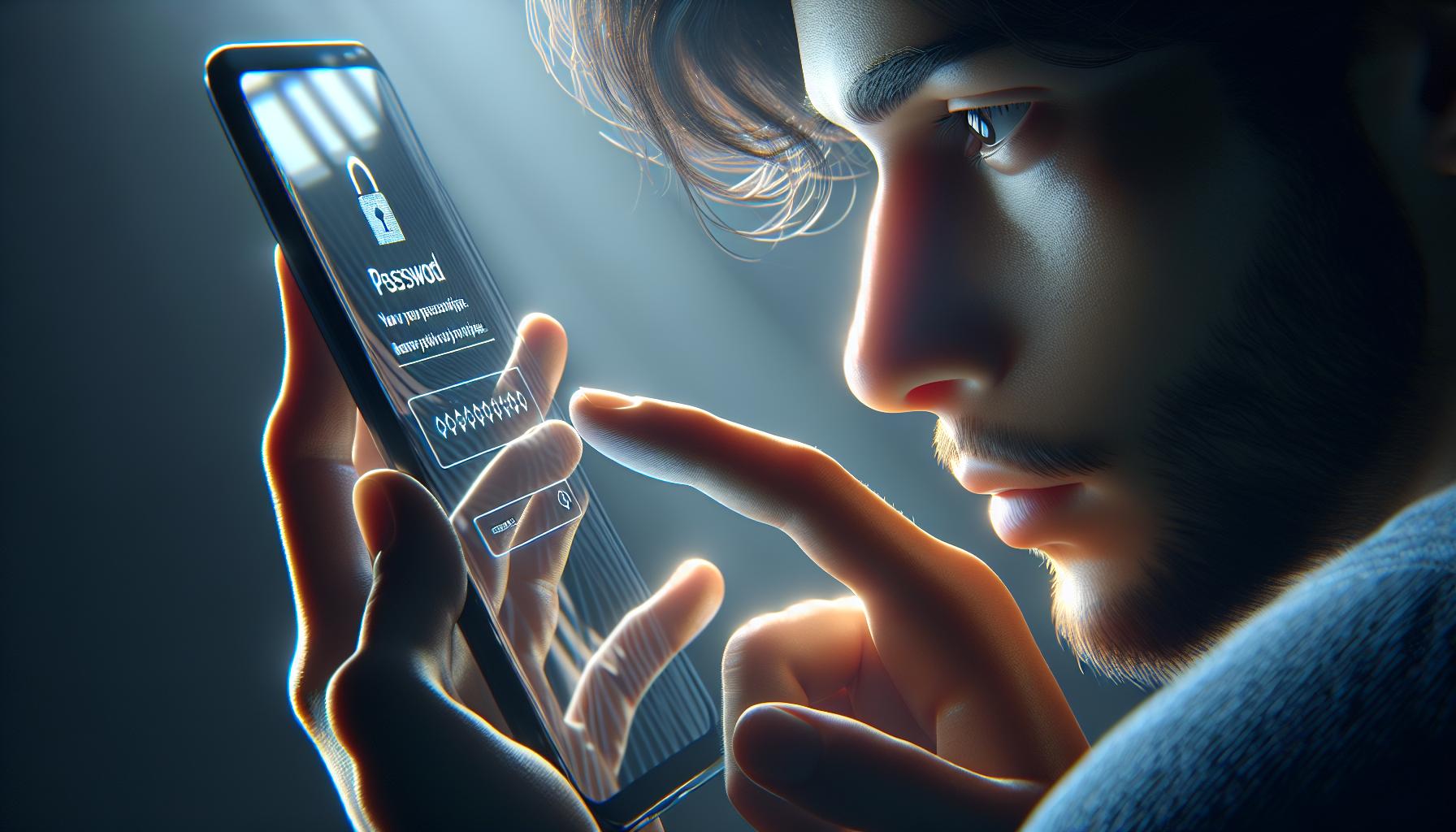
Once you've set up a compelling voicemail greeting, it's vital to focus on the security of your voicemail. Changing Your Voicemail Password shouldn't be overlooked as it's a key factor in protecting your personal and sensitive voicemail messages.
Why is it Necessary to Change Your Voicemail Password?
Changing your voicemail password serves as a barrier against unauthorised individuals trying to access your confidential messages. A strong, unique password is your first line of defense in securing your voicemail. Now, don't fret! This process isn't complex and won't take too much of your time.
Guided Steps for Changing Your Password
You'll start by tapping on the Settings icon and scrolling down to find Phone. Hit this option and find Change Voicemail Password. Now you're ready to key in your new voicemail password!
Follow the steps below:
- Open Settings
- Scroll down to find Phone
- Tap on Change Voicemail Password
- Input your new password
You'll need to create a password that's unique and not easily guessable. It's advised to use a mix of numbers, upper-case letters, and lower-case letters. Remember, security is paramount and you should never share your password with anyone.
You know how to change your voicemail password on your iPhone. But the journey doesn't end here. Fine-tuning how you manage your voicemails will lead you to master the complete voicemail experience. In the next part, we'll venture into how to listen to your voicemails and manage them effectively.
Retrieving and Listening to Voicemail Messages
After you've got your voicemail password sorted, it's time to move on to the next process. We'll dive into retrieving and listening to your voicemails effectively, enhancing your iPhone communication experience.
Accessing voicemail messages on your iPhone can be as straightforward as tapping the voicemail icon on Phone app's bottom right corner. If you're not seeing voicemails, you may need to set up Visual Voicemail - a handy feature you won't want to miss.
Setting up Visual Voicemail is simple. If supported by your carrier:
- Go to the Phone app
- Click on Voicemail in the bottom right corner
- Tap on Set Up Now
Access to Visual Voicemail allows you to select and play messages in whatever order you desire, read transcripts of your voicemail messages, and more.
Don't worry if Visual Voicemail isn't supported by your carrier, you can still listen to your voicemails by dialing your own number or by pressing and holding "1" on your iPhone's dial pad.
You may find that you have important voicemails that you wish to keep. Your iPhone has you covered. Thanks to the in-built feature, you can easily share and save voicemails, making it a cinch to keep those essential messages handy. You'll find the sharing icon below the chosen voicemail, and from there, you can select how you'd like to share it.
Furthermore, managing your voicemails doesn't have to be a hassle. For voicemails that no longer serve you, deleting them is a breeze. Just swipe left on the voicemail and tap Delete. If you change your mind about a deleted message, the Recycle Bin's got your back but only for a limited time, so act fast
As a great communicator, make the most of voicemail features on your iPhone. Enjoy streamlined communication with minimal fuss.
Troubleshooting Voicemail Issues
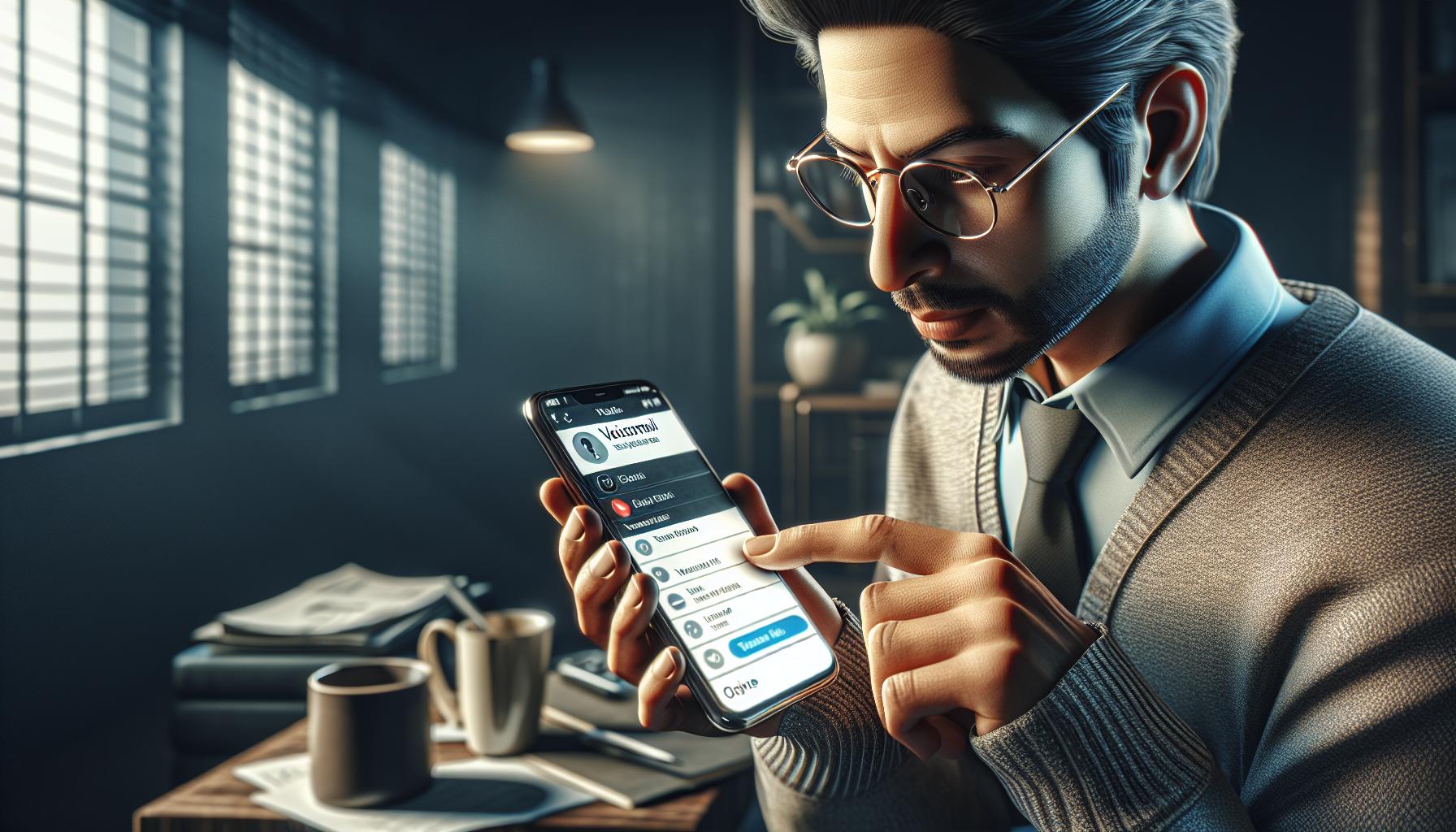
While setting up and using voicemail on your iPhone should be straightforward, you might occasionally encounter problems. You may notice, for instance, that your voicemail won't play or that you're not receiving notifications for new messages. To resolve these issues, consider the following advice:
If voicemail won't play, the first thing to check is your phone's volume. Make sure it's turned up and that your iPhone isn't in silent mode. Next, restart your iPhone, as this often clears up minor glitches. If you're still unable to listen to your messages, update your device to the latest iOS version.
When you're not receiving voicemail notifications, the most likely culprit is your notification settings. Head to Settings > Notifications > Phone and ensure that 'Allow Notifications' is on. If this doesn't make a difference, try resetting your network settings for a fresh start.
Keep in mind resetting network settings also wipes your stored Wi-Fi passwords.
Furthermore, if you can't set up Visual Voicemail, bear in mind that this service may not be available in certain countries or regions or with all carriers. If this isn't the issue, try restarting your iPhone or updating to the latest iOS version. Remember, you'll need wireless service to set up Visual Voicemail.
Finally, if you're deleting or saving voicemails but they reappear, there could be a sync issue with iCloud. Turn off voicemail in iCloud under the iCloud settings, restart your phone, and then turn it back on.
No technology is perfect and these simple yet effective fixes should swiftly solve most common voicemail troubles. Now you'll keep your communication efficient and frustration-free with your iPhone's voicemail features. And there you have it...
Conclusion
You've now got the know-how to set up voicemail on your iPhone and troubleshoot common issues. Remember, the volume, restarts, and iOS updates can help when voicemails won't play. For missing notifications, check your settings and reset your network. Be aware that Visual Voicemail may be unavailable in some regions. If you're struggling to set it up, try restarting your iPhone or updating your iOS. And if deleted voicemails keep reappearing, switch off voicemail in iCloud and then switch it back on. With these tips, you're well-equipped to make the most of your iPhone's voicemail feature and keep your communication smooth and efficient.
Why won't my voicemail play on my iPhone?
You may need to check the phone's volume, restart your device, or update to the latest iOS version. These steps usually resolve issues with voicemail playback.
Why am I not receiving voicemail notifications on my iPhone?
Ensure your voicemail notification settings are properly configured. If the issue persists, try resetting your network settings.
Why can't I set up Visual Voicemail on my iPhone?
Visual Voicemail may not be available in all countries or regions. If you can't set it up, try restarting your iPhone or updating to the latest iOS version.
Why do deleted or saved voicemails reappear on my iPhone?
Try turning off voicemail in iCloud and then turning it back on. This action should prevent previously deleted or saved voicemails from reappearing on your device.




