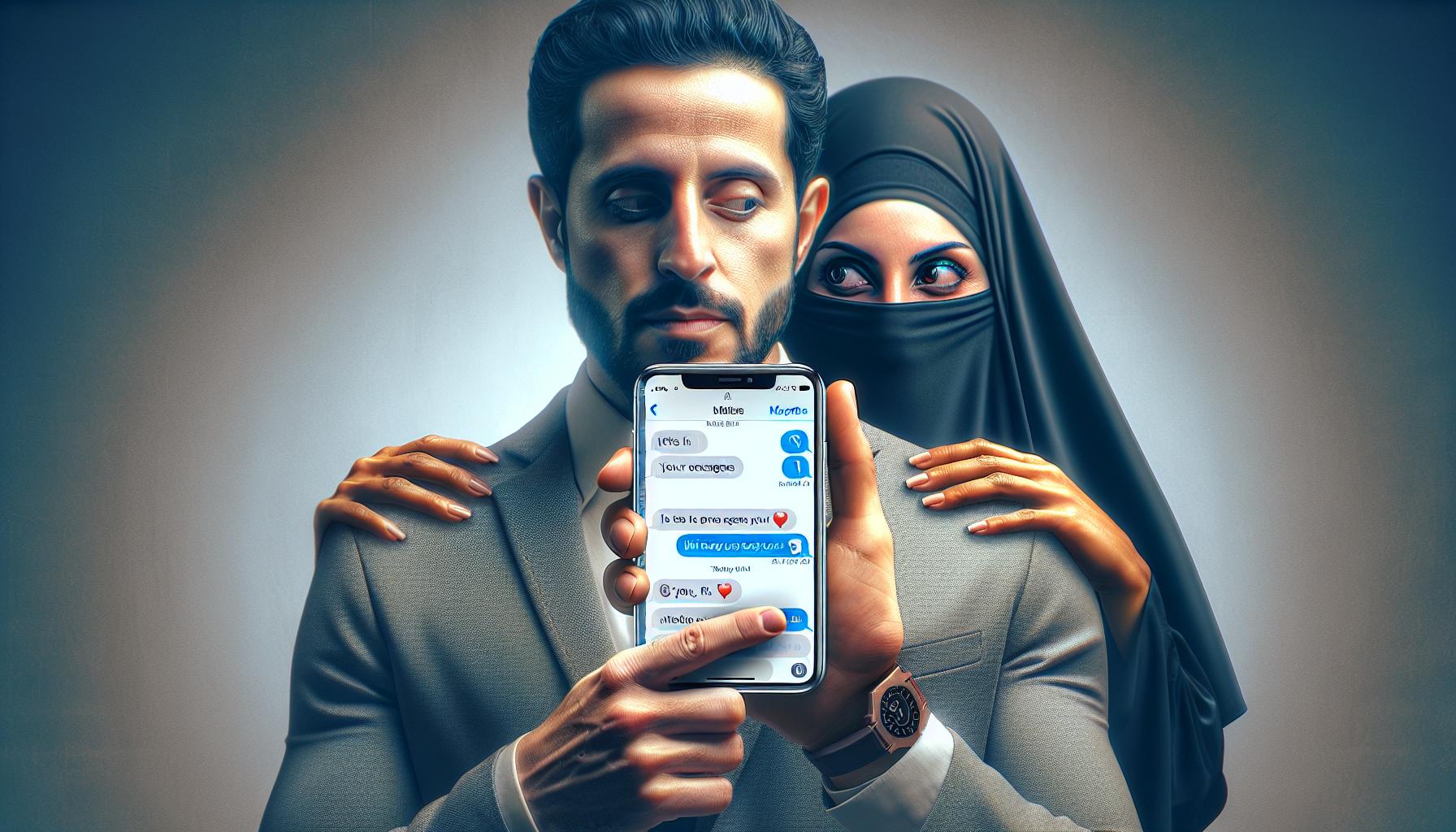Ever felt the need to keep your text messages private on your iPhone? You're not alone. In the digital age, privacy is a hot topic, and it's no different when it comes to your personal messages.
Learning how to hide text messages on your iPhone can offer you that extra layer of security. Whether it's a surprise party plan you're trying to keep under wraps, or just a personal conversation you'd rather keep to yourself, this guide will show you how it's done.
Stay tuned as we dive into the easy steps you can take to secure your messages. Remember, it's not about hiding something, it's about protecting your privacy.
Why Should You Hide Text Messages on iPhone?
In the digital age, your privacy matters more than ever. We're not talking about hiding unsavory secrets, but rather protecting your personal space. You wouldn't want strangers peeking into your bedroom, so why would you let them into your personal communications? Your iPhone's text messages often contain sensitive information that's best kept away from prying eyes.
Think about all the data that might be in just one of your text message threads. Bank account details, work information, intimate conversations - they're all there. In the hands of the wrong person, these details could lead to identity theft, misinformation, or even blackmail. By hiding your text messages, you're adding an extra layer of security.
The iPhone is widely known for its top-notch security features. Yet this doesn't mean it's impossible for someone to gain unauthorized access. Phones can be stolen, lost, or left unattended, leaving your valuable data vulnerable. Even in less dramatic scenarios, friends or family may casually scroll through your phone, potentially stumbling across something you'd rather keep private.
Embracing the ability to hide text messages on your iPhone helps combat these risks. It's straightforward, it's practical, and it can save you from a whole lot of trouble down the line. At the end of the day, it boils down to giving yourself peace of mind. You can't put a price on feeling secure and in control, especially when it comes to your own personal privacy.
As promised, we'll be moving on to highlight the actual steps for hiding text messages on your iPhone. Stay tuned as we delve into the nitty-gritty, ensuring that your most private conversations stay that way.
Different Methods to Hide Text Messages on iPhone
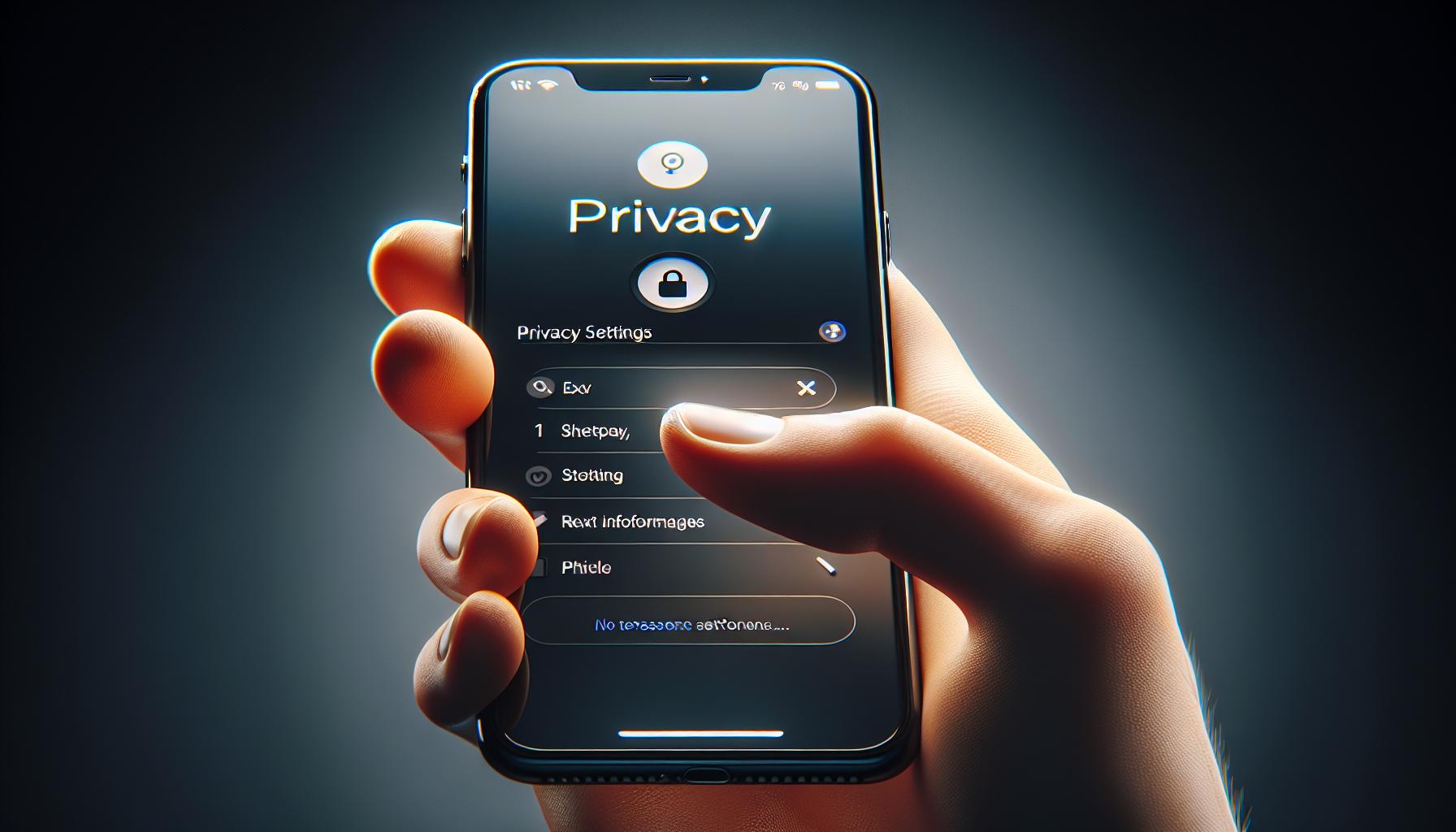
When personal security is at stake, taking shortcuts isn't an option. You're here to find out the best methods to hide text messages on your iPhone. So let's cut to the chase. Rest assured, there are reliable strategies you can adopt.
The first method to consider involves using the "Hide Alerts" feature. This handy tool is built directly into your iPhone's capabilities. It's the quickest way to hide your text messages from prying eyes. The steps to activate "Hide Alerts" are as follows:
- Open the Messages app.
- Swipe left over the conversation you wish to hide.
- Tap the 'Hide Alerts' button.
The second method requires a bit more effort but offers greater security. It's all about the `Hidden Convos Pro’ app. This trusted app is hassle-free to set up and gives you more control over your hidden messages. You can password-protect your conversations with it!
Lastly, the third method is to use `CoverMe’, an app dedicated to securing all kinds of personal data, not just text messages. This app offers features such as private phone numbers and self-destructing messages. Quite nifty for top-notch privacy!
The table below illustrates the brief comparison of the three methods:
| Methods | Extra Security | Specific Features |
|---|---|---|
| Hide Alerts | No | Built-in iPhone feature |
| Hidden Convos Pro | Yes | Password protection |
| CoverMe | Yes | Various privacy tools |
Figuring out how to hide your text messages isn't rocket science. You've got to choose the method that suits your needs and comfort level the best. But remember - these are just tools. Your privacy comes down to your actions - keep your phone locked and never leave it unattended.
Method 1: Archive Messages
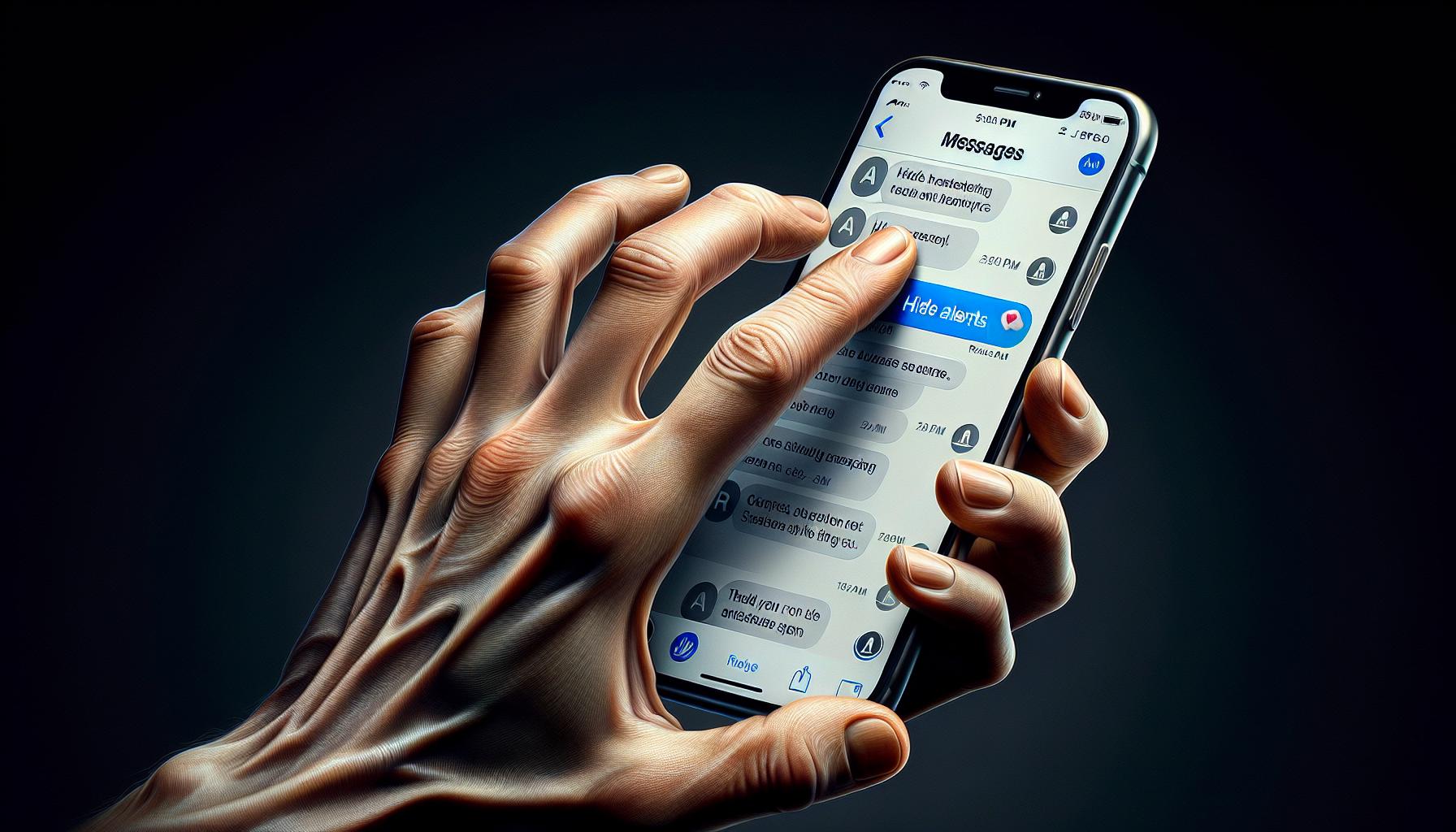
When it comes to hiding your text messages on an iPhone, archiving messages stands out as one of the most popular methods. Essentially, this method is about moving your texts from the inboxes to a more concealed location on your device. Simply put, archiving means your messages won't be seen by anyone who casually takes a peek at your inbox.
Here's how to go about it:
- Open a text message that you wish to hide.
- Tap on the top of the conversation.
- Select the 'info' option.
- Tap 'info' one more time, and you’ll see the 'Hide Alerts' option.
- Turn this option on to archive your message.
While this method doesn't offer password protection or privacy tools like the methods we'll discuss later, it's a quick and easy process. This makes archiving a perfect fit if you're in a hurry to hide a message. It's also worth noting that hiding alerts doesn't delete your text messages. Instead, it simply ensures they're tucked away out of sight.
Archiving messages is built directly into the iPhone's capabilities, making it a user-friendly choice. This makes it an ideal method for iPhone users who prefer not to download additional apps. Utilize the in-built functions and navigate through your phone with ease. It's your data - manage it wisely.
In our next section, we'll discuss the advantages of using the 'Hidden Convos Pro' app. This app offers password protection, which provides an enhanced security layer for your messages. Stay tuned to learn more about this compelling addition to your iPhone’s privacy tools.
Method 2: Hide Alerts for Specific Conversations
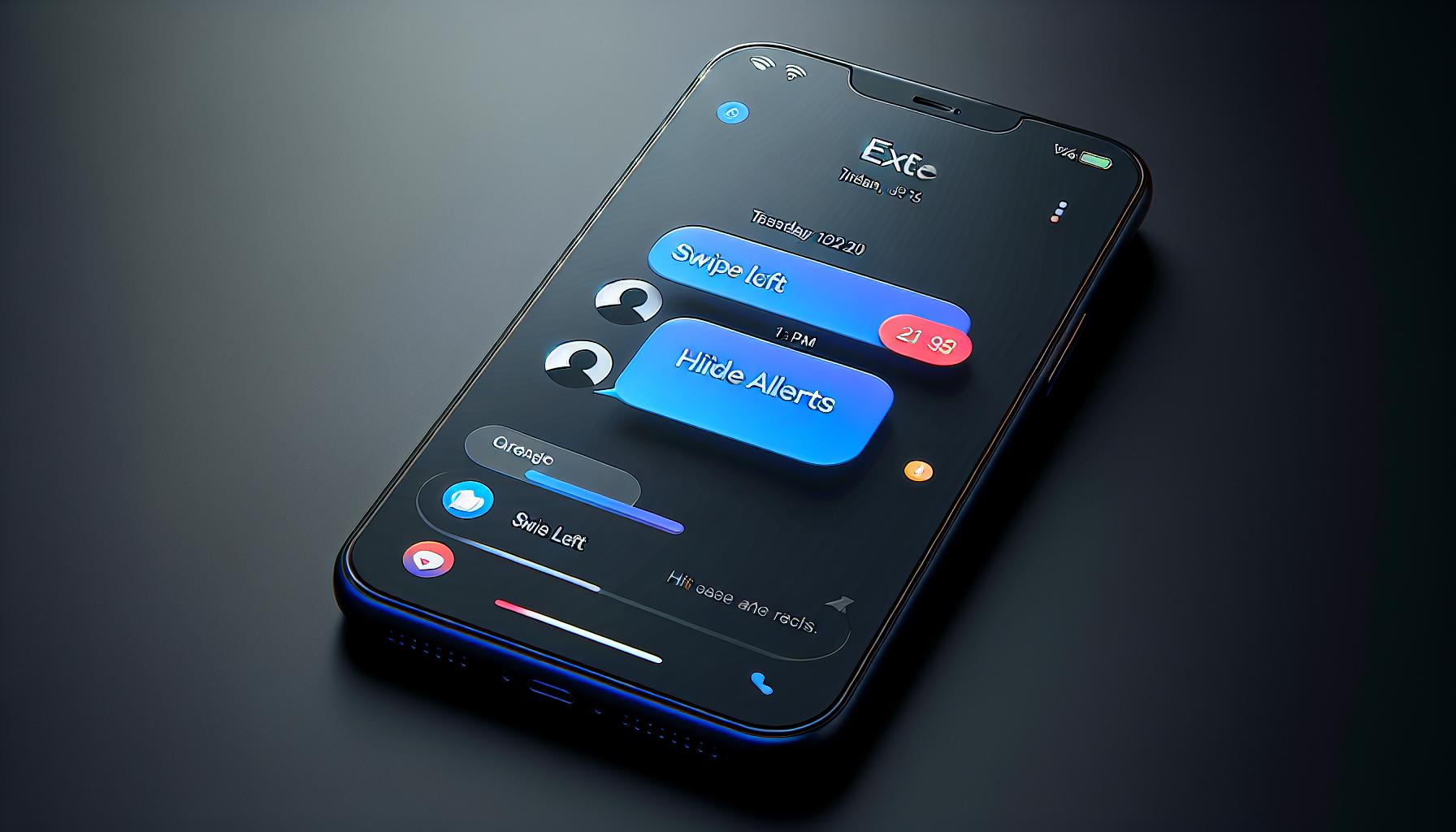
There are times when you'd rather not be reminded of certain messages. In such cases, Hide Alerts can come in handy. This built-in iOS feature allows you to mute alerts from specific conversations, providing you with the privacy horde you desire. When this feature is enabled for a chat, it's icon appears with a half-moon symbol.
To use this option, follow the below mentioned steps:
- Open the Messages app on your iPhone.
- Swipe left on the conversation that you want to hide alerts for.
- Click on the Hide Alerts option that emerges.
- Confirm your decision and voila! You won't receive alerts for this conversation anymore.
A key advantage is that Hidden Alerts is built directly into your iPhone. Meaning, you don't have to download any third-party apps, thus saving your device's memory.
You will, however, need to bear in mind that this method won't conceal your texts from the Messages app. If someone casually browses through your text messages, they'll still be able to view the muted conversation. The only thing it does is keep your phone from alerting you whenever there is a new message in the hidden conversation. While this might not offer absolute discretion, it's a straightforward and easy way to temporarily turn off notifications if you need to keep some texts out of sight for a while.
Remember that this method solely works on an individual conversation basis matched with other hide text methods that often provide blanket options. In this perspective, you may find it useful to combine Hide Alerts with other methods discussed in this article to benefit from a more comprehensive solution. This way, you'll benefit from the strengths of each method, thereby fortifying your text-message privacy.
Method 3: Lock Individual Conversations with a Password
Shading those uncertain eyes from prying into your personal conversations is the third method we'll dive into. It's all about locking individual conversations with a password. You've already become familiarized with the 'Hide Alerts' feature and utilizing robust apps like 'Hidden Convos Pro' and 'CoverMe.' Now, let's look at a method that pairs security with simplicity: putting a password on your individual text conversations.
One app that can do this job effectively is iAppLock. This nifty gem enables you to protect your private messages by setting a password for individual conversations. The protections aren't limited to only texts. You can extend it to WhatsApp, Messenger, and even e-mail threads. Here's how you can get it done:
- Download and install iAppLock from the App Store.
- Open the app and set your pattern or digit passcode.
- Head to 'Applications' and select 'Add.'
- Choose 'Messages' from the list to lock it.
- If desired, add other apps as well.
Once you've set your password, your selected conversations will be locked. Remember to always keep the password in a secure place and don't share it.
You might run into a predicament where iAppLock is unavailable in your country’s App Store. Don't fret since alternative apps like AppLocker and BioProtect offer similar functionalities and could stand in very well.
Next up, we explore a more comprehensive way of hiding text messages on your iPhone by delving into custom notifications. This method keeps your privacy intact while ensuring your device doesn't give away pesky hints when you have an incoming message. So, let's move ahead and unravel the mystery behind customizing notifications! Remember, maintaining your privacy should be a matter of top priority.
Method 4: Use Third-Party Apps to Hide Text Messages
A more comprehensive solution to conceal your iPhone text messages involves third-party apps. You'll find a slew of apps available on the App Store that offer a range of security and privacy features. Four such apps are iDiscrete, Hide My Notes, SMS and Password protection, and Secret Folder App.
iDiscrete operates on a "decoy" principle. It looks and functions as a regular app, but once the correct password is entered, you'll gain access to your hidden texts. It practically masks itself as an ordinary tool, but holds a secret inside!
With Hide My Notes, SMS and Password protection, not only can you hide your text messages, you can also protect your notes, call logs, and passwords. The app provides you with multiple layers of security and makes it arduous if not impossible for prying eyes to lay sight on your private stuff.
The Secret Folder App is an app disguised as a fully-functional calculator, offering an additional layer of subterfuge. Whoever holds your phone will simply see a calculator, oblivious to the hidden messages within.
Now you're beginning to see how these apps can help you keep your iPhone's text messages under wraps. These innovative tools prioritize security and do everything possible to protect your privacy.
Consider checking out which apps may work for you. Given their unique features and capabilities, they may just be the perfect complement to the built-in features of your iPhone and the previously discussed methods of hiding texts.
However, remember to always use discretion when downloading third-party apps. Always read reviews and ensure the app has a good reputation before installing. Stay tuned as we'll explore the final method of hiding text messages: Customizing Notifications to maintain the secrecy.
Conclusion
Now you're equipped with various strategies to keep your iPhone messages under wraps. From using built-in features like "Hide Alerts" and archiving, to exploring third-party apps for added security, you've got a range of options. Remember, combining methods offers the most comprehensive protection. Whether it's muting specific conversations, locking them with a password, or customizing notifications, you can create a tailored approach that suits your privacy needs. And don't forget to check out apps like iDiscrete, Hide My Notes, SMS and Password protection, or Secret Folder App for additional features. You're now ready to take control of your iPhone's text privacy like a pro. Happy texting!
What are some methods to hide text messages on iPhones?
There are several methods to hide text messages on iPhones. This involves using features built directly into the iPhone like the "Hide Alerts" and archiving messages. Third-party apps such as "Hidden Convos Pro", "CoverMe", iAppLock, AppLocker, BioProtect can be used for added security and password protection.
What is the importance of using third-party apps like "Hidden Convos Pro", "CoverMe" and others?
Third-party apps offer additional security and privacy features not found in the iPhone's built-in features. These apps provide password protection and further privacy tools, forming a comprehensive solution when combined with the iPhone's features.
How does the "Hide Alerts" feature function?
The "Hide Alerts" feature allows users to mute alerts from specific conversations, providing a layer of privacy is maintained. However, it does not completely hide these conversations, hence it's advised to use this method in conjunction with other privacy solutions.
What does the process of archiving messages entail?
Archiving messages is a method that allows users to move text conversations to a more concealed location on their device. This method does not offer password protection or privacy tools, but it's a quick and efficient process built directly into the iPhone's capabilities.
What is the advantage of locking individual conversations using apps like iAppLock, AppLocker or BioProtect?
Locking individual conversations using apps like iAppLock, AppLocker, or BioProtect allows users to safeguard particular threads with a password. This prevents the texts from being viewed by someone who may access the Messages app.
How can one customize notifications to hide text messages?
The article hints at an upcoming method of hiding text messages by customizing notifications. Exact details will be provided in subsequent sections, suggesting possible modifications to the way notifications display message content.