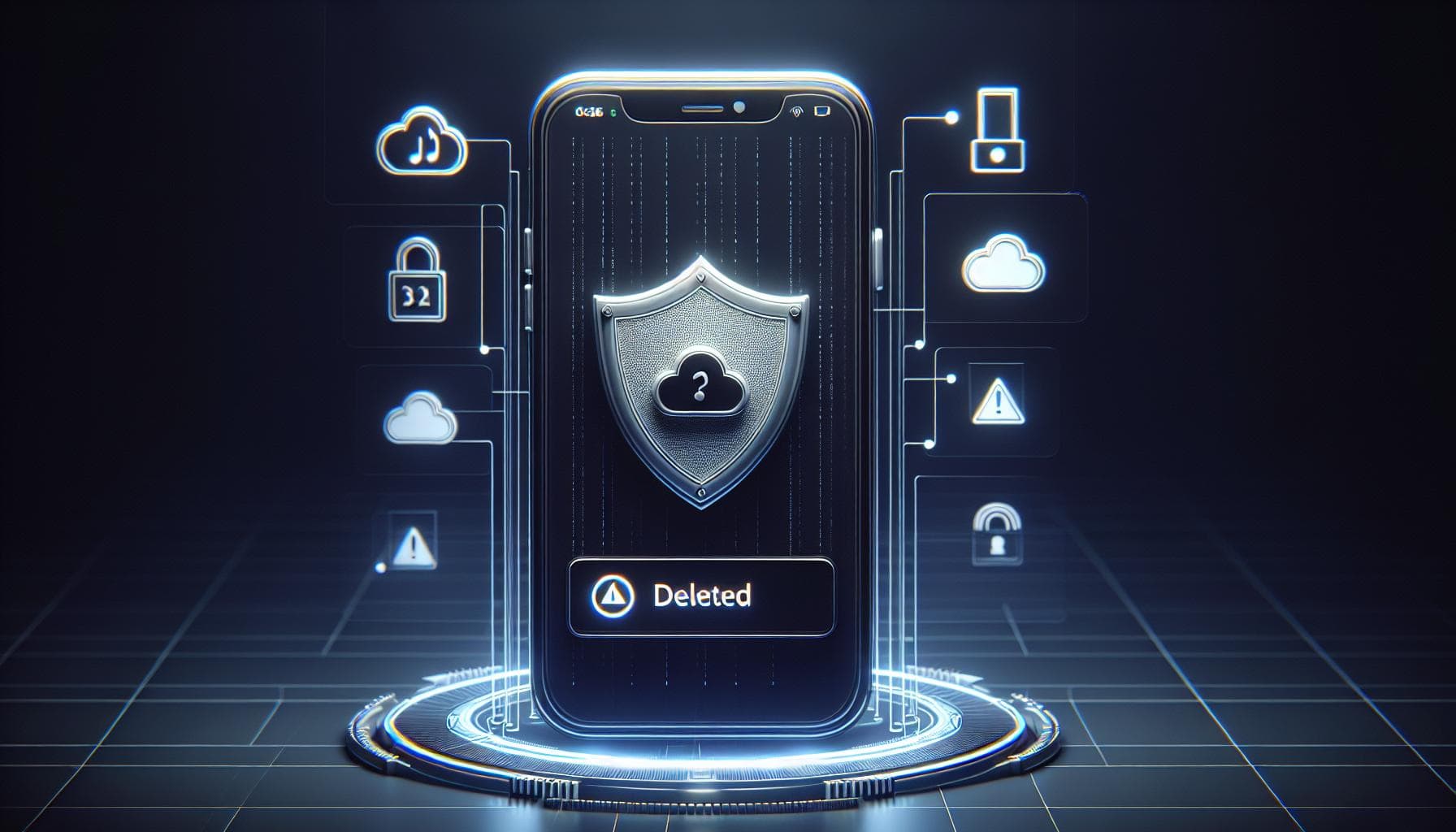Ever accidentally deleted a text on your iPhone and wished you could bring it back? You're not alone. It's a common predicament that many iPhone users find themselves in. But don't worry, there's hope yet.
In this guide, we'll explore some practical steps you can take to recover those lost messages. Whether it's an important work message, a sentimental text from a loved one, or a crucial piece of information you needed, there's a good chance you can get it back.
So, if you're ready to dive into the world of iPhone data recovery, let's get started. It's easier than you might think, and with a little patience, you'll be viewing your deleted messages in no time.
Understanding Deleted Messages on iPhone
First, let's dive into the nitty-gritty of how your iPhone handles deleted messages. You might be surprised to know that when you delete a text message from your iPhone, it isn't immediately wiped from your device's memory. Instead, your iPhone marks the space it occupied as "available," allowing new data to overwrite it. This caveat provides the small window of opportunity you need to recover your deleted messages.
You'd want to stop using your iPhone as soon as you realize you've accidentally deleted some messages. Why? Because once that "available" space is overwritten with new data, the deleted message will be gone for good. This rule is your first line of defense in your quest to retrieve lost messages.
The Role of Backups in Data Recovery
You've probably heard about backups before but may not fully understand how they play a role in recovering deleted messages. Here's how it works. The regular backups that your iPhone carries out on iCloud or iTunes includes text messages. So, if you've lost some important messages, there's a fair chance they could be lurking somewhere in your backup files.
For this reason, it's always smart to regularly backup your iPhone data. Not only will it save you from regret when you accidentally delete vital text messages, it'll also protect your valuable photos, videos, and other information on your iPhone. By backing up your data, you're essentially creating a safety net for your digital life.
Don't have a backup routine in place yet? There's no better time to start than now. Remember, it's easier than you think.
Having understood how deleted messages work and the importance of backups, in the next section, let's explore the practical steps of retrieving these hidden gems from your iPhone's backup.
Backing Up your iPhone

Backing up your iPhone becomes paramount when you want to preserve valuable data. It becomes your safety net when you accidentally delete important messages or sometimes lose them due to an issue with the device. So, you're probably wondering, how do I back up my iPhone? Stick around as we guide you through the process.
First, you need to familiarize yourself with the two primary methods you can use to back up your iPhone: through iCloud and through iTunes. Choosing between the two primarily depends on your preference, device settings, and available resources.
Using iCloud
When you're using iCloud, your iPhone is connected to Wi-Fi and automatically backs itself up each day. It's as easy as connecting your phone to a power source, a Wi-Fi network, and ensuring your screen is locked. Your phone does the rest of the work. Here's a mini checklist:
- Ensure your device is running the latest iOS version.
- Connect to a Wi-Fi network.
- Go to Settings, [Your name], and then iCloud.
- Tap iCloud Backup and turn it on.
- Choose "Back Up Now" and keep connected until the process completes..
Remember, iCloud gives you only 5GB of free storage. If you need more, you're going to have to invest in a plan.
Using iTunes
Alternatively, you can back up your iPhone using iTunes. This method is ideal for those who prefer backing up their iPhone manually or don't have an active Wi-Fi connection. Let's break it down:
- Open iTunes and connect your iPhone to your computer.
- If asked for your device passcode or to trust this computer, follow the onscreen steps.
- Select your iPhone when it appears in iTunes.
- Click "Back Up Now".
Voila! You've successfully backed up your data. Regular backups allow you to restore deleted or lost messages quickly, making it a valuable habit to form. Regular backup is not a luxury, consider it an essential element of your digital routine. Worry less because with regular backups, your deleted text messages recovery becomes as simple as few steps. But what if you've never backed up your iPhone, or it's been a long while? Don't fret just yet. Read on as we dive into different techniques to recover your deleted texts.
Method 1: Restoring from an iCloud Backup

First off, let's dive into the iCloud method of restoring deleted texts. You might be thinking, "But I've never backed up my messages!" Don't fret just yet, because even if you haven't manually saved your messages away, your iPhone automatically backs up your data to iCloud, as long as you've enabled the feature - and most do!
You'll primarily need two things for this: a reliable Wi-Fi connection and enough space on iCloud to store your backup. Beware that a backup takes up more space than you might anticipate - remember, it's not just your texts being backed up but your entire device's data.
To restore from iCloud, follow these steps:
- Make sure the device is connected to Wi-Fi.
- Go to your iPhone Settings.
- Scroll until you find "General," then tap on it.
- Choose "Reset" then select "Erase All Content and Settings."
- Your device will restart, so you'll have to go through the initial setup process again.
- When prompted, select "Restore from iCloud Backup."
Your iPhone will now start restoring all data, including those deleted texts you're after. However, remember that this method will overwrite all existing data on your iPhone. If there's something important that isn't backed up, you might lose it. Make sure to review all the content before proceeding.
Are you wondering, "What if my messages are not in my most recent backup?" In that case, you would have to check your previous backups and hope your deleted messages are in there. Not the easiest way around, but if you regularly backup your iPhone, chances are high that your lost messages are just a few taps away.
Method 2: Restoring from an iTunes Backup
Another effective method to recover deleted text messages is by restoring from an iTunes backup. This option comes in handy when you regularly sync your iPhone with iTunes. It also proves beneficial if you don't have enough space on your iCloud.
Before proceeding with this method, ensure to disable the automatic sync on iTunes. Here's how to do it:
- Connect your iPhone to your computer.
- Open iTunes.
- Click on "Edit," then "Preferences."
- Under the "Devices" tab, check the box next to "Prevent iPods, iPhones, and iPads from syncing automatically."
Crafted correctly, this prevents your previous backup from being overwritten, ensuring your deleted text messages still have a chance to be recovered.
Next, you'll want to check for the existence of a backup that predates the deletion of your texts. Here's how:
- Open iTunes and plug in your iPhone.
- Click on the device icon and then choose “Summary.”
- Under the "Backups" area, you’ll see "Latest Backups." Determine if you have a backup from when the messages were still on your device.
If an appropriate backup exists, it's time to restore your iPhone from this backup. Be aware that this will overwrite the newer data on your iPhone. Follow these steps:
- Connect your iPhone to the PC and open iTunes.
- Click on the device button, then choose "Summary."
- Click on "Restore Backup."
- Choose the backup you want to restore from, then click "Restore."
From text messages to contacts, this method brings back all the data contained in the chosen backup, not just the deleted messages. It's a pretty inclusive method — but remember, it overwrites existing data. If newer messages or contacts are essential, you might want to consider backup alternatives such as using third-party data recovery software.
Method 3: Using Third-Party Software
If Method 1 and Method 2 don't ring your bell, or if any risk of losing more recent data dread you, there's third-party software that can help. There are numerous data recovery tools out there specifically designed for iPhone data retrieval, including deleted text messages. It's not uncommon, after all, to click "delete" a bit too hastily.
To use a third-party recovery software, follow this general guide. This, of course, may vary slightly depending on the tool selected. To start, download and install the selected recovery software. Upon launching the software, you'll usually be prompted to connect your iPhone. Once connected, these tools will scan your iPhone for both existing and deleted data.
Post scanning, most software will display a list of recoverable information, categorizing data type. From here, you can select the deleted messages that you want to restore. Some options even allow you to preview the content before recovering it. Follow the prompt from the software to recover your chosen data back to your device.
Third-party recovery software often boasts a friendly user interface and step-by-step guides, making them a viable choice for the less tech-savvy amongst us. Nevertheless, bear in mind that their effectiveness can be hit-or-miss, depending on the particular text message's initial deletion condition and timing.
One popular option to consider is Dr.Fone, which is known for its high recovery rate and user-friendly interface. Other options include iMobie PhoneRescue, iMyFone D-Back, and the Tenorshare UltData. These each claim to recover a variety of data types beyond text messages, such as contacts, photos, and even app data.
Remember, while these third-party recovery tools can retrieve deleted data, it's important to regularly back up your information using iCloud or iTunes. This ensures a safety net for your data, and an ease of recovery, in the case of accidental deletions.
Best Practices for Avoiding Data Loss on iPhone
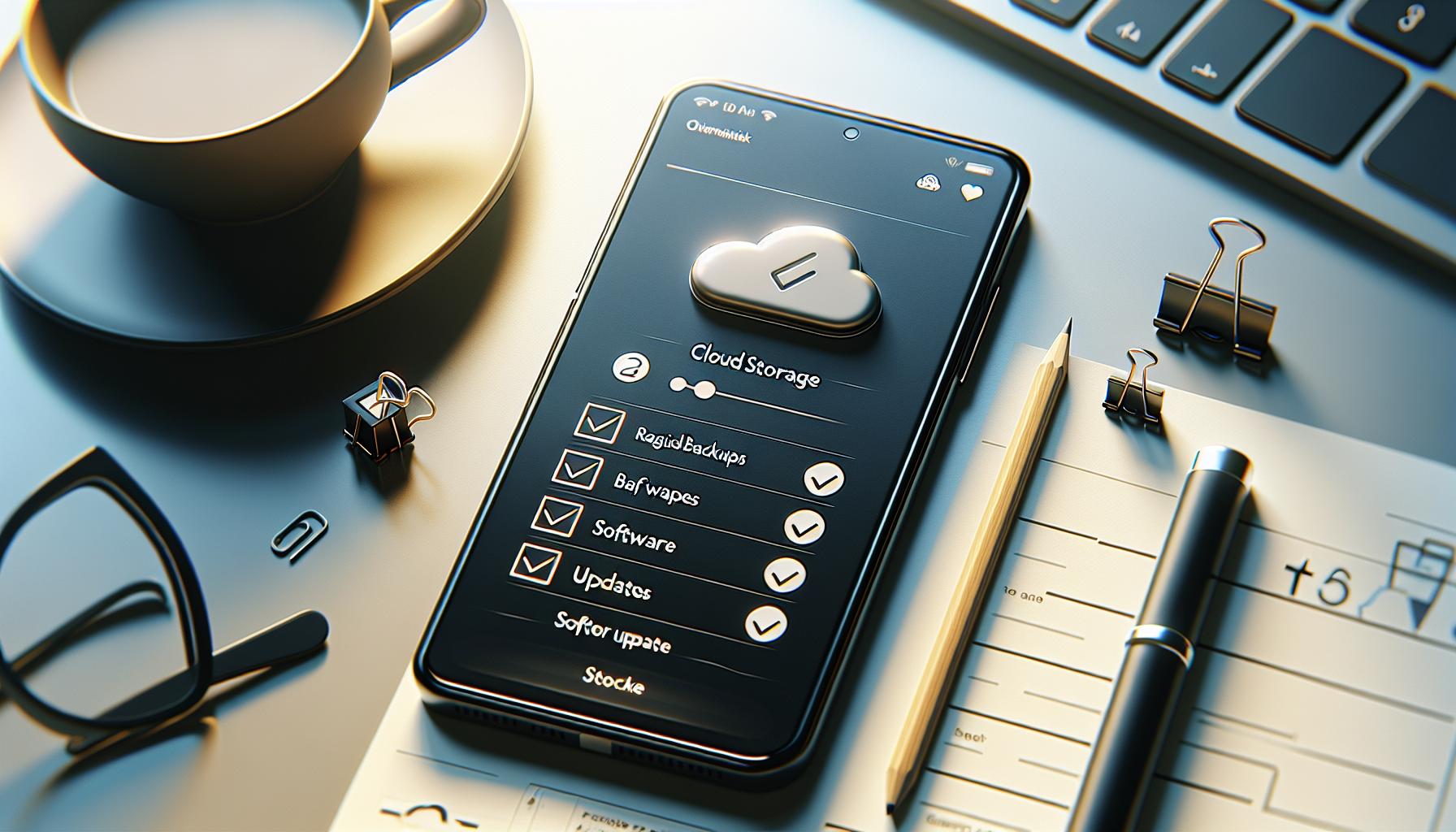
Now that you've learned about different strategies to recover your lost messages, it's time to discuss practical measures for preventing iPhone data losses in the first place. Remember, it's always easier to prevent a loss than to recover from it.
This section highlights best practices for safeguarding your data, ensuring you won't find yourself in a position to desperately seek methods to retrieve erased texts.
First up: Regular Backups. Backing up your data might seem like a chore, but it's a lifesaver when things go wrong. You can use either iCloud or iTunes—both offer reliable and convenient ways to safeguard your data.
iCloud, Apple's cloud-based storage platform, automatically backs up your data over Wi-Fi when your iPhone is connected to a power source, locked, and connected to the internet. Additionally, you're provided with 5GB of free storage by default.
On the other hand, iTunes offers a more manual approach. Nevertheless, it's a fundamentally crucial process. Connect your iPhone to your computer via USB, open iTunes, and proceed to 'backup now.'
Secondly, don't disregard Software Updates. Updates ensure your software runs smoothly, efficiently, and with fewer hiccups. These can often fix latent issues and improve your overall device security. To install software updates, go to Settings > General > Software Update.
Thirdly, avoid dubious apps and links. Malicious software and risky links can compromise the safety of your data. Stick to apps from Apple's App Store, they've undergone rigorous checks and meet Apple's standards.
Lastly, consider using credible third-party iPhone data recovery tools mentioned earlier, like Dr.Fone, iMobie PhoneRescue, iMyFone D-Back, and Tenorshare UltData. These tools can often serve as additional safety nets, stepping in when regular backups fail or aren't recent enough.
By practicing these steps regularly, you'll be well on your way to securing your iPhone data. Remember, a bit of prevention work can save a lot of headache down the line.
Conclusion
You've now got the knowledge to handle deleted messages on your iPhone. It's all about proactive measures like regular backups with iCloud or iTunes, keeping your device updated, and steering clear of sketchy apps and links. And remember, there are reliable third-party tools out there, ready to help if you ever need to recover lost data. It's your iPhone, and with these tips, you're in control of your data. So, go ahead and secure your iPhone texts, knowing you've got what it takes to prevent or recover from data loss.
Frequently Asked Questions
Q1: How can I prevent data loss on my iPhone?
Regularly back up your data using iCloud or iTunes. Keeping your software updated also helps in minimizing data loss.
Q2: What other steps can I take to avoid data loss?
Avoid opening dubious apps and links that can put your data at risk. Be vigilant about your online activities.
Q3: Are there any tools available to recover lost iPhone data?
Yes, there are numerous credible third-party iPhone data recovery tools available. They can be helpful in recovering accidentally deleted data.
Q4: Can software updates on my iPhone prevent data loss?
Definitely. Software updates often include patches that fix bugs and improve system stability, thus reducing the risk of data loss.
Q5: Is recovering erased text messages from an iPhone possible?
Yes, with the help of third-party iPhone data recovery tools or from a recent backup, you can recover erased text messages.