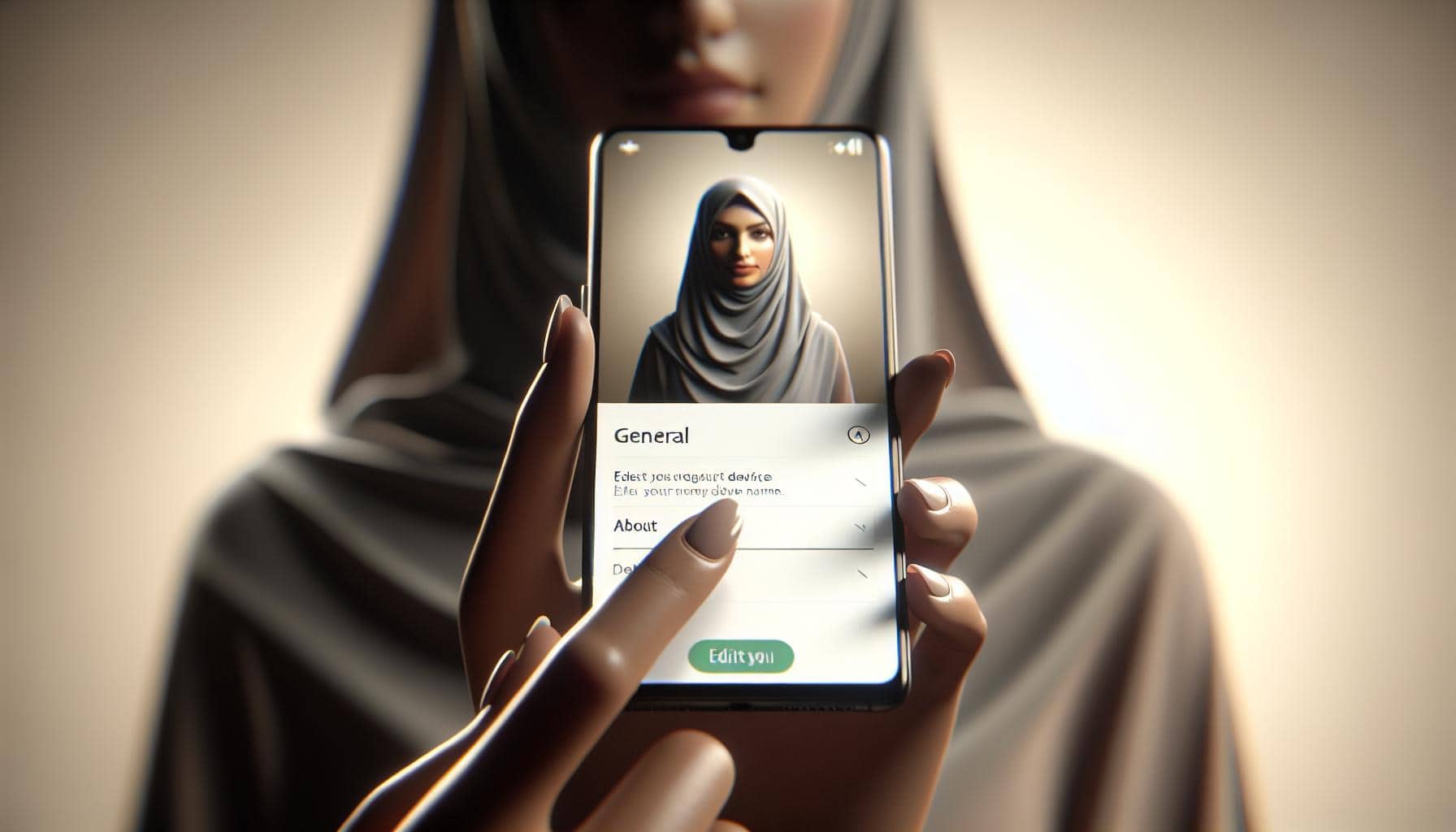Personalizing your iPhone by changing its name can be a fun way to make it truly yours. It's not just about vanity, it's also practical. A unique name makes your device easier to identify, especially when connecting to Bluetooth, Wi-Fi, or iCloud.
You may be wondering how to go about it. Well, you're in luck! This guide will walk you through the process step-by-step. It's a simple task, and we're confident you'll have your iPhone sporting a new name in no time.
Whether you're a tech newbie or a seasoned pro, this article is for you. Let's dive in and learn how to change your iPhone's name, shall we?
Why Change Your iPhone Name?
Imagine you're in a room full of people, all with iPhones. You want to share a funny meme with a friend via AirDrop, and there it is, a list of phone names that are merely “iPhone.” Which one belongs to your friend? While this might seem a trivial case, it brings to light the importance of personalizing your iPhone’s name to enhance identification, especially in a crowded digital space.
A unique iPhone name isn't just for kicks; it's a smart and efficient way to manage your devices. From Bluetooth pairing, Wi-Fi connections or syncing on iCloud, a personalized name will save you the hassle of deducing which device is rightfully yours. Are you wondering whether changing your iPhone’s name will impact its performance? The answer is a resounding no. The naming process is purely for identification purposes and doesn’t affect your device’s functionality.
Perhaps a more compelling reason to personalize your iPhone's name is how it augments security. In an era defined by cyber threats, every small step counts in shielding your online presence. A uniquely named iPhone is certainly harder to pinpoint in a sea of generically named devices, providing an extra layer of diversion against unwanted connections.
Moreover, who wouldn't want their favorite gadget to bear a bit of their personality? Whether it's a charming nickname, a favorite superhero, or a creative mix of your initials, your iPhone’s name can be a reflection of your individuality. It provides a chance to broadcast your style and set your device apart from the clusters of “iPhones” out there.
So in this age where privacy and personalization go hand in hand, renaming your iPhone should be a no-brainer. It makes operations smoother, makes it safer, gives it personality and most importantly, makes it truly yours. In the following sections of this article, you will learn more specifics about how you can change your iPhone name with a few easy steps.
Benefits of Changing Your iPhone Name
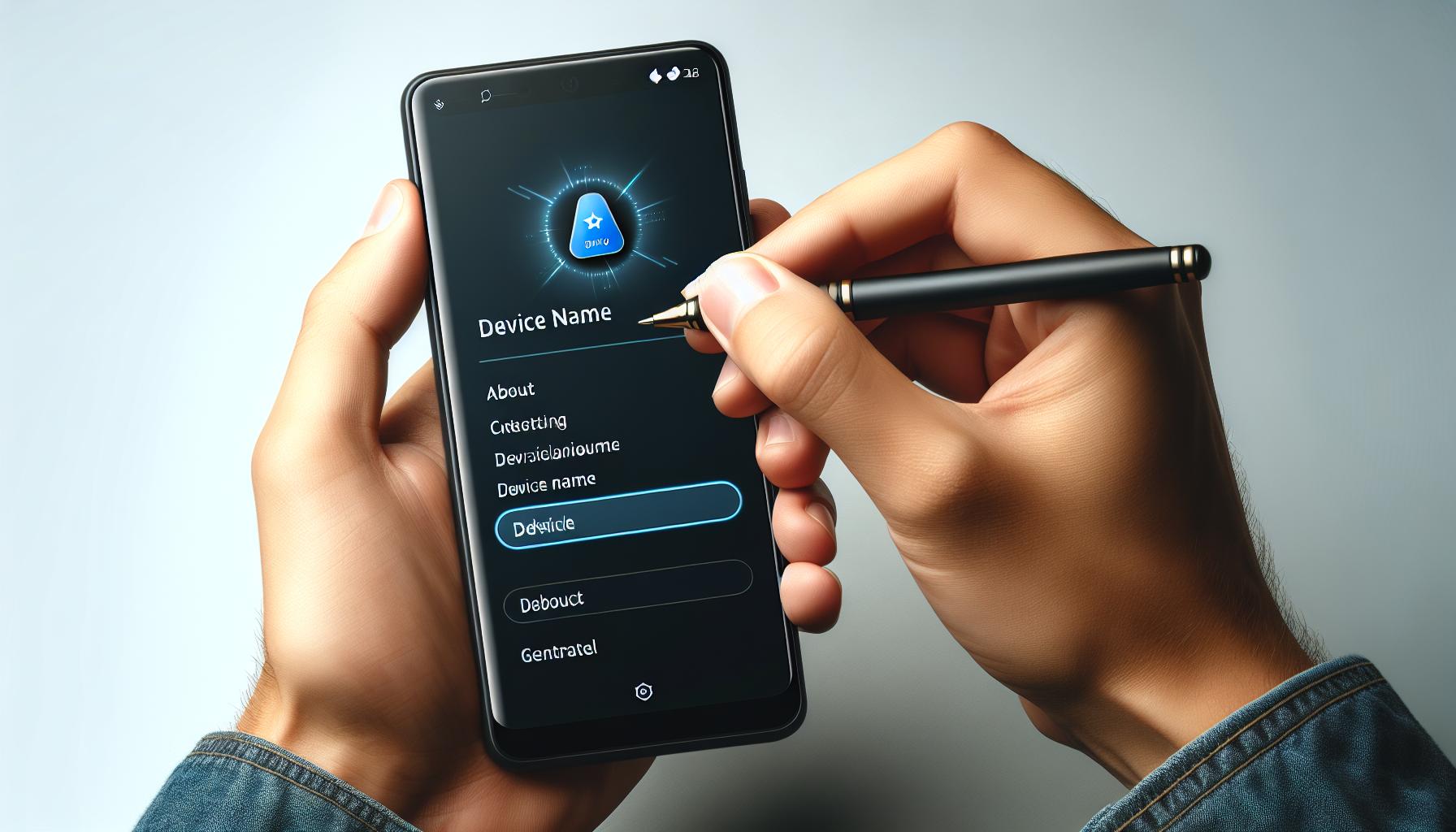
Step into the digital world with a unique identity. Elevate your experience by personalizing your device's name. You might wonder - "Why should I change my iPhone's name?" The answer is simple and multi-faceted.
Giving your iPhone a unique name allows it to stand out in a crowded digital space. Imagine trying to identify your device on a Bluetooth or Wi-Fi network where there are several iPhones. If all are named 'iPhone,' confusion erupts. A distinct name makes your device instantly recognizable, eliminating the guesswork in digital connectivity.
Next on the plate - security. In a world where cyber threats are an ever-looming reality, a step such as changing your iPhone name could provide an added layer of security. Becomes harder for cybercriminals to identify and target your device when it doesn't carry a default or common name. Joined with other protective measures, it's a piece in your cybersecurity puzzle.
Lastly, let's focus on personalization and how it is reflected in this digital age of ours. Your iPhone is an extension of your personality. A unique name for your device mirrors your individuality. The name you choose may represent something you value, a significant experience, or simply your sense of humor. It's a tiny digital signature that states "This is my device. This is me."
So, by now you've realized that changing the iPhone's name is more than just an aesthetic choice. It's a practical, protective, and personal measure. Jump into the next section to learn the quick steps on how to make this transformation.
Note: You aren't limited to renaming your iPhone just once. Feel free to change it as many times as you wish until it suits your taste, current mood, or circumstance. It's all about expressing yourself while enhancing convenience and security.
Step-by-Step Guide to Changing Your iPhone Name

You've got the why - now let's dive into the how. Follow this easy guide to give your iPhone a fresh identity. But remember, your iPhone's name should be unique and meaningful to you.
Start by unlocking your iPhone and going into the Settings. You'll find this icon likely on your home screen, known for its gear-like image. Once you're in, look for the General option. This is where you'll find all the basic settings for your iPhone.
Following the General option, look for About at the top of the list. This is the gateway to your iPhone's identity details. Here, you'll see your iPhone's current name, which was probably a default name assigned by your iPone at the time of setup. Here's the next step, tap on the top line where it reads Name. You can then delete the existing name and key in the new one - that unique string you've decided on.
Some important points to consider while making this change:
- Your new name can include spaces and some special characters like period and underscore.
- Avoid punctuation that isn't supported by Bluetooth or WiFi, like slashes or brackets. These can interfere with connectivity.
- Make sure your new name doesn’t include any sensitive information, such as passwords or personal facts.
As soon as you're happy with your new name, hit the Done button on your keypad. Voila! Your iPhone now echoes your uniqueness.
In general, learning to customize your device builds a stronger connection between you and your digital tool. Every time you see your iPhone’s new name pop up, you’ll be reminded of that individual flare.
Method 1: Changing iPhone Name through Settings

Digging into the core of the matter, let's embark on navigating the settings to tweak your iPhone's name.
First, familiarize yourself with the terrain. Unlock your iPhone and tap open the Settings app, it's probably on your home screen. There, you'll find numerous options, sort of like Alice's rabbit hole. But don't get sidetracked. You're on a mission.
Next, within Settings, locate General. This is where settings related to software updates, device information, and reset options reside. Kind of like the control room. Following the same train of thought, within General, you need to select About. It's the first item on the list and a showcase of fundamental device details.
Then, within About, focus your attention on 'Name'. It's sitting right at the top, proudly displaying your current iPhone name. Scheming for a change, are you? Tap on it.
Remember, in this playground of digital realm, change is possible. Tap on 'X' to erase the current name and input a new one that suits your personality, taste, or even current mood. It's as easy as pie.
Keep in mind, though, that naming your iPhone requires a balance of creativity and respect for the iPhone's character encoding limitations. Avoid using unsupported punctuation or any sensitive information. It's essential to make safe, sensible decisions even in the digital universe.
Voilà, you've now managed to accomplish what you set out to do. The name of your iPhone should now reflect the new one you just input. As simple as changing a name might seem, keep in mind that it's more than just aesthetics. It represents your personal touch, building a stronger connection between you and your device.
This is merely one of the ways you can customize your iPhone, there's a whole world of personalization options waiting to be discovered. Dive deeper and explore. Like any good story, the journey of iPhone customization is one that reveals itself one step at a time.
Method 2: Changing iPhone Name through iTunes
Despite the constant evolution of Apple's platforms, iTunes remains a reliable tool for a variety of iPhone-related tasks. This section will guide you on how to change your iPhone name using iTunes — another handy method for you!
First, let's establish the prerequisites.
- You'll need a computer with the latest iTunes installed.
- USB cable to connect your iPhone to the computer.
Onto the step-by-step guide.
- Open iTunes on your computer.
- Connect your iPhone using your USB cable.
- Once connected, you'll see an iPhone icon in the upper left corner of iTunes. Click on it.
- After clicking on the device icon, you'll be directed to a summary page for your device.
- In the summary page, you'll see the name of your iPhone at the top. To change the name, simply click on it; start typing your new iPhone name.
Remember, as previously stated, to avoid unsupported punctuation and sensitive information. Adhering to these guidelines supports user safety and provides a secure user experience.
Following the above steps, you've successfully changed your iPhone's name via iTunes. Another step towards greater personalization of your digital tool!
We've discussed two fundamental methods — through settings and via iTunes — to change your iPhone's name. But Apple’s ecosystem offers even more! If you are someone who loves to explore and experiment, get ready to dive into more personalization hacks from the tech-giant's multifaceted universe. As you journey further, you’ll find other clever tweaks and adjustments to customize your iPhone — transforming it into a reflection of your personality. Continuing the exploration promotes a stronger connection with your device.
So what's next on the agenda? Well, gear up as we unravel more customizability tips for your iPhone in the next segment.
Tips for Choosing a New iPhone Name
Making the decision to change your iPhone's name is just half the battle. Crafting a name that is unique, meaningful, and within Apple's guidelines is equally important. Let's dive into some key tips that will guide you in choosing the perfect name for your iPhone.
First off, ensure the name is easy to identify. This matters a lot when you're connecting your iPhone to other devices. It's your iPhone's digital fingerprint and it should be distinctive. In a household with multiple iPhones, you'd want to differentiate yours quickly. Consider using your name or favourite nickname so it's uniquely identifiable to you.
Next, avoid unsupported characters. Apple doesn't support all punctuation in an iPhone's name. Steer clear of colons, backslashes, and emoji. While these might add some flair to your iPhone's name, they could cause technical issues that are best to avoid.
Thirdly, beware of sharing sensitive info. Avoid any personal identifiers that you wouldn't want readily available to others. Remember, your iPhone's name can pop up when you're using Bluetooth, personal hotspots, AirDrop, and other services. It's a balancing act between an identifiable name and one that doesn't reveal too much about you.
In addition, make it personally meaningful. A name holds power and significance. It should represent something or someone you hold dear or simply bring a smile to your face each time you see it. You'll interact with your iPhone multiple times a day, and the name should be a reflection of your personality or interests.
Conclusion
So, you've learned how to change your iPhone's name. It's a simple process that not only personalizes your device but also strengthens your bond with this essential tool. Remember to be mindful of the pointers shared - keep it unique, identifiable, and avoid sensitive information. It's your chance to infuse a bit of your personality into your digital companion. Go ahead, make that change and let your iPhone reflect who you are!
How can I change the name of my iPhone?
To change your iPhone's name, unlock your device and access the settings. In the settings, go to the 'General' option, from there navigate to the 'About' section, and tap on the 'Name' option. This allows you to change your iPhone's name.
What should I consider while changing my iPhone's name?
When choosing a new iPhone name, try to make it easy to identify. Avoid using unsupported characters and do not share sensitive information in the name. Finally, make sure that the name is personally meaningful to you.
Why should I change my iPhone's name?
Customizing your iPhone's name can build a stronger connection between you and your device. It makes your device unique and reflects your personal style and preferences.
What does the article suggest about choosing a new iPhone name?
The article suggests tips for choosing a new iPhone name. It advises ensuring the name is easy to identify and to avoid unsupported characters. It also recommends avoiding the inclusion of sensitive information to maintain privacy, and to choose a name that is personally meaningful.