Ever been a bit too hasty with the block button on your iPhone? It's okay, it happens to the best of us. But now you're wondering how to unblock numbers on your iPhone and reconnect with those you've accidentally cut off.
You're in luck because this guide is just what you need. We'll walk you through the quick and easy steps to unblock those numbers. Whether it's a contact, an unknown number, or an international call, we've got you covered.
No need to fret or fumble through your settings. We'll make it as straightforward as possible. So, let's dive in and get those numbers unblocked on your iPhone.
Why did you block the number?
Let's momentarily divert and delve into this critical question. Unraveling the reasons behind the blockage can be vital to avoid future instances, so it's worth taking a moment to reflect on it.
Perhaps you got flooded with spam calls, resulting in a reactive response. A recent study showed that Americans receive an average of 14 unwanted calls every month. If you've found yourself in this widespread problem, you might've made the impulsive decision to block a number.
Accidental Blocking
Sometimes blocking isn't intentional, and we'll admit, it's surprisingly easy to do. While scrolling through your contact list or during an incoming call, it's not hard to accidentally hit the block this caller option.
Consent Complications
Maybe you voluntarily handed over your number, but now regret it. Whether it's a stubborn salesperson, an irritatingly persistent ex, or a contact you'd prefer not to engage with anymore, the reasons can be multifaceted.
Pervasive Pranksters and Persistent Telemarketers
Prank calls can be entertaining, but they can also cross the fine line, becoming a nuisance if they're consistently repetitive. Similarly, persistent telemarketers can become a daily inconvenience. In a quest for peaceful respite, you might've enlisted the handy block feature.
So, whether you reacted to spam calls, accidentally hit block or consciously severed communication lines, these reasons only emphasize the need to reexamine your block list from time to time. Stay vigilant and proactive in your quest to manage blocked numbers, ensuring that each blocked number on your list indeed needs to stay blocked. Taking this approach lessens the likelihood of erroneously blocking wanted numbers.
Now that you have the insights to why you might have blocked numbers, let's move on to the all-important steps of how to unblock these numbers on your iPhone.
How to unblock a contact on iPhone
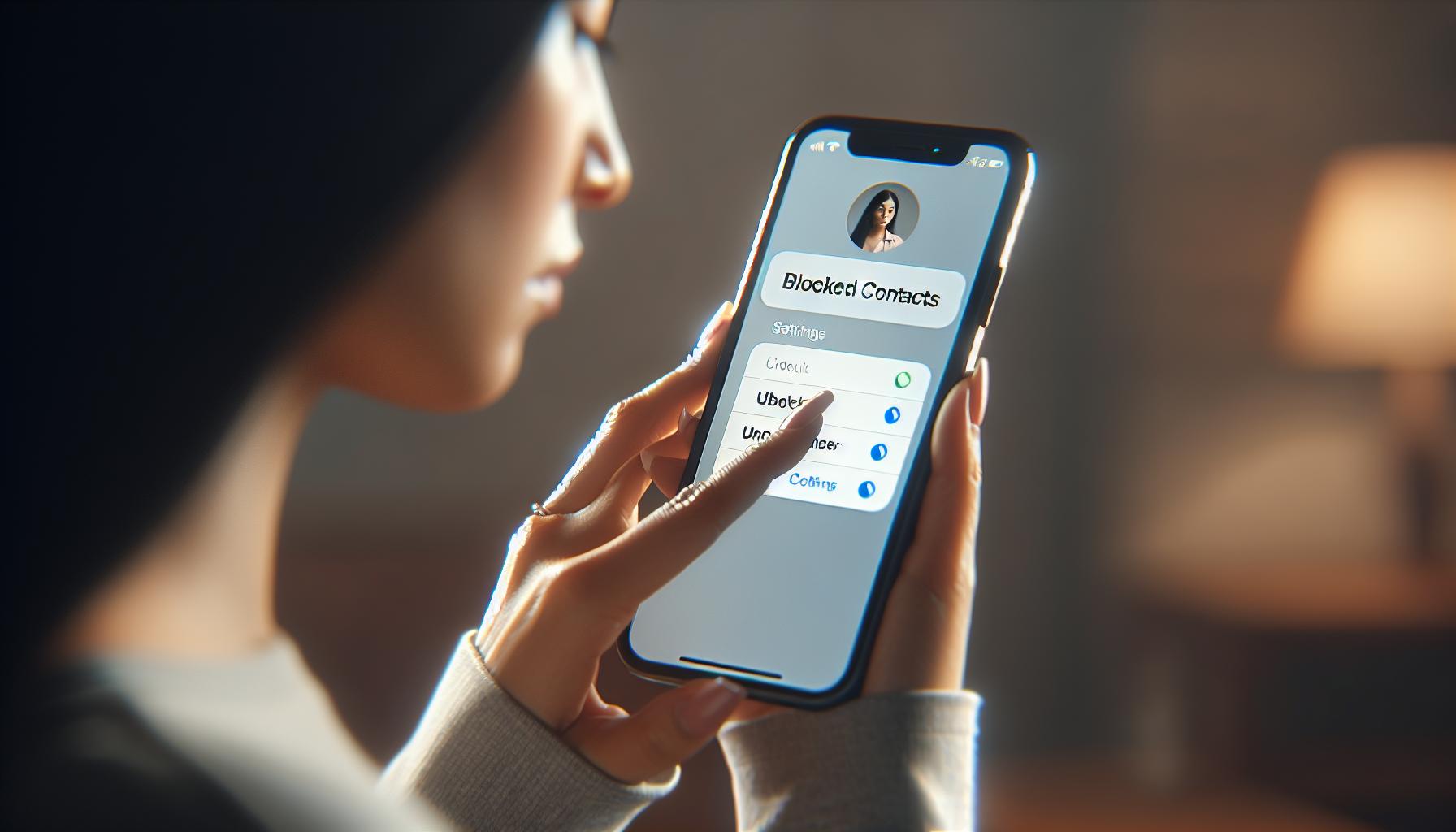
It's important for you to know how to unblock a contact, especially when you may have accidentally blocked a number or decide it's time to remove someone from the block list. Luckily for you, Apple has made this process quite simple, and it can be done in less than a minute. Here's what you need to do:
- Open the Settings on your iPhone.
- Tap on Phone, Messages, or FaceTime – whichever app you've used to block the contact.
- Scroll down and tap on Blocked Contacts. This will bring up your block list.
Here, you'll find a list of all the numbers and contacts you've blocked on your iPhone. It's a good practice to periodically review this list to make sure no desired contacts have landed there accidentally.
To unblock a specific contact, simply swipe left on their name or number in the Blocked Contacts list. This will reveal an Unblock button on the right. Tap on it, and voila! The number is now unblocked. The contact can now call, text, or FaceTime you like before.
A quick note, though. After you've unblocked a contact, their previous messages or call logs won't suddenly appear in your inbox or recent calls. Also, unblocking a contact won't send them a notification; the person won't know that they were ever on your block list. This ensures you can manage your contacts discreetly.
Customer satisfaction is key, and it's clear Apple wants your experience to be as smooth as possible. So, never fret if you've wrongly blocked a number of yours. You now know the correct steps to unblock a number on your iPhone. Stay connected, and keep your contact list updated and accurate.
How to unblock an unknown number on iPhone
Ever wondered how you can unblock an unknown number on your iPhone? This section is just what you need to clear your doubts and gain the knowledge you've been searching for.
It's always distressing to miss a crucial call or message because you've accidentally blocked an unknown number. Apple recognizes this, so the ease of unblocking an unknown number on your iPhone has greatly improved.
First and foremost, open the Settings app on your iPhone. Locate the 'Phone' category and tap on it. If you're using a later version of iOS, this category could be named 'Call Blocking & Identification'. From the revealed options, select 'Blocked Contacts'.
Once accessing the Blocked Contacts list, you're likely to see known contacts mixed with unknown numbers you've blocked. However, unknown numbers are typically not associated with a contact name or image. They're shown as mere numbers.
To unblock an unknown number, find the corresponding number and swipe left. You'll subsequently reveal a red 'Unblock' button. All you have to do now is tap 'Unblock', and voila! The number is removed from your Blocked Contacts list.
It's important to remember, though, that unblocking a number will not restore any previous messages or call logs associated with said number. Moreover, the contact will not receive any form of notification from you or Apple that they've been unblocked. It's a silent process, adding to the privacy that Apple values.
Popping into your 'Blocked Contacts' list for a quick review every now and then is a good practice. Keeping track of who's been blocked allows you to make changes as per your preferences without any considerable trouble. The touch of a finger is all it takes.
Apple's customer satisfaction is a huge priority, and this easy unblocking process is a testament to that.
How to unblock an international number on iPhone
If you've accidentally blocked an international number or decided to unblock someone from abroad, don’t worry. It's a straightforward process, almost as simple as blocking the number in the first place. Apple's intuitive user interface makes it a breeze to revert an accident or change of mind. Here's how you can unblock an international contact.
Grab your iPhone and head to the Settings app. Scroll down, tap Phone, then Call Blocking & Identification. Here you'll find all the phone numbers and contacts you've blocked. If the specific number you're looking for isn't recognizable—maybe due to its international format—don't worry. You can always cross-check with the number you have on record.
Now that you're on the blocked list, find your blocked contact. Swipe left across the contact's name or number: this reveals the Unblock option. Tap it and voila! You've successfully unblocked an international contact.
What happens next? First, the number immediately gets removed from your Blocked list. From now on, you'll receive calls, messages, even FaceTime requests from this number. It's important to note that unblocking a contact does not restore previous messages or call logs and does not send a notification to the unblocked contact. It’s a quiet deal, with no announcement involved.
It's worth mentioning that not just the USA, but Apple's support for unblocking numbers extends worldwide. You can unblock local or international numbers at your discretion, enabling communication flexibility.
Locking and unlocking contacts isn’t an unalterable action. It’s flexible, created to provide better control over who can reach you on your device. It's your phone, after all. You call the shots on who gets through and who doesn’t. That's part of what makes Apple one of the leaders in customer satisfaction.
Conclusion
So, you've learned how to unblock a number on your iPhone. It's a simple process, right? Just a few taps in the Settings app and you're done. It's worth noting again, though, that unblocking doesn't bring back old messages or calls, nor does it alert the contact. Remember, it's always a good idea to review your block list now and then. Apple's made it easy to manage your privacy and connections. Now, you're in control of who gets to reach you and when. Go ahead, make the most of this feature and stay connected on your terms.
Frequently Asked Questions
How can I unblock a contact on my iPhone?
Unblocking a contact on your iPhone can be easily done through the Settings app. In 'Phone', 'Messages', or 'FaceTime' settings, select 'Blocked Contacts' and tap on the contact you wish to unblock.
Can I unblock international numbers?
Yes, the process for unblocking international numbers is identical to that of local contacts. Simply follow the unblocking instructions in the 'Blocked Contacts' section of your Settings.
Will unblocking a contact restore previous messages or call logs?
No, unblocking a contact does not restore previous messages or call logs. These records are permanently deleted once a contact is blocked.
Does unblocking a contact send them a notification?
No, the contact will not receive a notification if you unblock them. It is a discreet action on your part.
Why is it significant to review the block list periodically?
Reviewing your block list periodically ensures that you are only blocking contacts you wish to avoid. It's a part of good contact management practice.
What has Apple committed to regarding customer satisfaction?
Apple has affirmed its commitment to customer satisfaction by ensuring users can manage their contacts easily and efficiently, including the ability to block and unblock contacts as desired.




