Upgraded to a new iPhone and wondering how to transfer your contacts? You're not alone. It's a common concern for many iPhone users, but the process is easier than you might think.
Transferring contacts from one iPhone to another doesn't have to be a tedious task. With the right tools and steps, you'll have your contacts moved in no time. Whether you're using iCloud, iTunes, or another method, we've got you covered.
In this guide, we'll walk you through the process step-by-step. So, sit back, relax, and let's get those contacts transferred to your new iPhone.
Why Should You Transfer Contacts from iPhone to iPhone?
In the digital age, your phone book is a vital treasure trove that contains not only phone numbers but also email addresses, postal addresses, and important dates. Facilitating the transfer of contacts between iPhones is, consequently, a fundamental step when upgrading your device.
Many folks dismiss the notion of transitioning to a new iPhone due to the perceived hassle of moving data. However, you should understand that Apple provides efficient and straightforward ways to ensure you do not lose your essential contacts. Transferring contacts also allows you to maintain seamless communication with your colleagues, business partners, friends, and family members, ensuring you're never out of touch.
Imagine having to hand-input each contact into your new iPhone - that would be a strenuous, time-consuming task. Transferring your contacts not only saves time but also ensures that your data is accurately moved without any typing errors.
Apart from the personal benefits, transferring contacts from iPhone to iPhone is also advantageous from a technological perspective. By syncing your contacts, you're ensuring that your contact information is up-to-date across all your Apple devices, including your iPad, Apple Watch, and Mac.
As a result, these contacts become instantly accessible, irrespective of the device you may be using. This data synchronization promotes both productivity and convenience in your daily activities.
In the following sections, we'll delve into various methods, such as using iCloud or iTunes, that can assist you in moving your contacts from one iPhone to another. Rest assured, it's not as daunting a task as you might think, but rather a straightforward process with clear, step-by-step guidance.
Methods to Transfer Contacts from iPhone to iPhone

As you delve further into this article, exciting, easy-to-follow methods await to expedite your contact transferring process. Don't worry about stumbling through complex instructions. Your experience will actually be quite breezy!
Method 1: iCloud
iCloud stands tall as a popular choice for its seamless integration with the Apple ecosystem. Once you've toggled on the Contacts option in iCloud settings on your former iPhone, your contacts sync to the cloud. After stepping into your new iPhone territory, simply log in to your iCloud account. Like magic, your contacts greet you on your new device. Quite effortless, isn't it?
Method 2: iTunes
Are you fond of the old-fashion iTunes way? Absolutely! It's all about catering to your comfort zone. Here, you follow a simple process of creating a backup on your old iPhone using iTunes. Move forward by restoring this backup on your new iPhone. Your contacts roll along with it.
Method 3: Quick Start
You might love the Quick Start method as well. With both your iPhones close-by, after you've turned on your new iPhone, a pop-up menu appears on your old iPhone screening the Quick Start option. Follow the on-screen instructions. Your contacts find a new home successfully alongside your apps, data, and settings. Your next mandatory step? Enjoy your new iPhone.
And you aren't limited just to these methods. There are third-party tools available that you can explore, depending on your convenience. Always remember, your comfort and satisfaction are paramount.
Take care in the selection of your most convenient method. These methods are lined up to ease your worries. The aim is to help you transition to your new iPhone with all your important contacts intact, without allowing any roadblocks. Stay reassured knowing that this process is built to be comfortable and efficient. By the end of these methods, your contacts will be with you on your new iPhone like loyal companions, ready for your next thrilling journey. No matter where you go, they make sure you're never alone on your journey.
Method 1: Transfer Contacts using iCloud
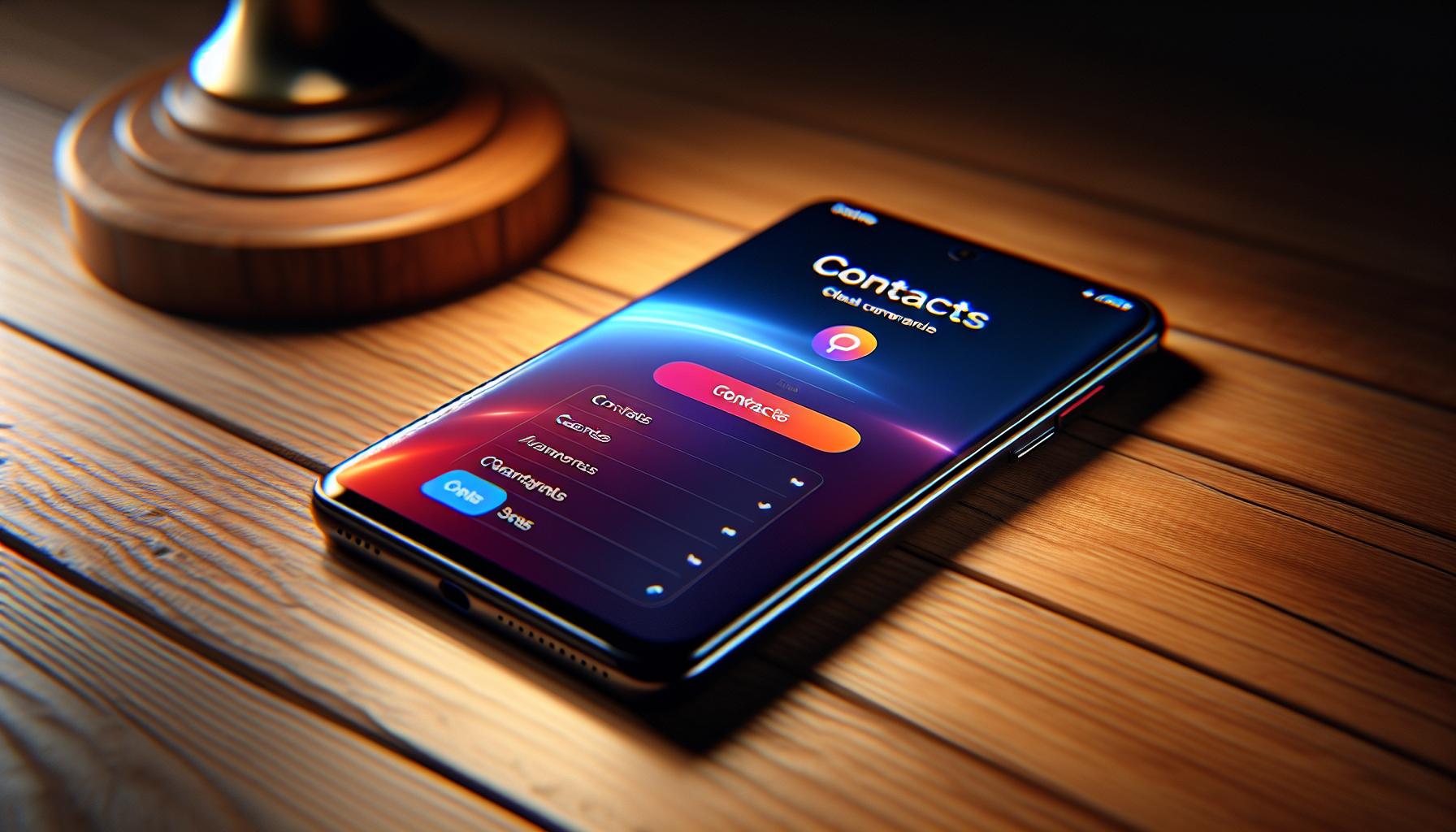
Apple's built-in iCloud offers a practical yet straightforward way to transfer your contacts. Let's move your indispensable contacts to your new iPhone in just a few steps.
First off, make sure you're signed into iCloud with your Apple ID on your old iPhone. Head to Settings, tap on your name at the top, and ensure the iCloud toggle is turned on.
Next, navigate to iCloud settings. Here, you'll see a list of apps that sync with iCloud. Check that 'Contacts' is toggled on.
Time to head to your new iPhone. Follow the same path - Settings > Your Name > iCloud - to check if you're signed into your iCloud account. It's necessary to be signed into the same Apple ID as on your old iPhone to sync the contacts.
In the iCloud settings, toggle on 'Contacts'. A popup may show with the options 'Merge' or 'Cancel'. Choosing 'Merge' will merge your old contacts with the ones on your new iPhone.
This iCloud method is handy for those of you who prefer doing things wirelessly and with more flexibility. Unlike iTunes, there's no need to have your old iPhone physically connected to your new one. With iCloud, you can perform the transfer anytime, anywhere as long as you've got an internet connection.
Bear in mind that transferring via iCloud might take a few minutes, depending on the number of contacts you have and the speed of your WiFi. So, plan accordingly.
Remember third-party tools that we mentioned earlier? Some users prefer these tools for more specific needs. We'll discuss some popular ones in the upcoming sections. With all the native and external options available, you're assured a smooth transition to your new iPhone.
Method 2: Transfer Contacts using iTunes
Our journey continues with another efficient technique: harnessing the power of iTunes. If you're a loyal Apple user, you've likely spent some quality time with iTunes. Here's how you can cash in on that familiarity to seamlessly shift your contacts.
With iTunes, you need a wired connection. Grab your trusty lightning cable and connect your old iPhone to your Mac or PC. Once connected, fire up iTunes. Spot your iPhone's icon in the interface? Click on it to dive into its settings.
In the left menu, identify an option labeled "Info". Choose that and keep a lookout for a checkbox that declares, "Sync Contacts with". Be sure to tick that box. Following this protocol sets a vital sync between your iTunes and iPhone contacts.
Your options don't end with syncing all contacts. You can choose to sync selected groups if you'd like. Just next to "Sync Contacts with", there's a "Selected groups" option. So, if you'd rather leave some contacts behind, this could be your golden ticket.
One final step remains: triggering the sync. Do this by hitting "Apply" or "Sync" on the bottom section of the iTunes window. With that, the merging process begins, and your old iPhone contacts start their journey to the new device.
The exact time the sync process takes depends on the number of contacts. It usually lasts a few minutes. Remember, you won't be able to use your iPhones during this time. So, plan this at a convenient time to avoid disruption.
Transferring your contacts with iTunes provides a solid solution with the bonus of flexibility. Have a mountain of contacts? Transfer them all! Prefer to select who makes the move? You're the boss! Remember, it doesn't matter how many contacts you choose; as long as you work through this guide, they'll land safely on your fresh iPhone. As always, keep your essential contacts close and never worry about losing them in the transition between Apple devices.
Strap in, because we still got more solutions to explore. Don't forget, diversity is key in ensuring smooth contact migration. For those needing more tailored efforts, third-party tools remain at your disposal.
Method 3: Transfer Contacts using Third-Party Apps
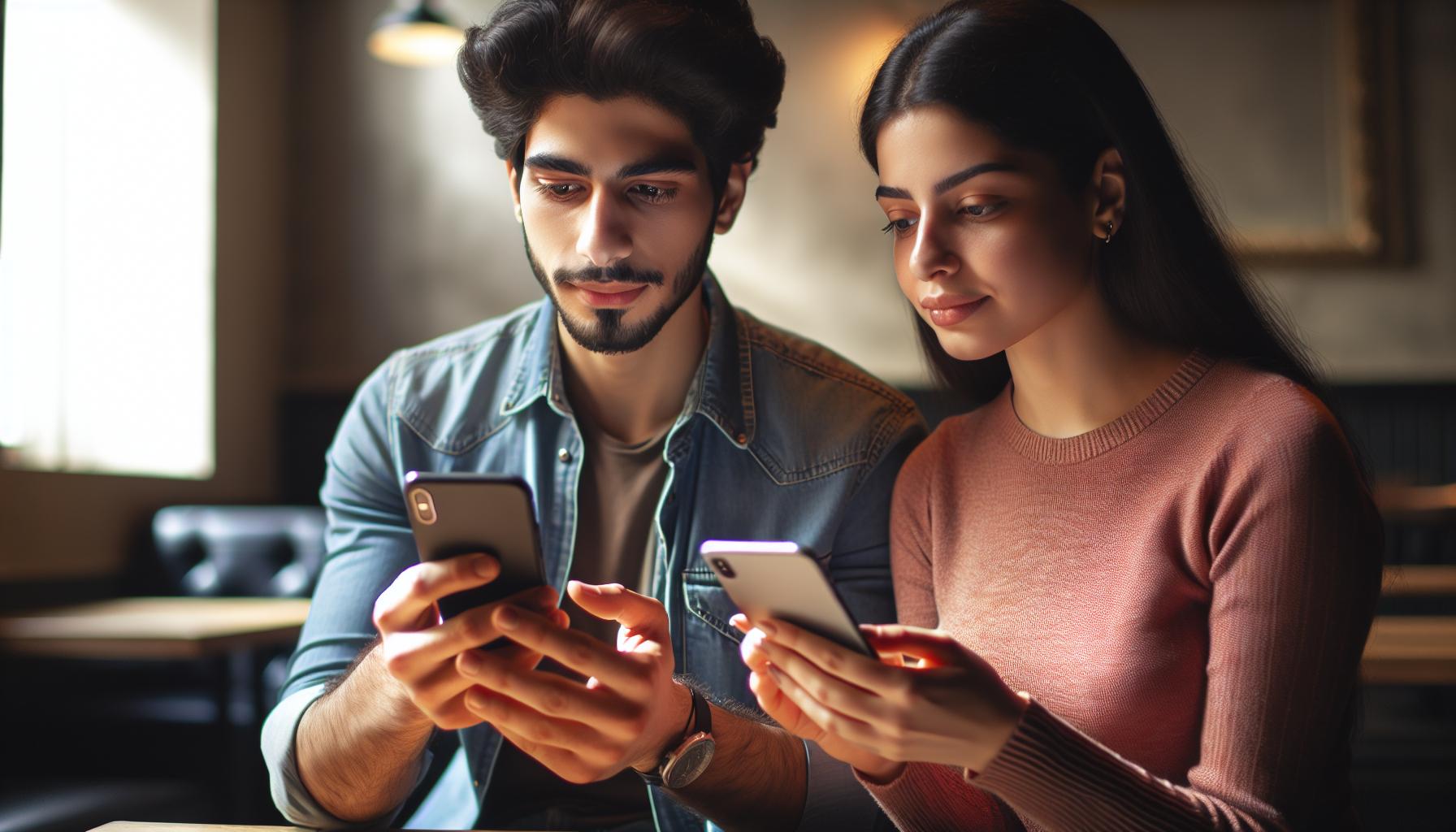
In the adventurous world of technology, there's an abundance of apps you can turn to when you're looking to transfer contacts from one iPhone to another. These third-party apps are an excellent alternative if you aren't keen on using iTunes, or if iCloud isn't necessarily your cup of tea. You'll appreciate the user-friendly nature and the wide variety of options available for a truly custom contact migration experience.
Let's dive into how these third-party apps can help you achieve your goal.
Step 1: Choose a trusted App
There are a variety of apps available in the app store, each with its unique features. Opt for one with outstanding reviews and a strong reputation for data security. Some popular options include My Contacts Backup, Easy Backup, and Contact Mover & Account Sync. It's essential to remember that not all third-party apps are safe. Customer reviews, ratings, and app descriptions can help you decide which app to trust.
Step 2: Follow the App instructions
Once you've picked an app, install it on both your old and new iPhones. Open the app on your old iPhone, follow the prompts to back up your contacts. The app might request access to your contacts, which you'll need to approve for the process to begin.
Step 3: Transfer to your new iPhone
On your new iPhone, open the app, and follow the prompts to transfer the contacts. Generally, you'll have the option either to replace the existing contacts with the backup or to merge the two sets together. Choose what suits your needs.
One key advantage of using third-party apps is their flexibility. You can choose to transfer all your contacts or select only specific ones. The downside is sometimes you might need to deal with ads, or pay a fee for the more advanced features.
Remember, while handy, a third-party app should be your last resort after iTunes and iCloud. They tend to be user-friendly albeit at the cost of unnecessary ads or even privacy concerns. Therefore, they are much better suited as a back-up transfer method.
Tips for a Successful Contact Transfer
Running into issues while performing contact transfers is frustrating. You already have the three primary methods of transferring contacts from your old iPhone to the new one. Here are a few insider's tips to help you steer clear of headaches.
Have a proper backup. Regardless of the transferring method you choose, ensure that your device has a comprehensive backup. It's a safeguard against accidental deletion or any unforeseen complications.
You can choose to backup your data using iCloud, iTunes, or reliable third-party apps. These services store your contacts and other critical data securely.
Remember, it's advisable to verify the backup. How do you do it? By simply logging into your iCloud account or the third-party app you used, and confirming your contacts are there before starting the transfer process.
Ensure a stable internet connection. Whether you're using iCloud, iTunes, or a third-party app, the process requires a strong and stable internet network. Pixelated or interrupted data could lead to incomplete and erroneous transfers.
And finally, while third-party apps may be user-friendly, remember they often come with ads and potential privacy concerns. Your data security really matters, so choose apps with good reviews and proven data security. These potential issues shouldn't deter you from using these apps, especially if it's your only option. However, it's wise to be wary and protect your privacy by picking trusted apps.
Model your action on these tips, and you'll have a smooth sailing transfer process. Stick around for more nuggets of wisdom to assist you with this challenge. No, we're not done yet. There's more to learn and understand about iPhone contact transfers.
Conclusion
You're now equipped with the knowledge to transfer contacts from one iPhone to another. Remember, a solid backup is your best friend and a reliable internet connection is key. Don't shy away from using those well-reviewed third-party apps, but keep your eyes open for potential ads and privacy issues. The process might seem daunting, but with these tips, it's a breeze. As you continue to explore and learn, you'll find there's always more to discover about iPhone contact transfers. So, go ahead and make that switch with confidence. You've got this!
What is the purpose of this article?
The article aims to provide useful tips for successful contact transfer when moving from one iPhone to another. It provides advice on proper backup, verifying the backup, and the necessity of a stable internet connection for this process.
How important is a proper backup in transferring contacts from one iPhone to another?
A proper backup is crucial for transferring contacts. It not only secures your data but ensures that you can restore your contacts in case of any issues during the transfer process.
What should I consider when choosing third-party apps for contact transferring?
When you choose third-party apps to transfer contacts, it's suggested to opt for trusted ones with good reviews and proven data security, despite potential ads and privacy concerns.
Why is a stable internet connection necessary for successful contact transfer?
A stable internet connection ensures a complete and accurate transfer of contacts. It minimizes the chances of incomplete transfers or data loss.
Is there more to learn about iPhone contact transfers?
Yes, there's more to learn about iPhone contact transfers. Further reading is encouraged to better understand the intricacies of the process and to mitigate potential issues.




