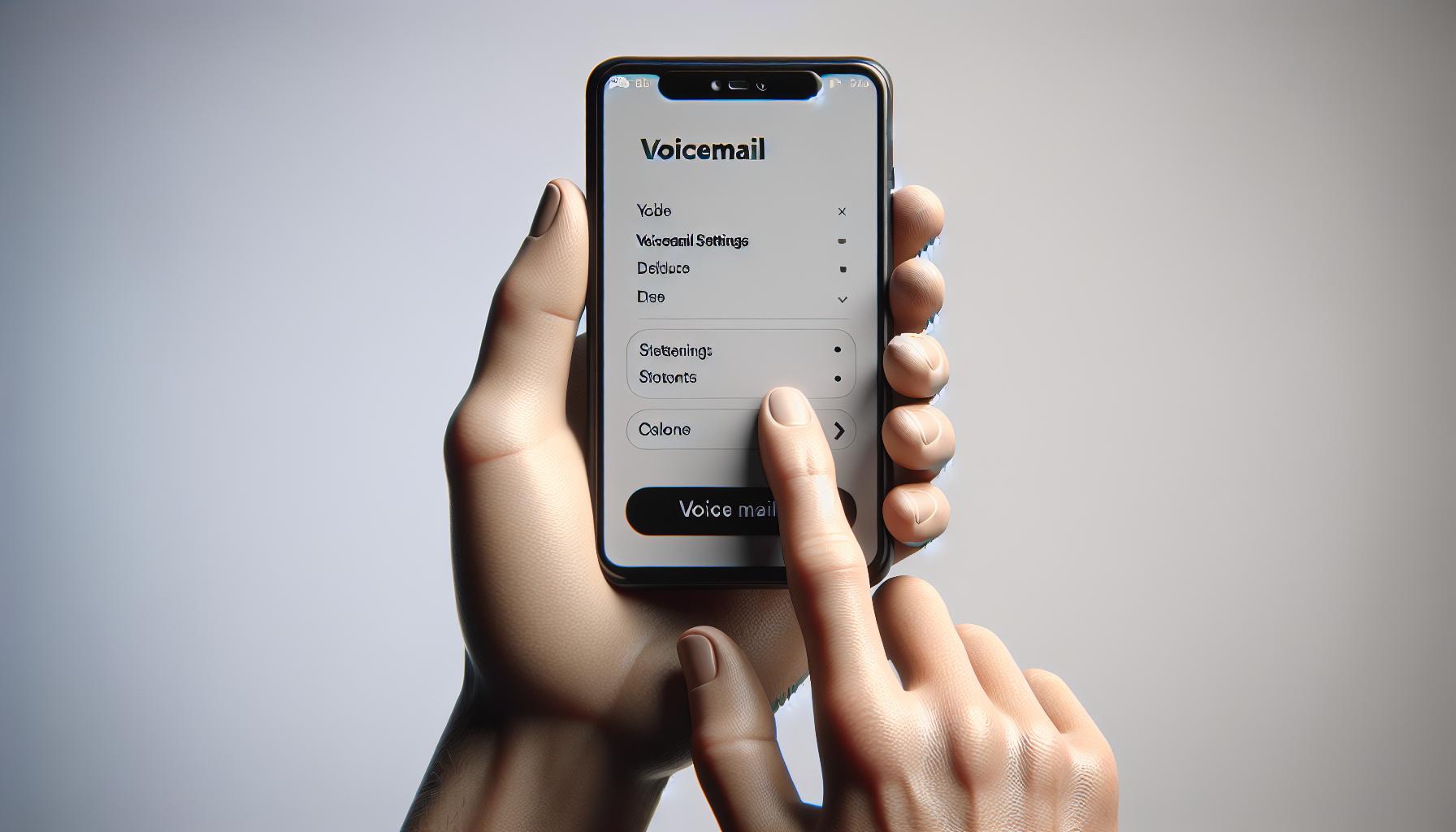Ever missed an important call and wished your voicemail message was more informative or professional? You're not alone. Changing your voicemail on your iPhone can seem like a daunting task, but it's actually quite simple.
Whether you're looking to set a new greeting or switch up your voicemail settings, this guide's got you covered. So, no more generic voicemail messages for you!
Why Change Your Voicemail on iPhone?
Now that you're here, let's dive into the why of the situation. Why go through the trouble of changing your voicemail on your iPhone in the first place? It's not always about merely tweaking the device; it's more about personalizing the user experience, enhancing professionalism, and adding a touch of appeal to your voicemail.
First off, personalization is key in today's digital world. Your voicemail is often the first point of contact for individuals trying to reach you. So, it's crucial that this electronic version of yourself is a true reflection of who you are. By setting it to your unique style, you can give callers a true taste of your personality even when you're not available to pick the phone.
Beyond personalization, enhancing professionalism is another prime reason to consider changing your voicemail. If you're using your iPhone for business calls, a generic voicemail just won't cut it. Whether you're a freelancer, an entrepreneur, or a business professional - your voicemail can play an integral role in shaping your brand's image. Re-do your voicemail greeting with a professional tone and precise information about when and how you'll get back to the caller.
Lastly, let's talk about adding a touch of appeal! A distinctive, well-thought-out voicemail creates a positive impression. It shows that you care about the small details. More informative messages can help callers understand better why you're unavailable and when they can expect a response. All of this enhances their experience of connecting with you.
Keeping your voicemail fresh and updated is also a good practice. Times change, and so do circumstances - whether it's a new job position, a cool hobby, or an updated schedule. Make sure that your voicemail reflects these changes so that it remains relevant to your current situation.
So it's not just about the how; understanding the why is crucial too. Knowing why you need to change your voicemail message will ensure you make the most out of it. Now, let's plunge into the real deal - the steps on how to change your voicemail on iPhone.
Step 1: Accessing Your Voicemail Settings

After understanding the reasons behind changing your voicemail message, the first thing to do is access your voicemail settings on your iPhone.
Start by opening your Phone app, which is typically found on your home screen. You're looking for the icon that looks like a white phone handset inside a green box. To access your voicemail settings, tap on the four circles at the bottom of the screen. From here, tap on the icon on the far right. This icon, in the shape of an old-fashioned tape recorder, is your key to the voicemail settings.
It's important to note that you might be asked for a voicemail password. Don’t fret if this happens. It's a simple security measure your carrier might have set up. If you've forgotten or never set up a password, get in touch with your service provider. Remember that they're there to help with these types of issues.
In the Voicemail section, there are a range of options you can tailor to your needs. Feel free to explore what’s available here before making any changes.
Voicemail settings differ slightly depending on your carrier. However, the basic layout remains the same across the board.
In the next step, we'll delve deeper into how to personalize your outgoing voicemail message, enhancing your professionalism and adding that touch of appeal you desire. By keeping your voicemail message updated, it's not only good practice but also enriches your user experience.
Now let's dive right into the specifics of personalizing your voicemail. You’ll soon see that it’s a straightforward process requiring only a few taps on your screen.
Step 2: Recording Your Voicemail Greeting
Now that you have accessed your voicemail settings, it's time to get creative. After all, this is where your personality gets to shine through in your voicemail greeting.
You might have something in mind, or maybe you're searching for inspiration. Don't worry - you've got an unlimited number of attempts to get your message just right. So, keep trying till you're satisfied with the output.
Here's a smooth run-through of how to record your voicemail greeting on your iPhone:
- Open the Phone app and select 'Voicemail' at the bottom of the screen.
- Click on 'Set Up Now'.
- Use the default greeting or click on 'Custom' to record your own message.
- Tap 'Custom' and then 'Record' to begin recording your message.
- When you're done, press 'Stop'.
- You can play back your message by clicking on 'Play'. If you're not happy with the results, simply repeat the process.
If you're worried about what to say, consider including the following:
- Your name: Make sure the caller knows they've reached the right person.
- Why you can't answer: It helps to give the caller context.
- When they can expect a callback: Mention a specific time frame for your response.
- Any additional information: This could be an alternate contact or an emergency instruction.
Remember, it's not just about what you say, but also how you say it. Keep your tone friendly and professional. That's what makes a memorable voicemail greeting.
General tips include:
- Staying focused: Keep your message clear and concise.
- Tailoring the message: Personalize your greeting based on your lifestyle and work.
- Reviewing: Keep tweaking the message until it reflects your personality.
Have fun personalizing your iPhone voicemail greeting. Static voicemail messages are things of the past. Today, you can craft an interesting, professional message that does more than just letting people know you're unavailable. It's your chance to make a good first impression before you've even spoken a word. Just remember, there's no 'one-size-fits-all'. What matters most is that your voicemail message resonates with you and your callers.
Step 3: Changing Your Voicemail Settings
Following your navigation to the voicemail settings, we now dive into the vitals of changing your voicemail message on your iPhone.
First, tap the 'Greeting' option at the top of the screen. Here, your iPhone will offer you two choices: Default and Custom. As you may guess, Default is the pre-recorded message that came with your device. Not very personal, is it? Our focus lies on the second option, Custom.
Upon selecting the Custom option, an empty box will appear. Don't be nervous. This where the fun begins! You'll click the Record button and leave your signature message. Whether you want to introduce yourself, bring a bit of humor, or get straight to the point - the stage is yours.
Remember, it's important to keep your voicemail greeting clear, concise, and professional. Think about what you want to communicate, and practice beforehand if that helps. The goal is to leave a great first impression.
After you've recorded your voicemail message, there's just one more step. You'll need to tap Save in the top-right corner of the screen to confirm your changes. Make sure you don't overlook this vital move. It'd be a shame to nail your recording only to find out that it never saved in the first place!
By now, you must have successfully personalized your iPhone voicemail message. But wait, don't rush. Always double-check to ensure your new greeting is playing back as intended. Go back to your voicemail settings and hit the 'Play' button. Does everything sound perfect? Good, we'll move onto the next step, where we'll uncover some pro-tips and tricks for your voicemail.
This third step should have given you everything you need to adeptly change your iPhone voicemail. As we continue to navigate through the simplicity of adjusting your voicemail settings, our next section will delve further into crafting the perfect outgoing message.
Tips for a Professional Voicemail Message

Crafting the perfect voicemail isn't just about changing the message on your iPhone: it's about making a professional impression and keeping your message concise. When you head into voicemail settings, you're given an opportunity to present yourself professionally. So, how do you nail it? Here are a few tips.
First Impressions Matter
The moment your caller hits voicemail, your outgoing message becomes your first impression. Your message should be clear, comprehensible, and calm. No need for over-the-top expressions or excessive formalities. Keep it genuine, keep it you.
Stay Concise and Relevant
Time is of essence, especially when you're leaving an impression. Keep your message concise, brief, and relevant. A good rule of thumb? Stick to key information: who you are, why you're not available, and when you'll return their call. Cut out all fluff. Your caller will appreciate the brevity.
Speak with Clarity and Confidence
Avoid mumbling or speaking too quickly. It's crucial to articulate your words clearly and confidently. Picture an actual person on the other end, and talk as if they're right there with you. Use a natural, conversational tone, rather than a scripted or robotic one. After all, it's a dialogue, not a monologue.
End with a Call to Action
Unlike our article, any good voicemail must have a clear closing. Always end your message with a call to action, kindly asking the caller to leave their name, number, and a brief message. This makes it easier for you to manage and return calls effectively.
Test and Revise
Once you've done recording, don't just leave it at that. Play back your message to make sure it's perfect. Is it audible? Is it concise? Does it convey exactly what you want? If it's not ticking all the boxes, don't hesitate to rerecord.
As you follow these tips by delving into iPhone voicemail settings, the perfect outgoing message is just a few taps away. The next section of our guide will reveal some pro-tips and tricks to further refine your voicemail message. Let's power on to that, shall we?
Conclusion
So now you're equipped with all the know-how to change your voicemail on your iPhone. Remember, a well-crafted message can make a world of difference. It's not just about changing the voicemail, it's about making it work for you. Keep it concise, clear, and professional. Make a solid first impression, be confident, and don't forget that call to action. Test and tweak until it's just right. With these pro-tips and tricks, you're all set to refine your voicemail message like a pro. Go ahead, give it a try and see the results for yourself.
Frequently Asked Questions
How do I change my voicemail message on an iPhone?
To change your voicemail message on an iPhone, navigate to the Phone app, select Voicemail, then Greeting. From there, you can personalize your voicemail message.
Why should my voicemail message be clear and professional?
A clear and professional voicemail message is crucial as it creates a good first impression for callers. It communicates that you value their time and encourages the caller to leave a message.
What should I include in a professional voicemail message?
Include a greeting, your name, a brief reason why you couldn't answer, when the caller can expect a response, and a call to action such as instructions to leave a detailed message.
How can I make a good first impression with my voicemail message?
Speak with confidence, keep the message concise, and ensure your words are clear. A call to action at the end prompts the caller to leave their message.
What are some tips for refining my voicemail message?
Once you've recorded your message, listen to it to ensure clarity and professionalism. Refine as needed. A precise and concise voicemail message is always appreciated by callers.