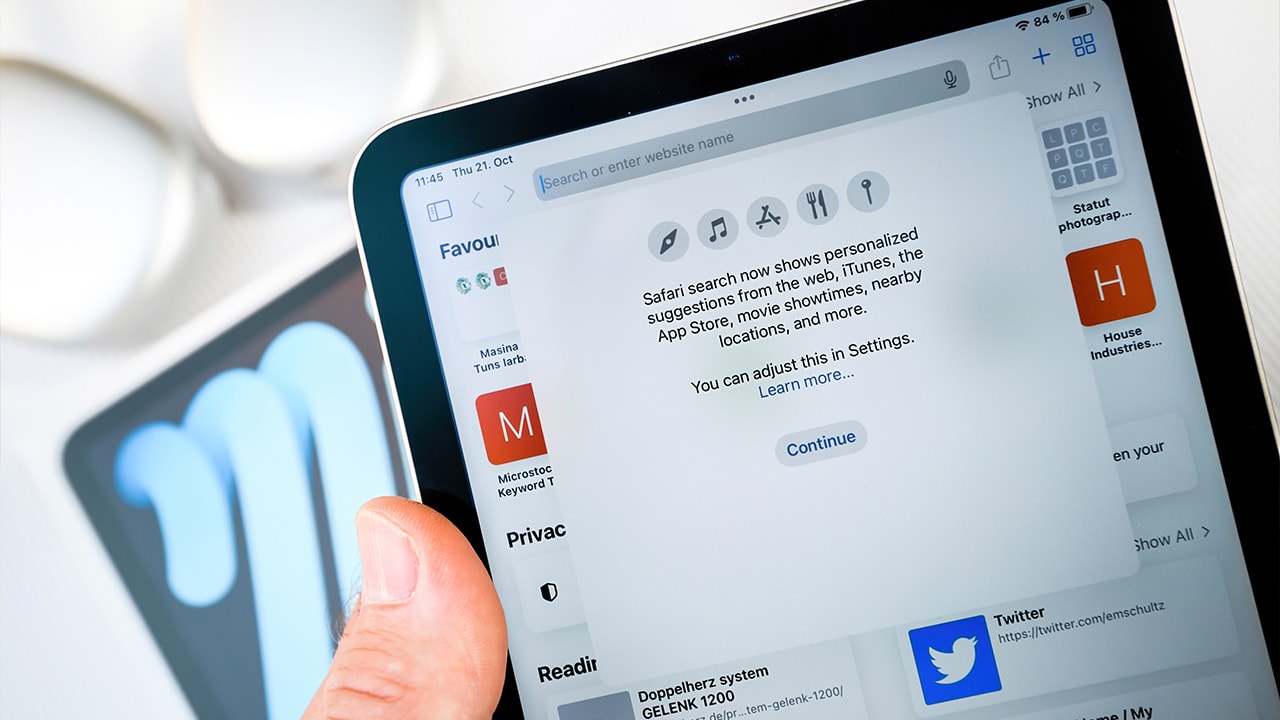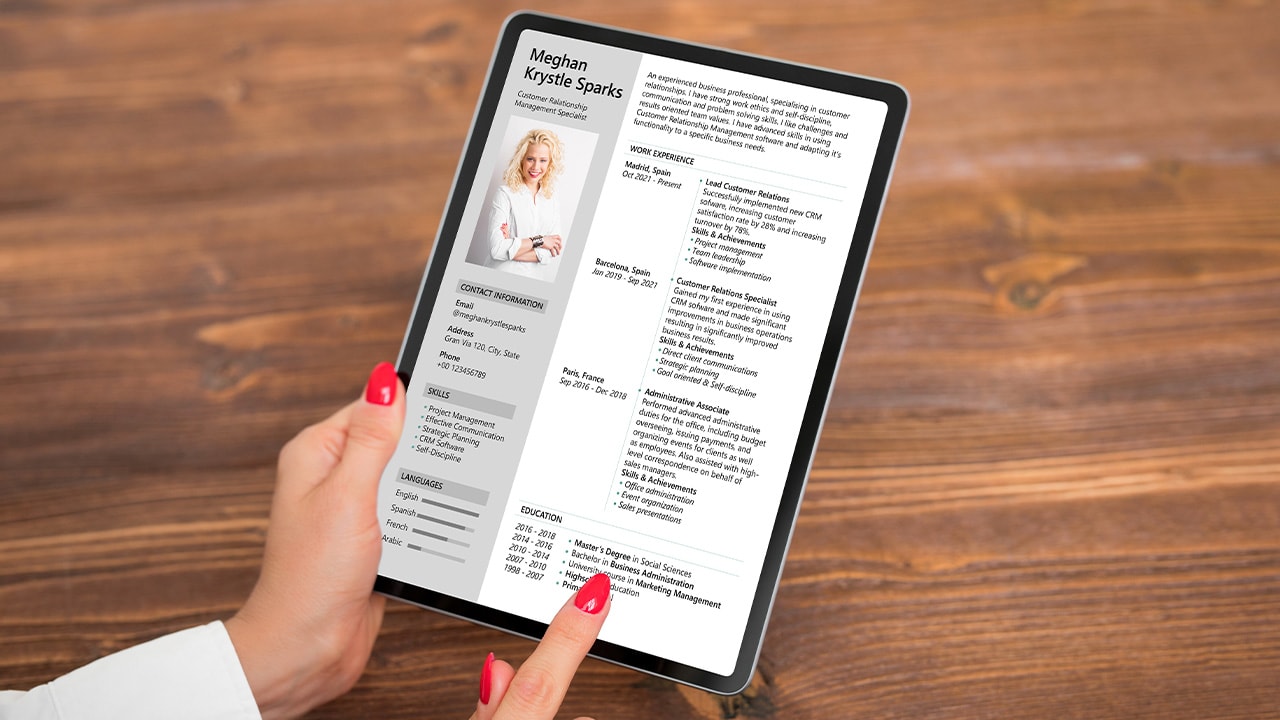Difficulty: Easy
Duration: 5 minutes
What you'll need: iPad, iPhone
- Syncing contacts from iPhone to iPad allows users to have their contacts available on both devices.
- This can help you save time and effort when transferring contacts between devices.
- In this article, you will learn how to quickly and easily sync contacts from your iPhone to your iPad.
Having a hard time keeping your contacts in sync between your iPhone and iPad? If so, you're not alone. With the number of contacts, emails, and other important information that we store on our devices, it can be difficult to keep everything organized and up-to-date.
Fortunately, there is an easy way to sync contacts from your iPhone to your iPad, and this article will provide you with step-by-step instructions on how to do it. We will cover the different methods available, including using iCloud, iTunes, and third-party apps, as well as tips and tricks to ensure a successful sync.
After reading this article, you will have the knowledge and confidence to keep your contacts in sync between your iPhone and iPad. So, let's get started!
Related Reading: How to unsync your iPhone from your iPad
How to sync contacts from iPhone to iPad
Syncing contacts from your iPhone to your iPad is an easy process that can be done quickly and easily using iCloud. All you need to do is make sure that iCloud is enabled on both devices and that the same Apple ID is being used for both devices. Once you have done this, your contacts will automatically be synced between the two devices.
1. On your iPhone, open the Settings app and select the iCloud option.
2. Make sure the Contacts option is enabled.
3. On your iPad, open the Settings app and select the iCloud option.
4. Log in with the same Apple ID used on your iPhone.
5. Make sure the Contacts option is enabled.
6. Select the Sync Now option.
Our takeaway
In conclusion, syncing contacts from your iPhone to your iPad is a simple process that can be done in a few easy steps. It is a great way to keep all of your contacts in one place and make sure they are up to date.
Whether you are syncing contacts from your iPhone to your iPad or vice versa, the process is the same. With a few clicks, you can have all of your contacts in one place.
Now that you know how to sync contacts from your iPhone to your iPad, you can easily keep your contacts organized and up to date. So what are you waiting for? Get syncing!
FAQs
What version of iOS is required to sync contacts between an iPhone and an iPad?
iOS 8 or later is required to sync contacts between an iPhone and an iPad.
How do I ensure that my contacts are synced between my iPhone and iPad?
To ensure that your contacts are synced between your iPhone and iPad, you will need to be running iOS 11 or later on both devices. You can then enable iCloud Contacts in the Settings app on both devices. This will allow your contacts to be synced across both devices.
Is there a way to sync contacts from my iPhone to my iPad without using iCloud?
Yes, you can sync contacts from your iPhone to your iPad without using iCloud by using a third-party app such as My Contacts Backup or Contacts Sync. These apps allow you to sync contacts from your iPhone to your iPad without connecting them to the same Wi-Fi network or using a computer.
Can I sync contacts from my iPhone to my iPad without connecting them to the same Wi-Fi network?
Yes, you can sync contacts from your iPhone to your iPad without connecting them to the same Wi-Fi network. You can do this by using iCloud or a third-party app such as My Contacts Backup. With iCloud, you can sync contacts from your iPhone to your iPad by enabling iCloud contacts on both devices. With a third-party app, you can sync contacts from your iPhone to your iPad by downloading the app on both devices and following the instructions provided by the app.
Is there a way to sync contacts from my iPhone to my iPad without using a computer?
Yes, you can sync contacts from your iPhone to your iPad without using a computer by using iCloud. You can also use AirDrop to transfer contacts from your iPhone to your iPad.