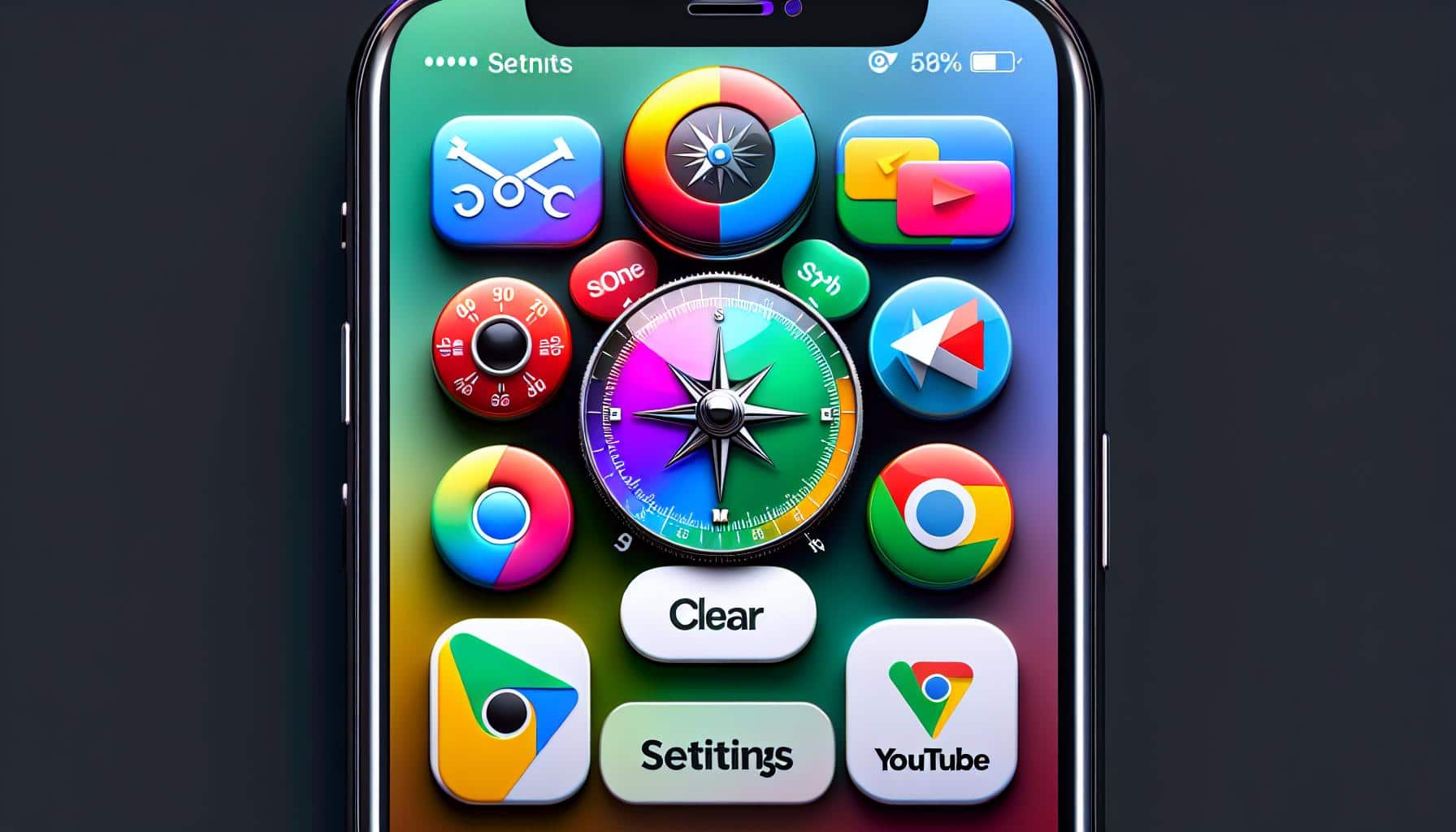Ever felt like your iPhone knows too much about you? That's probably because it's storing your search history. But don't worry, there's a simple way to wipe your search history clean, and you can do it in just a few taps.
Whether you're looking to clear your browsing history in Safari or erase your Google search history, we've got you covered. This guide will walk you through the steps to delete search history on your iPhone, ensuring your privacy and helping your device run smoother.
So, ready to take control of your iPhone's memory and keep your searches to yourself? Let's dive right in.
Why is it important to delete search history on iPhone?
Let's tap into a crucial question. Why is it so key to delete search history on your iPhone? The answer merits your attention, as it encompasses privacy, performance, and personal choice.
Primarily, it's about privacy. Your search history is a clear record of your digital footprints. It reveals a lot about your interests, shopping behavior, and even your location specifics. Marketers often use this trail to target ad campaigns. So, not only are you providing these third parties with information but you're also allowing them to mold content that catches your attention, often leading to impulsive shopping.
Consider performance. Your iPhone's space isn't infinite. Cluttering its memory with old searches can unnecessarily consume storage space, leading to slower performance. Over time, it could degrade your iPhone's speed, responsiveness, and overall operation. Remember, clean iPhone equals happy iPhone.
And let's not forget personal choice. Maybe you're simply not cool with your iPhone remembering everything you've explored. It's your device, so you should have the final say on its operations. Regularly clearing your search history puts you back in the driver's seat.
In all these scenarios, the simple act of deleting your search history can make a real difference. By regularly clearing your browsing history, you can preserve your privacy, ensure your iPhone's top-notch performance, and cater to your personal preferences. Remember, it's about taking control of your device and driving your digital destiny. So, let’s dig in and figure out how to delete your search history on the iPhone, shall we?
Clearing browsing history in Safari
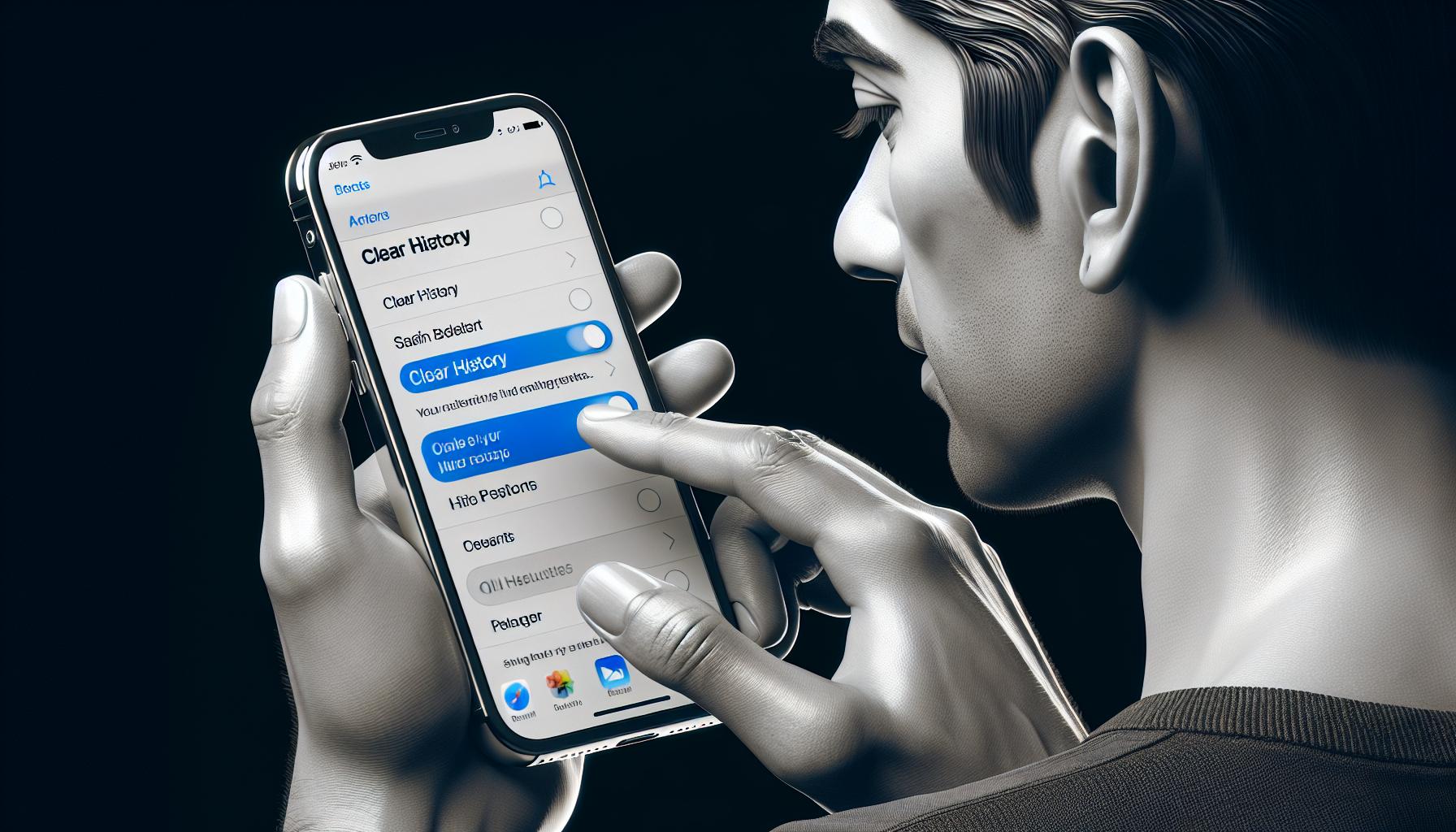
Now that you understand why it's pertinent to frequently clear your search history, let's get down to the actual process. Among web browsers for iPhones, Safari is undoubtedly the most popular one. If you've been using Safari for your internet escapades, follow this step-by-step guide to remove your browsing history.
To start, you need to access the Settings menu on your iPhone. Scroll down until you see the Safari icon and tap on it. From the Safari settings menu, you'll find an option labeled as "Clear History and Website Data". Tap on this option to proceed with deleting your search history.
However, there's one thing you need to remember - deleting your browsing history in Safari doesn’t only remove your history. All cookies, cached files, and AutoFill information will simultaneously be wiped out. While this can serve as a positive aspect from the privacy viewpoint, it also means you'll be logged out of any websites you were previously signed in on Safari.
It's crucial to stay mindful of the fact that deleting search history on one device won't necessarily remove it from others. If you're running iOS 13 or later, and your devices are linked by the same Apple ID, your history will be shared across those devices. The workaround for this is to clear history on all devices or to use Private Browsing Mode to prevent search history from being saved in the first place.
Familiarity with these steps leaves you better prepared to manage your digital footprint. So not only does it enhance privacy, prevent targeted ads, but it also ensures optimal iPhone performance. Clearing your history now and then allows for a more personalized and streamlined web browsing experience. As you apply these steps in your routine, you'll find it becomes easier—and almost second nature—to protect your personal information.
Keep in mind, while deleting your browsing history is useful, consistently safeguarding your personal data involves more tools and practices—many of which your iPhone offers natively. By learning and using these tools, you can take control of your digital hygiene and maintain your privacy online. Stay tuned for more tips on how to optimize your iPhone usage.
Erasing Google search history
Dipping into how to erase Google search history on an iPhone, it's crucial to know that Google Chrome and Google App retain a separate record of your browsing activity. Removing search history on these platforms involves a few simple, outlined below.
Deleting History in Google Chrome
Just cleared your history in Safari, and you think you're all clear? Not so fast. If you use Google Chrome on your iPhone, it's time to tackle that next.
- Open Google Chrome on your iPhone.
- Tap on the three dots located at the bottom-right corner of the screen.
- Click on "History".
- Then hit "Clear Browsing Data".
Remember, you can choose either to clear "Browsing History", "Cookies and Site Data", or "Cached Images and Files". Again, clearing all these ensures a comprehensive sweep.
Removing History in Google App
Don't overlook the Google app. This platform also retains a record of your search history.
- Launch the Google App.
- At the bottom right, click on "More".
- Click on "Search Activity".
- At the top right, click on the three-dot icon.
- Choose "Delete activity by".
- From here, pick a duration to delete or tap "All Time" to delete everything.
Easy, right? Practicing routine deletion of your Google search history is yet another shield for your online privacy. Remember, it not only erases your browsing trails but also hinders intrusive ads and enhances your iPhone performance.
Now that Google search history is managed, let's dive further into other areas like YouTube search history, Google Maps search history, and email tracing.
Other search history on iPhone
So, you're aware of how to delete browsing history in Safari and Google Chrome on your iPhone. But, the internet isn't limited to just these platforms. Applications such as YouTube and Google Maps, along with significant email platforms, also track your search history. In the name of comprehensive online privacy, let's delve into managing these areas of your iPhone usage.
YouTube search history keeps a record of every video search you've made. This information leads the app to suggest related content. Take a moment to think about this - if you're sharing your device with someone else or casting your phone on a larger screen, your Youtube search history could bring in some unwanted attention. Fortunately, deleting your YouTube search history is as simple as navigating to 'settings > history & privacy > clear search history'.
Moving on to Google Maps, where your search history helps populate suggested destinations based on past searches. However, just as with web browsing, retaining search history here opens avenues for targeted advertising. The steps to clear this are as follows - 'settings > maps > clear search history'.
Finally, your email platform might be keeping tabs on more than you realize. If you're using Gmail, it often stores search history within the app. Clearing your Gmail search history requires you to simply click on 'settings > your Gmail account > clear search history'.
Deleting browsing history is only the tip of the iceberg when it comes to protecting your privacy on your iPhone. Remember, each application you use can potentially store search history, and regularly clearing this information is just as crucial.
Yet, it's not all about privacy. Diligently managing your iPhone’s resources by clearing history also brings other advantages. It prevents unnecessary cache build-up, keeping your iPhone's performance optimal. And let's not forget the peace that comes with knowing unwanted ads won't be popping up every now and then.
While we've discussed a few specific applications and their search history deletion, do explore other apps on your iPhone. You may uncover more areas where your search history is stored. The rule of thumb is simple - if an app requires the internet and assists in searching content, chances are it’s keeping track of your preferences and searches. Make a proactive decision to maintain your online privacy across all apps, not just web browsers.
Conclusion
So, there you have it. You've now got the know-how to keep your iPhone clean of old search history across Safari, Google Chrome, YouTube, Google Maps, and your email platforms. Remember, it's not just about keeping your device running smoothly, it's also about safeguarding your online privacy. Don't stop here though. Take the initiative and delve into other apps on your iPhone. You might be surprised where else your search history is stored. By regularly clearing your search history, you're taking a proactive step towards a more private and efficient iPhone experience.
Frequently Asked Questions
How do you delete browsing history on an iPhone?
Both Safari and Google Chrome offer specific options in their settings to clear browsing history. The article provides step-by-step instructions on where to find these options and how to use them.
Why should you regularly delete your search history?
Frequently deleting your search history boosts your privacy and improves your iPhone's performance by freeing up space. It keeps your searches private and prevents data overload.
Is search history only stored in web browsers?
No, search history is stored in multiple apps, not just browsers. For example, apps like YouTube, Google Maps, and email platforms also record your search history.
How do you delete search history in apps like YouTube, Google Maps, and email platforms?
The article provides specific instructions for each platform. Generally, it involves going to the search section of the app and looking for the 'Clear Search History' option.
What other apps on an iPhone can store search history?
Many apps store search history for a tailored user experience. Apart from the ones mentioned, it is recommended to explore other frequently used apps on your iPhone to identify more areas where your search history may be stored.