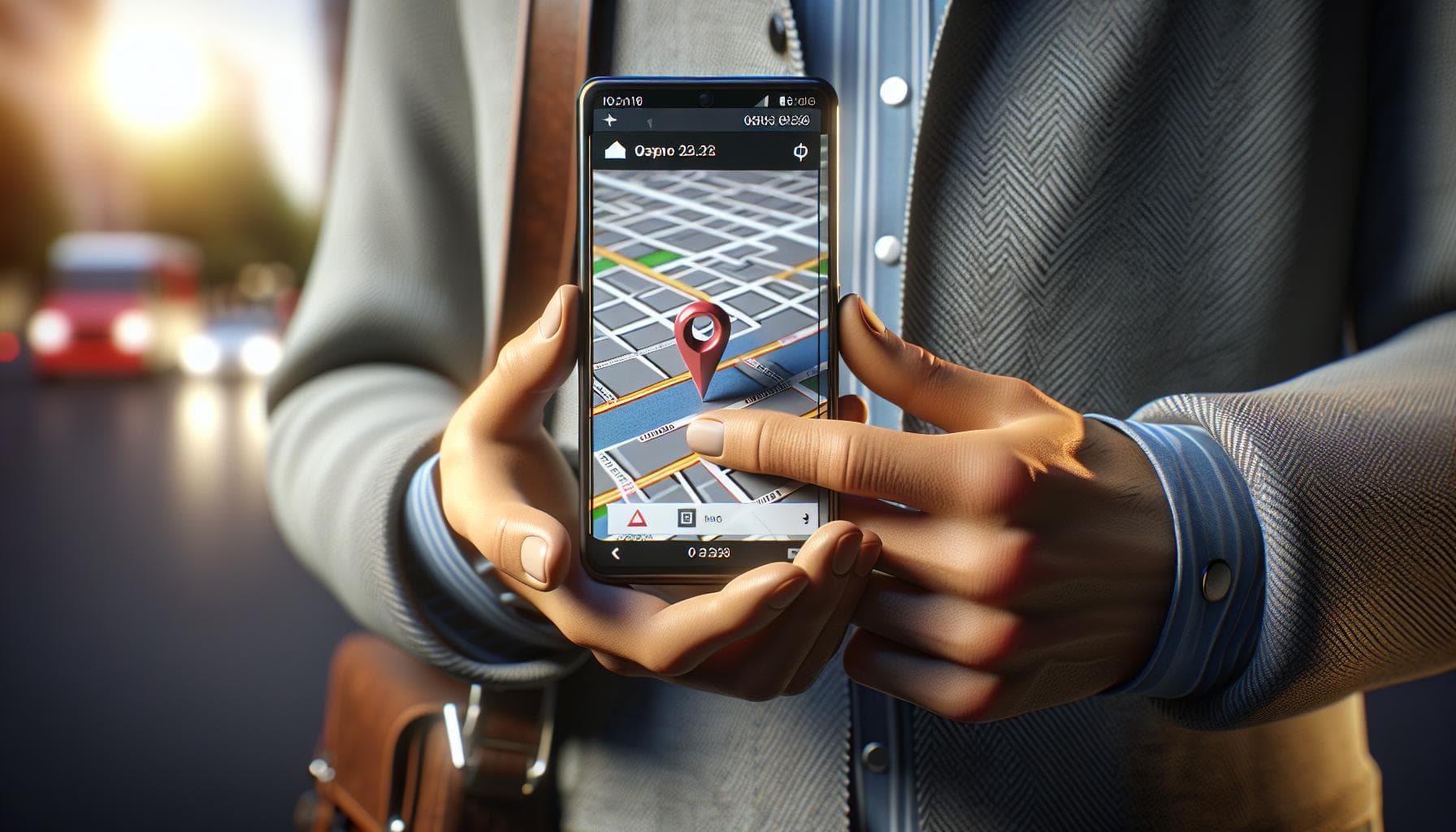Ever found yourself in a situation where you're trying to explain your location but words just aren't cutting it? You're in luck! Your iPhone has a built-in feature that allows you to share your location instantly. It's a lifesaver when you're trying to coordinate a meetup, or when you want to let your loved ones know you're safe.
Now you might wonder, "Why bother sharing my location?" The potential answer to that might surprise you. While you may know about it in theory, understanding practical applications helps you see this feature's magnitude and depth. Let's dissect this thread further.
Location sharing can be a game-changer in so many situations. Being connected is crucial in today's digital age, and your iPhone serves as a perfect tool to do just that.
One significant advantage is coordination. Planning group activities or meetups becomes hassle-free when everyone's locations are accessible. No need to explain directions, landmarks, or routes anymore—the iPhone does all that for you.
Next up is safety. In situations where you find yourself alone or in an uncanny environment, sharing your location with a trusted contact can provide a sense of security. It eases the stress knowing that someone can quickly locate and reach you if needed.
Another compelling use case is for parental control. Parents can keep a check on their children's whereabouts without curbing their freedom. It also allows teenagers to enjoy autonomy without causing anxiety for their parents.
Lastly, let's not forget about lost devices. If you ever misplace your iPhone or it gets stolen, having your location tracking feature on can potentially help you recover your device.
While these insights would help you understand the various benefits, remember that every feature should be used responsibly and judiciously. Location sharing can be a powerful tool, but keep in mind all the privacy-related implications it can bring.
Even at this juncture, your journey of understanding this iPhone feature continues. We're not yet done. There are many more aspects of location sharing that we'll explore further. Stay tuned to learn more about the How's and Why's of location sharing on your iPhone.
How does the location sharing feature work?
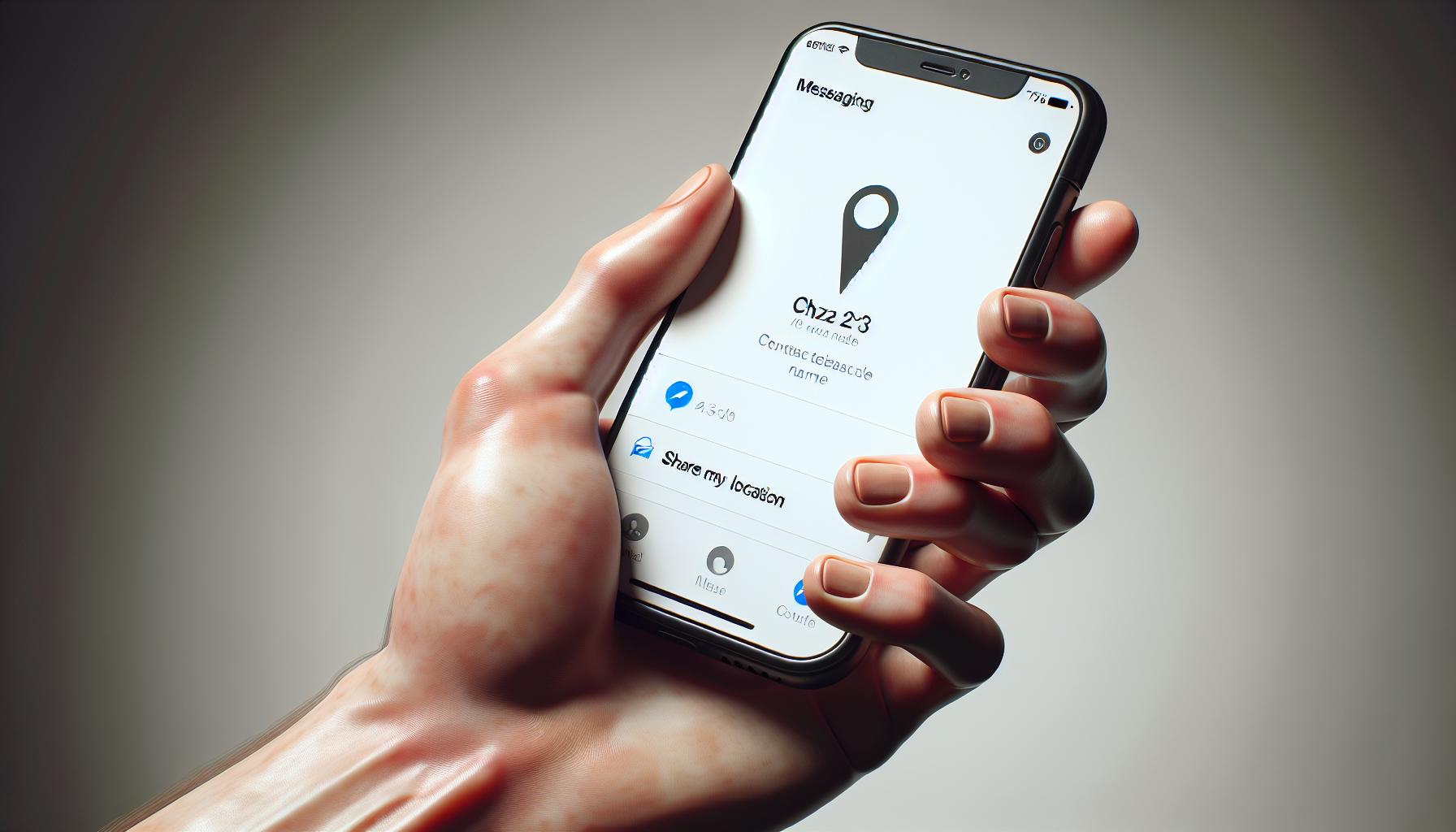
To initially set up location sharing on your iPhone, you'll need to navigate to the Settings app. Once there, select Privacy and then Location Services. Within this menu, you'll be able to authorize which apps have access to your location data. This is an essential step as it allows you to control who sees your information, creating a safer user experience.
Moving forward, to share your location through iMessage, you'll simply tap on the name of the contact you're texting with, then select Send My Current Location. This will provide them with a temporary snapshot of where you are. If you choose Share My Location, your contact will be able to see your movements in real time.
When it comes to sharing your location on social media or within other apps, the process can vary. Often, there's a symbol—usually a pin marker or compass—on the screen that you'll have to tap to share your location. This feature can be utilized for various purposes like coordinating meetups or tracking physical activities.
By enabling the Find My feature on your iPhone, you can allow specific people to know your location at all times. This feature is especially useful for ensuring safety, overseeing parental control, and recovering lost devices.
From a flexibility standpoint, location sharing can be customized according to your preferences. You have the option to share your exact location, within a certain radius, or even just the city or village you're in.
For parents who want to ensure their child’s safety, Apple's Family Sharing feature is a brilliant tool. Parents can see where their child's Apple devices are, and the child can send an emergency SOS if necessary.
Always remember, while sharing your location can be extremely useful, it's crucial to only share it with people you trust, maintaining your safety. There's a world beyond this, with more sophisticated aspects of location sharing that will be explored further in future articles.
- You must authorize which apps have access to your data.
- To share your location through iMessage, tap the name of the contact and select "Send My Current Location” or "Share My Location" for real-time sharing.
- In social media apps, look for a pin marker or compass to share your location.
- Customize your location sharing preferences as needed.
- Use Apple's Family Sharing feature for enhanced parental controls.
- Only share your
Enabling location sharing on your iPhone
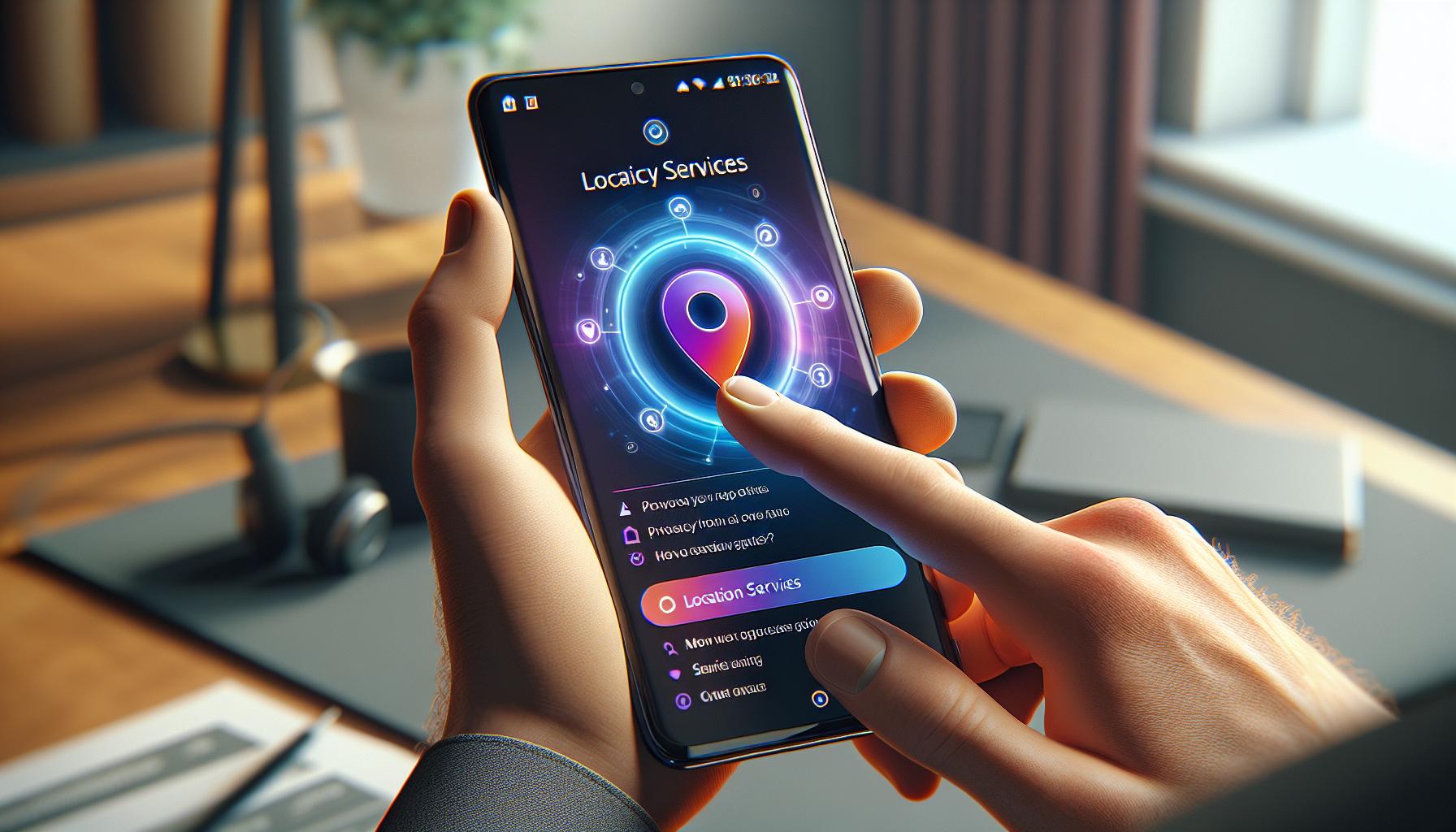
If sharing location with loved ones or colleagues is crucial for you, learn how to enable location sharing on your iPhone.
First, navigate your way through the Settings app on your iPhone. Scroll down until you see Privacy. Tap on it, then tap on Location Services. Ensure the toggle beside Location Services is turned ON. This enables your iPhone to use your location data for various apps.
Next, scroll down within the Location Services page until you spot Share My Location – this is your golden spot! Click onto it, and you'll see your iPhone cleverly suggest those who could be privy to your location. These can include family members or friends you've listed in your favorites. WordPress tap on From, select This Device to let your iPhone know you're ready to share your location with others.
Should there come a time when you'd prefer to go incognito, don’t fret. Simply revisit the Share My Location page and toggle it off.
You're getting much closer to mastering location sharing on your iPhone. This location sharing tutorial doesn’t stop here: Next, we delve into how to share your location in real-time via iMessage - one of the most convenient ways to inform others of your whereabouts.
Remember, the technology is there for your convenience. So, as you make these adjustments, consider the privacy implications before proceeding. Be mindful of who you give this access to as information shared is only as secure as the other person's ability to keep it.
Read on as we guide your hands further into this location sharing tutorial on your iPhone - without you bumping into your favorite coffee table. This part of the article walks us through sharing location via iMessage.
Sharing your location with a specific contact
Having covered the basics of enabling location services in the previous sections, let's dive into the steps of sharing your location with a specific contact. This strategy is particularly useful when you want to let a loved one know where you are, assure your parents of your safety, or just share your whereabouts with friends for a quick meet-up.
To get started, open your iMessage App on your iPhone. Choose a specific conversation with the person you're eager to share your location with, or initiate a new one.
- Tap on the information (i) icon.
- From the menu that appears, select the “Share My Location” option.
See the markdown table below for a quick recap.
| Step | Action |
|---|---|
| 1st | Open iMessage App |
| 2nd | Select conversation/Start new one |
| 3rd | Tap on the information (i) icon |
| 4th | Select “Share My Location” |
Great, you're doing fantastic so far! The next part will see us exploring the intricacies of setting the duration for location sharing.
Remember, privacy concerns should remain paramount. Don't overshare your location. Regularly review your sharing settings to ensure only the right people have access. Sharing your location should enhance your experience, not compromise your safety.
Coming up, you're going to learn about sharing your location for a specific duration. This is especially useful when you want to allow someone to track your movements only for a predetermined time. For instance, offering a friend an ability to trace your route as you journey back home late at night. This feature is all about granting temporal access to your location and is going to be our key focus in the next section.
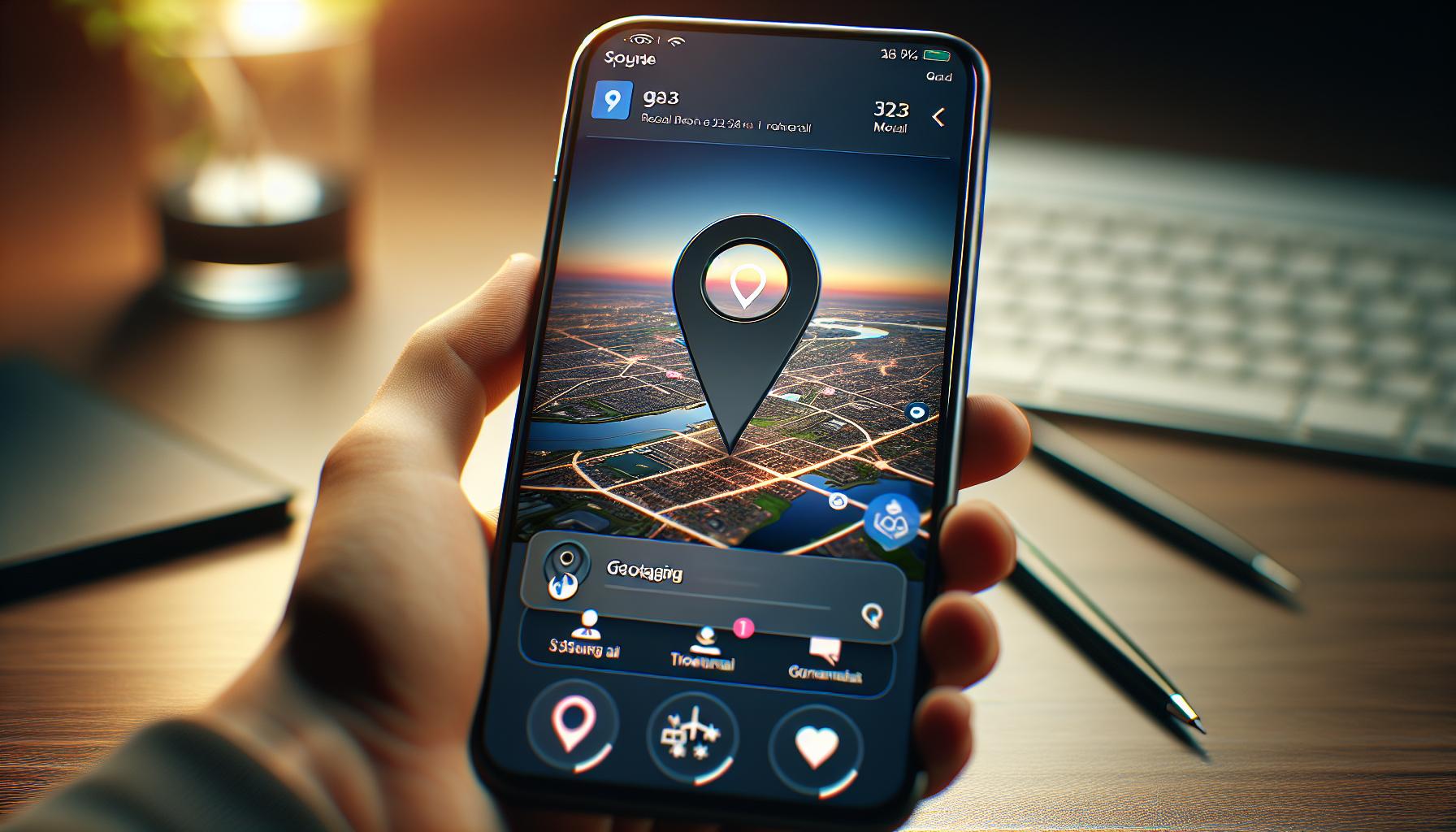
As we continue our exploration on location sharing, let's delve into a common practice in today's digital era - sharing locations on social media. It's a feature that's simultaneously fascinating and potent, offering friends and followers an inside look at your geographic activities. But as with anything, there's a right way to go about things.
Facebook, Instagram, Twitter - you name it, and these major platforms all have built-in tools that allow location sharing. Each one uses a slightly different method, yet they all offer similar controls to manage who sees your location.
Facebook Location Sharing
On Facebook, head to the status update box at the top of your news feed or timeline. Write your update as usual and then click on the location pin icon. A list of nearby places should appear. Select your location from the list or search for it. Click on "Share Now" and voilà - your location is shared with your chosen audience.
Note: Always review your FB settings to ensure you're comfortable with who can see your posts.
Instagram Location Sharing
Sharing your location on Instagram is closely tied to your posts and stories. When creating a post, after selecting your image and applying filters, you'll see a location tag option. Here, search for and select your location. If you're sharing via Stories, use the location sticker instead.
Note: Instagram's location sharing is only visible to those you allow to view your posts and stories. Make sure to regularly check your privacy settings.
Twitter Location Sharing
Twitter allows you to add a location to each tweet before sending it out. In the tweet composer, click on the location icon and choose your location from the dropdown or search for it.
So, by following these simple steps, you can share your location on various social networks. Couple this knowledge with a dash of digital wisdom and you're well on your way to becoming a master of location sharing. Bear in mind, though, it's not about revealing every detail of your life. Gauge the value and relevance of sharing your location on each interaction, while staying aware of your privacy and safety.
Customizing your location sharing settings
Maybe you've already made the leap and enabled location services on your iPhone. Now it's time to customize those settings to suit your needs. Customization ensures that your privacy is intact and that you maintain control over who can access your location and when.
With a few simple clicks, your iPhone location settings are completely within your control. Let's get into it.
- Manual location sharing - There are times when you'd rather manually select when to share your location. That comes into play when you're using apps that don't require your location all the time like food delivery or shopping apps. To set this up, navigate to Settings > Privacy > Location Services. Select the specific app and under "Allow Location Access," choose "While Using the App."
- System services control - Apple has a number of system services that use your location. Remember, not all need to be enabled. Go to Settings > Privacy > Location Services > System Services. Here, you'll find services like Find My iPhone, Setting Time Zone, and Location-Based Apple Ads. Choose which services suit your needs and disable the rest.
What about those times when you want a specific person to know where you are? Family members on a trip, friends meeting up in a large event, or your partner wanting to know you're safe on your way home.
- Sharing your location with people - For this, Apple brings you the "Find My" App. Access this via your iPhone by going to your contact's card in the app > tap on "Share My Location" > select "Share for One Hour," "Share Until End of the Day," or "Share Indefinitely." You're in control of how long they can access your whereabouts.
Being in complete control of your privacy on your iPhone is crucial. Now you've got the knowledge to do just that with these easy steps. So go on, customize your iPhone location sharing settings to match your comfort level and needs. Remember - your safety and privacy are paramount.
Conclusion
So, you've learned all there is about sharing your location on your iPhone. You've discovered how to balance sharing your whereabouts with privacy. You've seen the power of customization, tailoring your settings to your comfort level and needs. You've even mastered the "Find My" app to share your location with the people who matter the most. Now, it's time to put your newfound knowledge to good use. Remember, you're in control. Your iPhone is an incredibly powerful tool, but it's your choices that make all the difference. So go ahead, take the reins and navigate your world with confidence.
Frequently Asked Questions
How can I enable location sharing on my iPhone?
You can enable location sharing on your iPhone by going to Settings > Privacy > Location Services. You can then select the apps you wish to share your location with and customize the sharing to your preferences.
What aspects should I consider regarding my location privacy?
Before sharing your location, consider how comfortable you're sharing that information, how it could be used, and what services you're comfortable sharing your location with. Ensure you trust the entities with which you're sharing your location.
How can I customize my location sharing settings on my iPhone?
You can customize your location sharing settings by manually selecting when to share your location and controlling system services that use your location. Just navigate to Settings > Privacy > Location Services for these options.
Yes, you can share your location with specific people using the "Find My" app on your iPhone. You simply add the person and ensure they also have the "Find My" app installed on their device.
Do I have full control of my location privacy on my iPhone?
Absolutely. Your iPhone grants you full control over your location privacy. You decide when and how to share your location, and with whom. Customize your location sharing settings according to your comfort level and needs.