Ever wished you could schedule a text message on your iPhone? Maybe you want to send a birthday wish right at midnight, or a reminder to your team first thing in the morning. Well, you're in luck. It's possible, and it's easier than you might think.
In the world of constant communication, timing is everything. And with an iPhone in your hand, you've got the power to schedule your messages right when you want them to be delivered.
Stick around as we delve into the simple steps to schedule a text message on your iPhone. You'll be a pro in no time, managing your communications like never before.
Why Schedule Text Messages on iPhone?
Scheduling text messages on your iPhone can streamline your communication in numerous ways. The most obvious reason is convenience. In this fast-paced world, it's quite easy to forget important messages that you need to send. If remembered at the last minute, this could disrupt your schedule, causing you unnecessary stress. However, if you set it up in advance, you will have one less thing to worry about.
Let's delve into the multiple benefits that scheduling text messages offer:
- Timeliness: You may have a team distributed across various time zones. Scheduling messages ensures your communication does not inconvenience anyone as it reaches each team member in their working hours.
- Consistency: Regular messages for events like weekly meetings or birthday wishes can be scheduled well in advance. This guarantees that you don't miss anything due to a busy schedule or forgetfulness.
- Efficiency: If there is a set time for certain activities or reminders, why not automate to save time? Scheduling messages helps boost productivity by removing the task of sending regular messages from your to-do list.
While iPhone doesn't natively support the scheduling feature, third-party apps make it possible. Seeking assistance from some user-friendly apps, you can surely master this task absolutely hassle-free.
How to Check your iOS Version

Before we get started with the step-by-step guide for scheduling texts, it's crucial to ensure that you're running on the latest version of iOS. Why, you ask? It's simple. A newer iOS version often comes with improved functionality and security features. Plus, third-party apps that support text scheduling typically require the most recent iOS version.
Let's tackle How to Check your iOS Version in just a few straightforward steps. Once you know your iOS version, you'll be ready to move on to schedule those texts.
- Unlock your iPhone. Swipe or press the home button (or use Face ID) to access the home screen.
- Next, locate and tap on the Settings app. It resembles a set of gears, and it's typically found on your home screen.
- In the settings menu, scroll down and select General.
- Then tap on About. It's located right at the top of the next menu.
- At this point, you'll be looking at your iPhone's details. The iOS version is listed as Software Version.
See? It's as simple as that! Now, you're aware of how to easily check your iOS version, ensuring your iPhone's compatibility with text scheduling apps.
But it's not just about compatibility. Staying up-to-date with the latest iOS version brings along many benefits. From increased security to new features and bug fixes, it's important to regularly check and update your iOS version. Updated iOS versions ensure your phone's optimized performance and that you get the best out of your iPhone experience.
Remember, modern problems require modern solutions, and knowing how to schedule texts on your iPhone definitely guarantees convenience and efficiency in communication.
Update Your iPhone Software
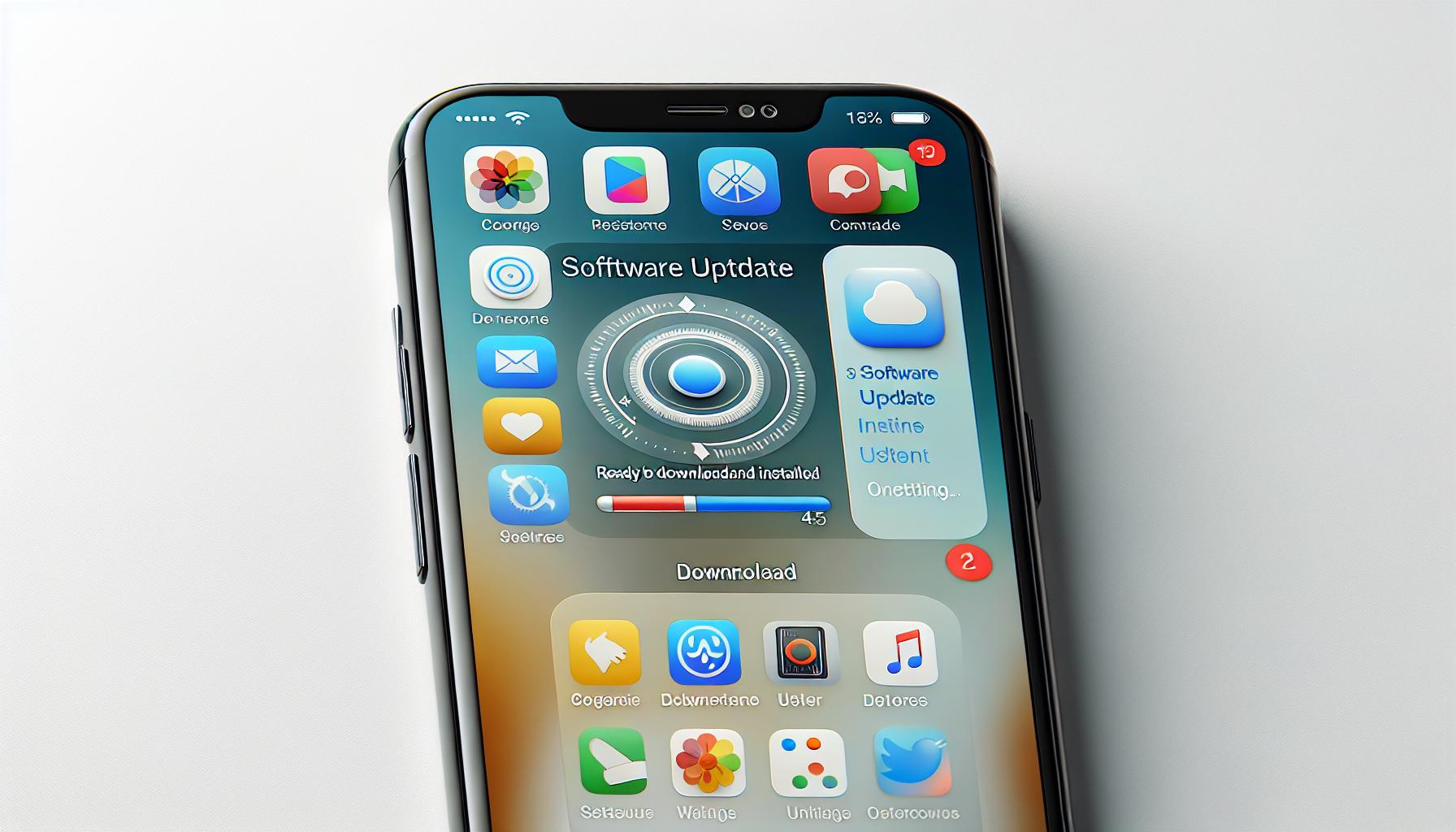
Let's lift your iPhone experience to another level. It's important that your device is running on one of the latest versions of iOS. You're probably wondering why. Well, being equipped with the latest software enhances your phone's performance and introduces you to a larger set of features. One such feature is the ability to schedule text messages, a perk that comes with recent iOS updates.
Typed "Update iPhone" onto Google lately? Then you know there's a sea of outdated or misguiding information out there. Luckily, you're in safe hands. Follow this guide to ensure you're up-to-date.
Open the Settings app, the one with the gear icon. Then, scroll down and tap on General. Spot the option that reads Software Update? That's where you need to head. Here, your device will automatically check for updates. If you see an available update, tap on Download and Install.
Tip: Make sure the device is connected to Wi-Fi before you start this process. And, remember to have enough battery life or connect your device to a charger—you don't want your phone dying midway through an update.
Updated successfully? That's great! You're now ready to explore the exciting world of scheduled text messages. Bypass the struggle of remembering to send texts at a particular time; let your updated iPhone do the hard work for you.
Here's a list of the latest iOS versions with the "schedule a text message" feature:
| iOS Version | Schedule Message Feature |
|---|---|
| iOS 13 | Yes |
| iOS 14 | Yes |
| iOS 15 | Yes |
After updating your software, you'll notice improved device performance and access to a larger set of features, including the Text Message Scheduling. Without further delay, let's guide you through how to schedule a text message on your iPhone.
Remember, staying updated ensures you're able to make the most out of your iPhone's capabilities.
How to Schedule a Text Message on iPhone
Fumbling with your smartphone past your bedtime to send a late-night text? Fret no more. With iPhone's new feature, you can set it up now and ensure it gets delivered at the right time. Here's how you can easily schedule a text message on your iPhone.
Start by opening the Messages app from your Home screen. Tap on the button to create a new message or continue an existing conversation. Type in your message as you normally would.
Next comes the scheduling part. Press and hold on the send button. This will bring up a menu with several options. Tap on "Schedule Message". Now, you're faced with a series of options for when you'd like your message to be sent. You can select any of the suggested times or create your own by tapping on "Custom".
On the custom scheduling screen that appears, make use of the date and time wheels to set your desired course. Once you're satisfied with your selection, tap "done". Voila`! Your message is set to be sent exactly when you want it.
Wasn't that extremely simple?
One thing to note is that scheduled messages show up in your conversation thread with a small clock symbol next to them. Don't worry if you change your mind after scheduling a message, you can edit or delete it at any point before it's sent by clicking on the scheduled text.
Again, this feature is available on iOS 13 and later versions. So, if you've been procrastinating on updating your device, there's no time like the present!
Here's a quick recap of the steps in a simple table format:
| Steps | Action |
|---|---|
| 1 | Open Messages app |
| 2 | Create/Continue conversation |
| 3 | Type in your message |
| 4 | Hold on the send button |
| 5 | Tap on "Schedule Message" |
| 6 | Set date and time |
| 7 | Click on "done" |
Using the Reminders App to Schedule Text Messages
What if your iOS is older than version 13 or you just prefer a different method? No problem. You can use the Reminders app that comes with your iPhone to schedule a text message.
Open the Reminders app on your iPhone. If it's your first time using the app, you may need to authorize it to send you notifications. Tap on 'New Reminder' and type out your text message.
Choose the day and time you want to be reminded of your message. Pay attention to this step. It's crucial as the reminder serves as a prompt for you to send the message.
Once you set your reminder, you'll find the app subtly nudging you with a notification when it's time. By clicking the reminder notification, you'll be led directly to the screen with your drafted message. Here, all that's left to do is hit 'Send'.
Also, remember you have the option of adding a location-based trigger. By enabling this able feature, you'll receive the reminder when you arrive or leave a specific location. It's useful when you want to send a text as soon as you get home or leave work.
To add a location-based trigger:
- Tap the 'i' next to your reminder
- Toggle on 'Remind me at a location'
- Set your desired location
Just imagine: your iPhone can send a reminder to send a birthday greeting as soon as you leave the office. How wonderful is technology?
Despite not being as automated as the built-in scheduling option in iOS 13 and later models, this alternate method can be just as effective with a bit of manual handling. It provides an equally valuable option for scheduling text messages.
Experiment with both methods. Find the one that fits your needs and comfort. Remember, technology is there to work for you.
Using Third-Party Apps to Schedule Text Messages

Not a fan of manual handling? Well, there's always another solution to meet your needs. With the help of third-party apps, you can schedule text messages. So, let's dive into understanding how to utilize these applications.
To start, you've got to pick the right app. A multitude of scheduling apps are available such as Schedule SMS: Send it later, Do It Later, and AutoSender to name a few. Each of these apps has something unique to offer. However, what's common between them is the basic functionality of scheduling messages.
How does it work? After you install your preferred app, simply write your message, set the contact, date, and time. Do not forget to save your preferences! Once done, you can sit back and let the app do the job for you.
It's noteworthy that these apps have a free version and a premium version. There are some restrictions in the free version like a limit on the number of texts you can schedule. For unlimited access and features, you may need to upgrade to premium.
Be careful while granting permissions. Since these apps require access to your messages and contacts, it's crucial to choose a reliable one. Pay attention to their privacy policies and user reviews before installing.
In summary:
- Choose a reliable third-party app to schedule text messages on iPhone.
- Write your message, set the date, time, and contact within the app.
- Save your preferences.
- Allow required permissions for the app to work correctly.
Despite having to download a new app, the advantage of this method lies in its convenience. It erases the manual labor required in other methods.
Conclusion
So there you have it! Scheduling text messages on your iPhone can be as easy as pie with the right third-party app. Whether it's Schedule SMS: Send it later, Do It Later, or AutoSender, these apps can take the hassle out of remembering to send that important message. Just remember to keep an eye on those permissions and always check the privacy policies and user reviews before you download. With these handy tools at your disposal, you'll never miss sending a text again. It's all about convenience - and with these apps, you've got it in spades. Happy texting!
Q1: What are some alternative methods for scheduling text messages on an iPhone?
A: You can schedule text messages on your iPhone using third-party apps such as Schedule SMS: Send it later, Do It Later, or AutoSender. Just install the app, type your message, determine the contact, date, and time, then save your set up.
Q2: What should I consider before installing these third-party apps?
A: Always examine the privacy policies and user reviews before installation. Exercise caution when granting permissions to ensure your private information stays secure.
Q3: What is the advantage of this method?
A: These apps present a convenient way to schedule text messages, eliminating the manual labor involved in other methods. You can write a message and schedule it for later dispatch in a few simple steps.
Q4: Do these apps send messages automatically?
A: Yes, once you set your preferences and save them, these apps will automatically send your message at the specified date and time.
Q5: Are there any costs involved?
A: It depends on the app. Some may be free, while others might charge you. It's best to check the app details before installation.




