Ever found yourself staring at a QR code, wondering how to unlock its secrets using your iPhone? You're not alone. QR codes have become a popular tool for businesses and marketers, offering a quick way to connect customers to their online content.
Learning how to scan a QR code with your iPhone is simpler than you might think. It's a handy skill to have, especially in this digital age where QR codes are popping up everywhere. Let's dive into the easy steps to get you scanning in no time.
What is a QR code?
While you may have seen these cryptic-looking squares in the corners of ads, not everyone fully understands what they are. Fondly dubbed the "Quick Response" code, a QR code is a type of barcode that can hold a massive amount of information.
Designed in Japan in the mid-1990s, QR codes were initially used for tracking automobile parts during manufacturing. Fast-forward to the present day and they've taken the world by storm, expanding to diverse areas. From showcasing digital menus in restaurants to proving COVID-19 vaccination status, QR codes are now used for a myriad of functions in many industries.
Unlike traditional barcodes which are one-dimensional and can only be read by a specific scanner, QR codes are two-dimensional. This means they can hold more data and are easily readable by most smartphones, including iPhones. The data might contain simple text, a website URL, or other types of information.
By scanning a QR code with your iPhone's camera, you can swiftly access their embedded information - be it a promotional website, a special offer, or digital content. It's as easy as point, scan, and connect.
Immersing oneself in the use of QR codes is the modern-day ticket to a world of swift, digitized access to information. This enhanced connectivity holds a lot of potential for businesses, giving consumers an almost instant avenue to tap into right from their smartphones.
Why scan a QR code with an iPhone?

There are a multitude of reasons why scanning a QR code with your iPhone makes practical sense. For starters, all iPhones with iOS 11 or later have a built-in QR code scanner in the Camera app, so there's no need to download any extra apps. Simply point your iPhone’s camera at the QR code, and the information embedded within it is promptly displayed.
If you're a business owner, scanning QR codes with an iPhone can offer expanded possibilities for your brand. Perhaps you've launched a new product range or a unique service. You can utilize QR codes to quickly deliver that information straight to the consumer. Your consumers will appreciate the ease and efficiency with which they can gather essential details about your offering.
Imagine a customer in a physical store, intrigued by your product but wishing to know more. They can just take out their iPhone, scan the QR code on your product packaging, and within seconds they can be browsing your website or viewing a how-to video. QR codes help bridge the gap between the physical and digital worlds, making it seamless for customers to access online content.
Scanning QR codes with an iPhone bestows a more dynamic, interactive experience as well. Maybe your QR code directs the user to an interactive map, a special discount, or an augmented reality experience. The opportunities for engagement are practically limitless with QR codes, providing an exciting alternative to traditional promotional methods.
As an iPhone user, you should relish having this technology at your fingertips. Don't be afraid to take advantage of it, whether in your personal life or for business pursuits. QR codes are here to stay, and as they become more innovative, they'll continue to enhance how you interact with the world.
Remember, scanning a QR code using the iPhone is simple, efficient, and opens you up to a world of instant access. Harness its potential and see how QR codes can change your life.
Step 1: Open the Camera app

In your quest to unearth the bounty of possibilities provided by QR codes, the first port of call is your iPhone's built-in Camera app. The beauty of the iPhone lies in its user-friendly design and penchant for delivering an effortless experience. So yes, launching the camera app is as easy as pie.
Your iPhone screen might be a myriad of apps and icons, chocks full of the latest games, social media networks and various utilities. Despite this, finding and opening your Camera app should be a breeze. Look for the icon reflecting a camera, usually located on your home screen for easy access. The camera icon generally looks like a gray or silver camera on a majority of iPhones.
Once your eyes spot the camera icon, unlocking the potential of QR scanning is but a tap away. Gently tap the camera icon and voila! Your camera comes to life, ready to scan the world around you.
Perhaps partly hidden in the vast ocean of your downloaded apps, you can also utilize Siri, Apple's voice-activated assistant to hasten the process. A simple "Hey Siri, open the Camera app" is all it takes.
Remember, your iOS version plays a significant role here. iPhones with iOS 11 or later are equipped with the built-in QR code scanner in the Camera app, providing you a seamless and enhanced interaction with the digital world. Not sure about your iOS version? Head over to "Settings", then "General", and finally "About". Under the "Software Version" you'll find your iOS information.
Working with an older device? Fear not, because there are plenty of free, third-party QR reading apps available for you. Just make sure you download them from reputable sources to protect your digital safety.
Getting ready to scan a QR code with your iPhone is as simple as opening your Camera app. In the following sections, we'll walk through the remaining steps, ensuring you transition smoothly from launching the Camera app to successfully scanning a QR code.
Step 2: Point the camera at the QR code
Scanning QR codes isn't rocket science. Now that you've got your Camera app open, the next step is easy – pointing your iPhone's camera at the QR code. Aim the phone's camera lens towards the QR code you intend to scan.
You’ll want to use a steady hand while doing this to ensure that you capture the QR code accurately. If you're having difficulty, try placing your iPhone on a steady surface or utilize a phone stand if you've got one available. You'll notice that the Camera app on your iPhone automatically detects the QR code once it's in the frame – you don't need to press any buttons to capture it.
The QR code doesn't have to take up the whole screen, but you should aim for it to be at least in the center of the viewfinder for the best results. Ensure that it's not partly obscured or skewed. Lighting also plays a significant role. If the code is too dim or overly bright, your iPhone might struggle to read it. So, make sure the lighting conditions are right as well when trying to scan a QR code.
Your iPhone is pretty smart when it comes to recognizing and scanning QR codes. As long as the QR code is within the camera's field of view, it'll promptly be recognized. Remember, patience is key. Give your device a moment to recognize the code.
This efficient QR scanning feature is what makes iPhones with iOS 11 and later stand out. As mentioned earlier, even if you have an older model iPhone, there are still ways to get around this with third-party apps.
Now you've got the hang of positioning your iPhone to scan a QR code, it's time to move on to the next step - understanding and using the information your iPhone just scanned from the QR code. Don't worry! This next part is as easy as the first.
After your iPhone successfully scans the QR code, you'll see a notification banner pop up at the top of your screen. This is the exciting part! The information hidden within the QR code is now a simple tap away.
Remember, you need to tap on the notification banner to proceed. Don't brush this notification aside like a routine app update or an Instagram like. This is your access ticket to the secrets buried deep within the QR code.
Perhaps, you're thinking, "what if I accidentally swipe it away?" Don’t worry, the iPhone’s user-friendly interface won't leave you hanging. A simple downward swipe from the top right of your screen will bring down the notification center, where the QR code link still waits patiently.
Once you tap on the notification, your iPhone navigates directly to the website or page encoded in the QR code. This might be a page offering more details on a product, an exclusive discount, or even a hidden game! Essentially, the destination is a mystery until you take a leap and tap.
However, a word of caution here: just as you wouldn't click an unknown link in an email, ensure you are scanning QR codes from a trusted source. This is the penultimate step, and we're almost there. From taking out your iPhone to tapping the notification banner, each step is integral in this QR scanning process.
In the next step, we'll deep dive into savoring the juicy content presented to you once you've tapped the notification banner.
Step 4: Follow the prompts or actions

Now that you've tapped on the notification banner, you're on your way to accessing the information that lies within the scanned QR code. So, what happens next? Normally, the QR code will instruct your iPhone to perform a certain action. This could range from opening a website, launching an app, dialing a number, or sending a preset text message, among other possibilities.
You're advised to stay alert at this stage. Always cross-check that the presented action matches what you anticipated before proceeding. It's not uncommon for some less reputable QR codes to harbor undesirable actions like subscription sign-ups or other unwanted commitments.
The prompts or actions from the QR code should be clear and simple to follow. For instance, if the QR code leads to a website, your iPhone's default browser, Safari, should open and navigate you to the site. If it's a number, your phone app should dial it automatically. Below is a simple breakdown of common actions that QR codes can trigger and their likely response on your iPhone:
| QR Code action | Likely response on iPhone |
|---|---|
| Website URL | Opens website in Safari |
| Phone number | Dials number in Phone app |
| Preconfigured message | Opens in text application |
| App download | Navigates to App store |
On occasion, it's possible for certain actions to require further permissions from you. For instance, opening an external app not previously installed on your iPhone might prompt you to authorize the move by downloading it from the App store. So, do not be alarmed: these prompts are part of the process and intended to make sure you remain in control of your iPhone at all times.
However, as mentioned earlier, caution is the order of the day. If anything feels off or you're uncomfortable with the proposed action, do not proceed further. Safety is paramount. QR codes are all about convenience, and understanding how they work on your iPhone helps you utilize this nifty tool while staying safe online.
Step 5: Be cautious when scanning QR codes
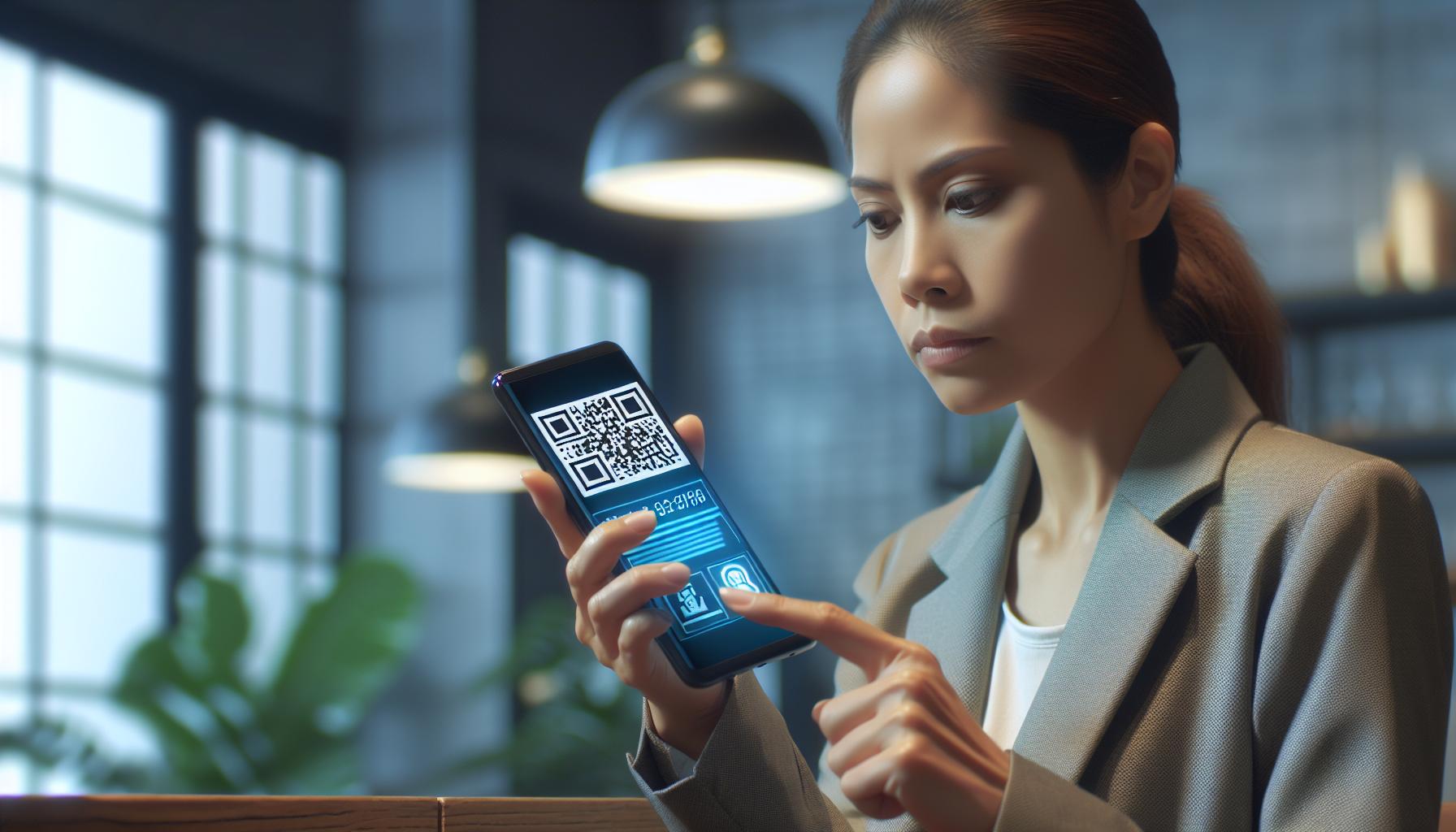
As you get more familiar with scanning QR codes using your iPhone, it's vital that you remain vigilant. There's an increasing number of malicious QR codes out there. They're often designed to appear legitimate but lead you to dangerous websites or downloads.
When scanning a QR code, take a moment to ensure that what you're about to access is what you expect. If a code is supposed to direct you to a restaurant's menu, but the URL points to a different site, it's a clear red flag. You should never take such risks.
Safety should be your top priority. If you're uncertain about a QR code - maybe it's not from a trusted source, or it appears suspiciously out of place - it's better to err on the side of caution and not scan it.
Let's not forget that QR codes aren't just about websites; they can also prompt actions like dialing a phone number or sending an SMS. If a QR code prompts a call or a pre-written text to an unfamiliar number, be careful. Since malicious QR codes can cause unexpected charges, it's best to avoid texting or calling numbers you don't recognize.
Moreover, be cautious around QR codes that ask you to download an app or provide personal information. These could potentially be phishing attempts, aiming to steal sensitive information. Remember, your personal information is precious - treat it that way.
By staying alert and being cautious when scanning QR codes, you're taking the necessary steps to ensure you're not falling prey to any unwanted digital hazards. Despite the cautions, QR codes are an efficient tool and, when handled correctly, can offer a smoother, quicker way to access online information or perform actions on your iPhone. And remember, if anything feels off, there's no shame in stepping back.
Conclusion
So, you've got the rundown on how to scan QR codes with your iPhone. But remember, knowledge isn't just power - it's protection. Stay vigilant when scanning QR codes. Don't let your guard down if something seems off, like a QR code directing you to an unexpected site. Be particularly mindful of QR codes that ask you to dial a number or send an SMS. These could lead to unexpected charges. And remember, never download apps or share personal information via QR codes. They could be phishing attempts. In the digital world, it's always better to be safe than sorry. Stay alert and keep your iPhone secure. After all, your safety is paramount when navigating the world of QR codes.
What is the main concern when scanning QR codes with an iPhone?
The main concern is the presence of malicious QR codes. These codes can redirect you to harmful websites, prompt unwanted actions, or lead to phishing attempts. Always verify the source and nature of the QR code before scanning.
What precautions should I take to avoid falling prey to malicious QR codes?
Always ensure that the QR code you're about to scan leads to the expected site. Be wary of red flags, like a QR code directing to a different site or prompting actions like dialing a phone number or sending an SMS.
What actions might malicious QR codes prompt?
Malicious QR codes may prompt actions like downloading apps, dialing a phone number, sending an SMS, or providing personal information. Such actions can lead to unexpected charges or phishing attempts.
Should I download apps or provide personal information through QR codes?
No, avoid downloading apps or providing personal information through QR codes. They could be phishing attempts disguised as legitimate requests.
What is the general advice given in the article?
The article advises staying alert and cautious when scanning QR codes. It encourages users to ensure legitimacy before scanning and act carefully to avoid falling prey to digital hazards.




