Ever find yourself in a bind because your iPhone's acting up? Don't sweat it! Restarting your iPhone can often solve these hiccups. It's a simple process that'll have your device running smoothly in no time.
Whether you're dealing with a sluggish system, a frozen screen, or an app that's gone rogue, a quick restart is often the perfect fix. It's like giving your iPhone a mini-vacation, allowing it to refresh and rejuvenate. So, let's dive into how you can perform this simple, yet crucial operation.
Why Restarting an iPhone is Important
Think of restarting your iPhone as giving it a mini-vacation. Just like you need a break from constant work, your digital buddy does too.
You might not see it, but your iPhone does work. A lot. It's constantly updating apps, receiving messages, buffering videos, refreshing your email, among other tasks. It does a lot even when you think it's doing nothing. Can you imagine donning that many hats in your job simultaneously? Yikes! That's heavy-duty work – and it can wear out your iPhone's performance over time. So, how do we address this? The answer is simple: restart! Yes, the mundane act of clicking, swiping, and waiting. All it needs is a moment of pause.
When everything runs smoothly, you might not feel the need to restart. But what happens when things go awry? Maybe your iPhone freezes up, some apps become stubborn or, the worst - your phone slows down to a crawl. That's definitely not ideal, and it can be frustrating.
That’s where the restart feature jumps in to save the day. It's more than just a button sequence; it's a mini miracle in disguise! When you restart an iPhone, it gives the system a fresh start – like a vacation, only much shorter and less expensive.
Restarting also clears out your iPhone’s functioning memory, not to be confused with fixed storage. So if there’s a rogue app in your phone eating up all the bandwidth, a quick restart can kick it out of the memory party. It's vital to note that restarting doesn't cause any data loss. All your photos, messages, and apps will stay put; it’s just the hidden gunk it clears.
So, before you panic at the first sign of malfunction, give your iPhone a restart. It's simple and effective, a potential fix that's often overlooked. It's like hitting the reset button for your device, allowing it to relax, refresh, and rebuild.
Remember, even smart technology needs a little rehab now and then.
Different Ways to Restart an iPhone
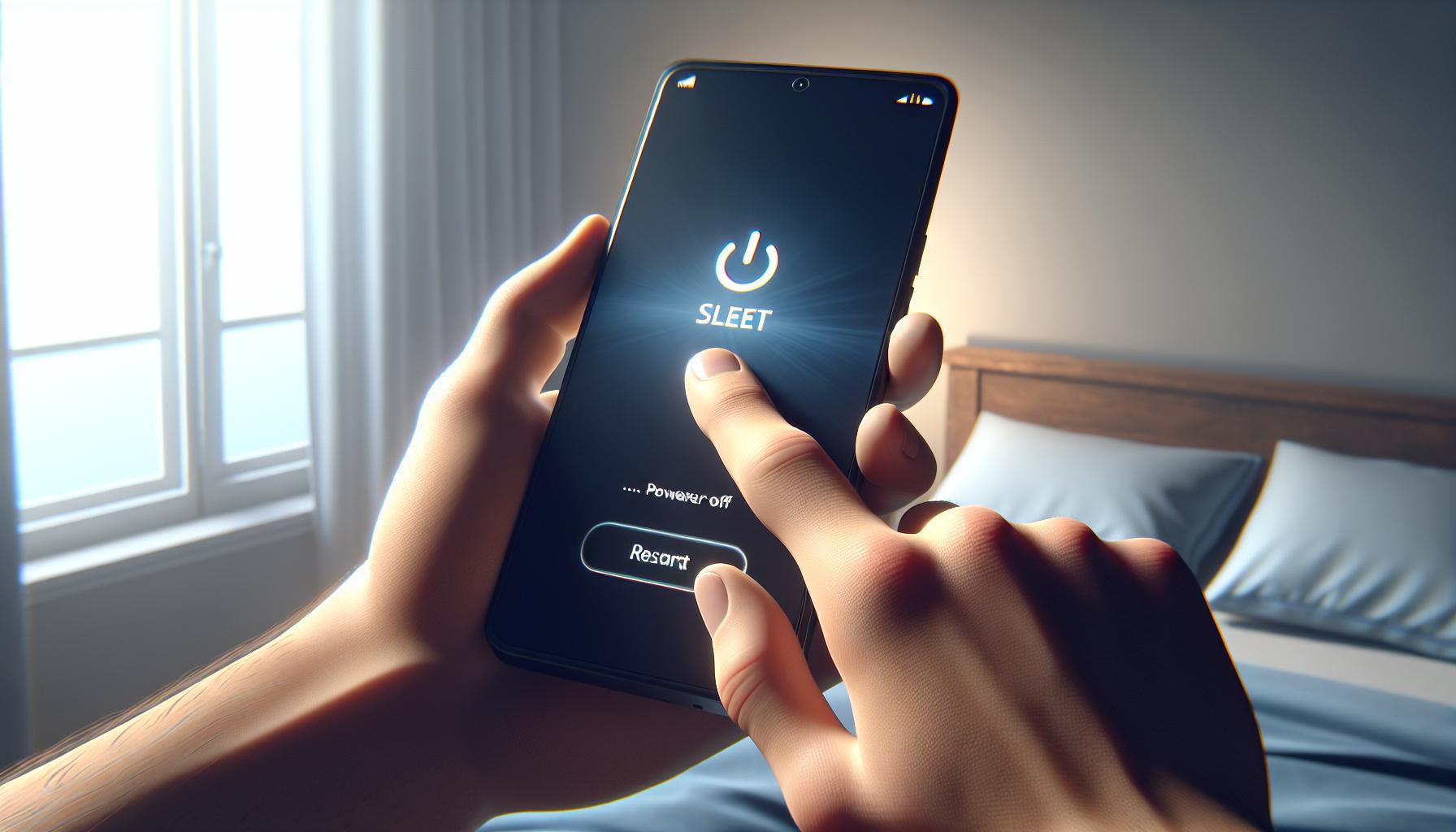
There are various methods to restart your iPhone. Based on your device's model or your current needs, you'll find one way more suitable than another. Here are the recommended steps to execute each method.
Method 1: Using Buttons
For all models, you can perform a standard restart by pressing certain buttons in a specific order. Hold down the Sleep/Wake button (at the top or right side of the device) and wait for the slider to appear on the screen. Swipe this slider to power off your device. After your iPhone turns off, press the Sleep/Wake button again until you see the Apple logo. You've just successfully restarted your device!
Method 2: Via Settings
An alternative yet straightforward way to restart your iPhone is via the Settings. Navigate to the 'General' section in Settings. Scroll down and you'll find 'Shut Down' at the bottom. Tap it and the power-off slider appears. Slide it to turn off your device. Once off, turn your iPhone back on by holding down the Sleep/Wake button until you see the Apple logo.
Method 3: Forced Restart
In some specific scenarios, like when your iPhone is unresponsive, a forced restart might be necessary. This method differs based on the model of your iPhone.
- For iPhone 8 or later: Quickly press and release the Volume Up button, do the same with the Volume Down button, then press and hold the Side button until you see the Apple logo.
- For iPhone 7 or 7 Plus: Hold down the Volume Down button and the Sleep/Wake button simultaneously until you see the Apple logo.
- For iPhone 6 and earlier models: Hold down the Home button and the Sleep/Wake button simultaneously until you see the Apple logo.
But remember, use the forced restart sparingly. It's like pulling the plug on your computer while it's running, which could lead to data loss or other issues. Stick to the standard restart (Method 1 or Method 2) unless absolutely necessary.
Method 1: Restarting from the Settings Menu

A go-to method for reviving your iPhone is restarting from the settings menu. This method is designed for non-responsive apps or minor glitches. You've just got to dive into your iPhone's settings. Ease of use and effectiveness make this the first option you should consider when your iPhone starts behaving abnormally.
You're probably wondering, how exactly does this method work? Let's guide you through the process:
- Open the 'Settings' app on your iPhone's home screen. It's the icon that looks like a gear.
- Once you're in settings, find and select 'General'.
- Scrolling down, you'll find the 'Shut Down' option almost at the bottom of the menu. Click on it.
- A power-off slider will appear on your screen. Drag it from left to right.
Remember, these four steps are applicable to all models from iPhone 6 to the newest iPhone 13. Generally, using the settings option to restart your device causes no harm or data loss, making it a safe choice for almost any situation.
Now that you're familiar with restarting your iPhone through the settings, let's delve into another method for when the above-mentioned one doesn't cut it.
Assuming everything goes as planned, your iPhone will restart after performing the above steps. Should the issues persist, fear not. We've got more methods up our sleeves. The next one involves a combination of your iPhone's physical buttons. It may sound tricky but you'll quickly grasp the idea once we walk you through it.
Stay tuned as we get ready to demonstrate Method 2: Restarting Using Physical Buttons. Another no-frills, step-by-step guide awaits you, aiding you in reclaiming your iPhone's maximum potential whenever trouble strikes. After all, comprehending these alternatives brings you one step closer to mastering every aspect of your iPhone.
Method 2: Using the Physical Buttons to Restart

Now that we've covered the settings menu method of restarting your iPhone, let's dive into how you can do this using your device's physical buttons.
The physical button method works as a lifesaver in situations where your screen won't respond or your iPhone freezes. Unlike the first method, it doesn't require you to navigate through any software menus. So, it's a really handy skill to master, adding a useful string to your tech-savviness bow.
Start by finding your device's power button and volume buttons. The exact locations may vary a little depending on your iPhone model, so it's worth taking a moment to familiarize yourself with the layout of your specific device.
Here are the quick steps:
- Simultaneously hold down the power button and either of the volume buttons.
- After a few seconds, a slider will pop up on your screen. If your screen is functional, slide it to the right to power off your device.
- If the screen isn't responding, continue holding both buttons. After about 10 seconds, your iPhone will force a restart.
That's all there is to it. Now, if you can't access your settings or your screen isn't reactive to touch, you're prepared. The beauty of this method is that it should work for any iPhone model, right back to the original ones.
Think of this button-based approach as your insurance policy for when digital trouble-shooting isn't an option. Even as we move more towards touchscreen and voice-command interfaces, those good ol' physical buttons can still save the day.
Method 3: Forced Restarting an iPhone
As your trusted resource in all things tech, we're breaking down the most effective solutions for common iPhone troubles. Next, we're going to look at the forced restart. This is your go-to trick when other methods fail. It works somewhat like a computer's control-alt-delete operation, immediately halting and restarting the system. Keep in mind this method won't harm your data – your apps, music, photos – they're all safe!
To execute a forced restart, you need to press and quickly release the Volume Up button, followed by the Volume Down button. Then, press and hold the Side button. When you see the Apple logo, release the Side button.
You're done!
These steps can differ slightly depending on your iPhone model:
- For models iPhone SE (2nd generation), 8, 7, or 6, press and hold the
Side button. Continue to hold it even as you see the slider. The Apple logo should appear after about 10 seconds. - For earlier models–iPhone SE (1st generation), 5, or earlier–you'll use the
Top buttoninstead of theSide button.
| iPhone Model | Button Combination |
|---|---|
| iPhone SE (2nd gen), 8, 7, 6 | Volume Up, Volume Down, hold Side button |
| iPhone SE (1st gen), 5, or earlier | Volume Up, Volume Down, hold Top button |
Remember, forcing a restart should be your last resort. Try the normal methods first before resorting to this. Nevertheless, mastering this process can save you in a pinch when your iPhone freezes, won't turn on, or stops responding to touch.
Tips for a Successful Restart
Always taking charge to ensure your iPhone functions at its best includes knowing how to execute a successful restart. Regardless of the method used, below are some key tips to ensure a successful restart.
- Patience is Key: After initiating a restart, it may take a few minutes for your iPhone to turn off and back on. It's normal! You don't need to rush the process. Allow your iPhone the time it needs to complete this process.
- Battery Consideration: Ensure your iPhone’s battery life is not critically low. A shutdown during a restart process may cause unnecessary complications. If you're below 20%, consider charging your phone before pursuing a restart.
- Follow the Specific Steps: If using methods like soft restart or forced restart, carefully follow the correct sequence of button presses. This ensures the effectiveness of the restart.
| Method | Sequence |
|---|---|
| Soft Restart | Hold Side button & Slide |
| Forced Restart | Volume Up, Volume Down, Hold Side Button |
- Mind the Model: Be aware that the restart processes might not be the same across all models. Always take the time to understand the specific process for your particular model.
These tips make you fully equipped in restarting your iPhone. By mastering these processes and considerations, you take the helm of technology, command the conduct, and ensure fewer tech mishaps in your day-to-day life. Stay tech-savvy, stay in control, and remember—restarting is simply another tool in your tech arsenal. So next time your iPhone acts up, you'll know exactly what to do.
Conclusion
So there you have it. Restarting an iPhone doesn't have to be a daunting task. With the right steps and a bit of patience, you can easily navigate this process. Remember, it's crucial to ensure your battery isn't running low before you start. The methods may differ slightly based on your iPhone model, but the core steps remain the same. By mastering these techniques, you're not just restarting your iPhone, you're taking control of your tech life. Here's to fewer tech mishaps and a smoother smartphone experience.
Frequently Asked Questions
Why is it important to have patience while restarting an iPhone?
Patience is key during the restart process because rushing or interrupting the process can cause the phone to malfunction. A typical restart might take a few seconds to a couple of minutes depending on your iPhone model and existing programs.
What is the role of the iPhone's battery in the restart process?
Having a critically low battery might cause issues during the restart. The phone might not have enough power to restart, which could lead to a sudden shutdown. It's recommended to ensure your iPhone's battery isn't critically low before restarting.
Does the restart process vary between different iPhone models?
Yes, the restart process can slightly vary depending on the model of your iPhone. Different models might have different key combinations or process times for a restart.
How can mastering the restart process minimize tech mishaps?
By understanding how to successfully restart your iPhone, you can tackle common issues such as unresponsive apps or slow performance on your own. Thus, you'll be less inclined to panic or mishandle the situation when faced with minor tech problems.




