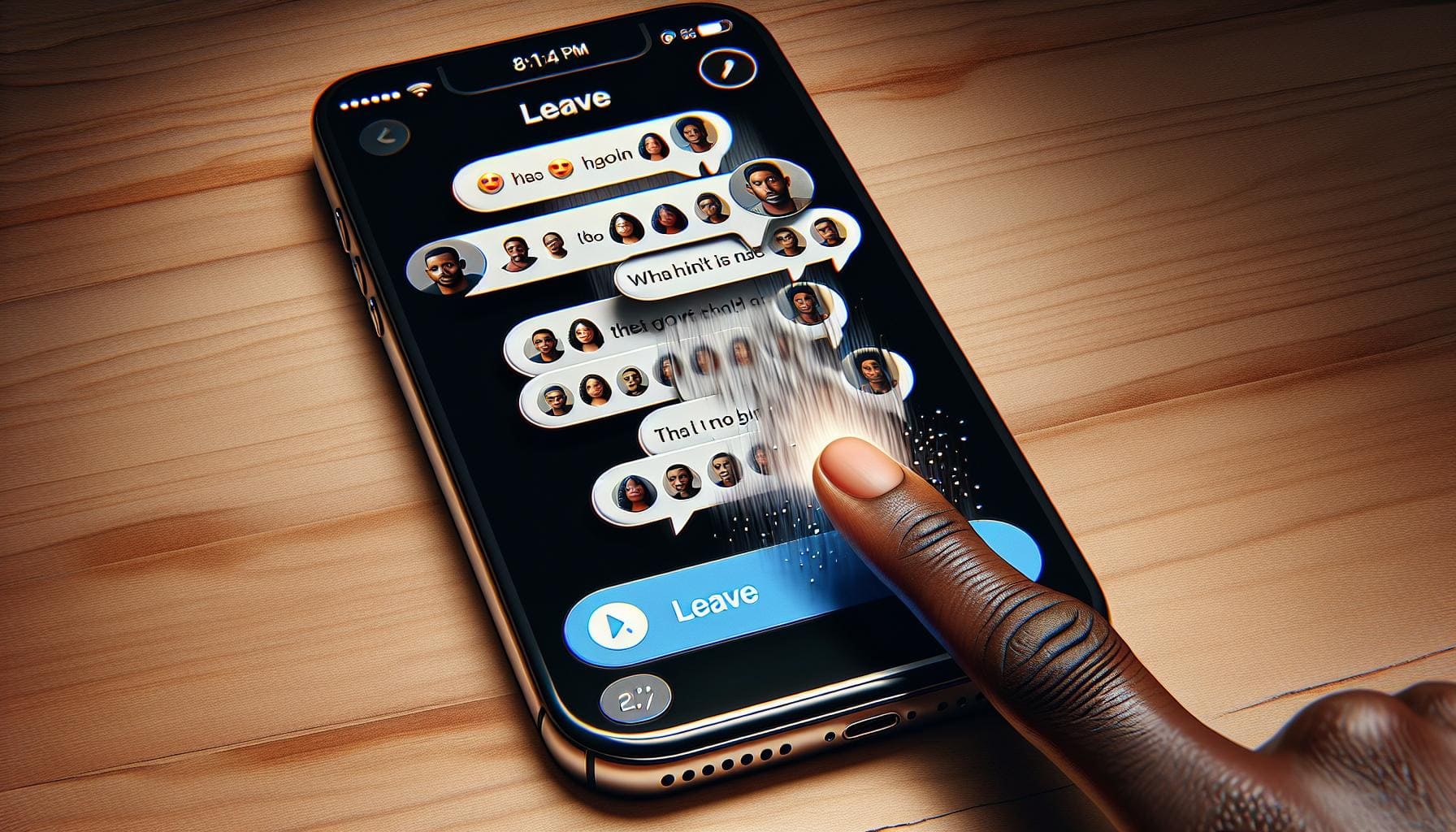Ever found yourself stuck in an endless group chat on your iPhone? You're not alone. It's a common issue for many iPhone users and can become quite a nuisance. But don't worry, there's a way out.
In this guide, we'll walk you through the process of leaving a group chat on your iPhone. It's simpler than you might think and it'll give you that much-needed peace of mind. Whether it's a family group that's too noisy or a work chat that's eating into your free time, you'll learn how to gracefully exit.
So, ready to reclaim your time and silence those pesky notifications? Let's dive in and find out how to leave a group chat on your iPhone.
Why Leaving a Group Chat is Important
Perhaps you've found yourself in a situation where a group chat is draining your time and energy. You're trying to focus on other tasks, but your phone keeps buzzing, continuously derailing your attention. Leaving a group chat might be the solution you need.
By deciding to leave a group chat, you're caring for your mental health. Continual distractions can increase stress levels and dent your productivity. With all the information floodin' in, it becomes quite challenging to sift through the vital details. Establishing boundaries by leaving unnecessary group chats will help you find balance.
Leaving group chats isn’t just about reclaiming your time. It’s also about managing unwanted content that may clutter your mind. Not every conversation is uplifting. Some could be gossip or negative rants that add no value to your life. Detaching from such discussions keeps your mind clean and your spirit buoyant.
Most of all, it's a step toward digital minimalism. This concept is about intentionally reducing digital distractions to focus on what's truly essential. By leaving unwanted group chats, you're practicing digital minimalism and demonstrating a commitment to your overall wellbeing.
Remember, it's not antisocial or rude to leave a group chat that doesn’t serve you. It's about self-preservation. Stay tuned for the following section, where you'll learn how to leave a group chat on your iPhone. Take back control of your digital life, and find peace of mind that you so rightly deserve.
How to Identify Which Group Chats to Leave

If you're looking to regain control over your digital lifestyle and declutter your iPhone, you need to be able to swiftly identify which group chats are no longer serving you. Understanding which group chats to leave is a critical step and here, we break it down in three simple guidelines.
Firstly, look out for chat toxicity. Listen to your instincts. If a group chat makes you feel negative, frustrated, or anxious more often than not, it’s potentially toxic to your mental well-being. You're aiming to cultivate a positive digital environment for yourself, and unnecessary negativity should have no place in it.
Secondly, consider the frequency and quality of the chat content. If a group chat is constantly buzzing but with content that you find irrelevant, uninteresting, or distracting, it's time to rethink your participation. Remember, the goal is not to eliminate all group chats, but to curate those that add genuine value to your day-to-day life.
Lastly, evaluate how much personal relevance and engagement the group chat holds for you. Are you an active participant or merely a spectator? If you're only there to observe and rarely take part in the conversation, it might be a clear sign that this group chat is not quite right for you.
Making the decision to leave group chats is a personal and sometimes challenging process. But remember, it's all part of taking back your time, reclaiming your focus, and investing in your overall well-being. The next section will walk you through the practical steps of how to leave a group chat on your iPhone.
Step-by-Step Guide on Leaving a Group Chat on iPhone
Leaving a group chat on your iPhone is actually quite simple. Here's a step-by-step guide to help you navigate through it.
First off, open the Messages app on your iPhone. Find the group chat you'd like to exit and tap on it. You'll notice the name of the group or the list of participants at the top of your screen.
Tap on the 'info' icon. It's that 'i' in a circle you'll find at the top-right corner of your screen. Tapping it opens a new menu.
In this menu, scroll down until you see the 'Leave this Conversation' option in red. Tapping this will remove you from the group chat and you'll no longer receive any notifications from it.
However, there might be times when the 'Leave this Conversation' option might be greyed out and unclickable. Why? The Apple messaging platform, iMessage, only allows a person to leave a group chat if all participants are using iMessage. That's because iMessage is needed to notify all participants about your departure from the group chat, hence its necessity.
So, if one or more participants in the group chat are not using iMessage, you're likely stuck there. But don't fret, there's still something you can do. You can't leave the chat per se but you can turn off notifications for it instead. Here's how:
In the same screen where you'd found the 'Leave this Conversation' option, you'll also see the 'Do Not Disturb' switch. Turn it on and you'd stop receiving notifications from that group chat. It's not exactly leaving, but it's the closest you'll get to reclaim your peace.
So that's how you can leave or silence a group chat on your iPhone. It's a straightforward process but remember — only follow these steps if you're sure you want to leave. There's no autosave or undo option here.
Exploring Additional Tips and Options
Because leaving a group chat on your iPhone isn't always straightforward, we're providing you with some additional tips and options. You might find that the ability to leave a conversation depends on specific circumstances.
Disabling Group Alerts
Your first port of call, if you can't leave a group chat straight off the bat due to all participants not using iMessage, is turning off notifications.
- You first tap on the 'info' icon on the top right.
- Scroll down until you see the "Do Not Disturb" option and toggle it on.
You won't receive notifications from the group chat.
Rejoicing a Deactivated Group Chat
What if you leave a group chat then realize that you want back in? Unfortunately, once you leave a group chat on an iPhone, you can't rejoin unless you're re-added by one of the remaining members. Be absolutely sure before you hit 'Leave this Conversation.'
Deleting a Group Chat
Deleting a group chat is a way to get rid of the chat entirely from your messages. Click on the 'Edit' button on the top left corner of your Messages screen, tap the minus symbol next to the chat you want to delete, and then select 'Delete.'
Please Note: Deleting a group chat only removes the chat from your iPhone. The group will still exist if the chat was an iMessage group.
Involving your phone carrier settings
Ensure your iPhone’s carrier settings are up-to-date. On rare occasions, trouble with group chats could point towards an issue with carrier settings. If they're not up-to-date, some functions might not operate as they should.
The steps to deal with an iPhone group chat are pretty straight-forward. But depending on your situation, a few additional steps might be necessary.
Keep these tips in mind the next time you're looking to exit a group chat on your iPhone. You'll be better prepared and know what options you have at your disposal.
Frequently Asked Questions
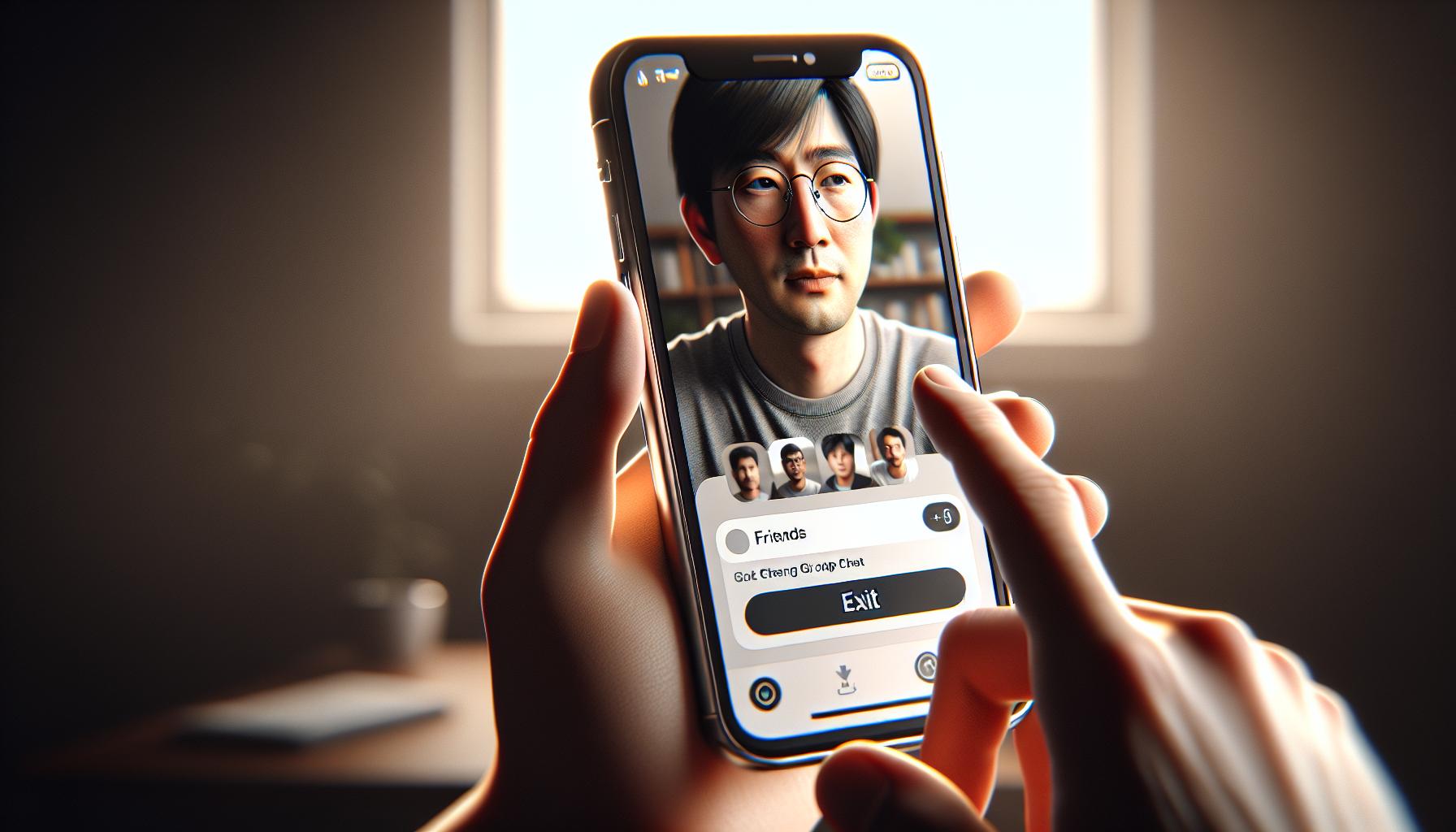
Addressing common queries not only makes it easier for you to navigate your iPhone's settings, but it also helps to mold your technology intuition. And hey! Who doesn't relish the idea of becoming an unofficial iPhone guru among friends, right? Let's clear up some common questions about leaving a group chat on your iPhone.
Can I Remove Other People from a Group Chat?
First off, let's address whether you can remove other people from a group chat. The answer: it's not possible if the chat is through iMessage. Apple doesn't currently allow users to oust others in this context. You'd need to create a new group without the person you want to exclude. However, other messaging apps may have different policies.
What Happens After Leaving a Group Thread?
You're probably wondering what happens after you step out of a group chat? Good question! You won't receive any more messages or updates from the chat. Also, the chat won't disappear; it's simply going to be inactive on your end. If you want it gone for good, remember to delete the chat.
Can You be Re-added to a Chat You've Exited?
Can the departed return? Answer: Yes! But you can't rejoin by your own will. One of the existing chat members has to add you back. No self-service options here!
What If I Cannot Leave a Group Chat?
Few issues can sidetrack your efforts to leave a group. If not everyone in your group chat uses iMessage, you won't have that 'Leave this chat' option. A practical workaround is to mute the notifications for that specific chat.
Why Am I Not Getting Group Texts on My iPhone?
In case you're missing out on group texts, a quick check on your iPhone settings might help. A common reason could be that the group messaging option is turned off in your "Settings". So, do well to explore your iPhone's carrier settings.
You're now geared to ride the group chat wave with confidence! But still, a few specks of doubt might linger. Feel free to explore Apple's official website or reach out to tech support to quench your thirst for clarity.
Conclusion
So, you've now got the know-how to navigate group chats on your iPhone. Whether it's leaving a chat, silencing notifications, or even deleting a conversation, you're well-equipped to handle it all. Remember, you can't rejoin a group chat once you've left unless you're invited back in. And if you're stuck in a chat because not everyone's using iMessage, don't fret - there's a workaround for that too. If you're still having trouble, don't hesitate to check your carrier settings or seek help from Apple's official website or tech support. With this handy guide, your group chat experience should be smoother and more manageable. Enjoy your newfound control over your iPhone's group chats!
How can I leave a group chat on my iPhone?
You can leave a group chat on your iPhone in just a few steps: open the chat, tap the group name, click 'Info,' then tap 'Leave this Conversation.' Remember, you can only leave group chats where all participants use iMessage.
Can I rejoin a group chat I've left?
Once you leave a group chat, you cannot rejoin unless one of the remaining members re-adds you.
How can I stop receiving notifications from a particular group chat?
If the chat involves non-iMessage users, you can't directly leave. However, you may mute the notifications by opening the chat, tapping on the group name, selecting 'Info', and then toggling 'Hide Alerts.'
Can I remove others from a group chat?
Currently, Apple's iMessage does not support the ability to remove other individuals from a group chat. You can only leave the chat yourself.
What happens when I leave a group chat?
After leaving a group chat, you will not receive any new messages or notifications from that conversation. However, the existing chat thread will still remain in your message history.
Why can't I leave some group chats?
If not all participants are using iMessage, you won't be able to leave the chat. In such a case, the 'Leave this Conversation' option will be grayed out. Instead, you can mute notifications.
Where can I get more help on handling group chats on an iPhone?
For more assistance or complex queries about handling group chats on an iPhone, you'll find further clarification on Apple's official website or via their tech support.