Ever found yourself in a pickle with your iPhone 11 acting up and not responding? No need to panic! You're not alone, and there's a quick fix you might not be aware of - a force restart.
Force restarting your iPhone 11 can solve minor software glitches and it's a safe process that won't erase any of your data. It's like giving your iPhone a quick reboot to refresh its system.
In the next sections, we'll guide you step-by-step on how to force restart your iPhone 11. So, stick around if you want your phone back to its smooth, seamless operation.
Why Force Restarting?
You might be wondering, why force restarting? What's the big deal here? Well, it's a simple truth: sometimes your iPhone 11, just like any other device, can get a little cranky. Unexpected freezes, applications refusing to close, or your phone being unresponsive - these could be signs that your device is in need of a powerful restart.
Force restarting your iPhone 11 is similar to performing a hard reset on your computer. It's like giving your phone a fresh start. It's particularly useful for solving minor software glitches that could be affecting your device's performance.
How does this work? When you force restart, your phone shuts down all running applications and services. Then, it restarts all of them anew. By doing this, it gets rid of minor software bugs that might have crept up into your phone’s operations. After a force restart, you may find that your device runs smoother and quicker.
And here's the part you'll love: force restarting your device, unlike factory resetting, doesn't cause you to lose any of your data. Your contacts, apps, photos - everything remains the same. You won't have to worry about backing up or restoring your data when you perform a force restart.
Below, find a comparison table that highlights the difference between a regular restart, a force restart, and a factory reset:
| What | Resolves Minor Glitches | Shuts Down all Apps and Services | Keeps your Data |
|---|---|---|---|
| Regular Restart | No | No | Yes |
| Force Restart | Yes | Yes | Yes |
| Factory Reset | Yes | Yes | No |
Understanding these nuances will guide you in troubleshooting your device with the minimal potential risk of losing valuable data.
Step 1: Locate the Volume Up Button

Now that you're familiar with what a force restart is and how it differs from regular restart and factory reset, it's time to actually put this knowledge into practice. But don't worry, it's not as complicated as it may sound. The first step in the process is to locate the volume up button on your iPhone 11.
Your iPhone 11, like all models since the iPhone X, does not have a physical home button. The key functions are performed using the side buttons and on-screen prompts. The volume up button is integral to the force restart process.
Make sure your device is in your hand and the display side is facing towards you. Now, look on the left side of the device. There you'll find two elongated buttons. Out of these, the one that's at the top is the volume up button. Just above this button, you'll see a small switch, which is the ring/silent switch. The volume down button, on the other hand, is located directly under the volume up button.
Both the volume up and volume down buttons have their clear roles in controlling the audio profile of iPhone but in this context, the volume up button will be used to initiate the force restart process.
Now that you've successfully located the volume up button, you're ready to proceed to the next step. Moving ahead, each step will guide you on how to use this button along with others to force restart your iPhone 11.
Remember, carefully following the steps in sequence is important to successfully force restart your iPhone 11 without any hiccups. Also, ensure your iPhone isn't connected to your computer during the process unless instructed otherwise. Logged in and ready? It's time to proceed to the next step.
Step 2: Locate the Volume Down Button

Identifying the controls on your iPhone 11 is an essential step towards successfully force restarting the device. After you've located the volume up button in step one, it's now time to find the volume down button. Conveniently situated next to the volume up button, the volume down button is relatively easy to spot.
Ability to quickly and accurately distinguish between the volume up and volume down buttons becomes indispensable, especially for technology beginners. The iPhone 11 got sleek, simple, streamlined controls that can be deceptively simple to look at, yet, quite perplexing to navigate for the uninitiated.
Like with the volume up button, when you run your finger down the left side of your iPhone 11, you'll stop at the next button you feel, this is the volume down button. It's the lower of the two volume buttons on the side of the iPhone, just beneath the volume up button.
Always remember that your iPhone should not be connected to your computer while performing the force restart. This is because the computer can interfere with the process and potentially cause issues.
While force restarting is a safe process that doesn’t threaten to wipe your data, it's crucial to approach each step with care and precision. Rushing through the sequence or getting it wrong could potentially put your iPhone into a different mode. This is particularly true when locating and using the volume down button, as it's tricked into switching modes by alternating volume button presses.
In essence, you're making progress in your mission to force restart your iPhone 11. After locating the volume up button now you've found the volume down button. Next, you'll wake up to the magnificent convenience of the side button in "Step 3: Utilize the Side Button", unlocking the final step of this handy feature. Be patient, as the magic is just around the corner, waiting to transform your iPhone experience. We'll proceed further, all in good time.
Step 3: Locate the Side Button

Now that you've successfully identified the volume down button, it's essential to understand the role of the side button in order to force restart your iPhone 11. The side button, also often referred to as the power or lock button, is located on the right side of the iPhone 11. It's typically used to lock your device or power it off.
The side button on the iPhone 11 is slightly longer, making it easier to identify. Between the volume buttons and side button, this latter one is the most significant. The location of this button is convenient as it allows easy access while handling the device.
Learning how to use this button efficiently can not only help you initiate a force restart but it can also aid in numerous other functions such as screen capture and activating Siri. It's fascinating how this small button can unpack numerous functionalities that aid in the optimal use of your device.
Throughout the force restart process, you'll need to interact with this button often. Hence getting acclimated to its location and feel is quite crucial. It's important not to rush this process as any mismatch in the sequence of pressing the buttons could lead to different modes or functions being activated on your iPhone 11.
Mastering the sequence and timing for button interaction can be seamlessly achieved with a bit of practice. And remember, force restarting your device is a crucial skill to have when your device hangs or does not function as expected. The side button, in combination with the volume down button, plays a key role in this process.
Remember, the side button is located on the right side of the device, separate from the volume buttons. Identify it, familiarize yourself with it, and you're one step further to successfully force-restarting your iPhone 11.
Let's move forward to the critical sequence and timing associated with force restarting your iPhone. Take a deep breath, you're doing great.
Step 4: Press and Release the Volume Up Button
When you're trying to force restart your iPhone 11, the sequence and timing of button interactions are critical. Now that you've located the side button, let's use its right-hand neighbor. We're focusing on the volume up button, positioned perfectly above the side button.
Get your iPhone 11 in hand and find the volume up button as quickly as possible. Remember, it's in a race with time, and your priority is to press and release it promptly. Your iPhone won't wait around – you have to be faster. Be certain to press and release, don't hold it down. It's a speedy tap, not a leisurely hold.
Use your thumb to press the button in a deliberate, firm action. You'll feel a slight click under your thumb, signifying a successful press. Immediately after, release it. Ensure you don't linger around. It's like dodging a bullet - be sharp, quick, and decisive.
Why the emphasis on such a fleeting action? Well, in the symphony of button interactions that define a force restart, the press and release of the volume up button marks a key note. A falter here could upend your entire attempt at force restarting your iPhone 11. The swift press and release are your guides, ensuring your journey down the force restart path continues effectively.
Many guides suggest you can lazily navigate this stage. They're wrong. Missteps in this step could leave your iPhone 11 hanging, uncertain of your intentions and unable to perform the required reboot. You don't want that. So press, release, and gear up for the next step.
Stay with us, as the ride to mastering the force restart on your iPhone 11 takes a quick plunge with the next button interaction...
Step 5: Press and Release the Volume Down Button

Just walked with you through pressing and releasing the volume up button. Now, it's time for the next crucial step—pressing and releasing the volume down button. Just like the previous action, this too must be precise and timely.
It's all about the correct sequence. You might be familiar with the volume down button's common purpose of decreasing audio levels. However, here, in our context, it plays a vital role to successfully perform a force restart on your iPhone 11.
Here's how you can do it:
- Press then release the volume down button promptly.
- Don't hold the button; just a swift tap will do, same as the previous volume up move.
- After completing this step, immediately head to the next one without any pause—pressing and holding the side button.
Missteps at this juncture can disrupt the entire process of force restarting your iPhone 11. A lag or delay in execution could leave your device hanging, stuck halfway through the reboot process.
Pay attention, be confident, and maintain the correct sequence and timing. The mastery of these steps ensures a smoother, fail-proof force restart of your iPhone 11. Next, let's move on to the final and essential step of this process - pressing and holding the side button.
Step 6: Press and Hold the Side Button
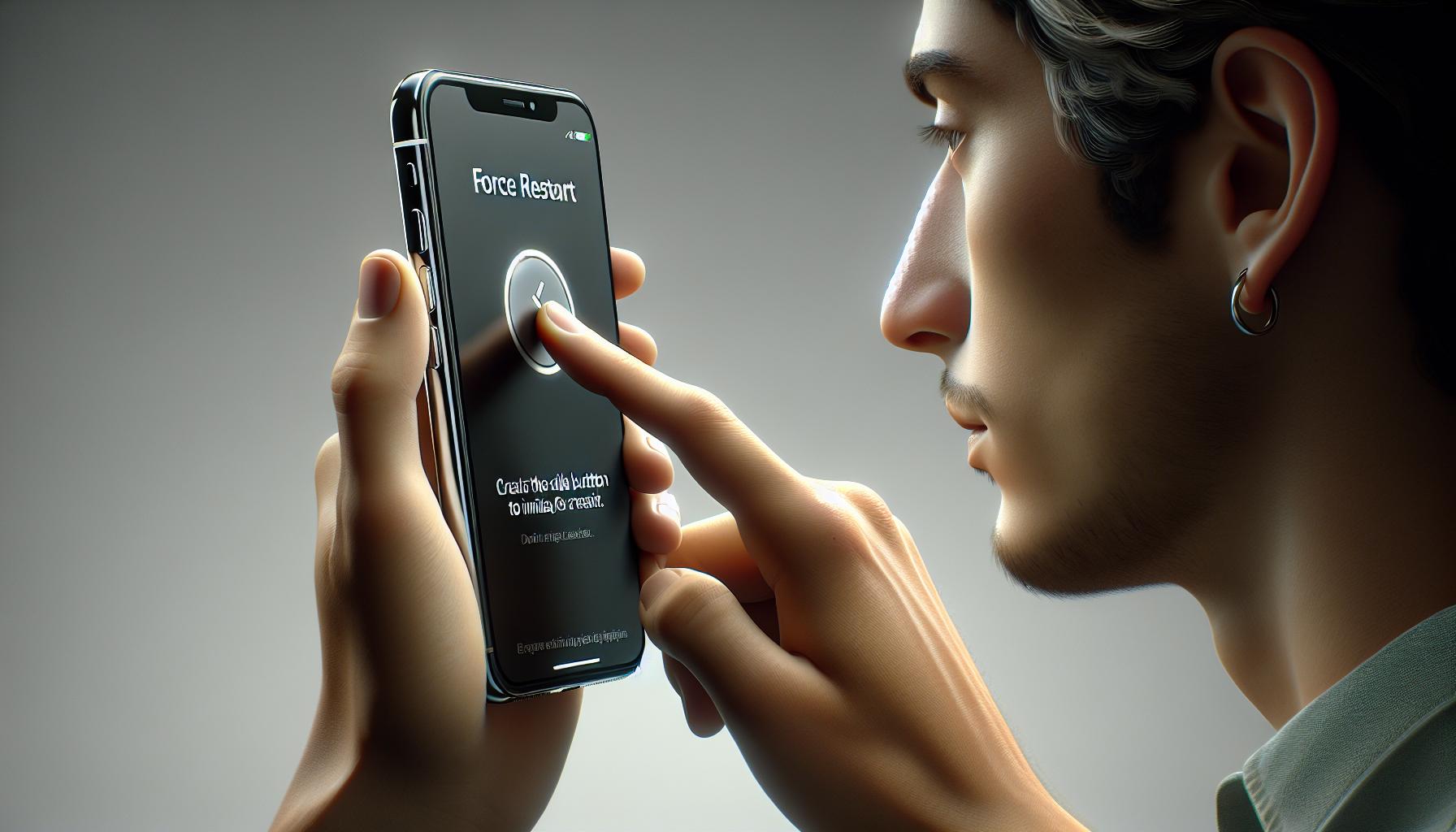
Focus on the side button complexity in force restarting. It's your last obstacle to hurdle. With the instant release of the Volume Down button tucked away, let's get down to the action with the third and final key of this operation.
Press and hold the side button; it's the same button you've familiarized yourself with at the start. It's crucial to apply consistent pressure. An inconsistent press might disrupt the rebooting process, leaving your iPhone 11 hanging midway. A firm and held press ensures the start of the Apple logo, signifying the initiation of a successful force restart.
Timing is key in this step just as it was in previous stages. Press and hold the side button immediately after releasing the Volume Down button. Remember, this whole process is a sequence, and the rhythm of these operations is crucial. An untimely delay might result in an interrupted reboot or offer no response at all.
This step serves more like an anchor, locking in all actions performed before. It's akin to pressing the enter key on your keyboard or confirming your pin at the ATM. It essentially aligns all prior actions into a culminating command, one that your iPhone comprehends and executes to provide a successful force restart.
Hoping for an exact duration to hold this button could be misleading, as the time could vary slightly with differing iPhone units. Alerts, extra loads, or system stability might influence your iPhone's response time. But don't panic! These are just minor variables. Normally, a duration of 10 seconds should be ample for the logo to start appearing.
This phase is quite straightforward, with only three major checkpoints: swift action, firm hold, and timing. Maintain these, and you're one step closer to mastering a force restart on your iPhone 11.
Step 7: Wait for the Apple Logo
It's time to put your patience into practice. So you've followed all the previous steps carefully, and now you're pressing and holding the side button. What's next?
Let's unmask the mystery. Keep holding the side button for about 10 seconds. While it might seem like a simple task, it's in fact a critical phase of the force restart process. This is when you should be on the lookout for any signs of activity. Your attention is wanted on the phone's screen. Once the screen turns black, anticipate the appearance of the Apple logo.
The Apple logo signals the initiation of your device's reboot. It's the affirmation that your actions have triggered the required system operation. However, remember that your device may take a few moments to respond, especially if it's been struggling due to a software glitch or overload. Don't be too quick to judge its inaction as a failure.
While waiting for the logo to pop up, take a moment to appreciate the slick design of your iPhone 11. The glossy finish. The cool technology under that classy shell. It’s not just about waiting; it's about engaging even during the silence. Keep the grip on your device firm but relaxed. And make sure not to release the side button prematurely.
Let's create a simple table to illustrate this step:
| Step Number | Action Taken | Anticipated Outcome |
|---|---|---|
| Step 7 | Hold Side Button for 10 Sec | Appearance of Apple Logo |
Notice that your eyes should be fixed on the screen of your iPhone 11. This isn't the time to multitask or let distractions creep in. Your iPhone needs you and your undivided attention. The screen might stay silent for a few seconds, but hold your breath and wait for it. The sweet victory of a successfully rebooted phone is on its way. Just a few more moments and the Apple logo will shine brightly, announcing the system's resurgence. And you'll be ready to embark on the next step towards mastering a force restart on your iPhone 11.
Conclusion
You've now got the know-how to force restart your iPhone 11 successfully. Remember, the side button is your best friend in this process. It acts as your anchor, tying all the steps together. The magic lies in the sequence and timing of button interaction. Don't forget, a firm and consistent hold of the side button is crucial. While the duration may vary slightly, holding it for about 10 seconds should do the trick. Patience is key here. Keep your eyes peeled for that Apple logo. It's the sign you're looking for to know you've done it right. So, the next time your iPhone 11 acts up, don't panic. You've mastered the art of the force restart. Keep this guide handy and you'll always be prepared.
The side button on an iPhone 11 is on the right-hand side of the device. It's important to familiarize yourself with its placement as it plays a key role in multiple functions such as screen capture and activating Siri.
The side button is an essential component in initiating a force restart on the iPhone 11. When pressed and held in conjunction with other buttons in a specific sequence and timing, it prompts the device to force restart.
Mastering the sequence and timing of button interaction is crucial for a successful force restart. It aligns all prior actions into a culminating command to trigger a restart. Missteps in timing can disrupt the sequence, leading to an unsuccessful attempt.
The duration may vary slightly depending on the iPhone unit, but holding the side button for approximately 10 seconds should be sufficient for the Apple logo to start appearing.
What should I do while waiting for the Apple logo to appear?
Keep your attention focused on the screen and refrain from prematurely releasing the side button. Although it may require a bit of patience, waiting for the Apple logo to appear is a part of the force restart process.




