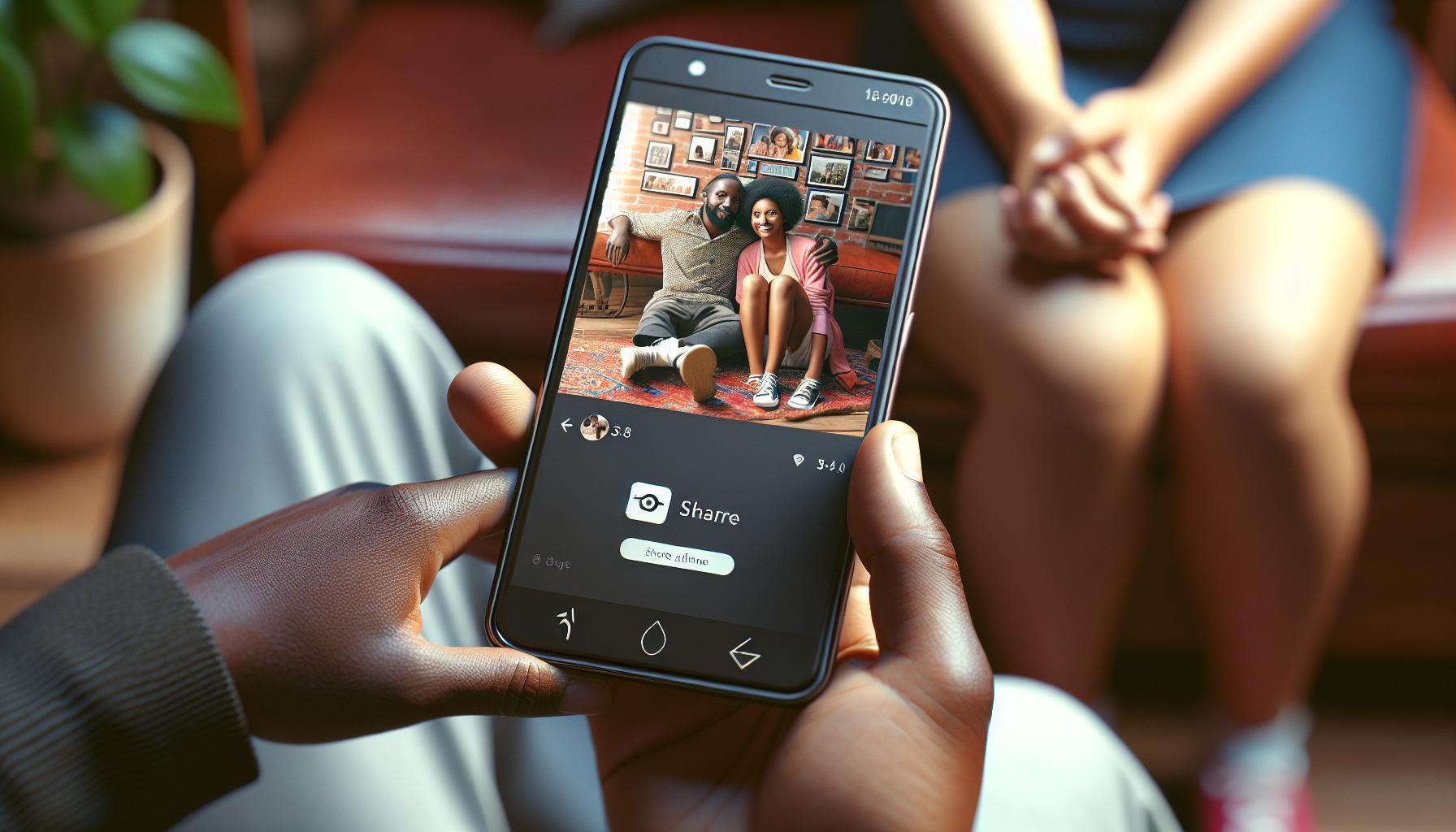Sharing an album on your iPhone should be a breeze, right? But, if you're scratching your head wondering how to do it, you're not alone. It's a common query many iPhone users have.
You've got your favorite photos neatly organized in albums, and now you want to share them with friends and family. Maybe you're trying to send a bunch of vacation snaps, or perhaps it's that hilarious set from last night's party. Whatever the reason, you want a quick and easy way to share your iPhone albums.
Understanding iPhone Albums
An integral feature of your iPhone is its capability to allow you to organize your photos and videos into albums. Whether it's for a birthday celebration, a vacation trip, or just your favorite selfies, iPhone albums are perfect for categorizing memories.
Albums aren't just about creating storage sections on your device. They're valuable tools for sorting and viewing photos and videos, helping you not to get lost in the sea of images you've captured. When you want to reminisce or show your new hairdo to a friend, you don't really want to sift through hundreds or thousands of pictures, do you? It's much easier when you can just open your "New Hairdo" album.
By default, your iPhone auto-generates albums like 'RECENTS', 'FAVORITES', 'SELFIES' and 'VIDEOS.' While these auto-albums provide an initial level of organization, they may not meet all your custom needs. Sometimes, you'll want a specific album for certain events or themes. Luckily, the iPhone enables you to create your own custom albums.
Creating a custom album isn't tough. Just open your Photos app, tap on the 'Albums' tab, and then tap the '+' icon in the corner. Name your new album and start adding pictures to it. There you have it — a new place for your memories. It's as simple as that!
With your albums arranged in your desired order, the next logical step is to share them with your loved ones. Sharing an album isn't as tricky as you might have thought yet there might be some steps you need to follow. Stay tuned to discover how you can easily share these albums.
Method 1: Sharing an Album using the Messages App
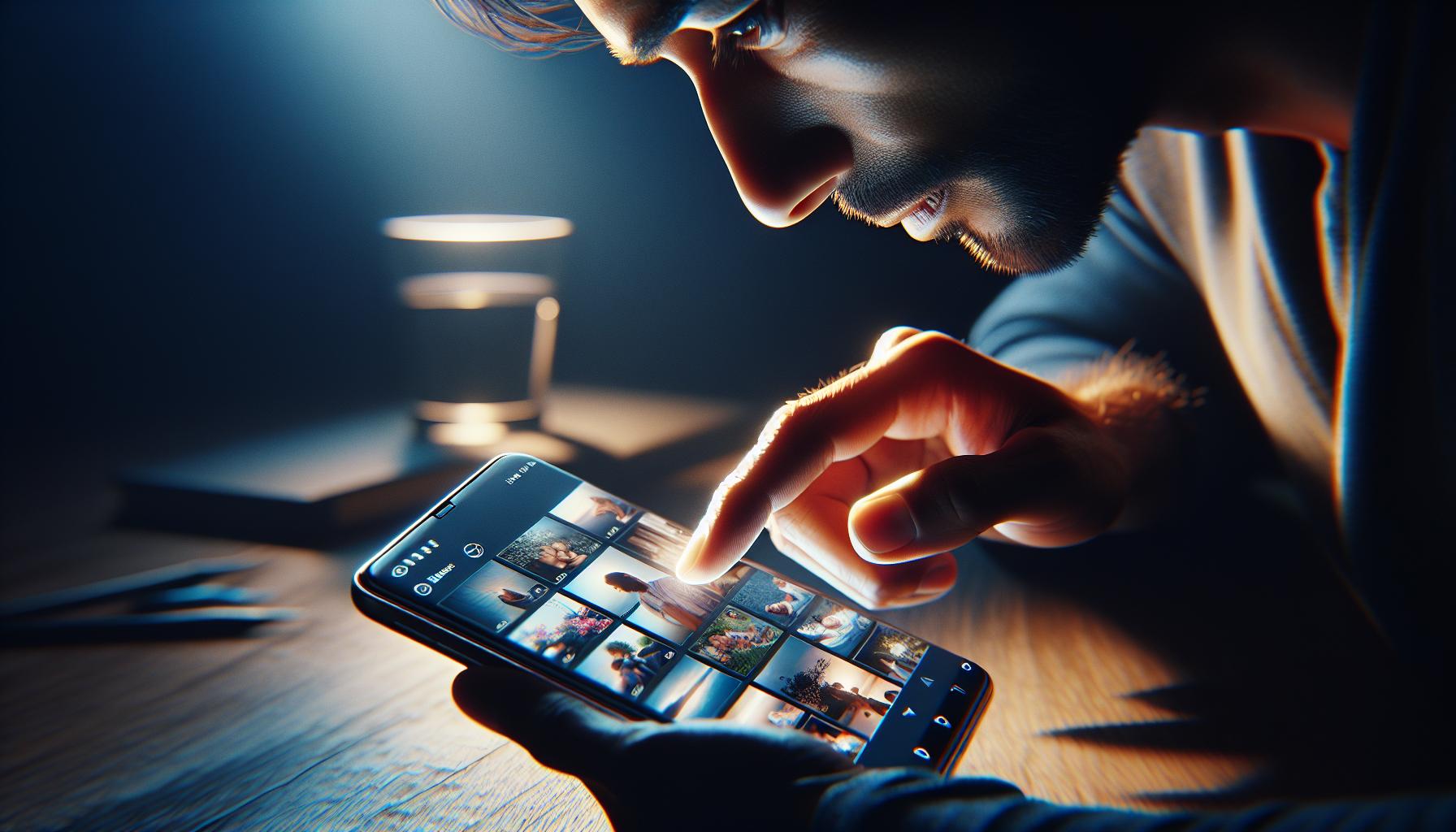
If you're like most people, you probably find yourself sharing photos with friends and family pretty frequently. With just a few taps, you can easily share an entire album directly from your iPhone using the Messages app. This can be a game changer when you want to share multiple photos at once. Here's how you can do it:
- Navigate to the Photos app.
Open your Photos app on your iPhone. This is where all your photos and albums are stored. - Select 'Albums' at the bottom.
This will display all your created and default albums. The ones you’ve created will be under a section titled My Albums. - Tap on the Album you want to share.
This brings up all the photos within that album. - Tap 'Select' on the top-right.
This allows you to choose the photos you want to share. - Choose the photos.
Tap on each photo you want to share. A blue check will appear, indicating they have been selected. If you want to share all photos from the album, tap on 'Select All’ on the top left of the screen. - Tap on the share icon.
It is located in the bottom left corner of the screen. From here, you have several sharing options. - Select 'Messages'.
This will open a new message, where you can add the recipients' contact information.
Method 2: Sharing an Album using AirDrop
Let's ride the AirDrop wave next. It's a built-in feature designed for Apple device users to share files seamlessly, including your precious photo albums. Manually sending photos one after another is a task you'd want to skip, and that's where AirDrop comes in, helping you to share an entire album in a breeze.
Operating AirDrop is effortless, and the best part is you don't have to install any third-party apps. Isn't that a relief! The device you're sharing with also needs to be an Apple product, enjoying the same operating ecosystem.
With just a few taps, you're good to go. Consider these easy steps:
- Open the Photos app and navigate to the album you'd like to share.
- Select the album by gently tapping on it.
- Tap on the share icon, which looks like a box with an arrow pointing upward.
- From the listed options, select "AirDrop."
- The device you wish to share the album with will appear if it's within range and has its AirDrop feature turned on. Tap on the device's name.
- Lastly, wait for the transfer to finish. Depending on your album size and your devices’ proximity, this could take a few seconds to some minutes.
These steps may differ slightly depending on your iOS version but the underlying process remains the same.
Keep in mind that AirDrop's efficiency depends on your device's Wi-Fi and Bluetooth capabilities, so ensure they are active and performing optimally. Now that you know, don't hold those memorable moments captive in your device. Release them into the world with AirDrop! Share albums with your family and friends and spread the joy of reliving those picture-perfect memories.
Method 3: Sharing an Album using iCloud Photo Sharing
On the roam for more ways to share those cherished snaps from your iPhone? Well, you're in luck once more! The stashed features of your Apple device don't disappoint. iCloud Photo Sharing is another reliable and easy-to-use option. Just as the name suggests, it enables sharing via Apple's very own cloud storage service, iCloud.
The major advantage of using iCloud Photo Sharing lies in its ability to share whole photo albums with multiple people at once. This feature stands out particularly when you want to share an entire vacation album with family and friends or even your entire photo gallery with a new device. And guess what? These shared albums don’t count against your iCloud storage, and you can even choose to let others add their photos.
The process of sharing an album using iCloud Photo Sharing is simple, yet the delight it offers is unmatched. To embark on this journey, firstly, you'll need to affirm your iCloud account is active and you're signed in correctly on your iPhone.
To kickstart the process:
- Open the Photos app on your iPhone.
- Tap the 'Shared' tab at the bottom of the screen.
- Click on the '+' symbol to start a new shared album.
- Name your photo album and select the contacts you wish to share with.
Once completed, selected contacts receive a notification inviting them to view the shared album. They can view, download, comment, and even contribute, depending upon the settings you've opted for.
Isn't it thrilling that your device has such fantastic sharing features tailor-made to expand your photo sharing horizon? While AirDrop and iCloud are built-in features, the efficient use of apps can take your photo sharing a notch higher. Feast your eyes on the next section, which reveals yet another effective way to broadcast memorable moments captured on your iPhone.
Tips for Sharing Albums
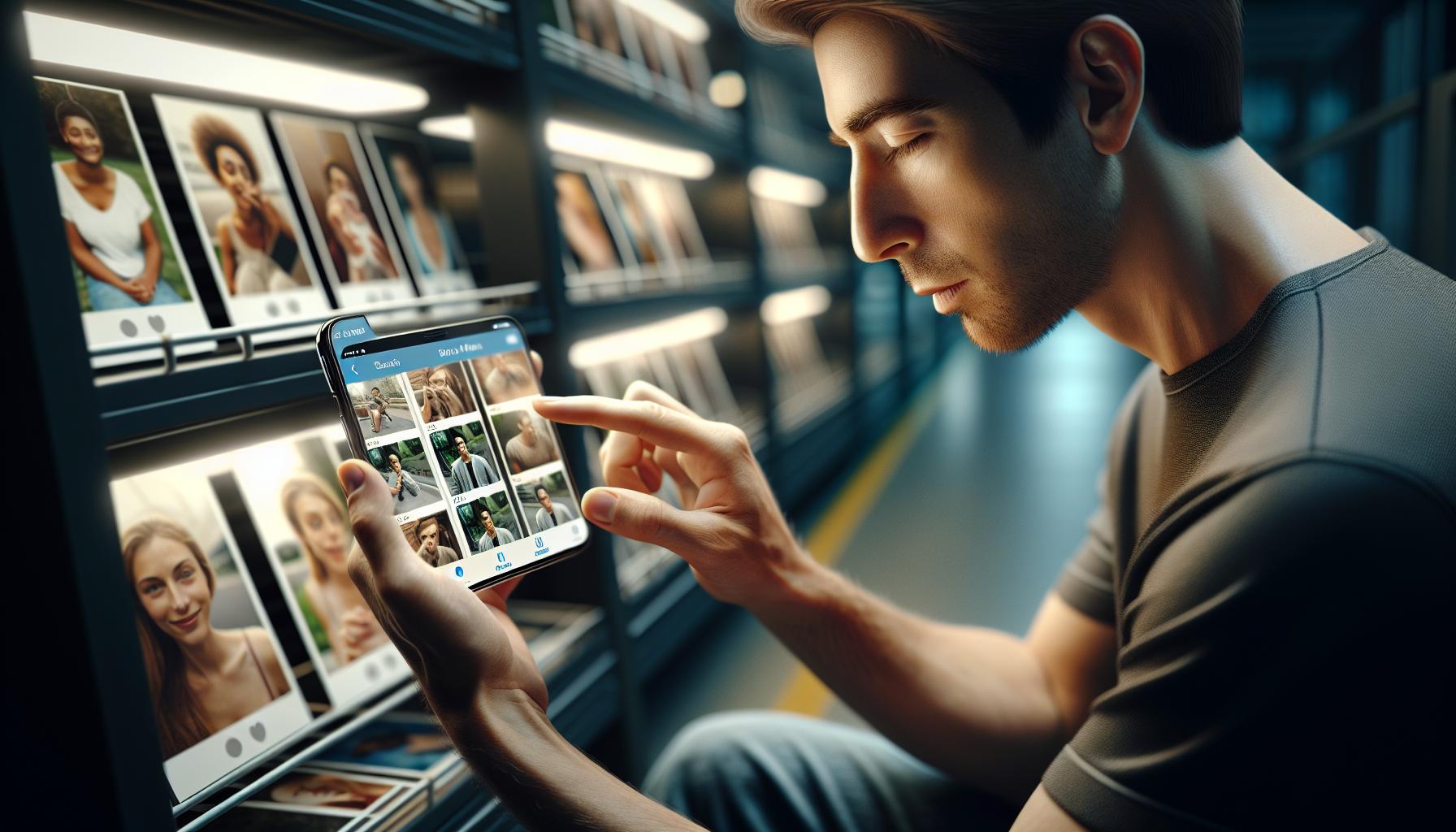
Delving deeper into the sharing capabilities of iPhone photos, we land on a slew of useful tips to optimize your experience. Armed with these, you're on the route to flawless photo sharing.
Effective Photo Selection. Remember, less can often be more! Instead of flooding your shared album with every photo you've taken, be selective. Choose high-quality pictures that tell a story. This way, your album becomes more exciting and meaningful to the people you've shared it with.
Use of Descriptive Information. After taking the time to carefully select photos for your album, add a touch more personality by incorporating descriptions. With the opportunity to add names and locations, it lets friends and family interact with the photos, creating a richer sense of involvement.
Regular Updates. Shared albums are not static; they're dynamic! So why not keep them updated? This makes them a continuous point of interest for your shared contacts. They’ll love the fresh content and consistent engagement.
Involve your Contacts. It's a two-way street in photo sharing. Don't just share your photos, but enable your selected contacts to contribute too. This interaction amplifies the community feel.
Don't Neglect Privacy Settings. Amid all this sharing, be aware of the privacy settings. Ensure you're comfortable with who can view, download, or contribute to your shared album. Regularly reviewing this is key for a secure photo sharing experience.
These tips may seem simple, but they undoubtedly enhance the sharing of albums on iPhone. Now, it's over to you; make these tips work for you, creating a seamless and rewarding photo album sharing experience with the convenience and versatility of Apple's built-in features.
Conclusion
So, you've learned how to share an album on your iPhone. With the Messages app, AirDrop, and iCloud Photo Sharing, you're now equipped to share your favorite moments with ease. Remember to be selective with your photos, add meaningful descriptions, and update your albums regularly. Engage your contacts in the sharing process and don't forget to check your privacy settings. These simple yet effective tips not only make sharing a breeze but also enhance your overall iPhone experience. Apple's built-in features truly bring convenience and versatility to your fingertips. Now, it's time to get sharing and let your photos tell their stories.
Frequently Asked Questions
You can share iPhone albums using three methods: the Messages app, AirDrop, and iCloud Photo Sharing, each offering a unique approach to sharing based on your needs.
What are some tips for optimizing the photo-sharing experience on my iPhone?
You can enhance the photo-sharing experience by being selective with your photos, adding descriptive details, regularly updating your shared albums, involving contacts in the sharing process, and reviewing your privacy settings.
Why is using Apple's built-in features for sharing albums on iPhone recommended?
Apple's built-in features for sharing albums are recommended for their convenience and versatility. They offer different methods to accommodate various sharing needs, from sharing a single picture to an entire album.