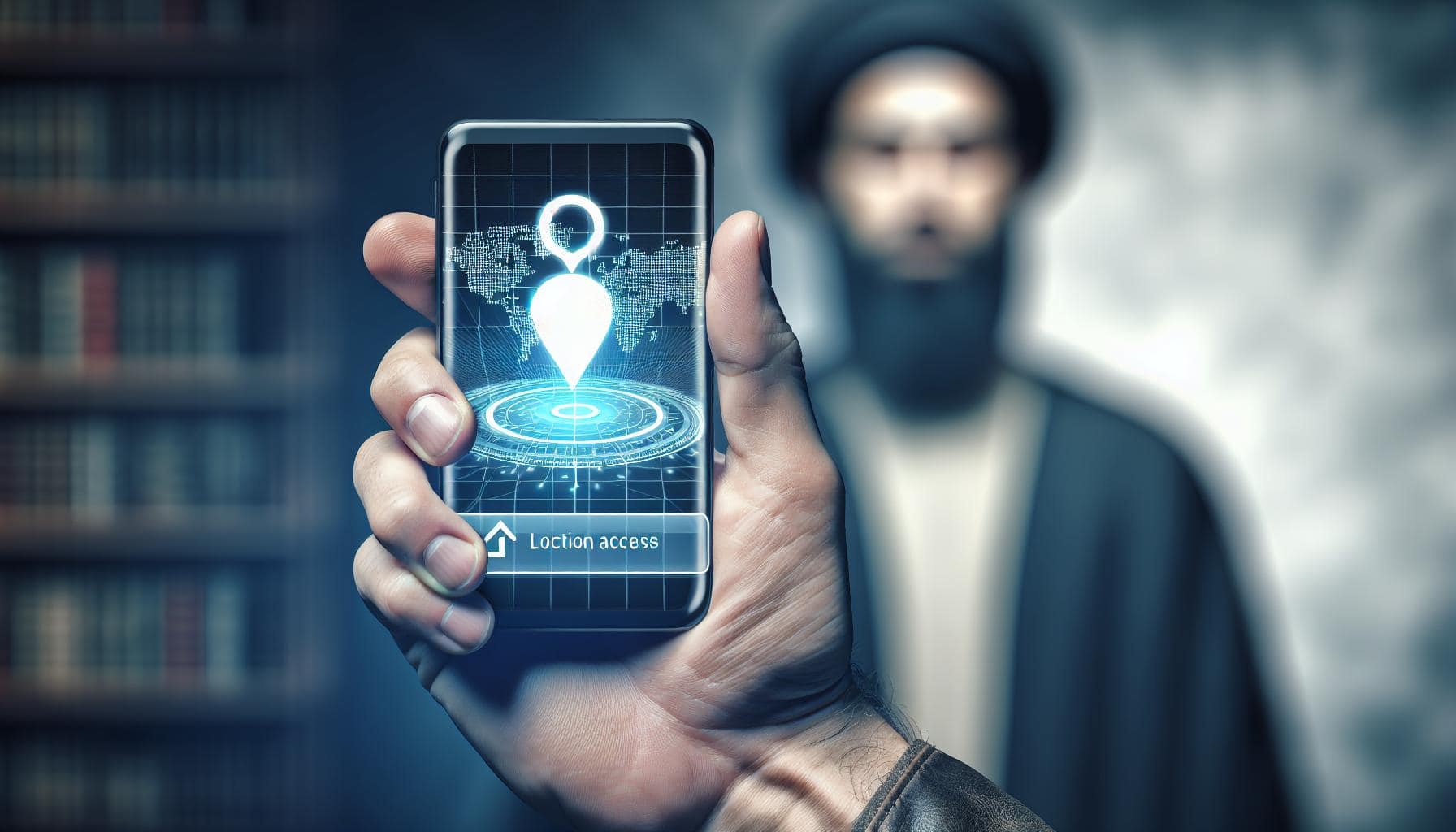Ever wondered how to track someone's location using your iPhone? It's not as complex as you might think. With the right tools and permissions, you can easily keep tabs on the whereabouts of your loved ones.
Apple's built-in feature, Find My iPhone, is a handy tool that allows you to do just that. It's designed to help you locate lost devices, but it can also be used to share locations between family members or friends.
How to Enable Find My iPhone
So you've decided to use the Find My iPhone feature. But before you can begin tracking, you'll need to enable the feature on your iPhone. Don't worry, it's an easy process that can be done in a few simple steps.
Here's how:
- Open the Settings app on your iPhone.
- Tap on your Apple ID at the top of the screen.
- Select Find My from the dropdown menu.
- If you're not already signed into your Apple ID, you'll be prompted to do so now.
- Next, tap the Find My iPhone slider to turn the feature on.
Keep in mind that you'll also want to enable Send Last Location. This feature automatically sends the phone's location to Apple when the battery is critically low. It's another useful tool should the device get lost or stolen.
With Find My iPhone set up and ready to go, you're one step closer to being able to keep tabs on the whereabouts of loved ones. The next step is to be sure the person you wish to track also has Find My iPhone enabled and is willing to share their location with you. We'll discuss how that's done in the next section. Stay tuned.
Please remember that tracking someone's location without their knowledge or consent is not ethical or legal. So use these tools responsibly and ensure you have the necessary permissions.
Sharing Your Location with Others
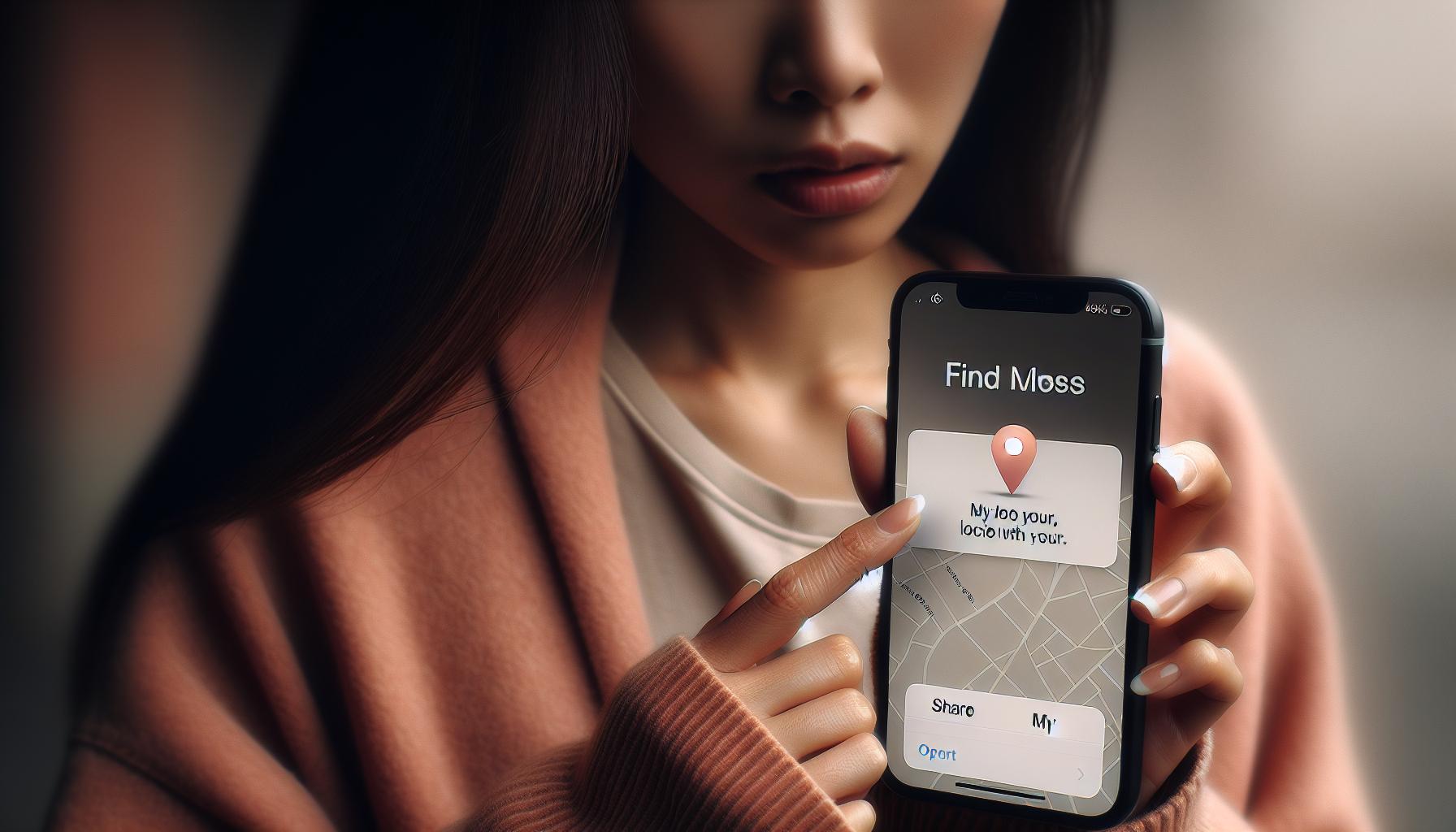
Before you start tracking someone's location, you need permission. So how do you get this permission on an iPhone? Well, you'll need to understand how to share your location.
To start, access the Settings app on your device. Select your name at the top of the interface. Underneath your Apple ID, iCloud, iTunes & App Store details, you'll see a menu. Scroll down until you find Find My.
In the Find My page options, there's a Share My Location tab you have to select. This action enables other iPhones to locate your device. But that's not all. You need to ensure you share your location with the right person.
Go to the Messages app on your iPhone and open a chat with the individual you wish to share your location with. Click on the info icon at the top right of your screen. Share My Location should appear as a choice. Go ahead and click on it and you're done with this step.
But what if you want to share your location for an extended period? No worries. Your iPhone has a solution. Instead of selecting Share My Location, tap on Share Indefinitely. This feature allows for location sharing until you decide to stop.
Remember, to share your location in this manner, both parties must have an active internet connection. Without it, location sharing is impossible.
Isn't it exciting to see how your iPhone's Find My feature allows you to share your location with friends and family? Remember to use these features responsibly. Privacy is paramount so always ensure the other party consents.
Tracking Someone's Location with Find My iPhone
Once Find My iPhone and Send Last Location are set up, you're prepared to track a location. Remember that Short advice? Consent is crucial. So make sure you're not stepping on anyone's toes while using this feature. Now let's dive into the main process.
Access the Find My app on your iPhone to track the whereabouts of your device or of someone who has agreed to share their location with you. The interactive map provided by Apple is self-explanatory and straightforward to use. Here's what you need to do:
- Open the app and select the "People" tab.
- Choose the contact whose location you wish to see.
- You should now be able to view their current location on the map.
An active internet connection is vital both for you and the iPhone you're tracking. Also, it's worth mentioning that location sharing isn't done in real-time. There will be minor delays due to factors such as GPS signal strength and internet speed.
Remember that this feature works best with active participation. Share your location with others only when comfortable. Always respect privacy and use these features responsibly. Configure settings depending on your needs; you can share your location indefinitely or restrict visibility to your "favorites".
Now that you're familiar with tracking a location using Find My iPhone, don't hesitate to make use of it whenever necessary. It's a particularly handy feature in case you lose your device or should keep a check on your loved ones for safety reasons. Despite minor delays, it offers an immense sense of security knowing that you can track a loved one's location, or your precious iPhone, at any time.
Stay tuned. Up next, we'll explore more about the iPhone's unique feature of geofencing the alerts. This feature sets geographical boundaries to notify you whenever the person enters or leaves a specific area. Making the most of these features can truly maximize your iPhone's capabilities.
Understanding Location Sharing Permissions
One vital element to grasp when learning how to see someone's location on iPhone is the role of permissions. When it comes to sharing the location or accessing someone else's location, it’s not about clandestine activity. It's primarily about ensuring safety, providing convenience, or simply staying connected.
When you're using tools like Find My iPhone or other apps, permissions are an integral part of the process. Without the right permissions, you're not able to access the location of others. It's essentially the individual user's way of granting you access to their location on their terms.
Knowing how permissions work can go a long way in helping you understand the intricacies involved in tracking someone’s location. You may wonder, "What are the various types of permissions", "How long does a permission last?", or "Can a person change the permissions at will?" Let’s delve into the details, shall we?
- Single-use permission: This permission allows you to view another person’s location only once. It's the most limited permission you can seek, and it’s frequently used in one-off situations.
- Temporary permission: This isn't as limited as the single-use permission. The user in question has the option to determine the length of time they're comfortable sharing their location with you. The duration can range from one hour to a few days, depending on their preferences.
- Indefinite permission: In this case, the person sharing their location allows you to track them until they decide to revoke the permission on their own.
The user sharing their location has full control; they can modify these permissions whenever they want. They can even restrict visibility, allowing only selected 'favorite' contacts to view their location.
This understanding of how permissions work and their lengths can go a long way in using the Find My iPhone app effectively. In fact, it's the foundation you need when exploring other features like geofencing alerts, an aspect we'll detail shortly.
Conclusion
So, you've learned how crucial understanding location sharing permissions is when using the Find My iPhone feature. You now know that it's all about permissions granted by the individual user. It's no longer a mystery that these permissions can be single-use, temporary, or indefinite, and it's the user sharing their location who holds the reins. Remember, your mastery of permissions is key to effectively using Find My iPhone. Stay tuned as we delve into geofencing alerts next. Knowledge is power, and with this power, you can navigate the digital world with confidence and ease.
Why are permissions important in location sharing apps like Find My iPhone?
Permissions allow different levels of access to a user's location. They are a necessary requirement for apps like Find My iPhone, ensuring that the individual user has complete control over who can track their location and when.
What are the different types of permissions for location sharing?
There are three main types of permissions: single-use, temporary, and indefinite. Single-use permission allows access to the user's location once. Temporary permission grants access for a specific period. Indefinite permission allows ongoing access until the user revokes it.
Is the user in control of the permissions they grant in Find My iPhone?
Yes, the user has full control over the permissions they grant. They can choose who can see their location and the duration for which they can view it. They can revoke these permissions at any time.
What is the significance of understanding these permissions?
Understanding permissions can help maximize the benefits and ensure the correct use of location sharing apps like Find My iPhone. It also plays a key role in protecting user privacy and preventing misuse of location information.
What can we expect to learn about in the upcoming sections of the article?
The upcoming sections of the article will delve deeper into the concept of geofencing alerts—an advanced feature in location sharing apps that provides notifications when the device enters or leaves a predefined geographical area.