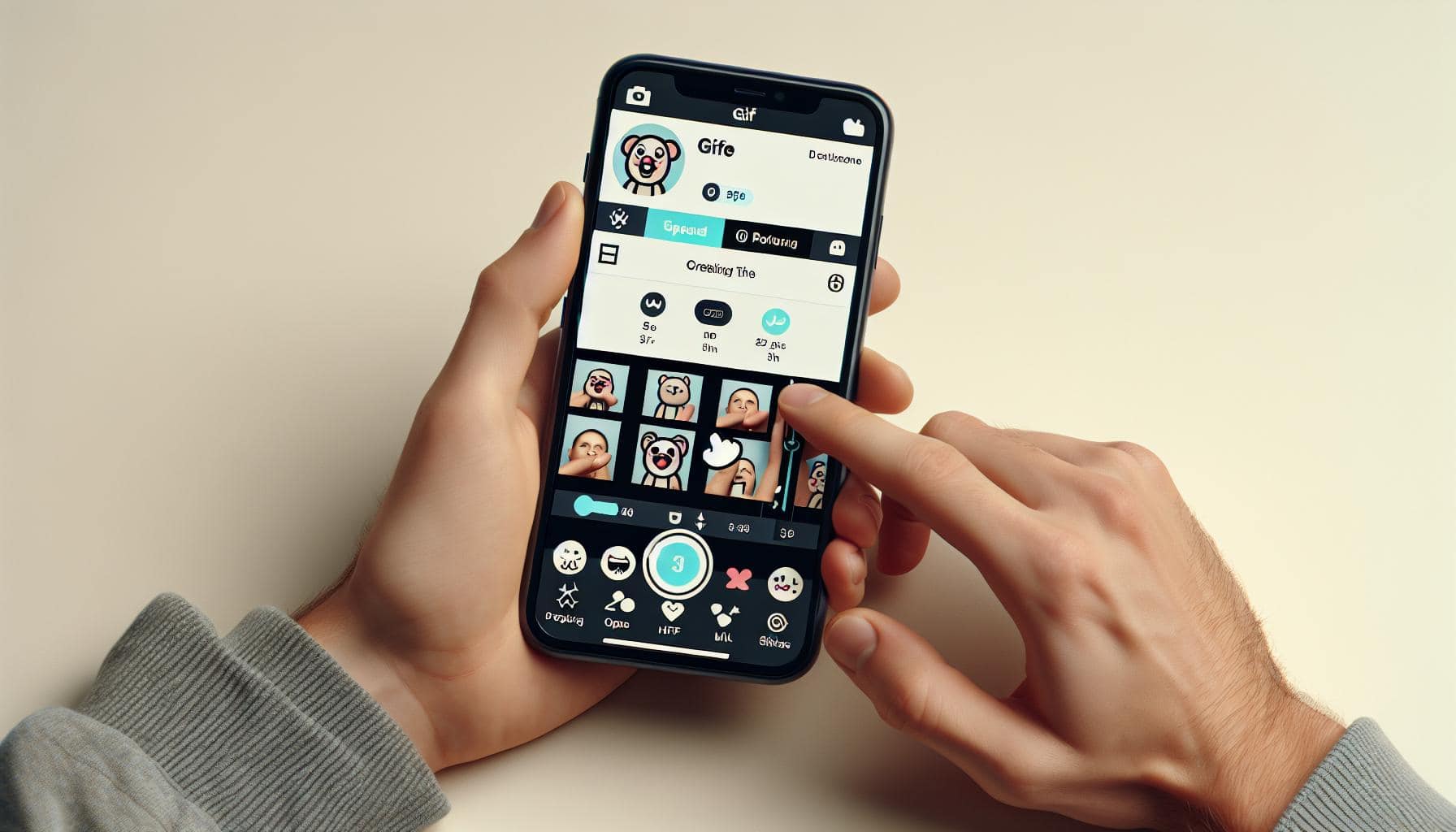Ever wondered how to make a GIF on your iPhone? You're not alone. It's a common question that's been buzzing around the internet. In the digital age, GIFs have become a fun, quick way to express emotions, reactions, and ideas. They're everywhere, from social media feeds to professional emails.
But how do you create your own GIF on an iPhone? It's simpler than you might think. With the right tools and a little know-how, you can start creating and sharing your own GIFs in no time. Let's dive into the process and get you started on your journey to becoming a GIF-making whiz.
Why Make GIFs on iPhone?
Creating a GIF on an iPhone is not just about convenience. It's also about being in on the trend, expressing your creativity, and taking advantage of the iPhone's fantastic camera quality.
Consider this: modern life is increasingly digital, and much of our communication is done via messaging apps or social media platforms. These platforms support GIFs, enabling you to add color and personality to your online conversation. Whether you're laughing at a joke, feeling surprised, or expressing sympathy, a well-chosen GIF can say it all.
But why stop at using pre-made GIFs when you can create your own? Making your own GIFs adds a personal touch to your digital communication. It allows for a level of expressive freedom that, quite simply, isn't possible with words alone.
There are many tools and apps available to create GIFs. So why opt for an iPhone? The answer lies in the exceptional camera quality of iPhones. Regardless of the model you own, iPhones generally offer a superior camera experience. This means that the GIFs you create on an iPhone will have noticeably better quality.
Moreover, many GIF-creation apps are optimized for iOS. These apps use the iPhone's processing power to provide a seamless GIF creation experience. Some popular iPhone apps include GIPHY, ImgPlay, and GIFX, amongst others.
So here's what it boils down to: Making GIFs on an iPhone lets you get the most out of the features and facilities that your device offers. It's about exploiting the image quality, the processing power, and the user-friendly interface that iPhones are known for. These factors will provide you an edge in creating and sharing your personalized GIFs.
The Benefits of Making GIFs on iPhone

Crafting a GIF on your iPhone isn't just about hopping on the latest trends or sparking your creativity, it's about convenience and quality. Now, you may wonder how that is. Let's delve into the multiple benefits of iPhone GIF creation.
Behind the veil of every successful GIF there is a suitable and reliable tool. The iPhone offers an ecosystem with many easy-to-use and powerful GIF creation apps. They are designed to let you efficiently capture, edit, and convert videos or a series of photos into dynamic GIFs right on your smartphone. The best part? You need no experience and there's no steep learning curve involved!
- Intuitive User Interface
- High-Quality Outputs
- Numerous Customization features
Those are just the tip of the iceberg compared to the full-fledged options provided. Now, think about it - isn't that convenient?
Fun fact! Not only can GIFs made on iPhones effectively impress viewers but they can significantly contribute to boosting customer engagement rates on various platforms, providing companies with a clear advantage.
Here's a handy comparison of how GIFs impact engagement rates:
| Interaction | No GIF | With GIF |
|---|---|---|
| Clicks | 100 | 120 |
| Shares | 50 | 80 |
Just look at those numbers! With a rise in visual content consumption, GIFs make the content more relatable and effective.
Creating GIFs on an iPhone adds a personal touch, setting you apart from the crowd using pre-made ones. It gives you the freedom to map your thoughts, feelings, and creativity into every shareable moment. Just imagine - converting your trips, celebrations, or even daily life humor into engaging GIFs - isn't that a creative experience?
The superior camera quality of the iPhone elevates your GIFs from decent to phenomenal. It's common knowledge that iPhones pack some of the best smartphone cameras. Thus, the sharpness, color accuracy, and overall dynamics of your GIFs are significantly bolstered - literally taking your GIF game to an all-new level!
In short, when making GIFs on an iPhone, you're maximizing its features and facilities to provide an edge in your expressions. It's all about making your GIF experience more delightful and visually stunning.
How to Choose the Right App for Making GIFs
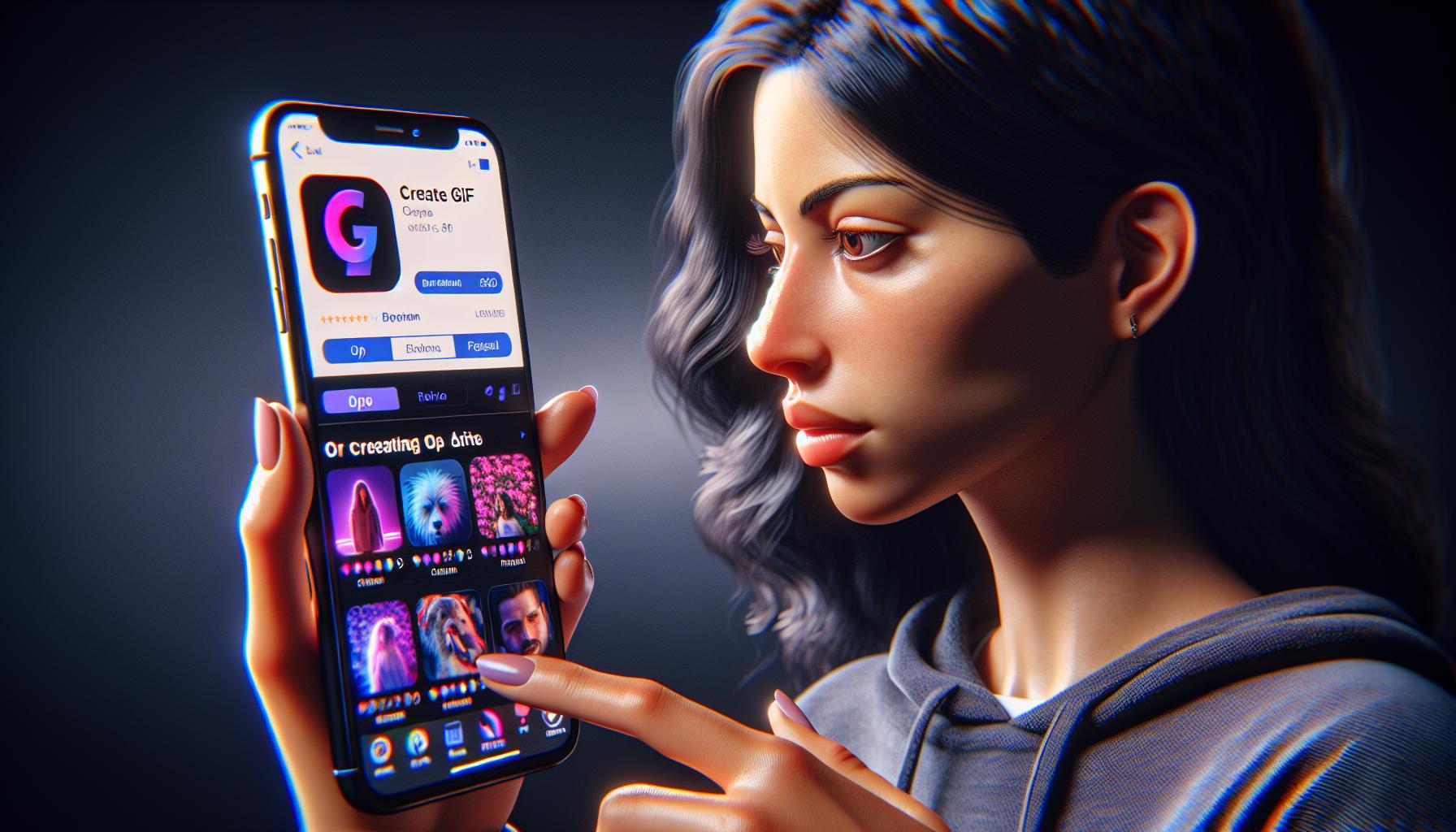
With the numerous GIF-making apps available in the App Store, the choice can be a bit overwhelming. If you're an iPhone user enthusiastic about creating your own GIFs, it's imperative you find the right app that meshes well with your creative needs.
First off, consider an app's usability. User-friendliness is a clincher when it comes to mobile applications. You'll want your app to have an intuitive interface that can guide you effortlessly through the process of creating GIFs.
Now let's talk about customization. Ask yourself if the app offers enough creative license for your GIF creations. For instance, can you adjust speed? Can you insert text within the GIF? Can the app apply filters? Customizability is key in ensuring your GIFs reflect your personal flair.
Performance and stability should not be overlooked. A good app should work seamlessly without often crashing or freezing. It should also load fast enough not to make you lose enthusiasm in the process.
Quality is another point to note. No one likes fuzzy or pixelated graphics. The right app should be able to maintain the high-quality outputs that iPhones are renowned for.
Finally, don't forget to check out the app reviews. These are honest feedback from users who've used the app before. They offer a real insight into the kind of experience you can expect.
It's also a bonus if the app has social media sharing features. It adds a certain ease in sharing your GIFs directly with your online followers.
Once you've considered these factors while choosing your app, you're ready to let your creativity run wild and start making impressive GIFs. These apps are developed to leverage iPhone's superior camera quality, intuitive UI, and powerful performance, enabling you to make the most of your iPhone GIF-making experience. Make your GIFs stand out with superior quality, showcase your creativity, and connect with your digital community in a visually engaging manner.
Step-by-Step Guide to Making a GIF on iPhone
You've made the right choice by picking your iPhone to create GIFs!
Let's take you through a step-by-step guide that ensures an easy, creative, and fun experience of making GIFs.
We'll be using a popular and reliable GIF-making app for iPhone, GIF Maker. Make sure you've downloaded it from the app store. And don't fret, it's an app with great reviews, offering a range of customization features and handy tools.
- Launch GIF Maker on your iPhone. Click on the '+' sign at the bottom to start a new project.
- Want to create a GIF from photos? Tap on 'Photo'. If you're thinking of using a video, simply hit 'Video'.
- Whether you pick photos or a video, access the footage from your iPhone’s gallery. For the live action fans, you can shoot a new photo or video right from the app!
- Arrange the photos or trim the video as per your needs. This is your moment to shine! Show off your creativity and tell a story through your GIF.
- Once you achieve a satisfying arrangement or trimming, tap on 'Next'.
- Here comes the fun part! You can add text, stickers, and even draw on your GIF for an added personal touch. Explore the filters too and select the one (or ones) you think fits best with your GIF.
- When you're all set and happy with your creation, tap on 'Create' at the top right corner.
Voilà! You've now created your own standout GIF using your iPhone. Isn't it easy and enjoyable? Share your newly-made GIF with your friends across various social media platforms directly from the app.
Try your hand at making different styles of GIFs. GIFs with funny captions, meme GIFs, reaction GIFs... there's no limit to what you can create! Yes, it's time to let your imagination run wild. Your journey into the world of creating engaging, personal, and creative GIFs has just begun!
Tips and Tricks for Creating the Perfect GIF
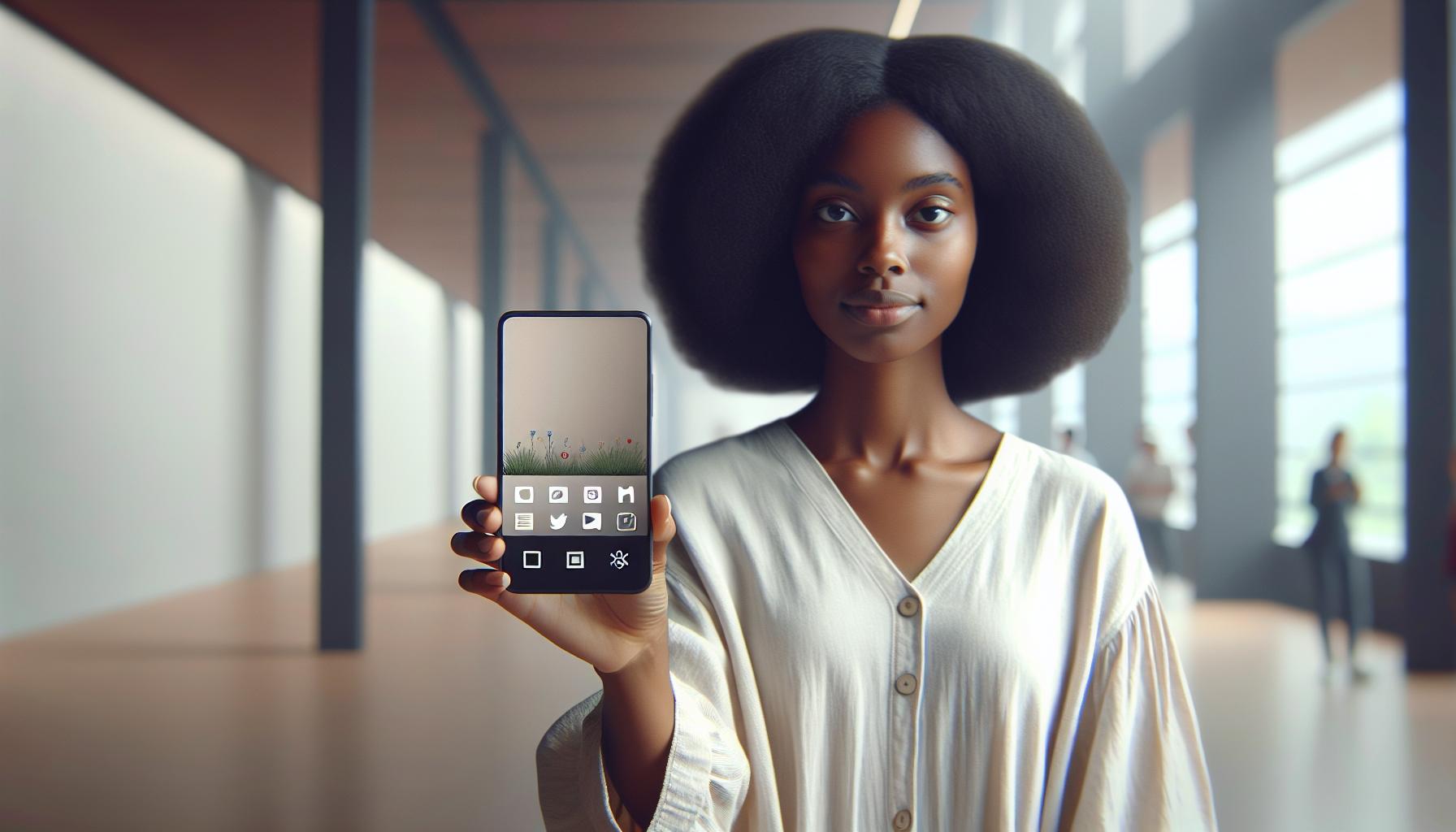
When it comes to making a GIF on your iPhone, it's more than just selecting photos or videos, and adding text. Crafting a captivating GIF requires a dash of creativity, a good understanding of timing, and a fresh approach to visual storytelling.
Quality Over Quantity
One of the main rules to remember is to focus on quality over quantity. It's not necessary to transform a minute-long video into a GIF. Shorter GIFs are more effective and resonate better with viewers. Aim for a GIF length of 3 to 5 seconds.
Choosing Key Moments
When crafting a GIF from a video, carefully select the key moments. These should capture the essence and emotional impact of your content, without requiring viewers to follow a complex narrative.
Appropriate Speed
Choosing the right speed for your GIF is crucial. If it's too fast, your viewers might miss the intended message. On the other hand, if it's too slow, you risk losing their attention. The speed should complement the mood and style of the GIF.
Use Text Sparingly
While adding text to your GIF can work well to amplify your message, it's important you don't overdo it. Too much text can overwhelm the viewer and detract from the visual experience. Make sure any text added is concise and complements the imagery in your GIF.
Filters and Stickers
Experimenting with filters and stickers can offer a way to add some fun and variety to your GIFs. But remember, it's all about balance. Overloading a GIF with filters and stickers can distract from your message instead of adding value.
Sharing and Saving Your GIFs
After crafting the perfect GIF, it's time to share and save your creation. With GIF Maker app, it's not just about creating GIFs - you can also conveniently store and share them. Here, we guide you through these processes to ensure your visual masterpieces never go unnoticed.
Firstly, let's look at how to save your GIF. Once content with your GIF, hit "Save". It's that simple. After tapping "Save", your GIF is safely stored in your camera roll. This action allows you to access your GIF at any time, anywhere.
Remember, quality matters, so make sure to save your GIFs in the highest resolution available. This ensures that no matter where you showcase your GIF in the future, it will always look its best.
Let's venture onto how to share your GIF. Sharing your creations is a cinch with the GIF Maker's built-in sharing options. You can immediately post your GIF to popular social media platforms like Facebook, Instagram, and Twitter. Just tap the share icon and select your preferred platform.
| Social Media Platform | Procedure |
|---|---|
| Post GIF directly within app | |
| Post GIF directly within app, can add to Story | |
| Post GIF directly within app |
Remember to check the platform’s guidelines. Each platform may have different optimal specs for GIFs. For instance, you may want to adapt your GIF's speed, size, and resolution to suit each platform's requirements and ensure your GIF displays perfectly.
Take the next stride, share your animated GIF creations to the world, and watch as reactions roll in. With the freedom of creating, saving, and sharing your GIFs on your iPhone, you can let your creativity run wild. With each GIF you create, you’ll learn, you’ll adapt, you'll improve. Embrace the process and continue exploring the legendary art of GIF crafting.
Conclusion
So, you've got the tools and the know-how to create your own GIFs on your iPhone. It's not just about having fun, but also about expressing your creativity and sharing it with the world. Remember, it's all about quality, not quantity. Pick those key moments, play around with speed, and use filters and stickers to add your unique touch. Don't forget to save your GIFs in high resolution and adapt them to the platform you're sharing on. Now, go ahead and embrace the joy of GIF crafting. After all, it's your creativity that's going to shine through. So, what are you waiting for? Start making and sharing your GIFs today!
How can I create a GIF on my iPhone?
First, launch the GIF Maker app. You can create a GIF from photos or videos. Arrange and trim your footage, then add text, stickers, and filters.
What should be the focal point while creating a GIF?
Focus on quality over quantity. Pick key moments from your videos, select the appropriate speed, use text sparingly, and experiment with filters and stickers maintaining balance.
Any advice on how to get the perfect GIF?
Yes, the perfect GIF is a balance of quality and creativity. Experiment with the various tools offered inside the GIF Maker app, and don't be afraid to explore unconventional styles.
How can I save my GIF in high resolution?
In the GIF Maker app, there is usually an option to save the GIF in the highest resolution. Always choose the highest resolution for the clearest image.
The GIF Maker app usually has functionalities to directly share your GIFs on popular social media platforms such as Facebook, Instagram, and Twitter. Each platform has different requirements for GIF's speed, size, and resolution, so adapt accordingly.
Are there any encouragements for GIF crafting?
Embrace the process of GIF crafting and continue exploring your creativity. Animated GIFs are a powerful and fun way to express your ideas and feelings.