Ever accidentally deleted a text message on your iPhone and wished you could bring it back? You're not alone. Fortunately, there's good news. It's possible to recover those lost messages and we're here to show you how.
Whether it's a sentimental message from a loved one or crucial information you need for work, losing text messages can be a real pain. But don't worry, with a few simple steps, you can retrieve those lost messages. Let's dive into the process and get your messages back on your iPhone.
Reasons for losing messages on iPhone
You've probably asked, "how can I get my messages back on my iPhone?" The key to understanding that lies in recognizing why you lost them in the first place. There are indeed multiple reasons why text messages could disappear from your iPhone.
System updates often top the list. Running a system update sometimes has unintended consequences such as resetting your configurations and deleting your saved messages. It's a good reminder to back up your data before updating your device's software.
Next up is manual deletion. You might've accidentally deleted a thread of text messages or a significant text. It's not uncommon for fingers to slip and hit delete.
Also, a server error from your network service provider could result in lost or deleted text messages. Errors like these are beyond your control, although they occur infrequently.
If your phone runs out of storage space, it may start to delete less essential data. Text messages, especially ones that haven't been viewed or interacted with in some time, are often the first to go.
Finally, viruses and malware can create havoc by deleting personal data including text messages. This scenario underpins the importance of keeping your iPhone protected.
Here is the summarized list:
- System updates
- Accidental deletion
- Server errors
- Limited storage space
- Viruses and malware
In the following sections, you'll learn how to work your way around these issues. Stay tuned to get your messages back on the iPhone.
Precautions to take after losing messages

If you've just discovered you've lost messages on your iPhone, the very first step is to remain calm. Panicking can result in even more loss of data. You may be tempted to retrace your steps or troubleshoot your device in a flurry—don't. It's suggested to first refrain from using your iPhone excessively, specifically going through the messaging app. Continued usage could overwrite the lost data, especially if it's because of limited storage space.
Back Up Your Data
After learning of a message loss, immediately back up the data currently on your iPhone. You can use your iCloud or iTunes account for this process. Remember, the more regularly you back up your data, the less likely you are to lose information in the future.
Update Your iPhone
You might find that an outdated iOS is the culprit behind your lost messages. After backing up your data, it's not a bad idea to check for any available system updates. Make sure your iPhone is tuned in to the most recent iOS version.
Secure Your iPhone
It's important for you to safeguard your iPhone against potential viruses or malware. Viruses and malware can wreak havoc on your iPhone's system and end up deleting your messages. Consider investing in a reliable antivirus software to protect against possible threats.
Seek Professional Assistance
If all else fails, consider seeking professional assistance. There are numerous data recovery services out there that specialize in iPhone data retrieval. These experts can boost your chances at finding and recovering your lost messages.
Losing messages on your iPhone is never an ideal situation, but if you take the right precautions, you increase your chances of recovering them. It's important to remember that technology isn't perfect, and sometimes messages can be lost due to factors outside your control. You can still prepare for these scenarios by regularly updating and backing up your device, keeping an antivirus installed, and knowing when to seek professional assistance.
Method 1: Restore from iCloud backup
Losing vital text messages on your iPhone can be a troublesome ordeal. It's here that an existing iCloud backup swoops in as your knight in shining armor. Over the years, Apple's backup solution, iCloud, has proven to be a reliable and user-friendly method to restore lost data, including text messages.
So how does the iCloud backup work? iCloud automatically backs up your iPhone daily when the device is connected to Wi-Fi, plugged into a power source, and the screen is locked. This system ensures that your data is always safe if a mishap occurs.
To restore data from an iCloud backup, the first step you need to take is to ensure your iPhone is fully charged or connected to a power source. It's also vital that you have a stable internet connection to seamlessly carry out the following steps.
Establish a connection to a Wi-Fi network. Now go ahead and erase all content on your iPhone. Don't worry - this step is necessary and won't lead to further data loss if carried out correctly. Navigate through: Settings -> General -> Reset -> Erase All Content and Settings.
Setup your device as new. During this process, you'll encounter the ‘Apps & Data’ screen. Choose to "Restore from iCloud Backup". Sign in to your iCloud account and choose a backup that you believe contains the texts you lost. Keep your device connected to Wi-Fi and plugged into a charger till the process ends.
Remember, restoring from an iCloud backup isn't just for text messages. It's a versatile method that restores all kinds of lost data - your contacts, photos, calendar events, your notes and so much more. So, the next time you lose any data on your iPhone, don't rush to the Apple store just yet. Your iCloud backup could have it all under wraps.
Method 2: Restore from iTunes backup
Now that we've discussed restoring data from an iCloud backup, let's explore another efficient way to recover deleted text messages on your iPhone - using an iTunes backup. Remember to check whether you've performed an iTunes backup prior to the message loss. This method can help recover other lost data types, just like iCloud.
Step 1 - Connect your iPhone to a Computer
First off, connect your iPhone to the computer where you've synced with iTunes. Don't sync your phone now; otherwise, the previous iTunes backup would be updated and overwritten.
Step 2 - Select 'Restore Backup' in iTunes
Once connected, open iTunes if it doesn't auto-launch. Locate your iPhone icon at the top left and select it. Under the ‘summary’ tab, you'll find the 'Restore Backup' button.
Step 3 - Choose the Relevant Backup
A new window will pop up, showing a list of backups available. Be sure to choose the one that's most likely to contain those lost messages. Pay attention to the date and size of each backup. It's an easy pick if there's only one backup, but multiple backups require closer consideration.
Step 4 - Wait for the Restore Process to Finish
After you've chosen the appropriate backup, hit that 'Restore' button, and the recovery process will begin. Your device needs to be connected throughout the process, so don't disconnect it. Keep in mind that the duration can depend on the amount of data being restored, so some patience may be required.
Remember, this process will replace the existing data on your iPhone with the data from the backup, just as it does with iCloud restoration.
The key takeaway here is that iTunes backup is a viable alternative for data recovery on your iPhone. This method, legitimate and robust, might be your best shot at bringing those lost messages back to the fold. But it's not the only one - stay tuned as we further investigate more methods of iPhone data recovery.
Method 3: Using a third-party data recovery tool
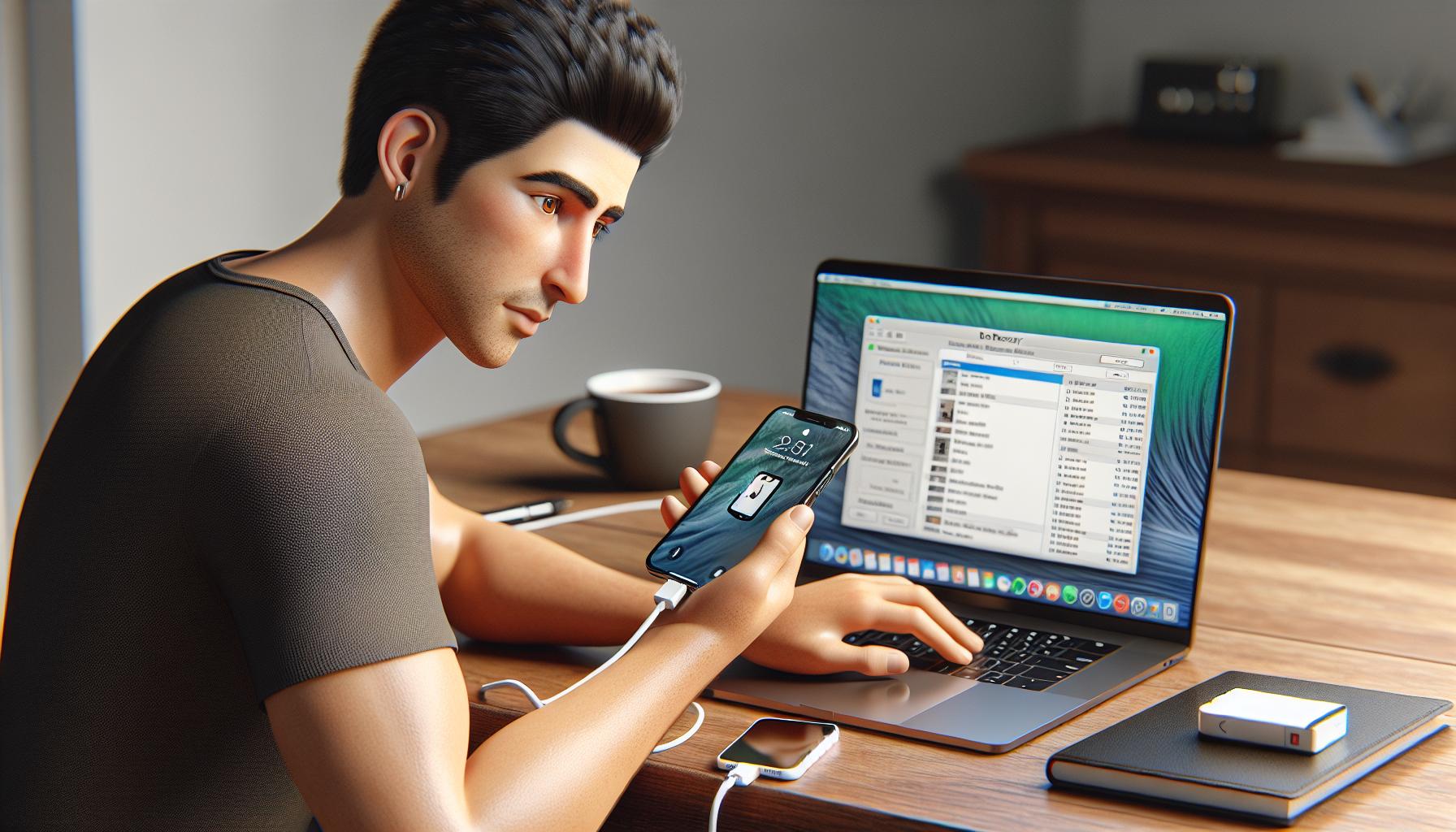
Now that you've learned the basics about restoring data from iCloud and iTunes backups, let's explore another interesting option. This method is intended to help you regain lost text messages, even when you don't have a backup available.
Third-party data recovery tools serve as your lifeline when the usual backups are unavailable. These software solutions are designed to dive into your phone's storage and retrieve data considered lost. They are often more flexible, allowing you to recover specific items instead of restoring the entire backup.
To give you a real-time idea, we'll illustrate the use of a general third-party tool. There are several options available in the market, but for this guide, let's call our tool "XYZ". Remember, check user reviews and the credibility of the tool before purchasing or downloading; this ensures that your information stays safe.
Follow these steps for successful data extraction:
- Install and launch the XYZ Data recovery tool.
- Connect your iPhone to your computer.
- Choose 'Recover from iOS Device' option on XYZ's dashboard.
- The tool will then scan your device for lost data.
- Once completed, preview the found data.
- Select the messages you want to recover and click "Recover".
These third-party tools have an edge over traditional methods because they can recover data even when you haven't performed a recent backup. However, success is never 100% guaranteed. Factors that influence successful recovery include the time elapsed since data loss, whether the device was used extensively after data loss, and the specific tool you're using.
This method provides another layer of hope for rescuing your lost text messages. However, always maintain regular backups to ensure data safety and ease of recovery in case of accidental loss.
Conclusion
So, you've learned how to salvage those lost messages on your iPhone. Whether it's through restoring from an iCloud or iTunes backup, or employing a third-party data recovery tool, you now possess the knowledge to retrieve those valuable texts. Remember, these aren't just methods for getting back lost messages - they're also ways to recover other types of lost data. Most importantly, let this be a reminder of the significance of regular backups. They're your safety net, ensuring your data's protected and easily recoverable. With these tools in your tech arsenal, you're ready to tackle any data loss head-on.
Frequently Asked Questions
How can I recover lost text messages on an iPhone?
There are three methods: restoring from an iCloud backup, restoring from an iTunes backup, or using a third-party data recovery tool.
What are the steps to restore data from an iTunes backup?
The article offers detailed step-by-step instructions on this process, helpful not only for text messages but for other lost data types as well.
Can I restore my data if I don't have any backup?
Yes, by using a third-party data recovery tool, you can recover lost data even without a backup.
Why is regular backup important for data safety?
Regular backups ensure that you can easily recover data in case of loss, offering security and peace of mind.
How can a third-party tool help in data recovery?
A third-party tool can scan your iPhone to find and retrieve lost data, a powerful solution when there's no backup present.




