Ever looked at your iPhone's name and thought it could use a little personal touch? Well, you're in luck! Changing your iPhone's name is a simple process that can add a dash of personality to your device.
This guide will walk you through the steps on how to change the name of your iPhone. Whether you want to make it easier to identify in a sea of devices, or just want to give it a fun moniker, you've come to the right place.
In just a few taps, your iPhone will have a new name. It's easy, it's quick, and it's a great way to make your iPhone truly yours. So, let's dive in and learn how to rename your iPhone.
Why change the name of your iPhone?
An iPhone tends to be more than just a device. Its applications, settings, and content offer a reflection of your personal preferences. This customization makes the iPhone more than a one-size-fits-all product. But why stop there? Changing the name of your iPhone takes this personalization a step further.
First and foremost, renaming your device can simplify device identification. When you want to pair your iPhone with other gadgets via Bluetooth or Wi-Fi, a unique name makes it stand out. Consider scenarios when multiple iPhones are on the same network. Distinguishing "John's iPhone" from a sea of "iPhone" makes connecting devices smoother!
Renaming your iPhone also offers a touch of fun. Got a nickname or a favorite character you resonate with? Name your device after it! It provides a fun conversation starter, an easy way to identify your phone among friends, and makes you smile every time you see it.
More technically speaking, passcodes and thumbprints aren't the only security measures available. Personalizing your iPhone's name can be an additional layer of deterrent for would-be thieves. They might think twice about stealing a device clearly named "Lisa's iPhone," indicating the real owner might be nearby.
Let's make your iPhone more yours than ever. It's not just about the name, it's the connect you build with 'your' device. Engage in this easy, quick way to give your device a personal moniker that reflects 'you'. And remember, it's as simple as a few taps! We'll guide you on how to change the name of your iPhone in the following sections. So stay tuned!
In the grand scheme of things, a name is a small detail. Yet, somehow, this seemingly insignificant tweak can boost both the fun factor and functionality of your device. Renaming your device could be one of the simplest and most impactful changes you make to your iPhone experience.
Step 1: Accessing the settings
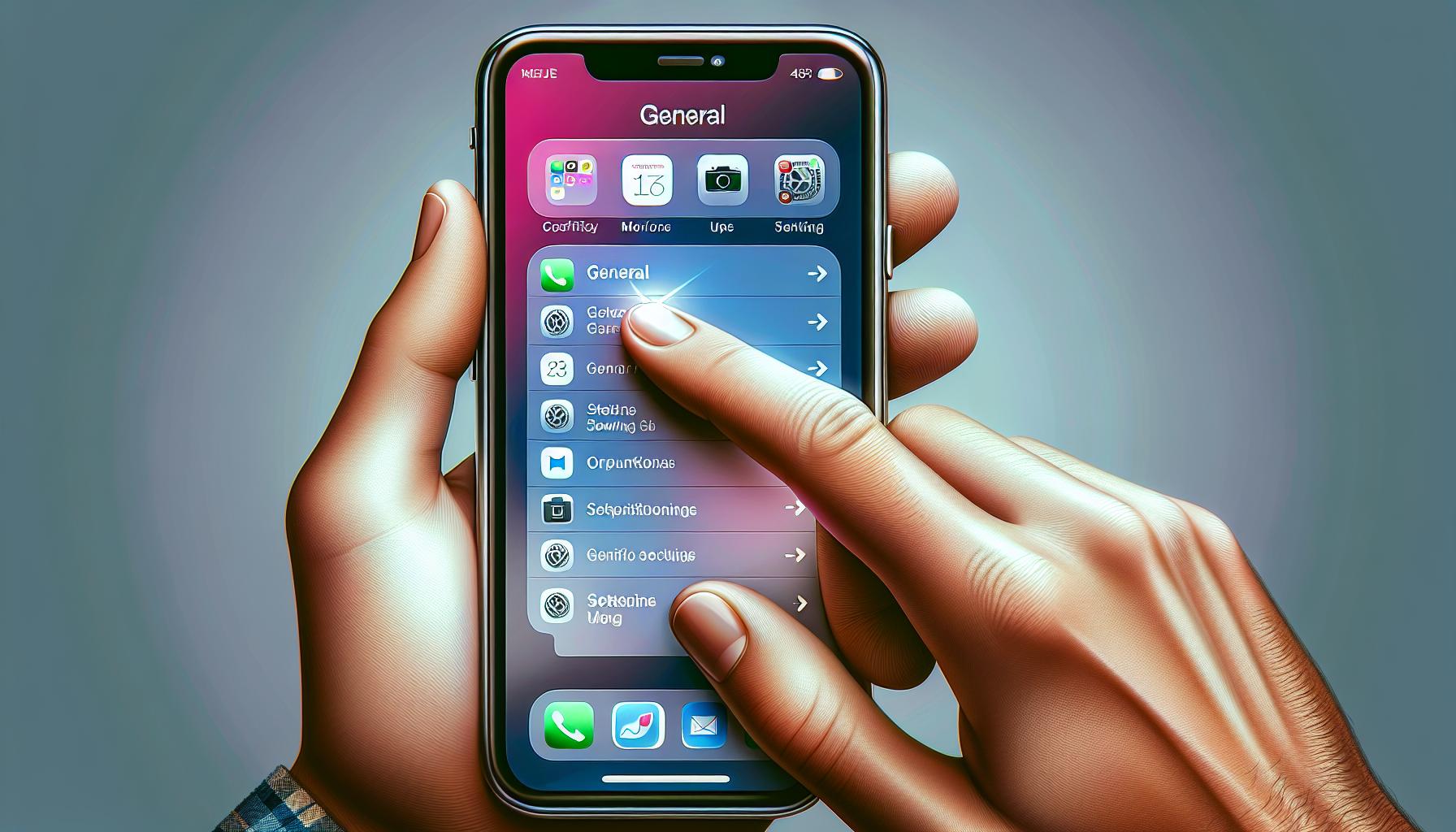
Ready to customize your iPhone’s name? This is your first step into a more personalized and secure world of technology. It all starts with getting to grips with your iPhone's settings.
First, you’ll need to locate the Settings app on your iPhone. The icon for this usually is styled like a set of gears, found on your home screen or in your app library. Can’t find it? It's likely hiding in a folder. Just give a quick swipe down from the middle of your home screen and enter "Settings" in the search bar.
Once you're in the Settings, several options will be displayed. For our purpose, you want to tap on the general tab. It's typically available among the top options! Why? The general setting is that control dock for changing your iPhone's name, alongside other iPhone-wide changes.
You see, the general settings manage all the fundamental components of your iPhone from language, region, date & time, to even resetting the device. An integral hub to know!
After tapping on General, you're set to go deeper. Ready? Look for the About option. It's usually the first one right at the top! Tapping on About opens a wealth of device statistics and options for you.
And, you've done it! You're now in the right spot to change the name of your iPhone. It's right at the top of the About page. Exciting, right? Now on to the next step.
Step 2: Finding the "About" section
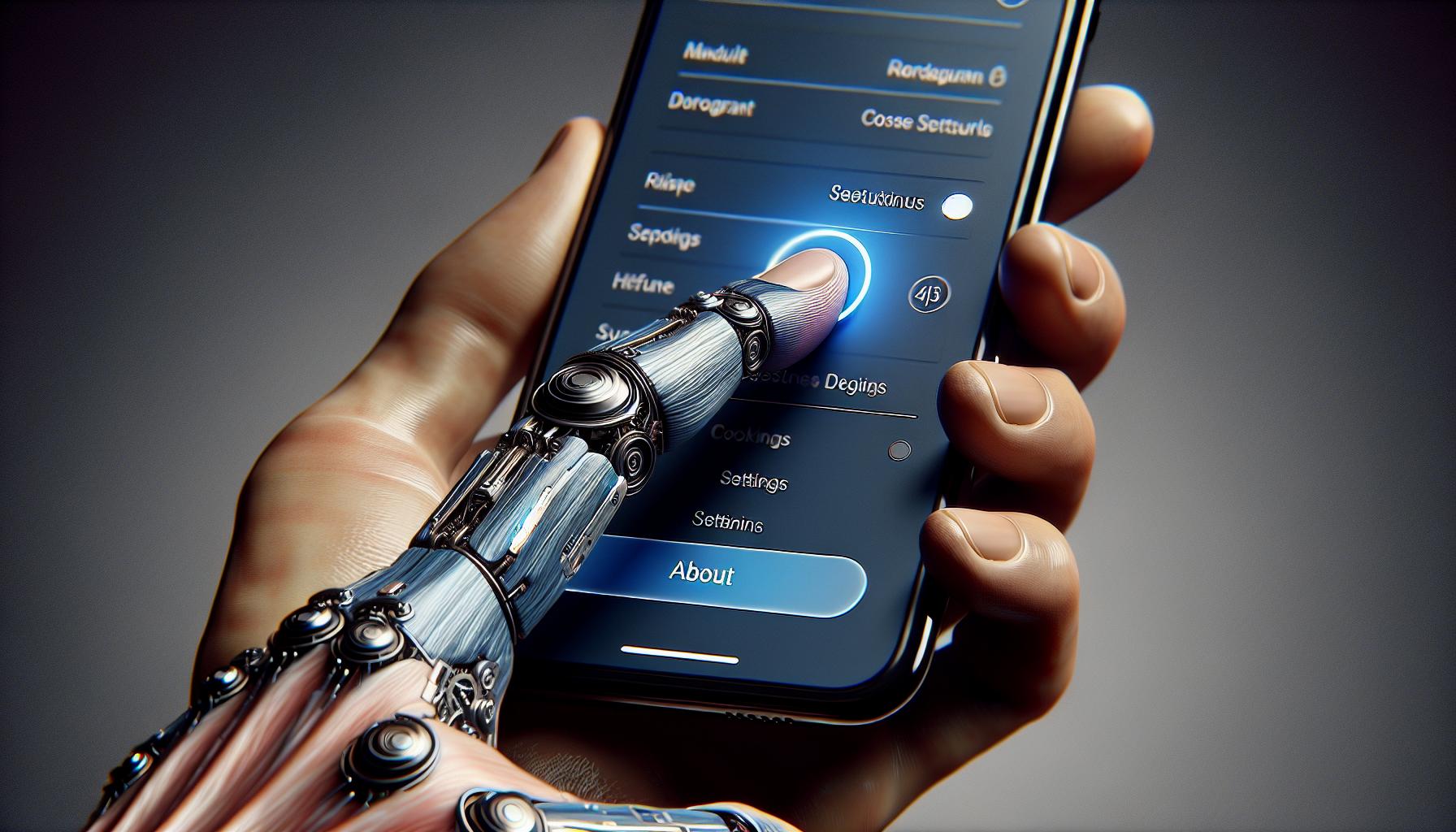
Once you've navigated your way to the General settings of your iPhone, it's time to seek out the "About" section. It's nestled within other options but it's a critical part of changing your iPhone's name.
Here's something to keep in mind. The "About" section is more than just a repository of data. It gives you deep insight into your iPhone's specifics from the model number, to the version of iOS installed, right down to the serial number and IMEI.
For our task at hand, follow these steps:
- In the "General" menu, scroll down till you see the "About" tab.
- Tap on "About".
Voila! You're now within the "About" section. Here you'll find your current iPhone name, which by default is "iPhone". Changing this name is a way to put a personal spin on your device, and make your iPhone truly yours.
In the "About" section itself, another exciting world of options opens to you. Here's what some of the terms mean, which might be of interest:
- Name: The current name of your iPhone. Easily editable.
- Software Version: The version of iOS that your iPhone runs on.
- Model Name: The commercial model name of your iPhone.
- Serial Number: A unique identifier for your device that might be needed for warranty or repair services.
We've gotten you to the "About" section. You're now just a few taps away from personalizing your iPhone's name to what you want. The journey isn't complete yet and the next steps are just as simple as the ones you've followed so far. Stay tuned for our next step.
Step 3: Selecting your iPhone's name
So you've accessed your general Settings, found the About tab, and now it's time to tap into your creativity. Now we'll tackle an essential step: Selecting Your iPhone's Name. Let's leave the default behind and pick something truly yours - a reflection of your personality or perhaps a nod to a favorite pop culture reference.
Proceed by tapping once more - it's time to make your mark. You'll notice that your current iPhone name comes up as a field which you're free to edit or change at your leisure. Let's tap on that field and get to renaming, shall we?
No pressure, though. The beauty of this process is that, should you long for the days of simpler, default names, or maybe if you christen a name that loses its charm after a few days, you're free to navigate back and change it. The freedom to adapt and personalize lies always in your hands.
It's worth noting that although this is a simple process, it carries weight. In crowded Wi-Fi networks, a phone with a name that stands out is easier to identify. In the unfortunate event of losing your iPhone, your chosen name can also help it stand out, easing the identification process.
As we move forward with optimizations and personalization, bear in mind that changing your iPhone's name doesn't just speak to the device's identity but also makes a statement about the user - about you.
In the following section, we'll delve deeper into the implications of changing your iPhone name, the many ways it interacts and displays within applications, and, of course, share tips and tricks to make the process even smoother.
Your iPhone's identity transformation has only just begun. Trust us – there are even more exciting changes to explore and implement. So, let's gear up and march onto the next stages of our guide. Beyond this point, your iPhone becomes a canvas for personal expression. Stay inquisitive and ready for what's next.
Step 4: Editing the name
At this phase of the process, you're about to claim ownership of your device at a deeper level. This is the point at which you stake your flag, so to speak. Now you're not just using an iPhone. You're using your iPhone.
Once you've selected 'About', a new screen will appear with your device's current name at the very top of the list. It's time to replace that generic name assigned by Apple with something uniquely you. So, tap on the top row once again. That's the one displaying your current device's name.
An editable text field will open. The old, pre-chosen name will be highlighted. You have a choice here. You can either begin typing right away, in which case your first keystroke will erase the old name. Or you can manually delete it before entering your new showstopper. This is your magic moment, so get creative but remember, a good iPhone name is something that speaks to you and can help in identification. Are you a David Bowie fan? How about 'Ziggy Stardust'? A fan of classic Hollywood? Maybe 'The Maltese Falcon'. It's all up to you. Echo your personality, echo your character.
Remember, you're not obliged to keep this new name forever. You're not signing a thousand-year lease, you're naming a device. You can follow these same steps anytime you feel the need for an update, or just a change. After all, this device is your partner as much in work, as in play. It deserves a new title if and when the time comes.
Once you're happy with your new name, simply hit the 'Done' button. There, now it's official. Your phone now reflects a piece of you in its identity.
Please note: iPhone names can only be 255 characters long. So, you'll have to keep your creativity within that limit.
Step 5: Saving the new name
You've gracefully navigated the maze of your iPhone settings and creatively crafted a new name for your device. Your iPhone is just a few taps away from bravely wearing this fresh moniker. But the job isn't over yet; it's time to save the change.
On your iPhone's screen, you'll notice a blue Done button. This button is the guard that stands between your new iPhone name and the rest of your iPhone's identity. By pressing this button, your iPhone acknowledges the change you've made and prepares to embrace its new name. It's vital you understand this small action's significance - it's the key to this whole process.
When you're ready, confidently press the Done button. There might not be a fanfare or fireworks, but rest assured you've accomplished something truly personal. Your iPhone has a new life with its unique name. Remember, you can return to these steps and rename your iPhone whenever your heart desires. Embrace the power of personalization and make your iPhone an even deeper reflection of who you are.
Conclusion
So, you've learned how to change your iPhone's name, an engaging way to personalize your device. It's not just about making your phone stand out on a crowded Wi-Fi network or easily identifying it when lost. It's about expressing your personality and making a statement. You now know the steps - accessing the Settings, tapping on General, then About, and finally, editing your iPhone's name. Remember, there's no limit to your creativity when choosing a new name. And the best part? You can change it anytime you want. So go ahead, let your iPhone reflect a piece of your identity.
Frequently Asked Questions
How do I access the setting to change the name of my iPhone?
You can change the name of your iPhone through the 'Settings' app. Once you've opened the app, tap on the 'General' tab and then select the 'About' option.
Why should I personalize the name of my iPhone?
Personalizing your iPhone name can help with device identification in crowded Wi-Fi networks or in case you lose your phone. It also reflects a piece of your identity, making a statement about you as the user.
Where exactly can I change the name of my iPhone in the settings?
In the 'General' setting of your iPhone, find and tap the 'About' section. This section allows you to edit your current iPhone name, among other things.
What should I consider when choosing a new name for my iPhone?
Choosing a new name for your iPhone should reflect your personality. Be creative yet distinctive to make your device stand out.
Can I change the name of my iPhone anytime I want?
Yes, the name of your iPhone can be changed anytime you wish. Each change reflects a piece of your identity making your device uniquely yours.
How can I save the new name for my iPhone?
After typing in your new name, simply press the 'Done' button. This will complete the process and let your iPhone adapt its new identity.




