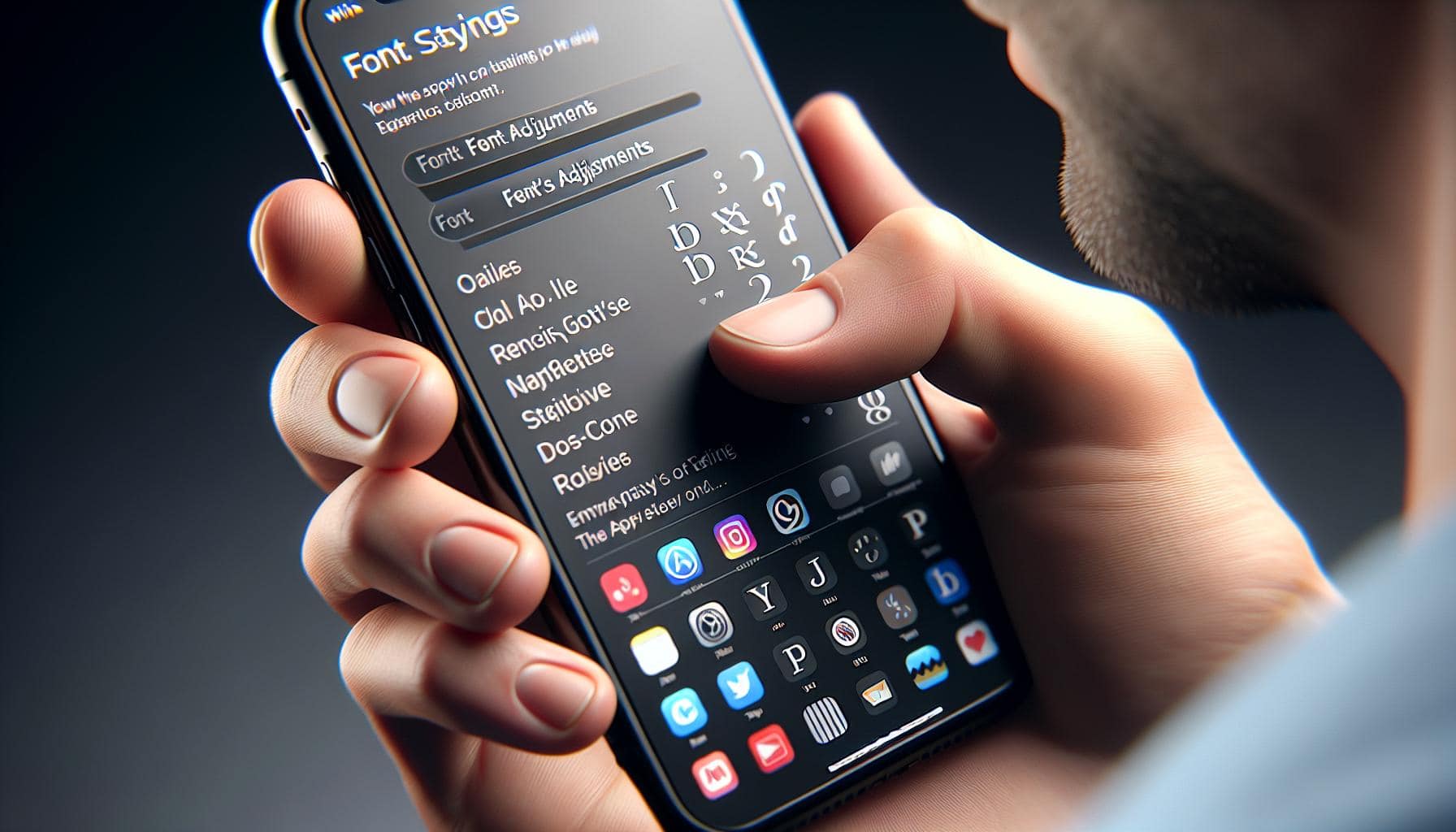Ever wished your iPhone's text style could match your unique personality? Well, you're in luck. Changing the font on your iPhone is not as daunting as it might seem. It's a simple process that can add a touch of personalization to your device.
Why Change the Font on Your iPhone?
The decision to change the font on your iPhone isn't just about aesthetics. Personalization enhances your relationship with your device. It adds a touch of individuality making your smartphone an extension of yourself.
Have you struggled with reading small text on your device? A font change can significantly improve readability. Larger fonts are easier on the eyes especially when reading for extended periods of time. With the variety of fonts available on an iPhone, finding one that suits your needs is a breeze.
Besides, everyone loves a fresh look and feel! A new font can breathe life into text-based apps like Notes and Messages. You may find yourself appreciating lengthy reads on your device simply because the text format is more appealing. An under-appreciated benefit of a font change is the newfound curiosity it incites. New fonts can make your device feel new and exciting again.
Here are a few reasons why you should consider changing the font on your iPhone:
- Pembrolization: Reflect your style and personality
- Readability: Some fonts are easier on the eyes
- Novelty: A fresh look and feel can rekindle your love for your device
- Accessibility: Larger fonts can significantly improve visibility for those with visual impairments
Remember though, the type of font you choose can also impact battery life. Some fonts, particularly the bolder ones, may consume more power leading to shorter battery life. So, make sure to consider your device's battery consumption when you're selecting your new favorite font.
Now wouldn't you agree it's time for a change? Delve deeper into the how-to of changing fonts on your iPhone in the next section.
Check Compatibility and Settings
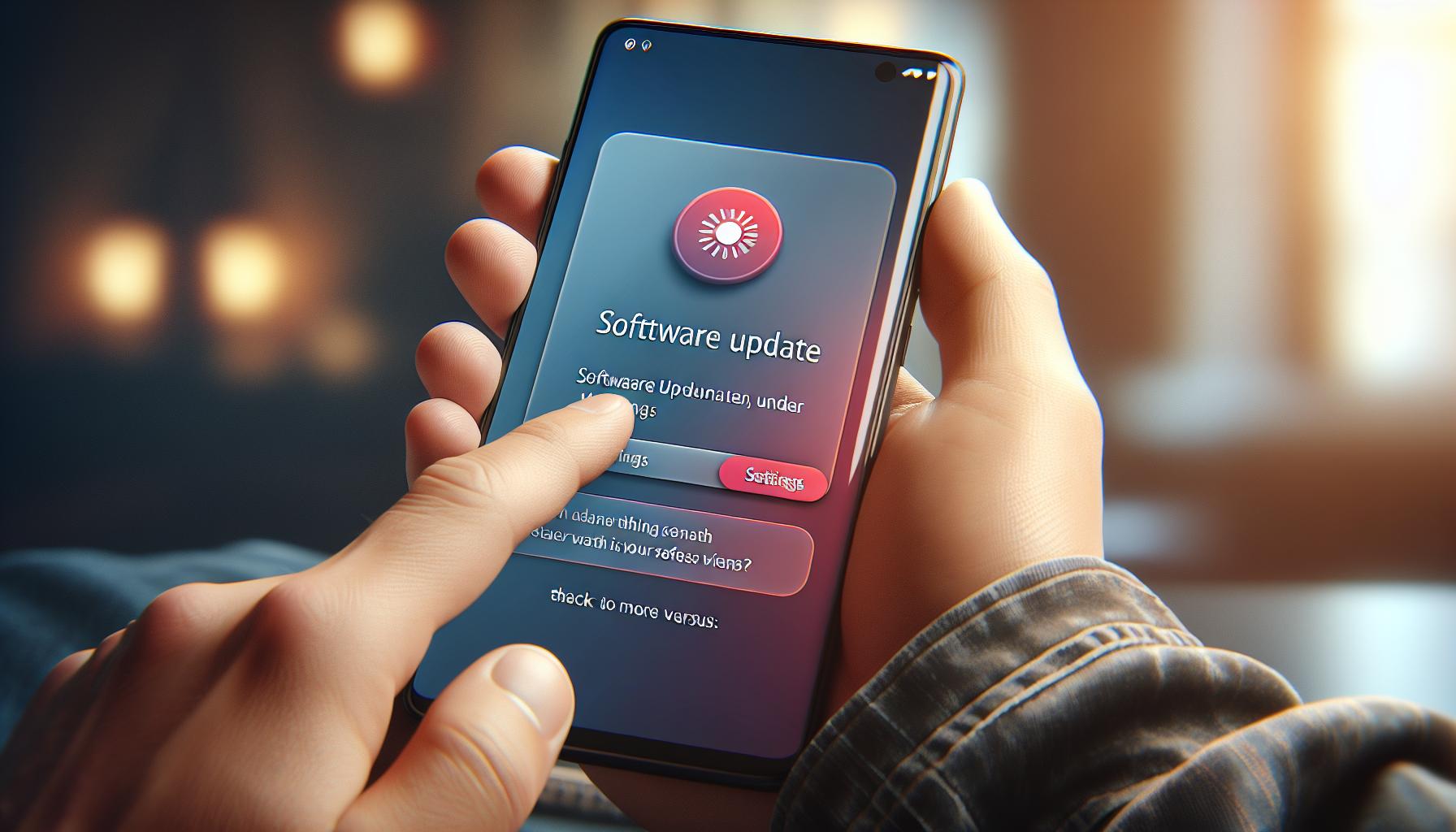
Before you dive into the task of changing fonts on your iPhone, it's crucial to check the compatibility and settings on your device. This step ensures that your iPhone will support the new fonts, and the changes won't affect its performance.
First, verify your iPhone's operating system. The ability to adjust fonts is usually available in iOS 13 and later versions. To check your OS, navigate to Settings > General > About > Software Version. If you're not running on iOS 13 or later, update your phone software first.
Next, you need to check for app compatibility. While some apps let you customize their typography, others might not. Consider making a list of the apps you use frequently, and look for information about their font customization options.
Finally, adjust your screen settings. Depending on your phone's screen size and resolution, some fonts might appear too small or too large. Take the time to adjust the Display & Brightness settings under Settings > Display & Brightness > Text Size to ensure the new font will be readable.
Remember, any changes you make should enhance your phone experience, not hamper it. So, while you're exploring options, don't forget to pay attention to the potential impact on battery life. Certain custom fonts may use more power, shortening your battery life.
These preparatory measures pave the way for a smooth transition to a new font. By considering each of these elements, you're setting yourself up for a more personalized, readable, and accessible iPhone experience.
Remember, the key is to be informed. Look before you leap, and you'll find success in your efforts to change the font on your iPhone.
How to Change the Font on iPhone
To customize your iPhone's font, the first step involves going into your device's settings. Here's a simple, step-by-step guide to help you on your quest to personalize your phone's typography:
- Open the 'Settings' application on your phone.
- Scroll down and select 'Display & Brightness'.
- Tap on 'Text Size' to adjust the size of your font.
- If you want to make the font bold, there's an option just below labeled 'Bold Text'. Toggle this on and your device will restart with bolded text.
These steps should lead you to noticeably different text on your iPhone's display. However, this change will affect the entire system's font, and not just a particular application.
If you're after a complete font overhaul, there are other trusted third-party apps available in the App Store. Fonts - Emoji & Fonts Keyboard, and AnyFont, boast a wide variety of font styles, plus user-friendly interfaces. Be aware that usage of such apps might affect your battery life as mentioned in the previous paragraph.
After downloading your selected app, follow its specific instructions to install and apply your new font. Most apps will prompt you to install a new profile on your device. This is safe to do as long as you trust the source and have confirmed its credibility.
Do note that a font change, especially from third-party apps, might not apply across all applications on your phone due to compatibility issues. Therefore, you need to be considerate while choosing custom fonts.
There's no doubt that changing your font can improve legibility, add personal flair, and enhance your overall iPhone experience. Enjoy your newfound freedom when it comes to selecting the typography that best suits you on your iPhone. You're now on your way to a more customized, and personalized phone experience.
Adjusting Font Size and Style
The power to customize your iPhone's appearance sits right there in your hands. You aren't just limited to the standard settings; there's a lot you can do in terms of font size and style. Let's learn how you can significantly enhance your iDevice's readability by simply tweaking these settings.
Venturing into your iPhone's settings is the initial step. Merely open the settings app represented by a gray gear icon. This icon will navigate you to a buffet of customization options that your iPhone blesses you with.
Scroll down the menu and tap on the Display & Brightness option. Right here, you'll spot two things that concern us - text size and bold text.
The first one, Text Size, allows you to adjust the font size to your comfort. You can either swirl the slider to the right for bigger fonts or to the left for smaller fonts. All the native apps will reflect this change instantly. So, suit yourself and choose a size that fits your vision perfectly.
Switching on the Bold Text option, on the other hand, boosts the standard text's intensity, making it sturdier and easier to read. Bear in mind, turning this feature on, might restart your device, but no worries. It's a typical behavior and nothing to fret about.
Considering the styles, though, there is no option to change the font style in the same settings. But don't be disheartened. You've got an escape route for this, as Apple's App Store homes a whole lot of third-party apps that open a gateway to a wide assortment of font styles. You can resort to any such app that captures your fancy, but keep in mind that these apps may impact your phone's battery life due to their running processes. Plus their compatibility factor varies from app to app.
You now know where and how to play around with your iPhone's font size and style choices. Remember, these features don't just give you an edge aesthetically. They can greatly impact readability, providing a more customized iPhone experience. How about you go and give that feature a little twist right now? After all, it's always fun to experiment and find the perfect settings that complement your style.
Conclusion
You've now learned how to change the font on your iPhone. While the device's settings allow for adjustments in size and boldness, style changes require third-party apps. Remember, these apps may impact your battery life and not all apps will support your new font due to compatibility issues. Despite these minor drawbacks, the ability to personalize your iPhone to suit your style and improve readability is a game changer. So, go ahead and give your iPhone a fresh look with a new font. It's your device, make it truly yours!
Frequently Asked Questions
Q1: How can I change the font size on my iPhone?
You can change the font size by going to your iPhone settings under "Display & Brightness" and then "Text Size". Adjust the slider to your preferred size.
Q2: Is it possible to make the font bold on my iPhone?
Yes, you can make the font bold. Go to your settings, select "Display & Brightness", and then turn on "Bold Text". A phone restart is needed to apply the changes.
Q3: Can I change the font style on my iPhone?
Despite the lack of an option in the phone settings, you can change the font style by downloading third-party apps from the App Store.
Q4: Will changing the font style through apps affect my battery life?
Using third-party apps may affect your battery life since these apps need to run in the background to apply the font changes.
Q5: Will changing the font on my iPhone work for all applications?
Font changes may not apply across all applications due to compatibility issues. Some apps may not support the newly adjusted font.
Q6: What are the benefits of changing the font on my iPhone?
Changing the font can improve legibility and provide a more personalized iPhone experience by making your device more suitable to your preferences.