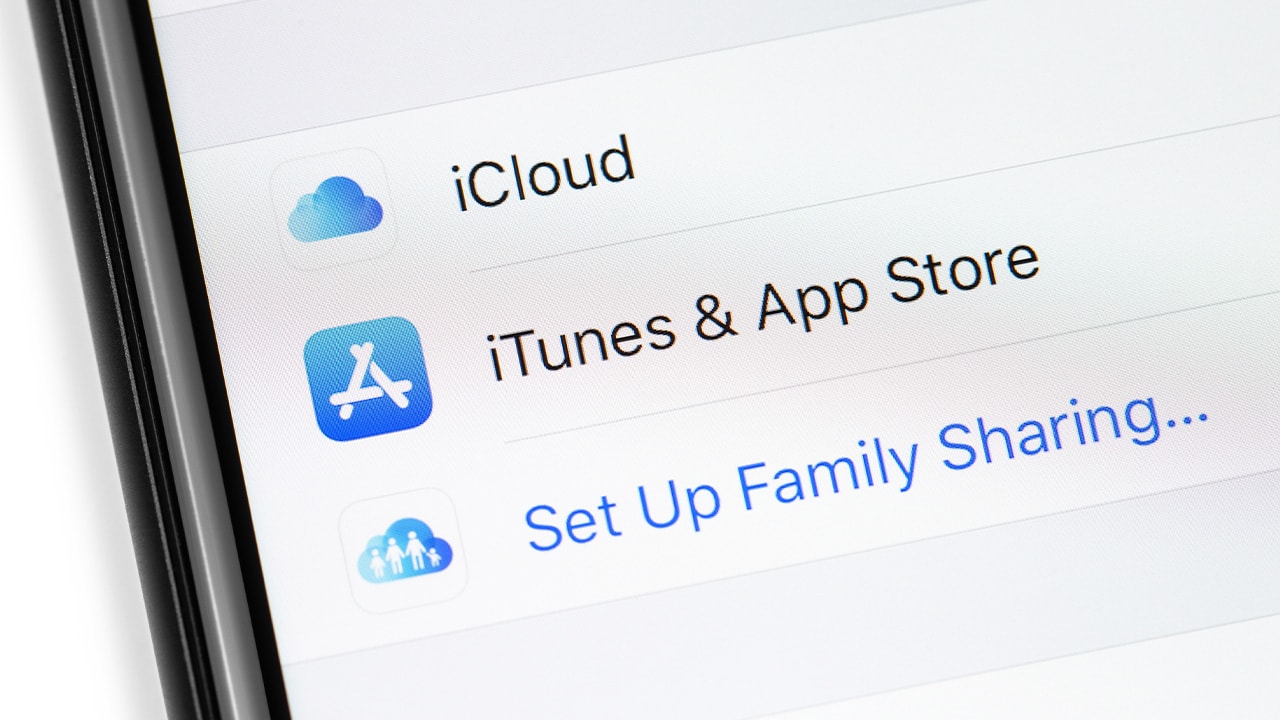Difficulty: Easy
Duration: 5 minutes
What you'll need: iPad
- Having more storage on an iPad allows users to store more content and apps.
- Learning how to buy more storage on your iPad will help you to store more data and apps on your device.
- In this article, you will learn how to purchase additional storage for your iPad.
The iPad is a powerful device that allows users to do a variety of tasks, from playing games to taking notes to watching movies. However, one of the most common complaints about the iPad is that it doesn't have enough storage. If you're running out of space on your iPad, don't worry – there are several ways to buy more storage.
In this article, we'll discuss the different options available for buying more storage for your iPad, so you can make the most of your device. We'll cover the different types of storage available, how to purchase additional storage, and how to manage your storage so you can keep your iPad running smoothly.
By the end of this article, you'll have a better understanding of how to buy more storage for your iPad, and how to make the most of the storage you have.
How to buy more storage on iPad
To buy more storage for your iPad, follow these steps:
- On your iPad, go to the Settings app.
- Tap your name at the top of the screen.
- Tap "iCloud" in the list of options.
- Tap "Manage Storage" in the iCloud section.
- Tap "Change Storage Plan" in the Storage section.
- Choose the storage plan you want to purchase. You can choose from 50 GB, 200 GB, 2 TB, and 4 TB.
- Tap "Buy" to confirm your purchase.
How to get more storage on iPad by removing old data
If you need more storage on your iPad, you can purchase additional storage from Apple. You can choose from a variety of storage options, ranging from 32GB to 1TB. You can also upgrade your storage plan at any time, and your iPad will automatically back up your data to iCloud.
- Check Storage Capacity - Go to Settings > General > iPad Storage to check the total capacity and available storage on your iPad.
- Delete Unused Apps - Go to Settings > General > iPad Storage > Manage Storage to see a list of apps and their storage size. Delete any apps you no longer use.
- Delete Unneeded Files - Go to the Files app to delete any unneeded files, such as photos, videos, and documents.
- Back Up Photos and Videos - Use iCloud or a third-party cloud storage service to back up photos and videos to free up storage space on your iPad.
- Enable Optimized Storage - Go to Settings > Photos and enable Optimized Storage. This
Our takeaway
Congratulations! You have now successfully increased the storage on your iPad. With the extra space, you can now store more photos, videos, music, and apps. You can also use the extra storage to back up your device in case of any data loss.
No matter what you decide to do with the extra space, you can rest assured that you have the extra storage to keep your iPad running smoothly. Enjoy the newfound freedom that comes with having more storage on your iPad!
FAQs
1. What is the maximum amount of storage available on an iPad?
The maximum amount of storage available on an iPad depends on the model. The iPad Pro models can have up to 1TB of storage, while the iPad Air, iPad mini, and iPad (7th generation) models can have up to 512GB of storage.
2. What are the different ways to increase storage on an iPad?
The main ways to increase storage on an iPad are to purchase a larger capacity model, use iCloud storage, or purchase an external storage device such as a flash drive or external hard drive.
What are the pros and cons of buying additional storage for an iPad?
The pros of buying additional storage for an iPad include having more space to store photos, videos, music, documents, and other files. It also allows you to install more apps and games, and access them quickly. The cons of buying additional storage for an iPad include the cost, as well as the limited compatibility with some older models. Additionally, if the iPad is lost or stolen, the data stored on the additional storage will not be backed up or recoverable.
How do I know if I need to buy more storage for my iPad?
You can check your current storage usage by going to Settings > General > iPad Storage. This will show you how much storage is being used and how much is available. If you find that you are running out of storage, then you may need to consider buying additional storage for your iPad.
What are the costs associated with buying additional storage for an iPad?
The cost of buying additional storage for an iPad depends on the amount of storage you need. Prices for additional storage range from $0.99 for 50GB to $9.99 for 2TB. There are also monthly subscription plans available for iCloud storage.