Ever found yourself stuck in the incognito mode on your iPhone and can't figure out how to switch it off? Well, you're not alone. It's a common issue that many iPhone users face, especially if you're relatively new to the iOS ecosystem.
In this guide, we'll help you understand how to exit incognito mode on your iPhone, step by step. It's easier than you might think and doesn't require any technical know-how. So, whether you've accidentally activated incognito mode or you're done browsing privately, we've got you covered.
What is Incognito Mode on iPhone?
Let's delve a little into understanding what incognito mode is, exactly. We'll put it in simple terms for you: this is a privacy feature offered on your iPhone. Here's where it gets fun! When you're web browsing in incognito mode, your browsing history isn't stored on your device. Isn't that amazing for maintaining privacy?
Moreover, the sites you visit do not stay in your browsing history, cookies aren't stored, and information from forms you fill out isn’t retained. Rest assured that your private information remains just that - private.
The Basics of Incognito Mode
Essentially, incognito mode gives you the ability to browse the internet without leaving any traces behind. You can have peace of mind knowing that anyone who uses your device won't be able to see what you've been up to. It's like being a web surfing ninja; you're there, but no one knows it!
Don't misinterpret incognito mode. This feature does not mean you're invisible online, i.e., the websites you visit, your internet service provider, or your company's server (if you're using a work device) can still see your activity.
It's important to remember these points when using incognito mode:
- Your browsing history is not stored
- Cookies are not saved
- Form data is not retained
Thus, while it offers a certain level of privacy, true online anonymity isn't something incognito mode provides. It's more about leaving no trace on your device rather than being completely invisible on the world wide web.
So, next time you go for a sneaky web surf, remember the ins and outs of what incognito mode on iPhone actually does. You're now armed with the knowledge of what it is, its benefits, and its limitations. Off you go, continue your cyber adventures with a better understanding of incognito mode.
Why Would You Want to Turn Off Incognito Mode?
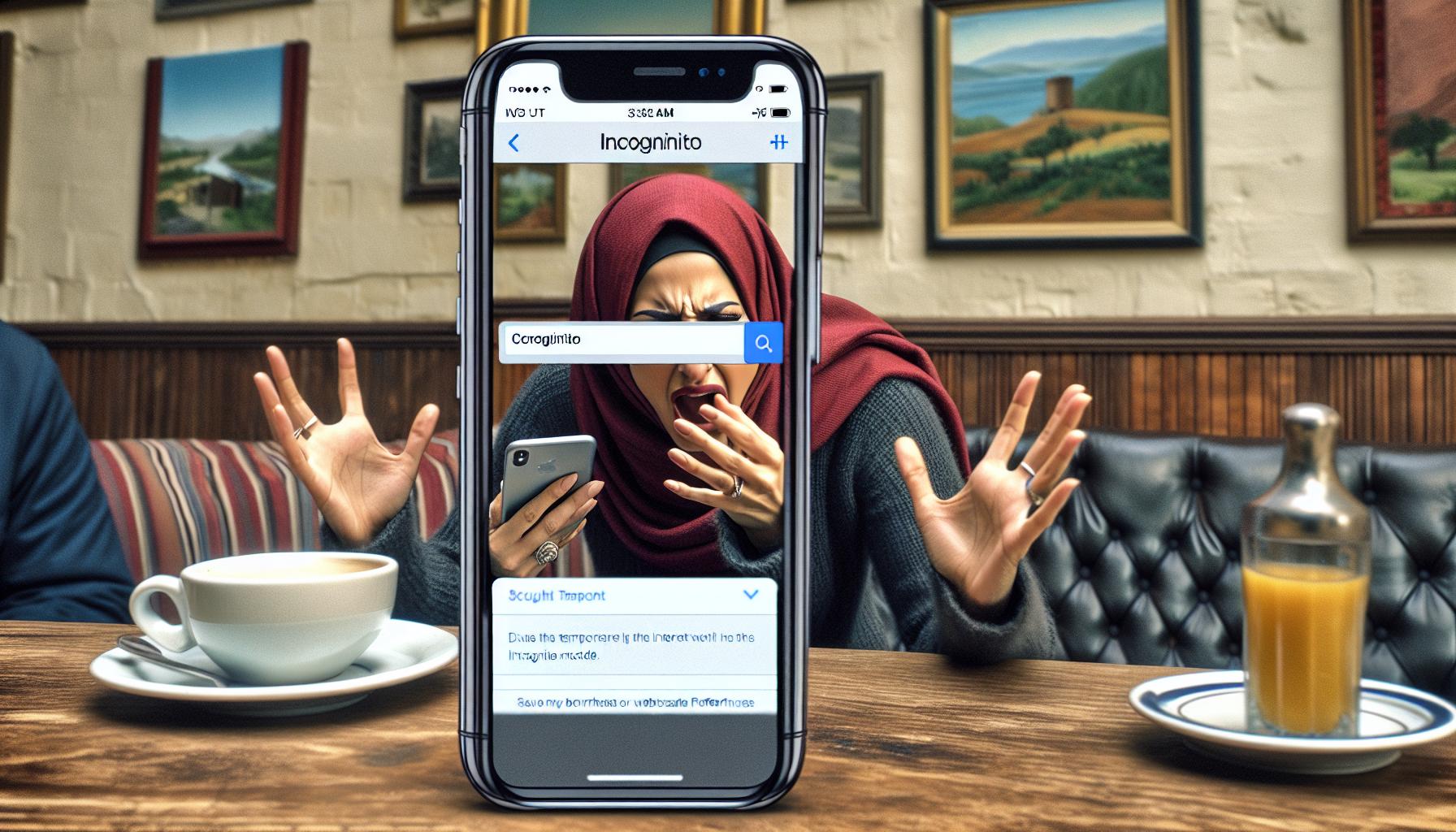
As you've already learned, turning on incognito mode ensures privacy while surfing the web on your iPhone. But there might be scenarios where you'd want to turn off this feature. Why, you may wonder?
Well, here's the deal: While incognito mode is great for those times when you need a clean slate for your web activities, it also has a few drawbacks. For starters, it does not remember your logins or form data. This can be inconvenient when regularly visiting sites that require login credentials or forms to be filled out.Each time you visit, you'll have to manually input your details again.
On top of that, because incognito mode doesn't store cookies, any personalized settings or preferences on websites get lost the moment you close your session. Say goodbye to your customized newsfeed or preferred website layouts.
And remember, while incognito mode doesn't store your search history, your online activity might still be visible to your Internet Service Provider or the websites themselves through their server logs. This is worth considering if you're concerned about true online privacy.
Let's talk about your need for bookmarks. If you're the type who loves to bookmark sites for future reference, you're out of luck in incognito mode. Bookmarks are not saved, so you'll essentially be starting from square zero every time you launch a new incognito session.
To sum it up, if convenience, personalized settings, bookmarking, and true online privacy are important to you, it might be beneficial to consider turning off incognito mode on your iPhone. In the next section, we'll be taking a look into the 'how'. So, stay tuned and continue reading.
Step-by-Step Guide to Turn Off Incognito Mode on iPhone
Having understood the pros and cons of using incognito mode, it's crucial to know how to disable this feature if it doesn't align with your browsing experience. Follow this seamless guide to get started.
First things first, you'll need to launch the Safari browser on your iPhone. Since Apple doesn't let third-party apps become default browsers, you're most likely already using it.
You'll know you're in incognito mode if your Safari browser has a dark theme. The dark background indicates that your browsing history isn't being recorded.
To exit incognito mode, ensure you've closed any open tabs running in it. Tap the tabs icon located at the bottom right of your screen. It'll open a screen offering a birds-eye view of all your open tabs.
Swipe left on any tabs you'd like to close or tap the small "x" in the left corner of each tab. However, to speed things up, press and hold "Done" in the lower-right corner, then tap "Close All [number] Tabs."
Switching out of incognito mode is as straightforward as tapping private in the lower-left corner of your screen. It returns the browser to a light theme reflecting that you've left incognito mode.
Take note that exiting incognito mode will return you to your regular browsing settings. The Safari browser would once again remember your history, cookies, and fill forms.
As you venture from the shadow of incognito mode, remember these words of wisdom. Incognito mode is a tool. So, like any tool, it's best used when its strengths closely align with your needs. Happy browsing!
As a side note, remember that turning off incognito mode will restore your browsing convenience, including retaining logins, bookmarks, and personalized settings. That's a reason compelling enough to dip into regular browsing mode at times.
Alternative Options to Browsing Privately on iPhone
Besides the Incognito Mode, Apple provides you with a plethora of other alternatives for private browsing. Those alternative options enhance the browsing experience while maintaining a high level of privacy. Let's delve into some of those right now.
The first option, which you might not be aware of, is Content Blockers. These tools are designed to block any content that may track your online activities, like cookies. To enable content blockers, go to your iPhone settings > Safari > Content Blockers. Simply activate your choice of blocker. Be aware that different blockers provide different levels of protection.
On the other hand, consider using a Virtual Private Network (VPN). VPNs create an encrypted tunnel for your data, keeping your online activities private and secure from prying eyes. VPN apps are plentiful on the App Store, with offerings like NordVPN, ExpressVPN, and CyberGhost being some of the top choices.
Another tool at your disposal is the Tor Browser. Known for its enhanced privacy features, Tor repels tracking attempts and doesn't keep any of your browsing history. It’s like incognito mode on steroids. While it's not as fast as Safari, its privacy benefits more than compensate for your speed sacrifices.
In a nutshell, each of these alternatives provides different levels of privacy and security, tailored to meet your needs. Browsing privately on your iPhone doesn't have to restrict you to incognito mode. As always, it's crucial to stay informed about your choices and make the decisions that best align with your needs.
Remember, protecting your data starts with you.
Conclusion
Now you're well-equipped to disable incognito mode on your iPhone. It's crucial to remember the alternative options for private browsing. Whether it's using content blockers, a VPN, or the Tor Browser, you've got the power to choose what best suits your privacy needs. Stay informed and make decisions that prioritize your security online. The internet is yours to explore, and now you can do so with confidence, knowing you're in control of your privacy.
Frequently Asked Questions
How can incognito mode be turned off on an iPhone?
The article walks you through the process of disabling incognito mode on an iPhone. It provides a simple step-by-step guide, suggesting you exit the private browsing mode of your iPhone's Safari by clicking on the icon resembling two overlapping squares and then clicking on 'Private'.
What alternative options are there for private browsing on an iPhone?
Avoiding incognito mode doesn't mean you have to give up private browsing altogether. You can opt for alternative options like content blockers, a virtual private network (VPN), or even the Tor Browser.
Why is staying informed about these options important?
Staying informed about these privacy and security options helps users make decisions that best match their specific needs. Educating oneself about these functionalities promotes better digital privacy protection on your iPhone.




