Ever found yourself in a situation where your iPhone 13 isn't responding as it should? Maybe it's frozen, or perhaps it's just not performing as well as it used to. Don't worry, you're not alone. These issues are common and often, a hard reset can help you get your phone back to its optimal performance.
A hard reset, also known as a factory reset or master reset, is a method of restoring your iPhone 13 to its original factory settings. It's a straightforward process, but it's important to know the right steps. In this article, we'll guide you through the process of hard resetting your iPhone 13, ensuring you can restore your device with ease and confidence.
Why Hard Resetting Your iPhone 13 Can Help
Resetting your iPhone 13 can be a strategic move when facing persistent issues. It's just like restarting your computer when it slows down. The idea is the same – flush out any temporary or cached data that might be causing problems.
A hard reset, also known as a factory or master reset, can be a boon for numerous reasons:
- It's the ultimate tool to clear all data and settings: If your iPhone is freezing or glitching, or an app is not working as expected, a hard reset may resolve the issue.
- It can eliminate unknown bugs or software glitches, which often lead to decreased performance or a shorter battery life.
- If you're planning to sell, exchange, or returning your iPhone 13, a hard reset wipes your personal information, preventing anyone else from accessing it.
The hard reset process might seem stern but it's an effective method to combat and conquer potential issues. Despite any hesitation, it's your go-to solution if your iPhone isn't functioning as it should.
While a hard reset can fix many problems, it should be done carefully. Remember, this process will clear all system and personal data. That means everything from photos, messages, and videos to third-party applications, user settings, and files will be gone.
In case you're trying to address a specific issue, make sure you've tried other solutions first. A hard reset is comprehensive and irreversible, so the potential impact is not to be taken lightly.
Backing up your data regularly and particularly before attempting a hard reset can save you from any sudden loss of data. Remember, it's always better to be prepared.
In the upcoming paragraphs, you'll learn exactly how to perform the iPhone 13 hard reset. Don’t worry. It’s not as daunting as it might sound. In a few simple steps, you'll know the method like the back of your hand. So, let’s get started.
Understanding the Difference: Hard Reset vs. Soft Reset
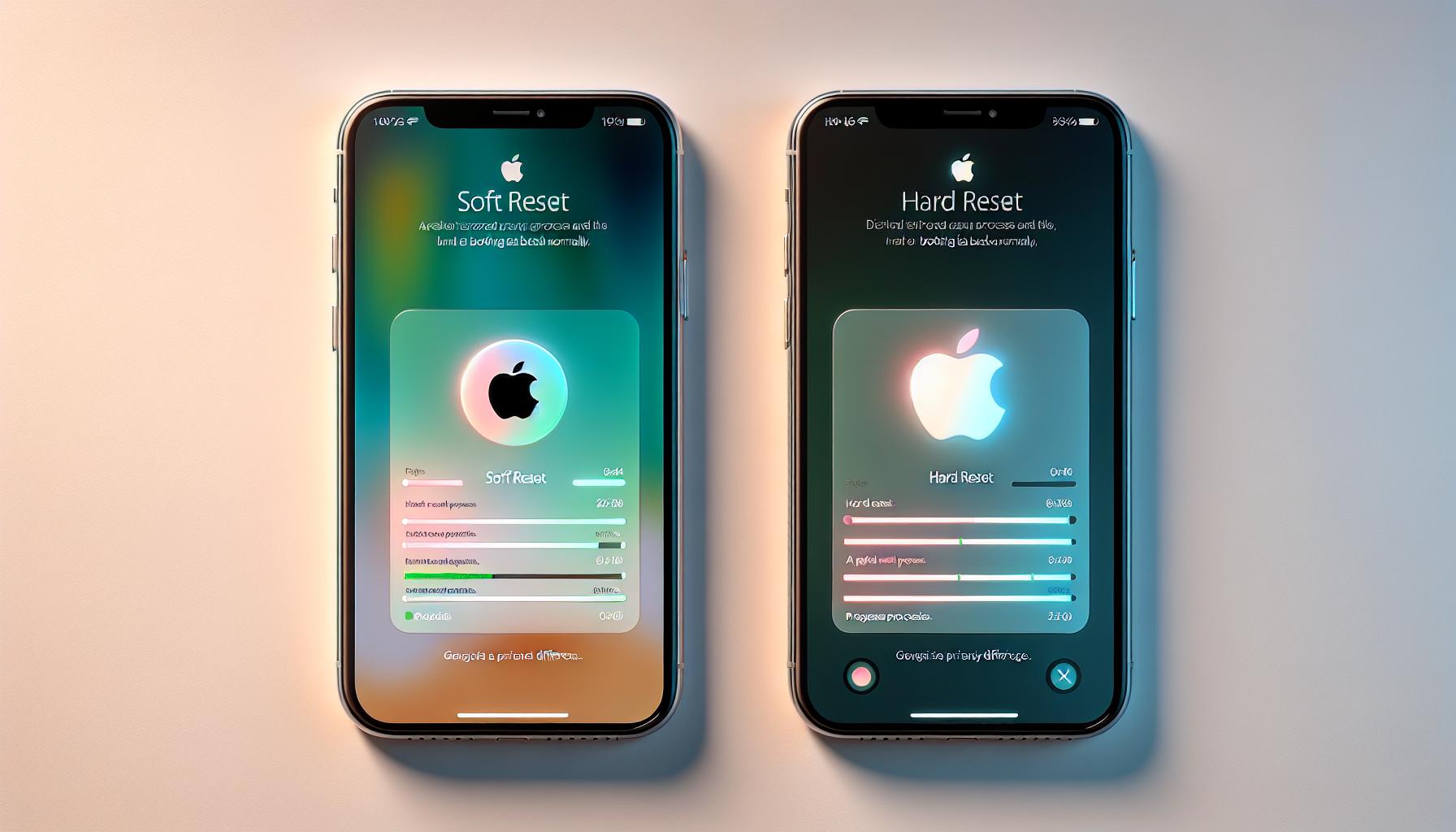
Before diving into the specifics on how to hard reset your iPhone 13, let's spend a bit of time understanding the difference between a hard reset and a soft reset.
Soft Reset - also known as a regular restart or reboot. This is the process you're most familiar with. It's akin to turning off your iPhone and turning it back on. The soft reset doesn't affect any of your data or settings. It's usually used to refresh the system when your phone becomes laggy or frozen.
Hard Reset - also known as a factory reset or master reset. A hard reset wipes everything from your iPhone, bringing it back to its factory settings. The aim of a hard reset is to eliminate all bugs, glitches, and any software issues that could be causing problems. It's the ultimate troubleshooting method but comes with the important caveat that it will delete all your system and personal data.
Knowing when to utilize a soft reset versus a hard reset can save you significant time and stress. If you're dealing with minor performance issues or frozen apps, a soft reset will most likely do the trick without risking any data loss. On the flip side, if your iPhone 13 has persistent issues, a hard reset might be the best recourse.
As highlighted earlier in this article, always ensure that you've backed up your data before attempting a hard reset. When you're facing serious and persistent issues a hard reset can be your best option. Remember, though, it's not a decision to be taken lightly due to the risk of complete data loss.
Armed with this new knowledge, you're ready to tackle the steps on performing a hard reset on your iPhone 13, which will be discussed in the following sections.
Preparing Your iPhone 13 for a Hard Reset
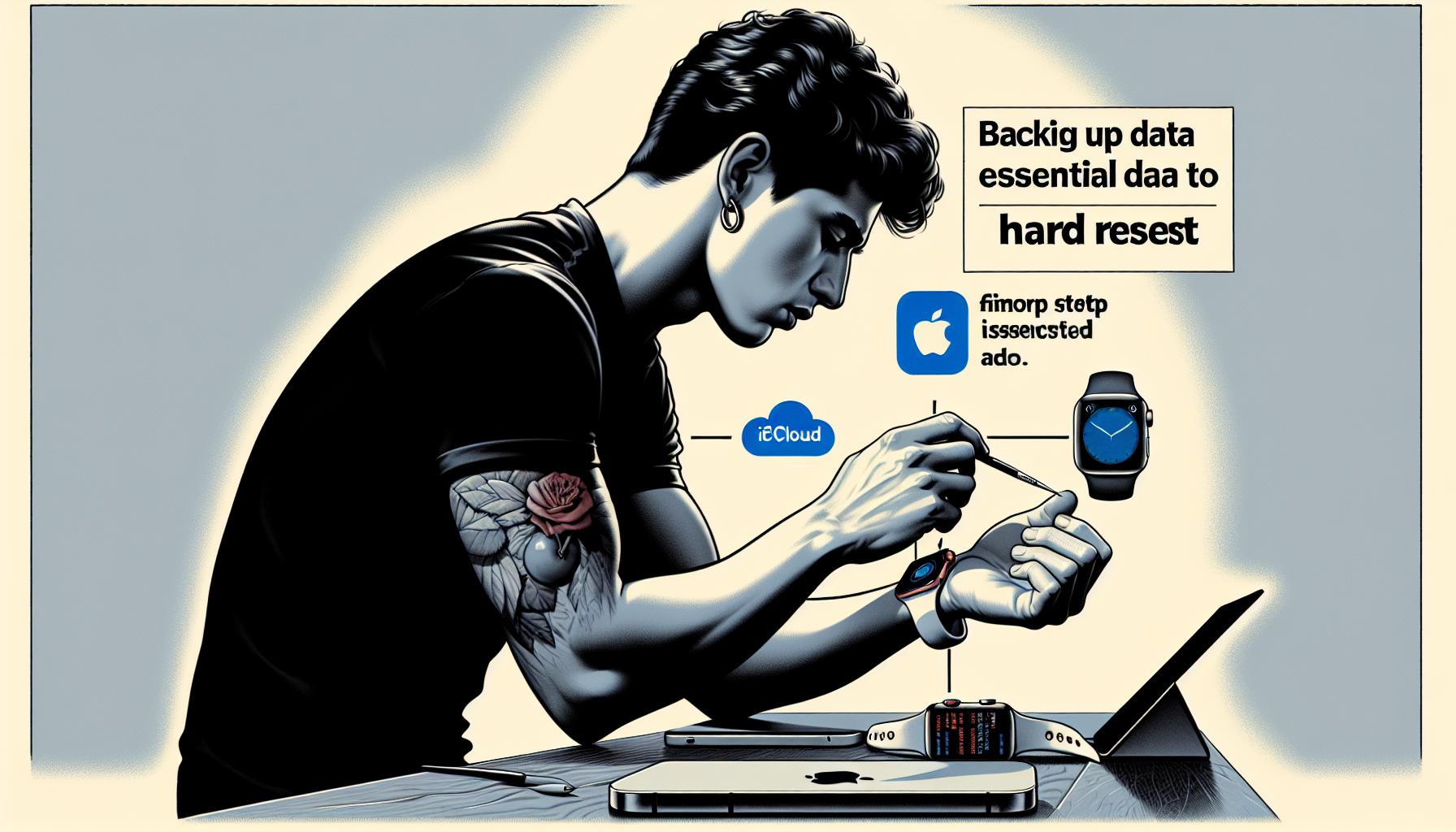
Before you initiate a hard reset, there are a few steps to undertake to ensure that you won't lose any precious data. Remember, while a hard reset can resolve many issues, it will erase all content and settings on your iPhone 13. It's like turning your device into a brand new gadget, fresh from the store. But don't worry, prepare and secure your data with the following steps:
- Backup Your Data: iCloud makes it easy to back up your data. To access this feature, go to Settings, then [Your Name], and finally iCloud. Here, you'll find the iCloud Backup option. Make sure it's turned on and press Back Up Now. This process could take a while, so ensure your iPhone is connected to Wi-Fi and charged.
- Disable Find My iPhone: This feature interferes with the hard reset action. Go to Settings, then [Your Name], and Find My. You can turn off the feature here by pressing Find My iPhone and clicking Turn Off.
- Unpair Your Apple Watch: If you’ve got an Apple Watch paired with your iPhone, you must unpair it before the hard reset process. Open the Apple Watch app on your iPhone, tap the My Watch tab, then tap All Watches, followed by the info button next to the watch you want to unpair, and finally, Unpair Apple Watch.
After you've backed up and prepared your device, you're ready to initiate the hard reset on your iPhone 13. Sure, the steps may appear daunting, but with meticulous preparation, the process will be a breeze.
Step-by-Step Guide to Hard Resetting Your iPhone 13
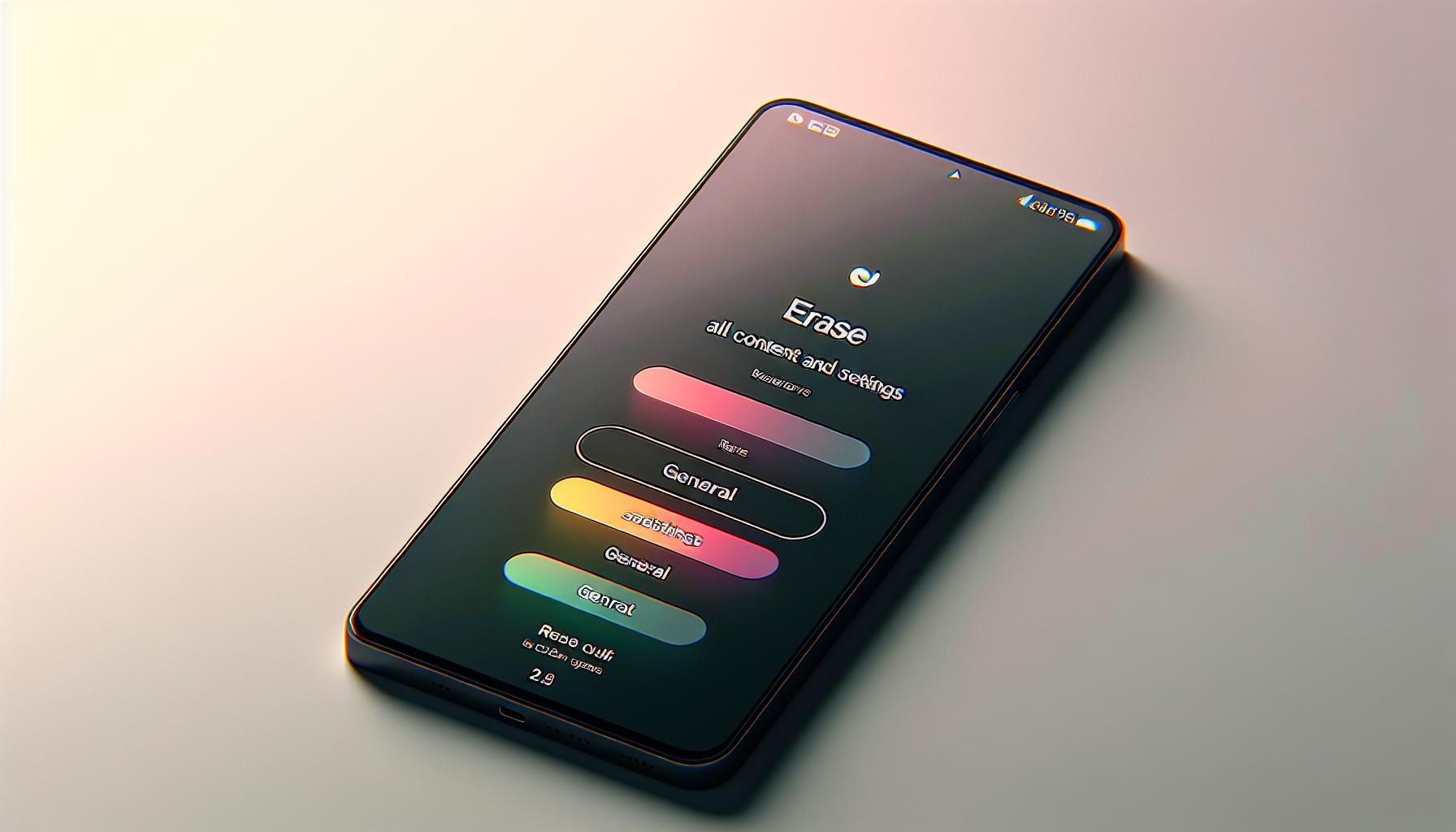
Having discussed the importance of preparing for a hard reset on your iPhone 13, it's time to delve into the actual reset process. Three main steps are crucial when hard resetting your iPhone 13:
Step 1: Start the Reset Process
Though it sounds obvious, it's crucial to know where to begin. For initiating a hard reset, you'll have to open the Settings app on your iPhone 13. There, you'll select General and then locate the Reset option. It's tucked away at the bottom of the page for a reason - it's a serious step. So, be certain when you're about to proceed.
Step 2: Choose Your Reset Option
Once in the Reset section, several options will pop up. Here's the tricky part: the one you need is titled Erase All Content and Settings. Rather daunting, right? Don't worry if you have followed the prior steps correctly and made a complete backup of your device.
Step 3: Confirm and Wait
After you tap on Erase All Content and Settings, your iPhone will ask for your password. This is the final confirmation - remember, there's no turning back from here. Once you give the green signal, it's all down to waiting. Your phone will restart, and it can take a little time.
Here's a quick overview of the process:
| Step | Action |
|---|---|
| 1 | Start the Reset Process |
| 2 | Choose Your Reset Option |
| 3 | Confirm and Wait |
Important Considerations Before Proceeding with a Hard Reset

But wait, don't dive in just yet. There's something very important that you should know first. It's crucial to understand the implications of a hard reset on your iPhone 13. A hard reset is not a casual operation; it's a last resort that involves wiping out all data and settings on your phone. That's why it's usually only done when you're facing serious problems or preparing to sell or give away your device.
Understand that this process will erase everything:
- Your personalized settings
- Downloaded apps
- Personal data such as photos, messages, and documents
You might find your iPhone 13 unrecognizable after a hard reset. It will be as if you're starting from scratch, back to the day you first slid it out of its box. Any data not backed up before the reset will be lost, and there's no way to recover it.
It's key to back up your iPhone 13 data before you proceed with the hard reset. iCloud is a great place for that since it's directly integrated into your phone's system. Yet, feel free to use other platforms if you prefer. Once you have that backup stored safely away, you can begin the reset process with peace of mind.
Checking your device's battery life is another vital step before performing a hard reset. Make sure your iPhone has at least 50% battery life or keep it plugged into a power source during the entire process.
Finally, remember to log out of all accounts, especially Apple ID. This step is also crucial as it prevents potential issues with Activation Lock during the restart.
You're now aware of what a hard reset entails and the best practices to follow before starting one. By taking this into consideration, you ensure that this action is a solution, not another problem. So, let's gather everything needed and get ready for the process.
Troubleshooting Common Issues During the Hard Reset Process
While going through the process of a hard reset on your iPhone 13, it's not uncommon to encounter a few hiccups. However, don't be alarmed. With the right knowledge and a bit of patience, most issues can be easily addressed.
One common issue is the iPhone getting stuck in a reset loop. It's a frustrating experience, seeing your phone repeat the reset without fully completing it. A possible solution for this is a force restart. In most cases, this breaks the loop and enables your phone to finish the reset.
Another common problem is an error message during the reset process. It usually happens due to an unstable internet connection or issues with Apple servers. Should you encounter such a situation, firstly, check your internet connection. If the internet does not seem to be the problem, wait for a while before trying again. Apple server issues are usually temporary and should resolve themselves quickly.
Battery life is crucial during the hard reset process, and it can often be overlooked. The phone's battery dying out in the middle of the reset can potentially cause serious problems, so always ensure your phone has a decent battery life before starting the process. Alternatively, you can also keep your phone connected to the charger during the reset.
Lastly, there are times when the iPhone doesn't respond during the hard reset process. If your phone seems stuck, it is likely frozen. Force restarting the iPhone typically solves this problem.
These are just a few issues you might come across during the hard reset process. The important thing to remember is patience is key in resolving these hiccups.
Even though the process might present some challenges, understanding these common problems and their potential solutions will give you the confidence to successfully perform a hard reset on your iPhone 13.
When Should You Perform a Hard Reset on Your iPhone 13?

Sometimes, your iPhone 13 may start acting up for no apparent reason. From apps crashing frequently to the device running painfully slow, these issues could put you on edge, causing unnecessary frustration. If you've exhausted all other troubleshooting avenues, a hard reset or 'factory reset' may be the required step. But when exactly should you consider this drastic measure?
Let's look at the most common scenarios when a hard reset could be on the cards:
- Persistent software glitches: If you're dealing with persistent software glitches that routine troubleshooting and restarts can't rectify, a hard reset acts as a clean slate. Be prepared; it'll delete everything from your phone, which can help stamp out any elusive bugs hampering your device's performance.
- Major Updates: Certain major software updates can make your iPhone behave erratically. If you just moved to the latest iOS version and things seem out of whack, a hard reset might help. It'll give your iPhone a fresh start, setting things up neatly for the new iOS.
- Device reselling or passing it on: If you're planning to sell your iPhone 13 or give it away to someone else, a hard reset ensures all your data and personal information are scrubbed off, making the device safe and ready for the new user.
- Frequent app crashes: If the apps on your iPhone are crashing frequently, it could signal a problem with the device's software or memory management. Again, a hard reset could be a valuable solution, but remember to back up your data first!
- Inadequate storage space: Over time, your iPhone may run low on storage, affecting its overall performance. A hard reset can free up significant space, but do pay heed to back up all essential files.
The above situations are not exhaustive, but they provide a good foundation on when to consider a hard reset for your iPhone 13. Remember, a hard reset is a serious step and can pose risks if not done with caution, so always ensure you backup your data and fully inform yourself of the process before proceeding. It's worth noting that in certain situations, such as draining battery or hardware issues, a hard reset might not be the fix - always employ professional advice when dealing with these. So, are you ready to give your iPhone a fresh start?
Frequently Asked Questions About Hard Resetting Your iPhone 13
You may have a ton of questions buzzing around your head about hard resetting your iPhone 13. But don't worry, we've got you covered. These are some of the most frequently asked questions and their straightforward answers.
Does a hard reset delete everything? Yes, absolutely. A hard reset, just like the term describes, resets your iPhone to its factory settings. It'll wipe everything: your photos, music, messages, apps. That's why it's critical to back up your data prior to doing a hard reset.
What happens after a hard reset? After the hard reset process, you'll find your iPhone as it was when you first bought it, barren and free of any personal information. It'll ask you to select a language, a region, and whether to enable location services. It's basically like setting up a brand-new phone.
Does a hard reset improve iPhone performance? In many cases, yes. Once your iPhone 13 gets rid of all the clutter, its performance should improve. Software glitches, bugs, and unnecessary data that were slowing it down are now gone.
Can I hard reset without password? No, you can't. The password is your security key to make any significant changes to your iPhone. Without it, you won’t be able to hard reset. If you've forgotten it, you might need to use recovery mode or consult Apple support.
Before you proceed with your hard reset, remember to assess your situation. Are you dealing with minor software glitches? Or dealing with a major software update? Backing up your data should be your priority. If you're planning to resell your device, ensure all accounts are logged out and the device is cleanly reset. Now that you're armed with this knowledge, the decision to reset is yours.
Conclusion
So, you've navigated the ins and outs of hard resetting your iPhone 13. You've learned the importance of selecting the right reset option, and you're aware of the critical steps to take before hitting that reset button. You're now equipped with the knowledge to answer those burning questions about hard resetting. Remember, it's about making an informed decision. Always evaluate your situation and protect your data before proceeding. With this knowledge, you're empowered to handle any reset situation that comes your way. You've got this!
Frequently Asked Questions
Does a hard reset delete everything?
Yes. A hard reset will delete all photos, applications, contacts, and settings. That's why it's important to back up your data before initiating the hard reset process.
What happens after a hard reset?
After a hard reset, your iPhone will boot up as if it's brand new with no apps, contacts, or settings. You will have to set it up as new or restore it from a previous backup.
Does a hard reset improve my iPhone’s performance?
A hard reset can improve your iPhone's performance by deleting temporary files and freeing up space. However, it should not be used as a regular troubleshooting process.
Can I do a hard reset without a password?
No. You cannot hard reset an iPhone without the device's passcode or Apple ID password. This is a security feature to prevent unauthorised users from resetting your device.




