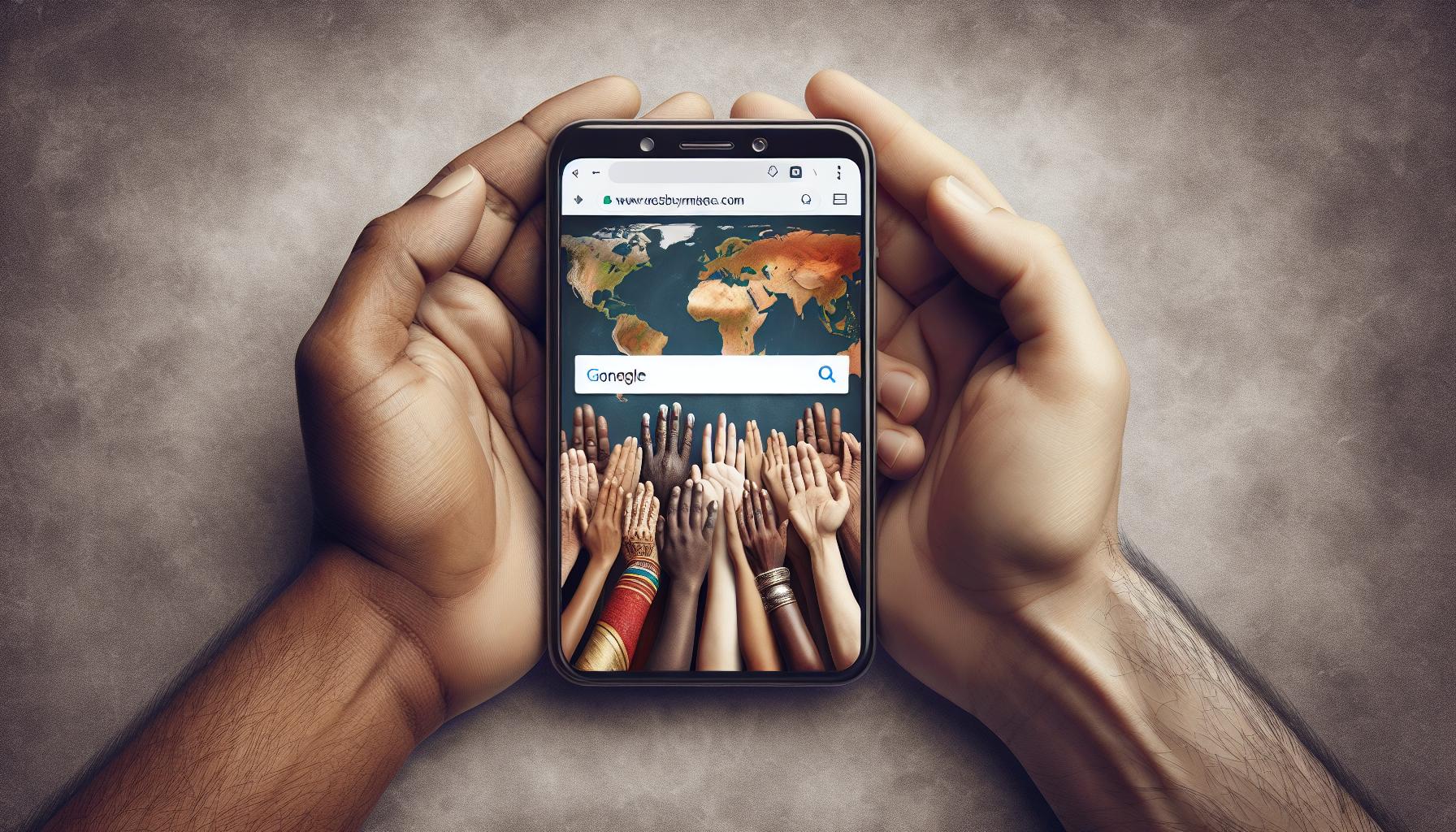In the digital age, privacy is a precious commodity. You've probably wondered, "How can I browse privately on my iPhone?" Well, you're in luck! We're here to guide you on how to go incognito on your iPhone, keeping your browsing habits away from prying eyes.
Going incognito on your iPhone isn't as complicated as it might seem. With just a few taps, you can ensure your online activities remain your business alone. So, buckle up as we take a quick dive into the world of private browsing on your iPhone.
Why is Privacy Important in the Digital Age?
In today's digital landscape, the importance of privacy can't be overstated. As we become increasingly interconnected, opportunities for privacy violations have multiplied. It's no longer simply about the risk of personal data falling into the wrong hands, but also about how businesses and even governments might use your data in ways you didn't anticipate.
Let's dive a little deeper into some key reasons why privacy is so crucial and meaningful in the digital age.
Protection from Identity Theft: Nowadays, so much of our lives occur online. Your social media postings, emails, browsing history, and online transactions could reveal a lot about you. When this personal information falls into the wrong hands, it can lead to identity theft.
Preventing Unwanted Intrusions: Another crucial reason to prioritize your digital privacy is to avoid unwanted intrusions into your personal life. If your online activities aren't kept private, you could be subject to targeted advertising, spamming, profiling, and intrusive behavioral tracking.
Maintaining Freedom of Speech and Association: Lastly, privacy enables freedom of speech and association. When people feel they're constantly being monitored, they're less likely to speak their minds or associate freely. Privacy safeguards this essential democratic freedom.
Table: Overview of Privacy Importance in the Digital Age:
| Aspect | Explanation |
|---|---|
| Identity Theft | Personal information can reveal a lot about you, and could lead to identity theft if it falls into the wrong hands. |
| Unwanted Intrusions | Without digital privacy, you may be subject to targeted advertising, spamming, and behavioral tracking. |
| Freedom of Speech & Association | Privacy enables individuals to speak their minds and associate freely, without feeling monitored. |
Having understood why privacy is indispensable in the digital age, let's continue exploring how you can boost your online privacy, specifically while browsing on your iPhone.
Understanding Incognito Mode

When it comes to browsing privately on your iPhone, one phrase you'll often hear is 'Incognito Mode'. But what does going incognito really mean, and how does it benefit you in this digital age?
Incognito Mode is a privacy feature that's available in most web browsers, including Safari on your iPhone. When you use Incognito Mode, your browser won't save things like cookies, site data, or information you enter into forms. That can come in handy when you want to browse the internet without leaving a trace on your device.
It's important to note that Incognito Mode doesn't make you invisible online. While it prevents your device from keeping a record of your browsing, it doesn't stop websites, internet service providers (ISPs), or network administrators from seeing what you're doing online.
Here's a quick breakdown of what Incognito Mode does and doesn't do:
| Incognito Mode | Does | Does not |
|---|---|---|
| - Keeps no record of browsing on the device | ✔ | |
| - Stops websites, ISPs, network administrators from seeing your browsing | ✖ | |
| - Blocks cookies and site data | ✔ |
Thus, in terms of privacy, Incognito Mode has its limitations. It's perfect when you want a clean browsing session on your device, free from cookies and site data. But it's not your silver bullet against all digital intrusions and risks of identity theft. If you crave for a stronger layer of online privacy, consider using a Virtual Private Network (VPN) or anonymizing browsers like Tor.
In the next section, we'll delve into the exact steps on how to engage Incognito Mode on your smartphone. Stick around.
Advantages of Using Incognito Mode
Incognito Mode offers several benefits. Primarily, it's a simple tool for improving privacy when browsing the internet on your iPhone. You'll find it useful in a variety of scenarios.
Firstly, it helps maintain discretion on shared devices. When you're using a family device or a shared iPhone, you might not want others to see your browsing history. By using Incognito Mode, your browsing data is kept private because the mode ensures that your activity isn't logged in the device's history. So, you can browse freely without worrying about leaving digital footprints.
Every time you visit a website, cookies are stored on your device. They store information like site preferences and login details. Although they serve to enhance your browsing experience, they can also be used to track your online activity. By using Incognito Mode, you're preventing the browser from saving cookies from the session. Once you close the Incognito window, all the cookies are cleared automatically. This means that your data isn't stored or enabled for tracking by third parties.
Yet another significant advantage is that Incognito Mode allows a 'clean slate' browsing experience. As the mode doesn't store cookies or site data, you'll have a fresh browsing experience every time you open an Incognito window. Thus, for unbiased searches or viewing a website without any saved preferences, Incognito Mode is an ideal choice.
Additionally, it*can assist in bypassing paywalls** on specific websites. Some news sites limit the number of free articles you can view per month but they track this through cookies. By using Incognito Mode, these cookies are not stored, enabling you to bypass these limitations.
While Incognito Mode is a handy tool, remember that it doesn't make you invisible on the internet. Your online activity can still be tracked by ISPs, network administrators and the websites you visit. For enhanced security and optimal privacy, consider coupling it with a VPN or use anonymous browsers like Tor.
Consider the aforementioned features and use Incognito Mode for a better browsing experience.
How to Enable Incognito Mode on iPhone
Switching to Incognito Mode on your iPhone isn't rocket science. It's a straightforward process that'll take only a few seconds of your time. Let's get down to the nitty-gritty of it.
You'll be using Safari, the default browser on iOS devices, for this guide. To start browsing incognito, tap the Safari app to open it. You'll find a Square icon with an arrow at the bottom of the screen, this is the 'new tab' button. Tap on this and select 'Private' on the lower-left corner. Boom! You're now in Incognito Mode.
Use the 'plus' symbol at the bottom of the screen to open a new Incognito tab. The web pages you visit in this mode won't appear in your browsing history and they won’t leave any cookies behind once the tab is closed. It’s like you were never there!
To exit Incognito Mode, simply tap on 'Private' again and you'll switch back to normal browsing. Want to delete all Incognito tabs at once? Here's a simple trick. Tap and hold the 'new tab' button, and you'll see an option to close all incognito tabs.
Remember, while Incognito Mode offers a level of privacy, it's not a silver bullet. It doesn’t make you totally invisible online. Your ISP or the websites you visit can still see your activity. To level up your privacy game, you might want to explore tools like VPNs or anonymous browsers.
Learning how to enable Incognito Mode on iPhone is just the starting point of your journey toward improved online privacy. There are certainly more measures to take and tools to utilize. Nothing beats the peace of mind that comes with knowing your browsing habits are your own business.
Tips for Secure Browsing in Incognito Mode
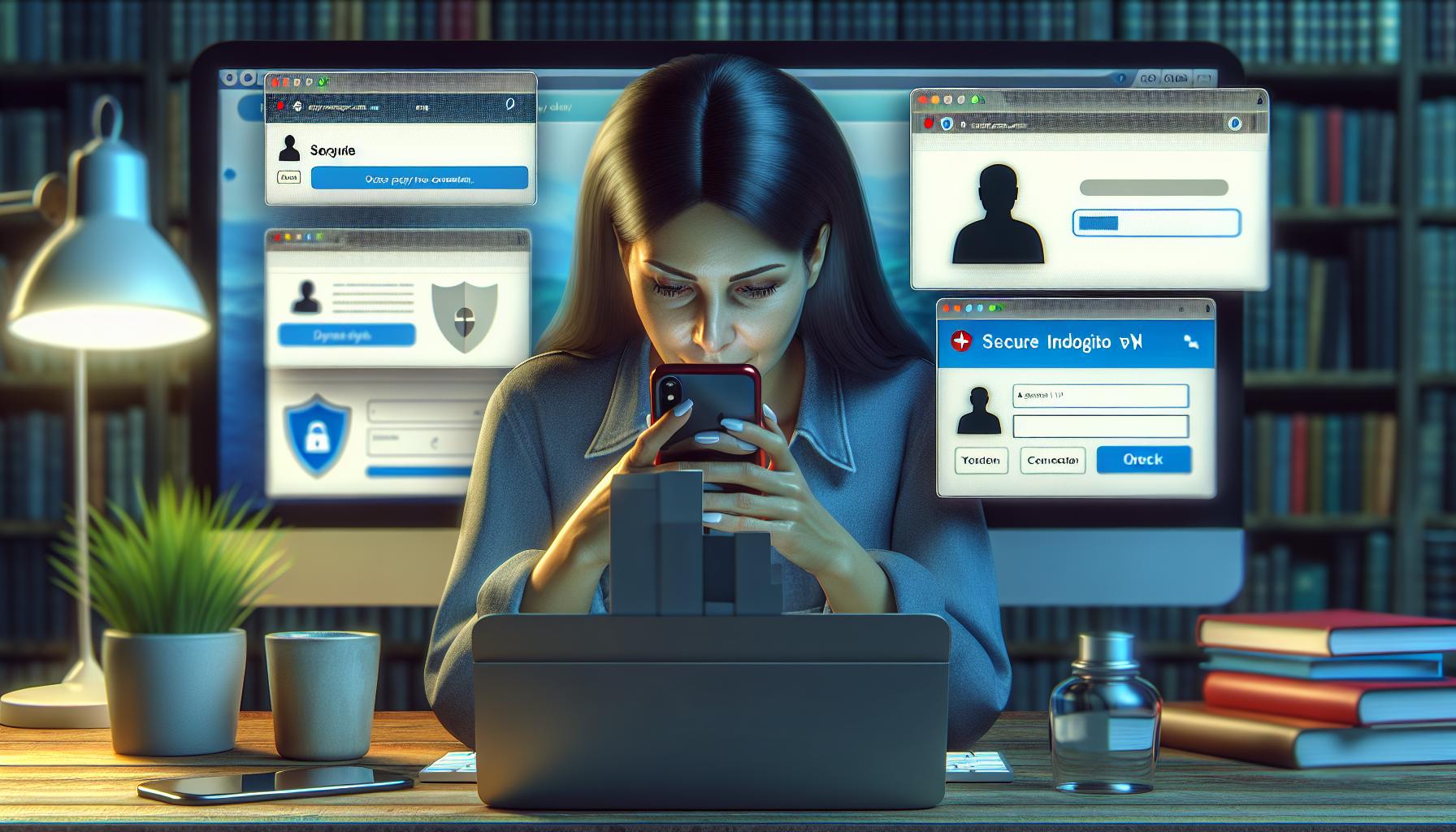
Incognito Mode is only the first step towards secure browsing. It does a decent job in keeping your browsing activities out of sight from local users. It's important to realize, however, that Incognito Mode isn't a one-stop solution for full-proof internet privacy. So, if you're hunting for ways to level-up your browsing security whilst in Incognito, here are some potentially beneficial tips.
Harness the Power of VPNs
Your Internet Service Provider (ISP) can still track your activities while you surf in Incognito Mode. A Virtual Private Network, or VPN, helps tackle this issue. When using a VPN, your internet connection gets securely tunneled, masking your IP address and making it harder for ISPs or third parties to trail your online activities.
Opt for Secure Browsers
Incognito Mode in Safari is a good start, but it's not the most secure option out there. There exist browsers designed with privacy at their core, such as DuckDuckGo or Tor. These browsers don't track your search history or sell your data to advertisers, offering an added layer of privacy.
Fortify with Browser Extensions
Certain extensions can further augment your browsing privacy. Tools like HTTPS Everywhere enforce an encrypted connection, while extensions like Privacy Badger block invisible trackers.
Regularly Clear Cookies
Even in Incognito Mode, websites may still use cookies to track your sessions. Regular clearing of cookies can help break this tracking.
Keep in mind, online privacy extends beyond the browser. Always be wary of the websites you visit and the information you share online. At the end of the day, your online safety rests largely in your hands. So use these tools wisely and always keep exploring new ways to safeguard your online privacy.
Conclusion
So there you have it, you're now well-versed in going incognito on your iPhone using Safari. Remember, while this is a great first step, it's not a one-stop solution for complete online privacy. Don't forget to consider additional security measures like VPNs and secure browsers like DuckDuckGo or Tor. Enhancing your privacy with browser extensions and regularly clearing cookies can also help. Always be mindful about the websites you visit and the information you share. Keep exploring new ways to protect your online privacy. Stay safe and browse smart!
How can I enable Incognito Mode on an iPhone using the Safari browser?
To enable Incognito Mode on an iPhone, open Safari, then tap the tab icon at the bottom right of the screen. Select 'Private', tap '+', and a new Incognito tab should open.
What does Incognito Mode do?
Incognito Mode lets you browse the internet without leaving any browsing history or cookies behind, offering some level of privacy.
Does Incognito Mode make me completely invisible online?
No, Incognito Mode does not make you completely invisible online. It merely does not leave any browsing history or cookies. You may need to use additional measures like VPNs or anonymous browsers for enhanced privacy.
What tips does the article provide for secure browsing in Incognito Mode?
For secure browsing in Incognito mode, consider using VPNs to hide your IP address, opt for secure browsers like DuckDuckGo or Tor, use browser extensions that enhance privacy, and regularly clear cookies.
What should I be cautious of while browsing in Incognito Mode?
While browsing in Incognito Mode, be aware of the websites you visit and the information you share online. Regularly explore new ways to safeguard your online privacy.