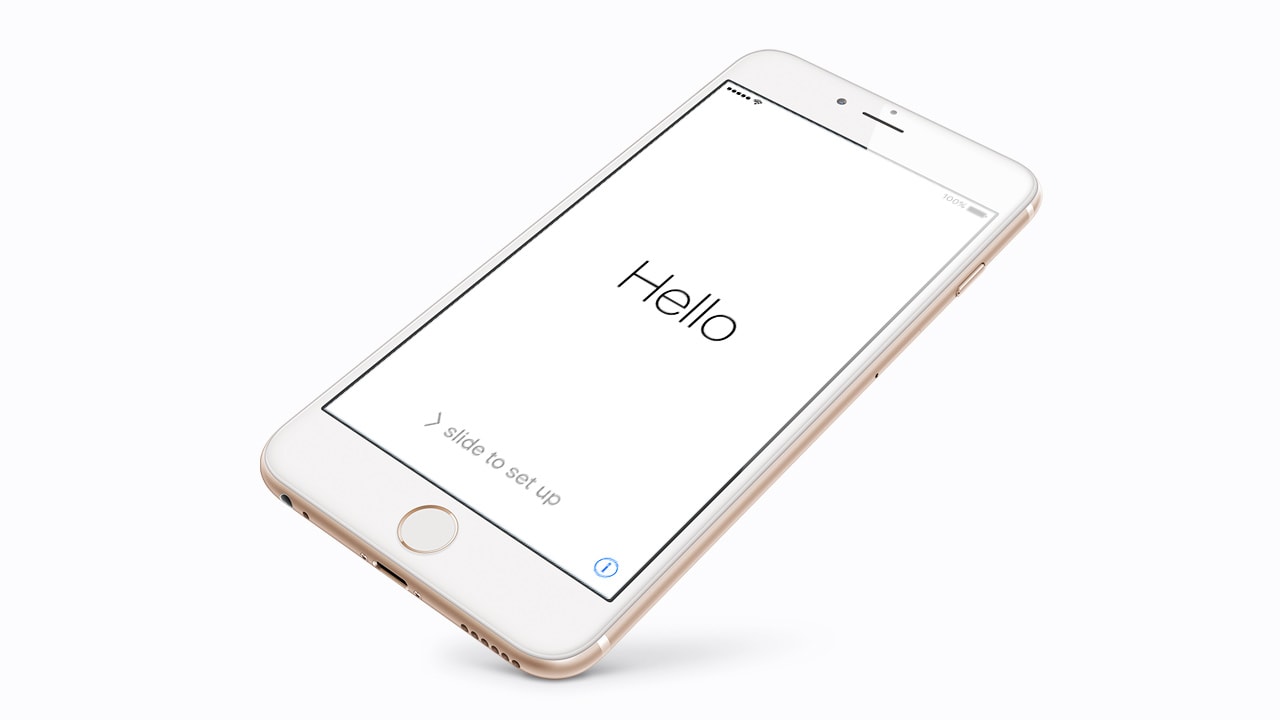Difficulty: Easy
Duration: 5 minutes
What you'll need: iPhone
- If you are going to sell or give away your iPhone 8, you need to ensure that your personal information is not accessible to the new owner.
- Factory resetting your iPhone 8 will remove your data and restore it to its original factory settings.
- This guide will show you how to erase all data and settings from your iPhone 8, including your personal information, apps, and settings.
Are you experiencing slow performance, freezes, or other technical issues with your iPhone 8? Or perhaps you want to sell or give away your device and ensure that your personal data is not accessible to the new owner? In either case, a factory reset may be the solution you're looking for.
Factory resetting your iPhone 8 will restore it to its original state and remove any software issues that may be causing problems. It will also erase all data and settings from your phone, including your personal information, apps, and settings. This means that you should make sure to back up any important data before resetting your phone.
With this information, you can decide whether a factory reset is the right solution for you and, if so, how to reset your phone to avoid losing any important data properly.
This guide will walk you through the steps to factory reset your iPhone 8 and explain what will happen when you reset your phone.
How to factory reset iPhone 8
Factory resetting your iPhone 8 will restore it to its original factory settings. You can set it up as a new device or restore a backup from iCloud or iTunes. It's important to note that factory resetting your iPhone 8 will erase all data and settings from your phone, including your personal information, apps, and settings.
Important: Make sure to back up any important data before resetting your phone.
To factory reset your iPhone 8 follow these steps:
1. Open the Settings app on your iPhone 8. You can find this app on your home screen or in your app drawer.
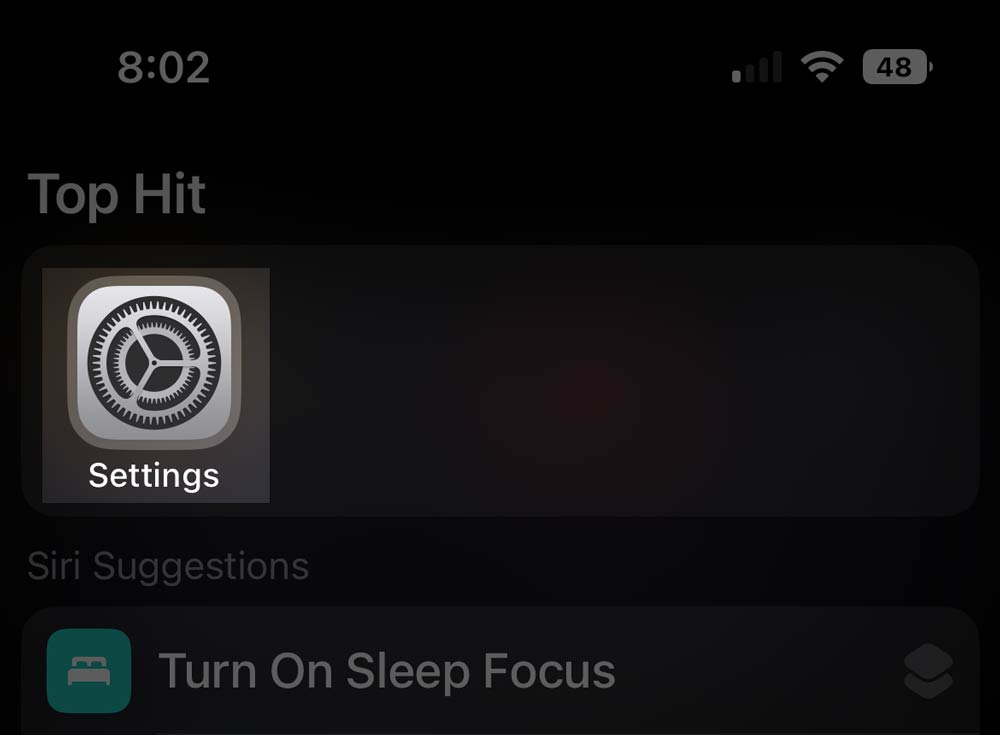
2. In the Settings app, scroll down and tap the General option.
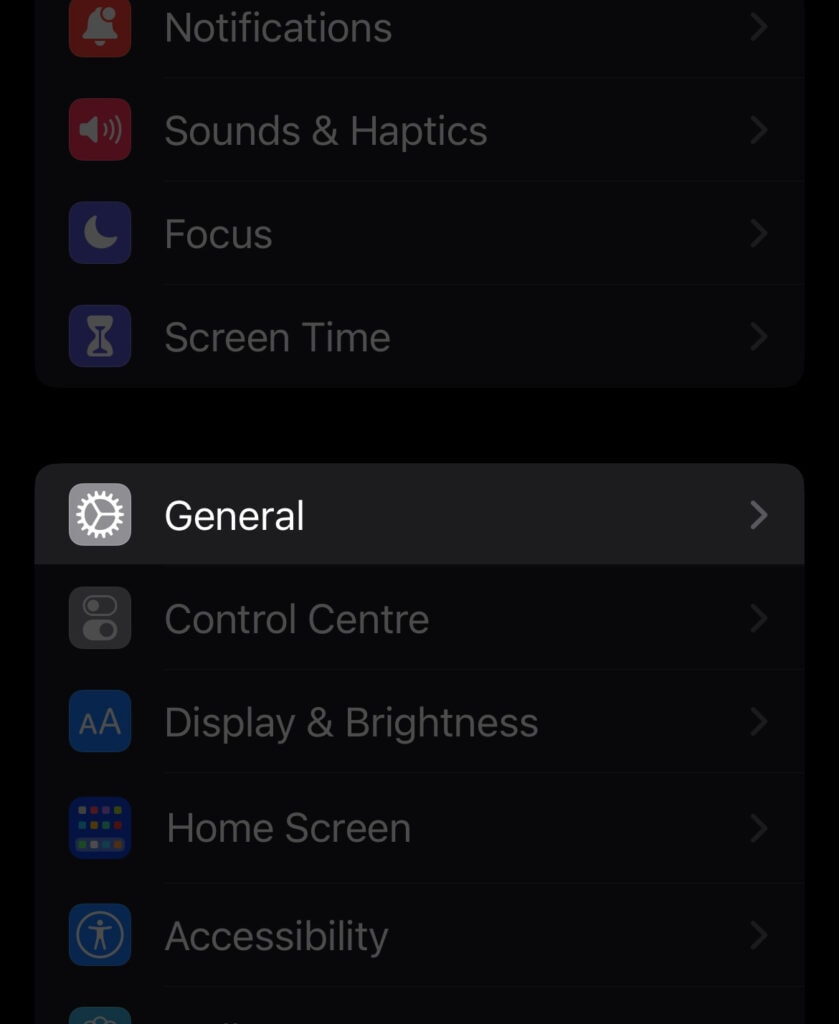
3. Scroll to the bottom of the General options and tap Transfer or Reset iPhone.
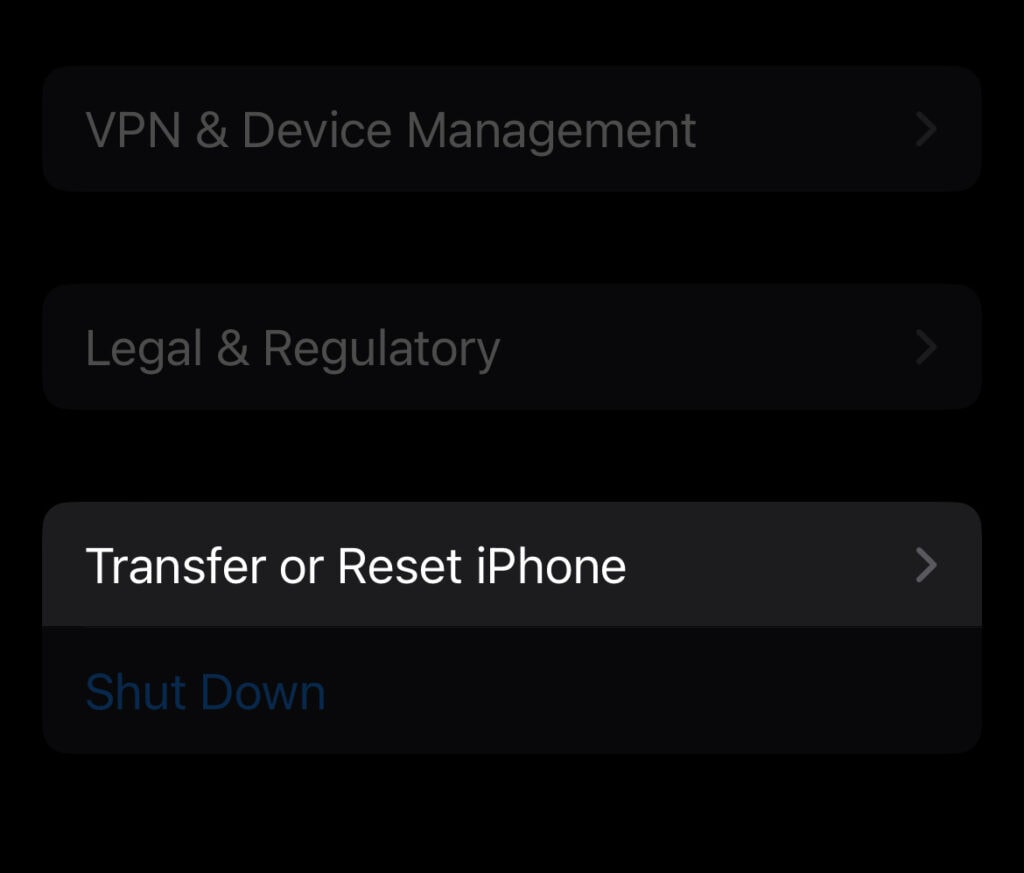
4. In the reset options, select Erase All Content and Settings. This will initiate the factory reset process for your iPhone 8.
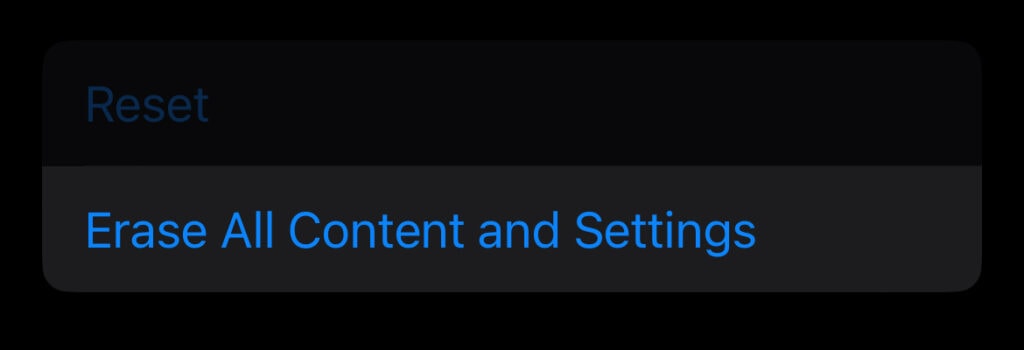
5. If prompted, enter your passcode to continue. This added security measure ensures that only authorized users can factory reset your phone.
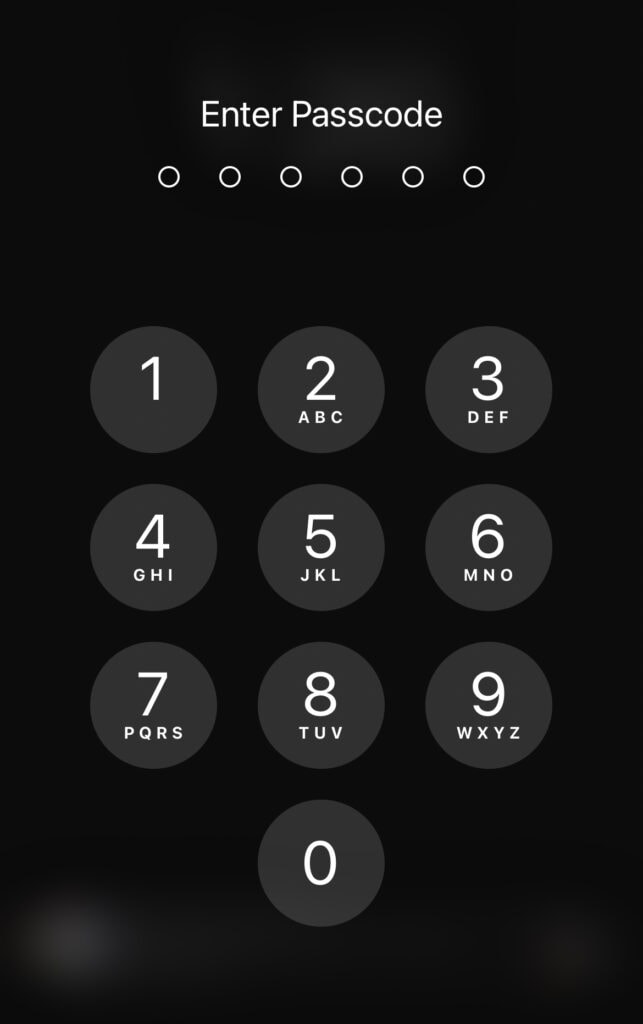
6. Wait for the reset process to complete, which may take several minutes. Your iPhone 8 will restart and go through the process of erasing all data and settings from your phone.
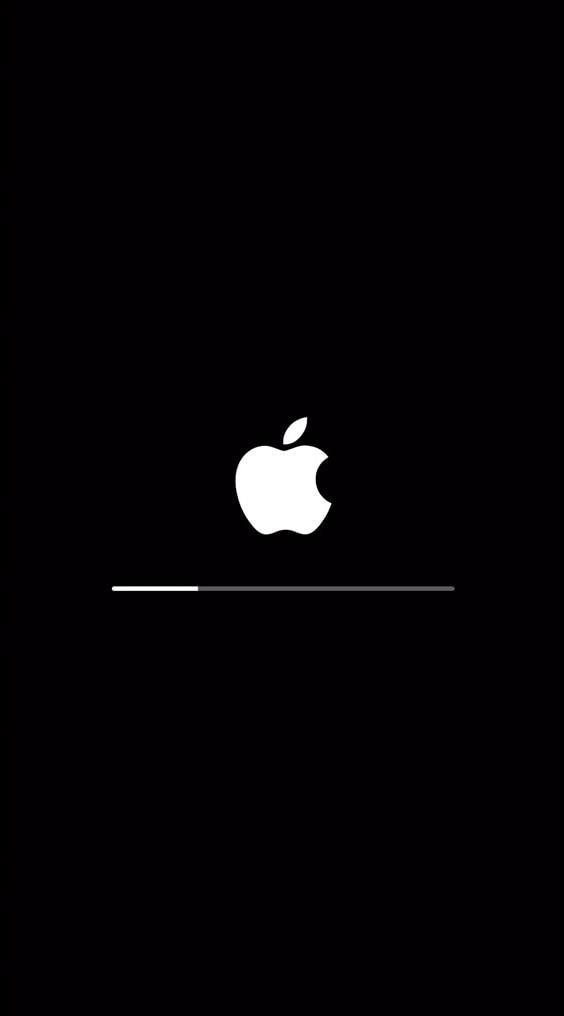
7. Once the reset is complete, your iPhone 8 will be restored to its original factory settings. You will be prompted to set up your phone as a new device or restore a backup from iCloud or iTunes.
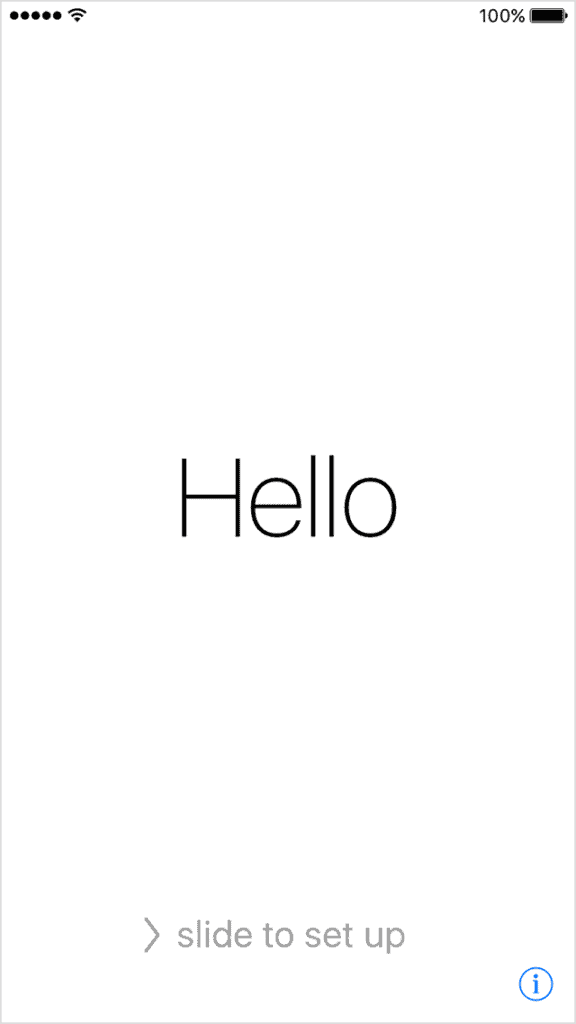
Related reading: How to remove the SIM card from your iPhone.
Our takeaway
In conclusion, factory resetting your iPhone 8 can be a useful solution for fixing technical issues, removing personal data before selling or giving away your device, or starting fresh with a clean slate. By following the steps outlined in this guide, you can reset your iPhone 8 and restore it to its original factory settings.
However, it's important to keep in mind that factory resetting your iPhone 8 will erase all data and settings from your phone, including your personal information, apps, and settings. Make sure to back up any important data before resetting your phone, and consider whether a factory reset is the right solution for you and your specific situation.
FAQs
What is a factory reset and why would I want to do one on my iPhone 8?
A factory reset is a process that restores a device, in this case, an iPhone 8, to its original factory settings. This can be useful for fixing technical issues, removing personal data before selling or giving away your device, or starting fresh with a clean slate.
How do I factory reset my iPhone 8, and what will happen when I reset my phone?
To factory reset your iPhone 8, open the Settings app and tap "General" and then "Reset." Select "Erase All Content and Settings" and confirm your choice by entering your passcode and tapping "Erase iPhone." The reset process may take several minutes to complete.
Is a factory reset the right solution for me, and are there any risks or drawbacks to resetting my iPhone 8?
Whether a factory reset is the right solution depends on your situation. It can be useful for fixing technical issues or removing personal data, but it will also erase all data and settings from your phone. Make sure to back up any important data before resetting your phone, and consider whether there are any other solutions or troubleshooting steps you can try.
How can I back up my data before factory resetting my iPhone 8, and how can I restore my data after the reset is complete?
To back up your data before factory resetting your iPhone 8, you can use iCloud or iTunes to create a backup of your phone's data. To restore your data after the reset is complete, you can use the same methods to restore a backup to your phone.
Are there any other solutions or troubleshooting steps I can try before factory resetting my iPhone 8?
If you're experiencing technical issues with your iPhone 8, you can try several other solutions and troubleshooting steps before factory resetting your phone. For example, restarting your phone, updating your software, clearing your cache, or disabling unnecessary apps or services. You can also use the "Diagnostics & Usage" section of the Settings app to check for any hardware or software issues that may be causing problems.