Are you an Apple TV user and a football fanatic? If you're wondering how to catch all the World Cup action on your Apple TV, you're in the right place. This guide will show you the ropes, ensuring you don't miss a single goal.
From setting up subscriptions to navigating sports apps, we'll walk you through every step of the process. Whether you're a tech newbie or a seasoned pro, you'll be able to watch the World Cup on your Apple TV with ease.
So, get your jerseys ready and prepare to cheer on your favorite teams from the comfort of your home. Let's dive into how you can transform your Apple TV into your personal World Cup viewing station.
Setting up Subscriptions
Subscriptions form an essential part of your sports viewing experience. Your Apple TV holds the key to a world of on-demand matches and live streaming, but it's all locked behind those crucial subscriptions. Here's your detailed guide to get started on setting them up.
First, you'll need to decide on your streaming service. Options include Fox Sports, ESPN, and FuboTV, among others. Each of these providers have their own apps ready to be downloaded from the Apple TV App Store.
When determining the best service for you, mull over these points:
- Number of games you intend to watch
- The specific teams you're interested in
- Your budget
- Available commentary languages
After you've chosen your preferred service, follow these steps to subscribe:
- Navigate to the App Store from the Apple TV home screen.
- Search for your selected streaming app.
- Download and install the app.
- Open the app and choose the 'Subscribe' option.
- Follow the on-screen instructions to set up your account and finish the subscription process.
It's as simple as that!
If you already have a subscription for a streaming service, don't worry. You don't need to subscribe again. Instead, you can simply log in to the app with your existing account and kick back to enjoy the game!
Remember, some of these services are region-specific. So, before you subscribe, make sure the service is available in your country.
Live sports events like the World Cup can consume a lot of data. Ensure you have a stable and high-speed internet connection to enjoy uninterrupted streaming.
Configuring your subscriptions is the first step to turning your Apple TV into your personal World Cup viewing station. Transform your viewing experience now and never miss a goal again! Having your sports apps and subscriptions set up means it's time to dive into the action. But, there's more to learn about navigating these apps smoothly. Stay tuned for the following sections to explore more.
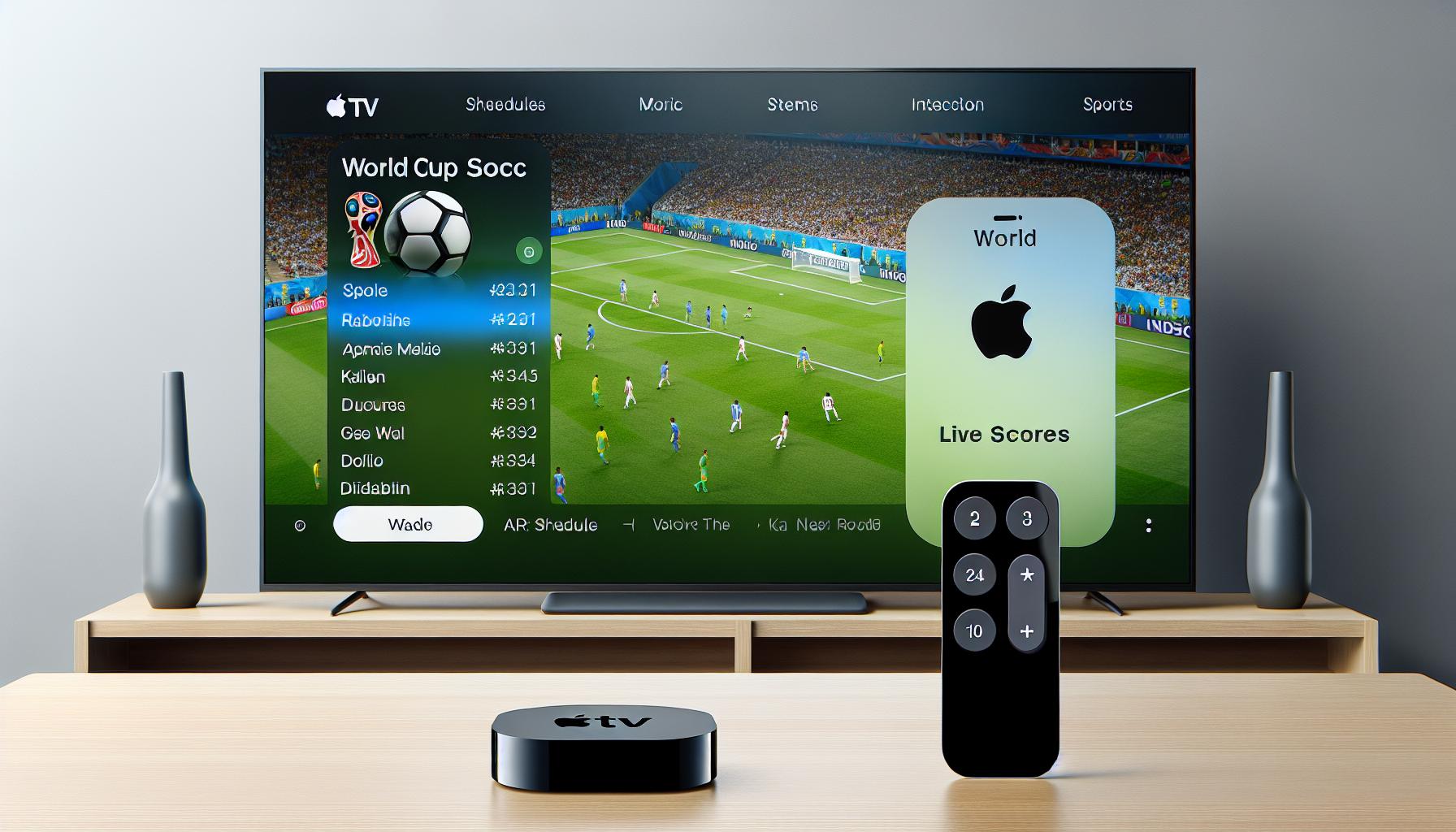
Great, now that the subscription's under control, let's direct your attention to an equally important element - navigating through sports apps. It's not rocket science, but getting familiar with these apps can make your World Cup experience a lot smoother.
First off, you'll find sports apps on the Apple TV to be user-friendly and intuitive. They're specifically designed to make sure you don't have to search in obscure corners just to find your favorite team's match schedule. The menu provides easy access to all key features.
To find the World Cup games, look for an option that says “Live”, “Broadcasting”, or “Streaming” in the menu. It's here where you'd find games that are currently live or are about to start soon. You can usually see which games are coming up in the next few hours, or even days in some apps. This way, you're always up-to-date, and won't miss the games you've been especially looking forward to.
To search specifically for World Cup games, there is usually a search bar located at the top of each app. Simply type “World Cup”, and it'll bring up a list of related content. If you follow a specific team, type in the team name to find their tournament schedule and past games.
Remember, each app is unique in its own way. So, take some time to explore each one. Play around, click buttons, and see what each feature does. Before long, you'll be skilled at navigating these sports apps like a pro! Plus, you'll find that the apps you're comfortable maneuvering are the ones you'll enjoy watching games on the most.
Speaking of comfort, always ensure you've got a comfy viewing spot, favorite snacks handy, and the remote within reach before the first whistle blows. Now doesn't that sound like the perfect setup for an exciting game night? And guess what? We're just getting started. The next section promises to be even more interesting, as we discuss how to customize your viewing experience. Get ready to dive deeper into the world of Apple TV sports apps.
Step-by-Step Guide to Watching the World Cup on Apple TV
After choosing your ideal streaming service, you're now ready to dive into the actual business of watching the World Cup on your Apple TV. Let's break down the steps into easy, bite-sized pieces.
Downloading and Installing the App
First off, navigate to the Apple TV App Store. Find your chosen sports streaming service using the search feature. Once you've spotted it, go ahead and install the app. If you've already installed the app, you can skip to the next step.
Logging In or Creating an Account
The next step is easy – just log in. If you've been subscribing to the service using another device, you should have your account details ready. But what if you're a newbie to this? That's okay! Simply create a new account by following the in-app instructions.
Finding the World Cup Games
How do you find the World Cup games on the app? Well, that's straightforward. Most sports apps have a prominent "Live Sports" section on their main screen. From there, you can usually find a listing for the World Cup matches, with ongoing games listed at the top. Do note that the exact navigation might vary slightly from app to app.
Customizing Your Viewing Experience
In the spirit of making your World Cup viewing as enjoyable as possible, it's worth spending some time configuring the app settings. Do you need subtitles? Do you prefer certain commentary languages over others? Do you want high-end video quality despite a slower internet connection? Look for these options in the app settings and adjust them as per your preference.
Going forth, the article will unveil more secrets on how to make the most of your Apple TV sports apps...
Troubleshooting Tips for Apple TV Streaming
Sometimes, your prime seat for the World Cup might hit a snag. But don't worry, we've got you covered with these quick and resourceful troubleshooting tips to ensure your streaming experience is smooth and hassle-free.
Dealing with Buffering Issues
Buffering issues can be the bane of any streaming experience. When it crops up, try these steps
- Check your Internet connection: Streaming the World Cup is a bandwidth-intensive task. A slow or unstable connection might make your video buffer. It's best to have a minimum of 5 Mbps speed for the best viewing experience.
- Close unnecessary apps: In case other apps are running on your device, they might be eating away at your Internet bandwidth. Close any non-essential app to give your streaming a boost.
- Restart Apple TV: If all else fails, try giving your Apple TV a quick restart. It can often shake off temporary bugs that might be causing the buffering issue.
Resolving Login Troubles
Having trouble with your sport streaming app login? Sometimes, a simple solution is all that's needed.
- Ensure you're entering the right credentials: It's easy to mix up usernames, email addresses, or passwords. Double-check your login details and try again.
- Reset your password: If you've forgotten your password, most apps offer a password reset function. Use this to set a new password and regain access.
Improving Video Quality
Are the World Cup players looking blurry onscreen? It could be due to the video quality settings of your stream.
- Check the video quality settings: Most apps let you choose the resolution of the video. If your Internet can handle it, switching to a higher resolution might be the fix you need.
The steps we've laid out here should help you overcome most issues you'll face while streaming the World Cup on Apple TV. Remember – patience is key, and a quick troubleshoot can often save the day. Blurring issues, login troubles, and buffering concerns, with this toolkit at your disposal, you're prepared for all. On we go to the next section, where some advanced features of Apple TV are waiting to be unraveled.
Conclusion
You're now equipped with the knowledge to enjoy the World Cup on your Apple TV. It's as simple as downloading the right sports streaming app and adjusting the settings to suit your preferences. Don't forget the handy troubleshooting tips if you run into any hiccups. You're all set for a seamless, high-quality viewing experience. And remember, there's more to explore with Apple TV sports apps. Stay tuned for our next post where we'll unlock even more secrets to enhance your sports streaming experience. Happy viewing!
Q1: How can I watch the World Cup on Apple TV?
You can watch the World Cup by downloading and installing a sports streaming app from the Apple TV App Store. Log into the app, then locate and select the World Cup event.
Q2: How can I customize my viewing experience on Apple TV?
There are various settings within the app that you can adjust, including subtitles, commentary languages, and video quality to customize your viewing experience according to your preferences.
Q3: What can I do to resolve buffering issues while streaming the World Cup?
Try troubleshooting tips like improving your internet connection, closing unnecessary apps, or restarting your Apple TV to resolve buffering issues.
Q4: I'm having trouble logging into my streaming app. What can I do?
If you are experiencing login troubles, ensure that your internet connection is stable and that you are inputting the correct username and password.
Q5: How can I improve the video quality while streaming the World Cup?
To improve video quality, adjust the video quality settings within the app, ensuring that your internet connection speed is optimal, and close any other apps that could be using your bandwidth.
Q6: Are there more tips and secrets on making the most out of my Apple TV sports apps?
Yes, the article promises more insights on how to maximize your use of Apple TV sports apps in the following sections, so stay tuned.




