Ever wondered how to get your favorite Apple TV shows on your PC? You're not alone. It's a common query, and we've got the answers you're looking for.
Apple TV has a fantastic range of content, but it's not always convenient to watch on your Apple device. Maybe you've got a great big PC screen that's perfect for binge-watching. Or perhaps you're on the road, and your laptop is your entertainment hub.
Well, you're in luck. It's totally possible to watch Apple TV on your PC, and it's easier than you might think. In this article, we'll guide you through the steps. So sit back, relax, and get ready for a seamless streaming experience.
Why watch Apple TV on PC?
A natural question you might be asking is, why watch Apple TV on a PC? There's plenty of good reasons.
First off, watching Apple TV on your PC provides flexibility. You're not tied to your living room or wherever your Apple TV device is located. Maybe you enjoy some late-night TV before bed. With Apple TV on a laptop, you don't have to haul your Apple device into your bedroom!
Secondly, offices, libraries, coffee shops - you name it. Taking your Apple TV experience on the go is an easy reality. Whether you've got a long layover at an airport or you're just killing time between classes, portability matters and a PC gives you that.
Moreover, you might be part of the ever-growing population that doesn't own a television but relies solely on their laptop or desktop for their viewing needs. As of 2019, 18% of American households reported not owning a television.
Here's a concise breakdown of these stats:
| Year | Percentage of Households without a TV |
|---|---|
| 2019 | 18% |
Therefore it's clear, with this trend gaining traction, apps like Apple TV can't just be for TVs anymore. Ensuring compatibility with laptops and desktops is necessary, allowing you to stay on top of all your favorite shows and movies without the need for an additional device.
Finally, viewing content on a larger PC screen offers an enhanced visual experience. By connecting your PC to a larger monitor, you're given the opportunity to enjoy your favorite Apple TV shows on a big screen without needing an actual television.
In the following sections, we'll go into the details of how you can do this. You'll be pleasantly surprised by how simple it is. From downloading required software to creating an Apple ID, your step by step guide is just a scroll away.
How to watch Apple TV on PC

There's good news: Accessing Apple TV on your PC is incredibly straightforward. Let's delve into the simple, step-by-step process to bring your favorite shows and movies to your PC screen.
Firstly, you've to access the Apple TV website. Open up your preferred browser and head to tv.apple.com. This is the portal through which all your Apple TV content lives.
Log into your Apple ID account over there. Remember, this should be the same ID linked to your Apple TV subscription. If you've not subscribed yet, there's an option to sign up and get started right there on the website as well.
After logging in, you'll be able to access all the Apple TV+ content directly from your browser. Ensure your PC is connected to a stable internet connection. It's crucial for a buffering-free, seamless viewing experience.
Up next is the part where your preferences come into play. The website categorizes all content into genres, new releases, trending, and so much more.
- If you love drama, you'd easily find all the heart-wrenching yet deeply fulfilling dramas in a single spot.
- Comedy lovers won't be left out, as hilarious sitcoms and stand-ups occupy a special space.
- For the action lovers, pulse-pounding thrillers and action films are the order of the day.
Browse through the various categories, pick what pulls at your interest and enjoy the luxury of Apple TV on your PC.
Remember, you have control of what to watch. You're free to binge-watch entire seasons, catch up on missed episodes, or take your time with films at your own pace.
Sit back, relax, and immerse yourself in a quality viewing experience without the restrictions of needing certain devices. With Apple TV on your PC, you're entering an era of flexibility, portability, and absolute convenience.
Method #1: Using the Apple TV app for Windows
Imagine a simpler world where you're not tethered to your Apple devices to watch Apple TV. Exit dreams, enter reality. That world exists - and it's as straightforward as downloading an app on your PC.
Never miss out on your most anticipated shows ever again. Here's a step-by-step guide on how to use the Apple TV app for Windows.
- Download the App:
- First things first, navigate to the "Microsoft Store". You'll find it installed on most Windows 10 and 11 devices. Search for "Apple TV" in the search bar and you'll find the app as one of the search results.
-Now click on the "Get" button. This will prompt your device to download the app. It's free - so you don't have to worry about any hidden costs.
- Installation:
- Once it's downloaded, the installation will commence automatically. Keep in mind, this process may take a few minutes, patience is key!
- Set-up:
- Congratulations, you now have the app installed! Open the app and log in with your Apple ID. Careful here, though; make sure to use the same Apple ID that's linked to your Apple TV subscription.
- Browsing the App:
- With the setup complete, you're now free to browse the app. The web version of Apple TV you've used earlier bears the same interface. The app conveniently categorizes the content into genres just like its web counterpart. You can also manually search for your preferred shows and movies.
There you have it. Four straightforward steps to watching Apple TV on your PC. The freedom, flexibility, and convenience of watching Apple TV on a PC makes it a worthwhile pursuit.
Sounds great right? But don't take our word for it - give it a go yourself. Set up that Apple TV app on your Windows PC and embrace the world of easy, portable Apple TV viewing right now.
Method #2: Using iTunes for Windows
Next up, we'll delve into using iTunes for Windows. iTunes isn't just for music and podcasts; it's also a gateway to where you can access Apple TV. Let's find out how.
Before getting started, it's essential to confirm your PC meets the iTunes system requirements. For Windows 10, you should have at least:
| System Requirement | Minimum Specifications |
|---|---|
| Disk Space | 200 MB |
| Video Card | DirectX 9.0 or later |
| Processor | Intel Core 2 Duo 2.4 GHz or better |
| RAM | 1 GB |
If your machine's specs line up, we're good to go.
- Download iTunes from the Microsoft Store. It's the safest, most secure method. Just type 'iTunes' into the store search bar, and it should come up. Click install, wait for the download, and you're done.
- Sign in using your Apple ID. If you don't have one, you'll need to make one. This ID's your key to Apple's ecosystem, from purchases to device syncing.
- Navigate to the TV shows and movies section. It's in the dropdown menu, and once you're there, you'll have access to all of Apple's TV offerings.
- Browse and select what you want to watch. Whether you're after blockbuster movies or buzz-worthy shows, Apple TV has you covered. Just select your preference, hit 'Play', and enjoy.
Method #3: Using a web browser
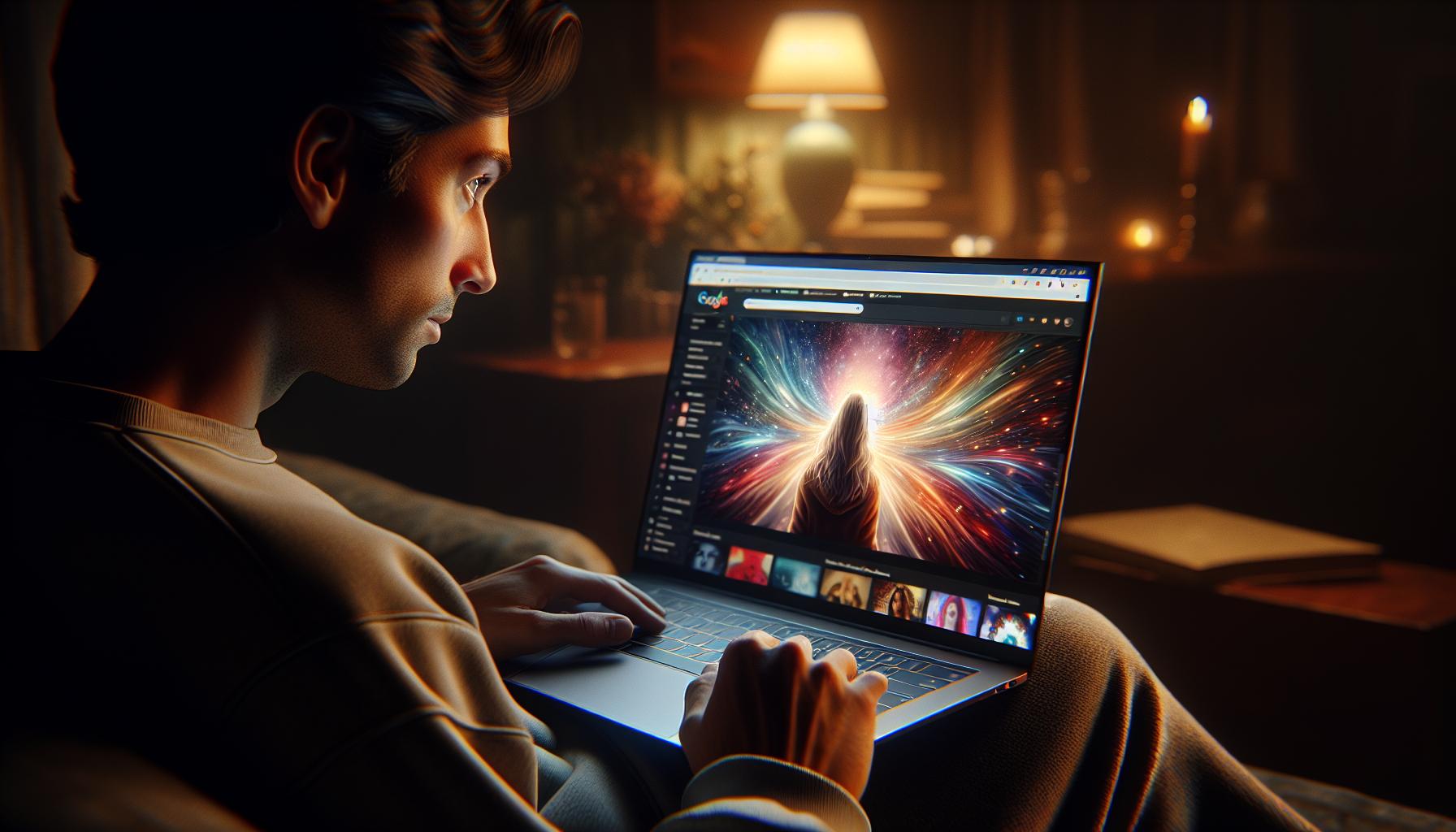
While iTunes offers a convenient way to access Apple TV on a PC, it's not the only method. Surprisingly, you can also use your web browser to watch Apple TV, providing a third viable option for your viewing pleasure.
To do this:
- Open your preferred web browser on your PC
- Navigate to the official Apple TV website
- Sign in using your Apple ID
Once logged into your Apple TV account via the website, you'll be able to browse through the same catalogue of TV shows and movies as you would through iTunes or on a dedicated Apple device. On top of that, you'll find that familiar features such as playback controls and closed captions are also readily available.
The greatest advantage of using a web browser to access Apple TV is its simplicity. You're not required to download any additional software or apps which significantly reduces the set-up time. It also means less clutter on your PC and the potential for improved performance. All you need is a stable internet connection, and you’re good to go.
Furthermore, using a web browser also provides an element of flexibility that you just don't get with other methods. You have the option to go incognito or use a VPN service for a more private viewing experience. Plus, if you're someone who frequently uses public computers or switches between devices, this method ensures you can enjoy your shows, regardless of where you are.
Indeed, watching Apple TV through a web browser may not be the traditional way of doing things, but it's certainly an option worth considering if you appreciate minimalism and flexibility.
Conclusion
You've now mastered the art of watching Apple TV on your PC. Remember, using a web browser is just one of the three methods you can use. It offers simplicity, flexibility, and the privacy of incognito mode or a VPN. So, next time you're in the mood for some Apple TV content, you don't need to restrict yourself to an Apple device. Your PC is more than capable of providing you with a top-notch viewing experience. Happy streaming!
Frequently Asked Questions
Q: How can I watch Apple TV on my PC?
You can watch Apple TV on your PC through three methods, with one of them being using a web browser. All it requires is that you sign in with your Apple ID and navigate to the TV shows and movies section.
Q: Why is using a web browser beneficial for watching Apple TV on PC?
Using a web browser provides simplicity and flexibility in viewing Apple TV. It also allows you to use features like incognito mode and a VPN, offering a more private viewing experience.
Q: Do I need an Apple ID to watch Apple TV on PC?
Yes, you need an Apple ID to watch Apple TV on your PC. You'll have to sign in with your Apple ID whether you're using a web browser or another method.
Q: Can I use Incognito mode or a VPN while watching Apple TV on PC?
Yes, one of the benefits of watching Apple TV on a PC via a web browser is the ability to use features like incognito mode or a VPN for a more private viewing experience.
Q: What content is available on Apple TV?
Apple TV provides a huge variety of content, which can be navigated via the TV shows and movies section. This includes Apple original series, movies and many more.




