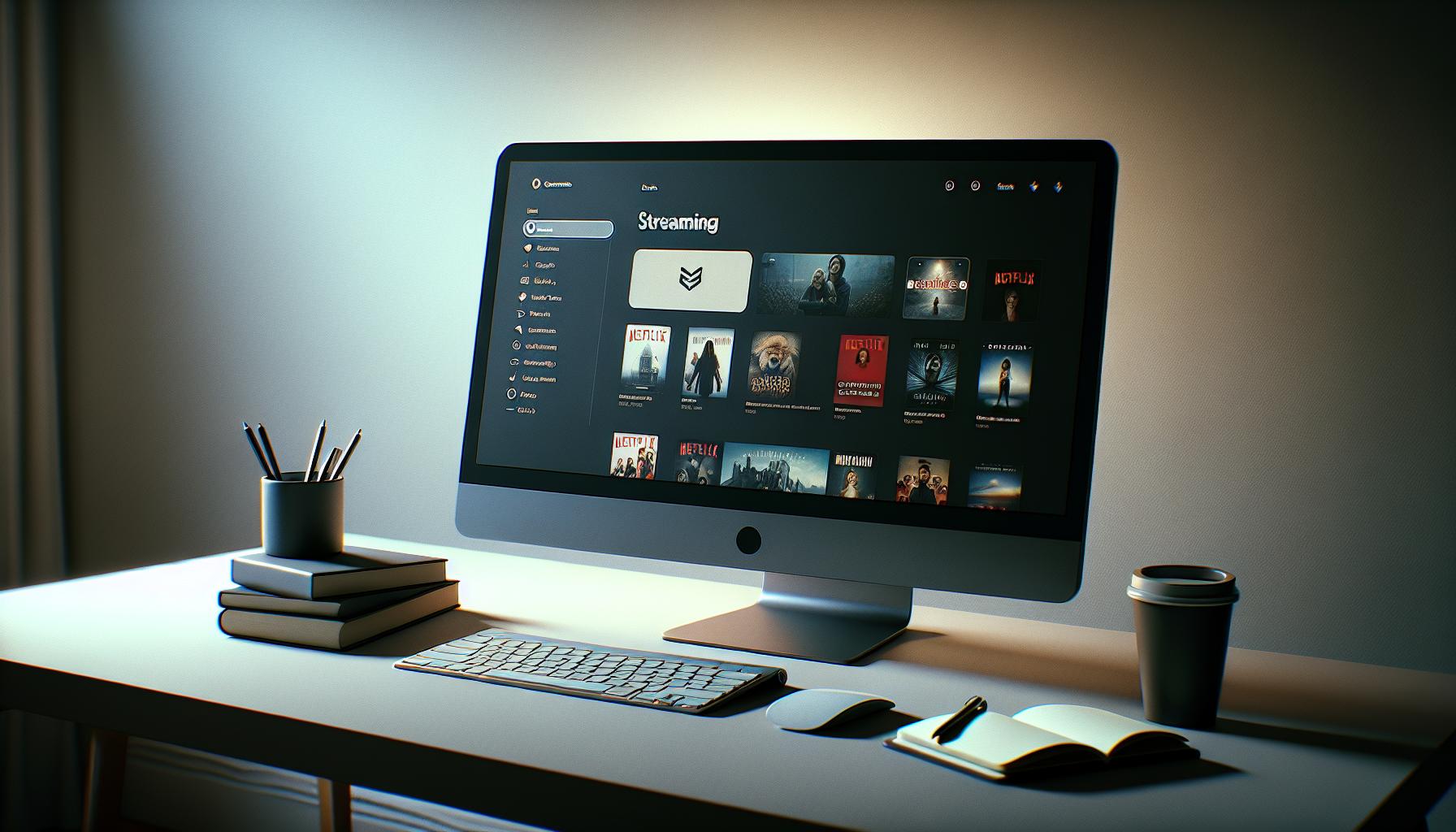So, you've got your shiny Mac and you're ready to dive into the world of Apple TV. You're not alone. Many are discovering the joys of watching their favorite shows and movies on this platform. But how do you get Apple TV on your Mac?
No need to fret, it's easier than you think. Whether you're a newbie to Apple products or a seasoned pro, this guide is here to help you navigate the process. With a few simple steps, you'll be streaming Apple TV on your Mac in no time.
Stay tuned as we walk you through the ins and outs of setting up Apple TV on your Mac. It's time to sit back, relax, and enjoy the show.
How to Watch Apple TV on Mac: A Comprehensive Guide
Now that we've set the stage let's dive into the steps you need to watch Apple TV on your Mac. You'll find these steps simple and straightforward.
Step 1: Update Your Software
Before anything else, ensure your Mac is running macOS Catalina or a later version. Why is this important? macOS Catalina introduced the Apple TV app to the Mac world.
Step 2: Launch the Apple TV App
You don't need any special downloads or installations. Your Mac already has the Apple TV app. Find it in your Applications folder or use Spotlight to search it - it's that easy.
Step 3: Sign In To Your Apple Account
To access Apple TV, you need to be signed in to the same Apple ID you use for your Apple TV subscription. Simply put, Apple aims to make all its services seamlessly integrated across all its devices.
Step 4: Choose Your Content
Now you are all set and can just peruse through the Apple TV interface. Whether you're keen on specific TV shows, movies or just browsing, the choice is all yours. To watch your chosen content, just click on it. Remember, you can also download selected shows and movies for offline viewing.
Step 5: Enjoying Your Content
Here's where the fun part starts. When you click on a show or movie, it'll start playing immediately on your Mac. And the best part? You get the full Apple TV experience, with crisp HD playback and clear sound quality.
You see, watching Apple TV on your Mac doesn't have to be a daunting task. Simply follow these steps and you'll be streaming in no time. And if you ever encounter any problems, remember that Apple Support is always there to assist you.
Getting Started: Understanding Apple TV and its Features

Apple TV is not just a physical device from Apple. It's also a streaming service known as Apple TV+. As a subscription service, it introduces you to a world of critically acclaimed shows, exclusive movies, and captivating documentaries. Discover the components that make Apple TV what it is and learn its dazzling features.
Apple TV, the device, is a media player that connects to your television. With it, you can play video, music, and games from the internet on your television. Think of it like a bridge between your TV and the online content you want to watch.
Moving onto Apple TV app, it's not something you need to download. It's right there, built into your Mac if your OS version is macOS Catalina or later. It's a single destination where you can access purchased content, bring together different streaming services, and explore Apple TV+ shows and movies. Stream content straight from the Apple TV app or download your favorites for offline viewing.
Apple TV+ is a critical piece of the Apple TV universe. This subscription-based streaming service offers an ever-growing collection of Apple's original content, including shows like "The Morning Show", "Ted Lasso", and movies like "Greyhound".
The Amazing Features of Apple TV and Apple TV+
Apple TV and Apple TV+ combine to give you an entertainment experience that's both rich and unique. Here are some features that are sure to enhance your viewing:
- Universal Search: The days of juggling between different apps to search for your desired content are over. Apple TV brings a universal search feature where you can search content across a range of apps and services.
- Apple TV Channels: For those who want even more, Apple TV Channels offer subscriptions to other premium services directly from the Apple TV app. You'll find channels like HBO, Showtime, and Cinemax here.
- Family Sharing: Apple TV+ is all about sharing the joy. Up to six family members can share the same subscription without any additional cost.
- 4K Dolby Vision and Dolby Atmos: For those with compatible devices, Apple TV allows streaming in 4K Dolby Vision and offers immersive sound through Dolby Atmos.
In your journey to watch Apple TV on your Mac, understanding these features is an important first step. The next sections will guide you through the specific steps to connect your Mac to this world of entertainment.
Step 1: Check System Requirements

First up, let's figure out whether your Mac meets the necessary system requirements. To access Apple TV on Mac, you'll need to be running macOS Catalina or later. Why? Well, it's because the Apple TV app is a standard feature starting from this version of macOS.
Now you might be wondering: "How do I check my macOS version?" It's easier than you'd think.
- All you have to do is click on the Apple icon in the top left of the screen.
- Then select 'About This Mac.'
- Here you'll see the name and version of your macOS.
If it shows macOS Catalina or a newer one, you're good to go. On the other end, if you find your Mac's operating system to be older, don't worry. You can simply update your macOS to the latest version. Keep in mind that it's always a good practice to back up your files before attempting an upgrade.
To upgrade, follow these steps:
- Once again, go to the Apple icon at top left and click on it.
- Select 'About This Mac.'
- Choose the 'Software Update' option.
- From here, you'll be able to download and install the latest macOS.
Finally, ensure that your Mac has a stable internet connection. Nothing is more frustrating than buffering while you're enjoying your favorite show.
In a nutshell, all you need for the first step is to make sure your Mac is updated to at least macOS Catalina and is connected to a steady internet connection. Starting with getting these fundamentals correct, watching Apple TV on your Mac will be a breeze. Just remember, the goal here is to bring world-class entertainment at your fingertips, right to your Mac's screen, that too without the need of a physical Apple TV device. Next, let's delve deeper into exactly how to make this happen.
Step 2: Sign in to the Apple TV App
Now that your Mac is all set up with the required operating system and internet connection, it's time to dive into the crux of the matter. Your next step is signing into the Apple TV app on your Mac. Navigating through this process is as simple as pie—don't sweat it.
Initiate your journey to limitless entertainment by clicking on the Apple TV app icon. If you don't have it on your dock, no worries. You can always find it in the Applications folder. Now, if you've never used the Apple TV app before, you'll be prompted to either sign in or start your free trial. If you already have an Apple ID, use it to sign in. If not, you'll need to head over to apple.com to create an account.
However, if you already got your device hooked up with an Apple ID, things become even simpler! The Apple TV app will automagically use your iCloud account to sign you in. Keep in mind. The content you'll access depends on the subscription types added to your Apple ID.
Take your experience up a notch by opting for Apple TV+. Remember, this is Apple's own ad-free, on-demand video streaming service offering exclusive Apple Originals consisting of feature films, documentaries, and television series. If you're a lover of quality, original content, it's worth considering.
Here are some important details about using the Apple TV app:
- It can be used on any Mac that runs macOS Catalina or later.
- All the features and services, including Apple TV+ and Apple TV Channels, are accessible from the menu bar.
- Remember, while the Apple TV app is free, subscriptions like Apple TV+ are not.
- The Apple TV app supports family sharing.
Step 3: Explore the Apple TV Library

After successfully signing into the Apple TV app and ensuring that you've got the correct subscription types linked with your Apple ID, it’s time to dive into the Apple TV library. This is your gateway to a plethora of entertainment options.
Apple TV and Apple TV+ offer a diverse range of content, from original series to critically acclaimed movies. Regularly updated and with a continually growing library of content, you're sure to find something that piques your interest. Shows like 'The Morning Show', 'Ted Lasso', and 'Servant' have been lauded by critics and viewers alike for their engaging storytelling.
Navigating through the genres is fairly simple. You will notice tabs for movies, TV shows, kids' programs, and sports. Clicking any of these segments will lead you to a world of related content, curated for your convenience.
Also, do not forget to explore the option of Apple TV Channels. As an Apple TV app user, you're not merely restricted to using Apple TV+. You can also subscribe to various channels like HBO Max, Showtime, Paramount+ and much more, all without needing to launch separate apps.
Viewers have embraced Apple TV's universal search feature. It presents an altogether different level of comfort when you're able to scour through the plethora of shows, movies and more across all your subscribed channels just by typing in your search.
Here's an interesting piece of information - keep an eye out for content available in 4K Dolby Vision with Dolby Atmos. It's a little extra touch for those who always desire the finest viewing experience at their disposal.
The Apple TV operating system also provides amazing additional features like family sharing, where up to six family members can share the same subscription plan, and watch their favorite shows independently, using their own Apple ID.
Whether it's about watching an exclusive Apple production or streaming content from other major vendors, via the Apple TV Channels, navigating through the Apple TV app on your Mac is exceptionally user-friendly.
Step 4: Customize Your Apple TV Experience
So, you've navigated your way through the app, found your favorite show, and you're smitten by the vibrancy of Apple TV on your Mac. The next seamless step is the customization that can truly enhance your viewing experience.
First off, adjust the video and audio settings according to your preference. Experience the delight of 4K Dolby Vision with Dolby Atmos to its fullest potential. Remember, the goal is getting the best out of Apple TV. Experiment until you find the perfect balance that matches your taste.
Subsequently, explore the realm of Apple TV Channels. Here, you'll find a plethora of content from a myriad of providers with the flexibility of a pay-as-you-go subscription. Whether you're craving vintage classics, gripping thrillers, or educational documentaries, you'll never find yourself short of choice.
And don't forget the magical universal search. Type 'Comedy’ and receive a unified list of comedy content from every linked provider. With no detouring through various apps, your quest for humor is streamlined and convenient.
Lastly, take advantage of family sharing. You can share your Apple TV with up to 6 family members. This way, everyone gets to enjoy their preferred content without changing any settings.
Let's make the Apple TV app work for you by shifting focus to accessibility options. If you're a fan of quick access, you've got to love the availability of the Apple TV app right from the menu bar of macOS Catalina or later. Now isn't that a charm!
And here's a timeless tip: Always keep exploring. Be it the immersive categories, tailored suggestions, or the newly launched content, there's always something fresh in the Apple TV app. So dive in, relish the depth, and appreciate the expanse.
In the journey of learning how to watch Apple TV on Mac, you've set up, signed in, explored, and now customized. The next step? To dive deeper into the delightful world of Apple TV.
Step 5: Troubleshooting Tips and Tricks

After setting up your Apple TV app and exploring its features, you might encounter a few hiccups along the way. Don't fret, it's pretty usual with any new apps. This section is here to provide effective Troubleshooting Tips and Tricks.
- App Not Launching?
Ensure your macOS is up-to-date. Often, out-of-date systems may not support the latest version of the Apple TV app. So, always have your system on the latest macOS Catalina or later. - Can't Find Content You Want?
If you're struggling to locate shows or movies, try utilizing the Universal Search feature on the Apple TV app. It enables you to search for titles across different platforms, making it easier to find specific content. - Quality Issues?
For quality problems, check your internet connection. Streaming in 4K Dolby Vision with Dolby Atmos requires a robust, steady internet connection. A quick internet speed test can confirm if your connection is up to the job. - Subscription Hassles?
If you're having trouble accessing certain channels or content, double-check your Apple ID's subscription types. You should have an active Apple TV+ subscription to access its content library. You can modify your subscriptions within the Apple TV app itself.
Remember, your Apple TV experience can be personalized extensively. You've got control over video and audio settings, and the freedom to explore Apple TV Channels according to your preference. Additionally, the Family Sharing feature allows members of your household to share subscriptions, games, apps, and even iCloud storage.
Finally, keep in mind that Apple's support teams are always ready to help if you're stuck. So, don't hesitate to reach out if needed—whether through online chats or walk-in Genius Bars at Apple Stores. These resources can often turn any troubleshooting issues into a breeze.
With these tips in mind, continue exploring the Apple TV app on your Mac.
Conclusion: Enjoying Apple TV on Your Mac
Now you're armed with all the knowledge you need to enjoy Apple TV on your Mac. It's as simple as signing in to the Apple TV app and ensuring you have the right subscriptions tied to your Apple ID. Whether it's streaming in 4K Dolby Vision or exploring new content, Apple TV and Apple TV+ offer a world of entertainment right at your fingertips. Remember, you need macOS Catalina or later to access the Apple TV app. If you encounter any issues, don't hesitate to reach out to Apple's support teams. They're there to help. So, dive in and start exploring the vast array of content that Apple TV on your Mac has to offer. Happy viewing!
Frequently Asked Questions
What is Apple TV?
Apple TV is both a device by Apple and streaming service. It offers content in 4K Dolby Vision with Dolby Atmos, universal search, Apple TV Channels, and family sharing features. From macOS Catalina onwards, an Apple TV app is built into Mac devices.
How can I watch Apple TV on my Mac?
Watching Apple TV on your Mac is simple. Open the pre-installed Apple TV app, sign in with your Apple ID and ensure your ideal subscription services are attached to your Apple ID. Your Mac should run macOS Catalina or later.
What are the features of Apple TV+?
Apple TV+ includes universal search, Apple TV Channels, family sharing, and supports streaming in 4K Dolby Vision with Dolby Atmos. It also frequently updates with new content and features.
What if I can't launch Apple TV app on my Mac?
You should first make sure your Mac is running macOS Catalina or later. For other issues such as difficulty finding content, quality issues, and subscription hassles, it's best to contact Apple's support team.
Yes, Apple TV+ supports Family Sharing, allowing you to share your subscription services with up to five other people in your Family Sharing group.
Is Apple TV+ available on all Macs?
Apple TV+ is available on Macs with macOS Catalina or later installed. You can access the app from the Menu bar.