So, you're an Android user but can't resist the enticing shows on Apple TV+. You're probably wondering, "Can I watch Apple TV+ on my Android phone?" Well, you're in luck. It's entirely possible, and we're here to guide you through the process.
In this tech-savvy world, boundaries between different operating systems are becoming more blurred. You're no longer confined to Apple devices to enjoy Apple's exclusive content. Even as an Android user, you can dive into the world of Apple TV+ and enjoy its vast library of shows and movies.
Why watch Apple TV+ on Android?
You're probably wondering, why Apple TV+ on your Android phone? It's a legit query, especially when there are various streaming platforms available today. Let's delve into the reasons that make streaming Apple TV+ on your Android device a unique and worthy experience.
Firstly, Apple TV+ is home to a plethora of original shows and movies. Unlike most other platforms where you'll find a mix of original and third-party content, Apple TV+ prides itself on its original programming. Titles such as "The Morning Show", "Ted Lasso", and "Defending Jacob" have garnered substantial attention and praise for their unique storytelling and high production quality. If you're a fan of fresh, original content, Apple TV+ won't disappoint.
Secondly, there's the Apple brand's reputation for quality. Apple is a name known worldwide for its high-quality products and services. You can expect the same level of quality and attention to detail in their streaming service as well. This is reflected not just in the shows and movies they produce but also in the user experience. From UI design to playback quality, Apple TV+ provides a top-notch experience.
Lastly, why limit yourself to the confines of your OS? Today's tech landscape encourages exploration and cross-compatibility. Remember, it's your access to diverse content that matters, not the device you're using to view it.
Yes, you can watch Apple TV+ on your Android device, and for good reasons: original content, Apple’s signature quality, and freedom from OS boundaries. In today's world, it's all about accessing the content you want, when you want, and where you want — regardless of your device or OS. So, why not add Apple TV+ to your viewing options?
Setting up Apple TV+ on your Android phone
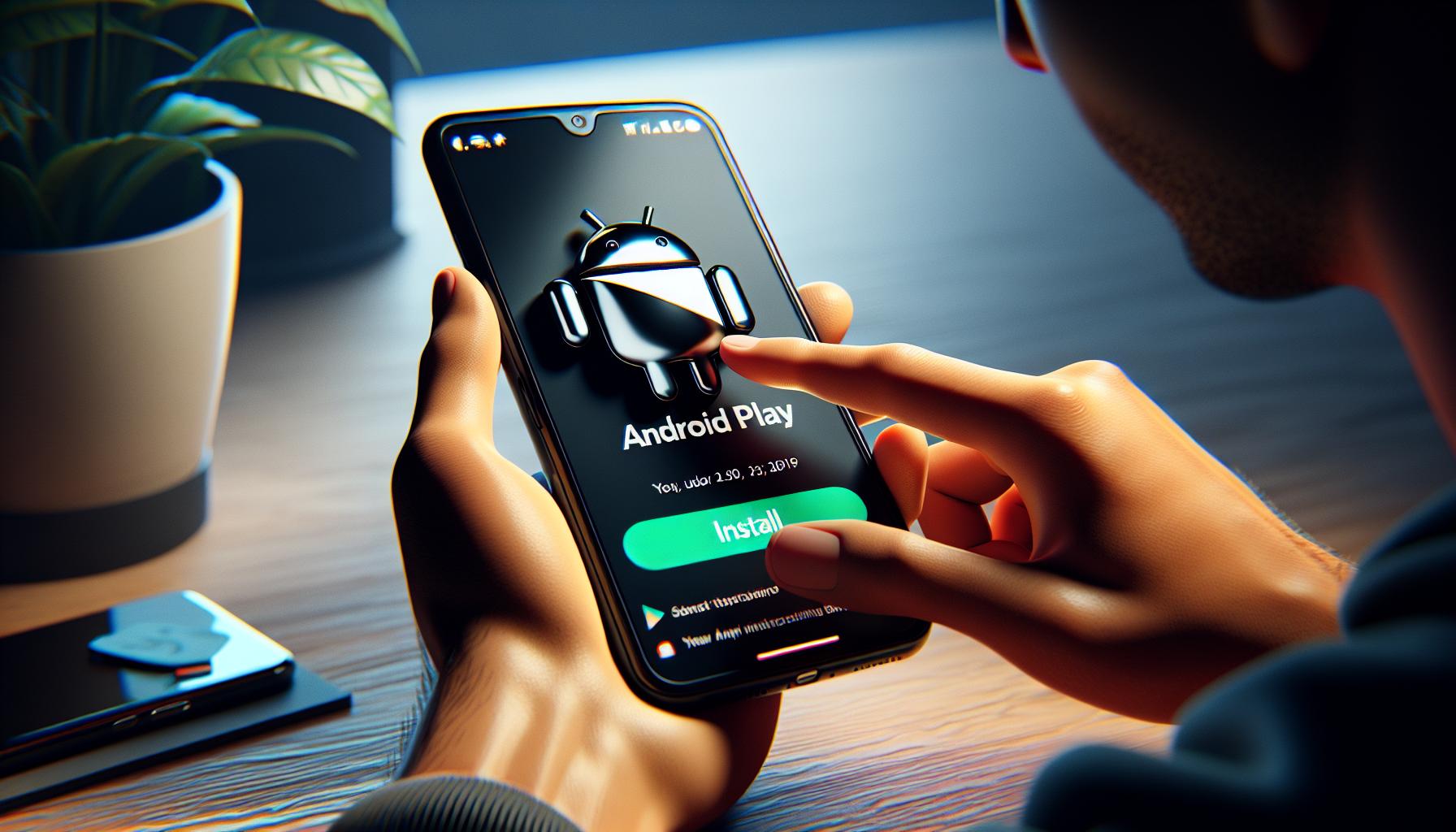
Once you've decided to give Apple TV+ a test run on your Android device, it's time to set things up. Fortunately, the process isn't complicated. Even if you're new to this, you'll be streaming exclusive Apple content in no time.
Step One: Download the Apple TV App
First up, you'll need to download the official Apple TV app. It's available on the Google Play Store. Just enter "Apple TV" in the search box and tap on the install button.
After installation, open the app and take a few moments to navigate the interface. It's clean, intuitive, and easy to use. Even if you're typically an Android user, you'll quickly get the hang of it.
Step Three: Sign Up or Log In
If you're an existing Apple user, simply log in with your Apple ID. If not, you'll need to sign up for a new account. Don't worry, it's not a complex process. You need to provide some basic information and choose a password.
Step Four: Choose Your Plan
Once you're in, you'll need to pick a subscription plan. Apple TV+ offers a free trial, so you can explore without any obligations. If you decide to continue after the trial period, you'll automatically move to a paid plan. The pricing details will be clearly explained so there's no ambiguity.
Step Five: Start Streaming
That's it! You're all set to immerse yourself in the vibrant world of Apple TV+. From gripping dramas and insightful documentaries to kids’ entertainment, you'll find something to cater to your taste.
Note: One word of caution. Be sure to have a decent internet connection. Streaming high-quality content can consume significant bandwidth. So to enjoy uninterrupted access, it's advisable to connect to a stable and high-speed internet connection.
Step 1: Check your Android phone compatibility

Before proceeding to set up Apple TV+ on your Android device, it's crucial that you first verify the compatibility of your device. While Apple TV+ is broadly accessible for most modern Android phones, there could be exceptions.
Make sure your Android phone is running on version 8.0 (Oreo) or later. Devices with outdated OS versions may fail to support Apple TV+ due to certain technical specifications required for the app to run smoothly. It's simple to check the version of your Android. Just navigate to your phone settings, scroll down to 'About Phone', and here you'll find the Android version your phone is running.
Another thing worth noting - Apple TV+ recommends a stable and high-speed internet connection. To get the full Apple TV+ experience, having a strong Wi-Fi or cellular data connection is key. The Apple TV+ app requires a robust and stable internet connection to deliver uninterrupted, high-quality streaming.
The following markdown table summarizes the primary prerequisites for installing Apple TV+ on your Android phone:
| Requirement | Details |
|---|---|
| Android OS | 8.0 (Oreo) or later |
| Internet | Stable Wi-Fi or Cellular Data |
With these prerequisites checked, you're now better equipped to take the next step in setting up Apple TV+ on your Android phone. Remember, the goal is to enable you to enjoy a seamless, high-quality streaming service.
Moving forward, the guide will explain how to download and install the Apple TV+ app from the Google Play Store. You'll see how easy and user-friendly the process is. Plus, the Apple TV+ interface is designed for intuitive use.
Step 2: Download the Apple TV app
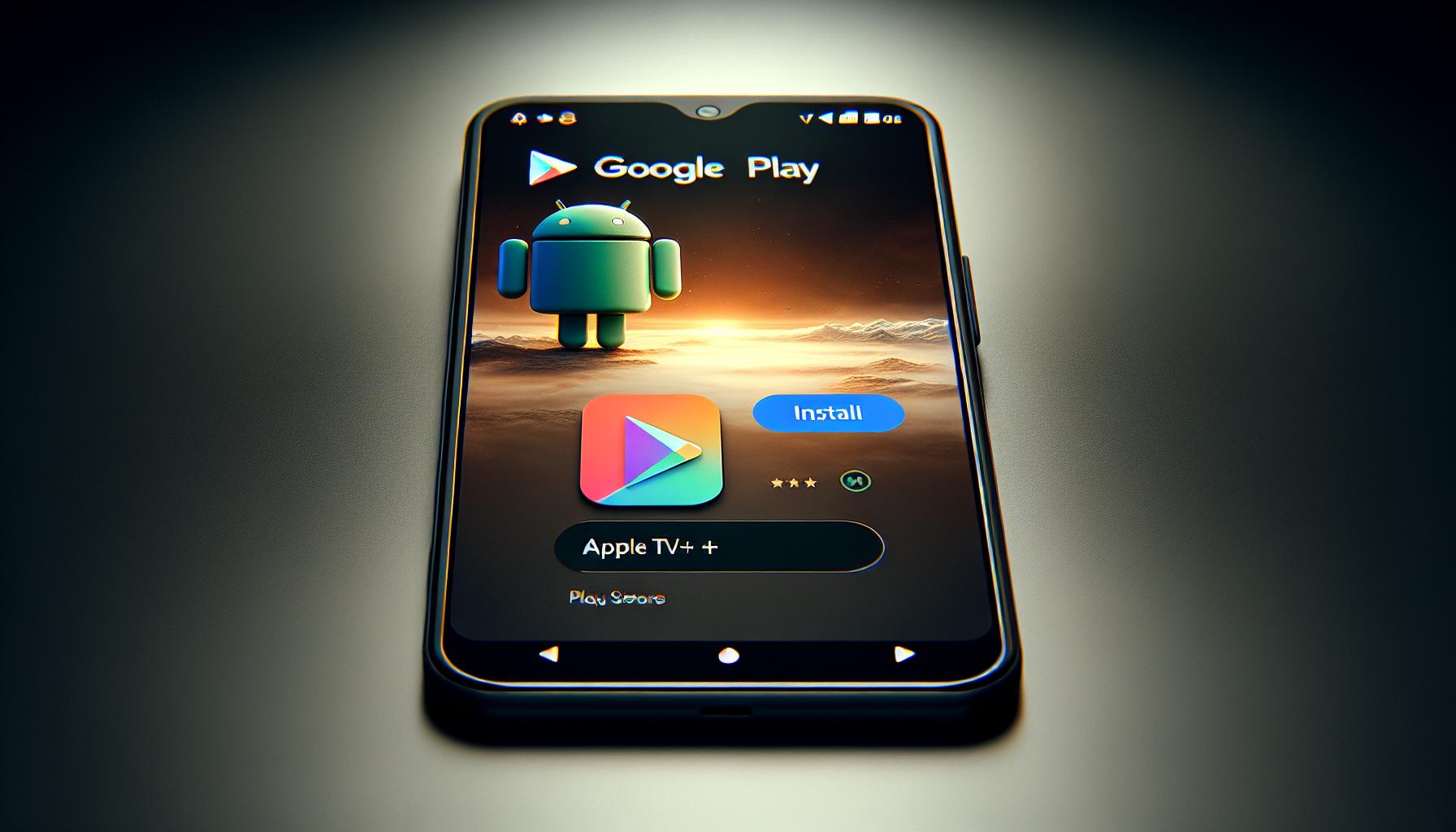
Let's move on to the next step - downloading the Apple TV+ app from the Google Play Store. This key process is ultra-simple and user-friendly just like navigating through your regular app downloads.
First off, launch the Google Play Store on your Android device. You'll see an array of apps displayed on the main screen. At the top, you'll find the search bar. Type "Apple TV+", and hit the search icon. Among the search results, find and select Apple TV+. Notice, it's essential to choose the right app, so make sure to verify the developer's name as "Apple."
Next, tap on "Install." The installation process will begin. Your progress will be indicated with a loading bar. The time it takes depends on your internet speed. Remember, having a stable and high-speed internet connection can help speed up downloads and provide smoother streaming.
Sit back and relax. Once the installation process is complete, the Apple TV+ app will automatically appear on your Android device's home screen or app drawer. Then, tap on the Apple TV+ icon to launch the app. Simple, isn't it?
Now, let's get you signed in! This is where you'll need your Apple ID. Don't fret if you don't have one yet - creating an Apple ID is as simple as ABC and free of charge!
Step 3: Sign in or create an Apple ID
You've successfully downloaded the Apple TV+ app and now you're on track to a riveting array of Apple's original shows and movies. If you're already an Apple user, you'll find this step a breeze. For those of you who are not, don't fret. We've got you covered.
To enjoy Apple's incredible line-up of content, you need to have an Apple ID. You might ask, why so? This ID is your key to access Apple's entire ecosystem - not just Apple TV+. It's pretty much a one-time effort and a recognizable fact among many users. Your Apple ID becomes your universal pass which is not only secure but also convenient.
For current Apple users, just sign in with your Apple ID which is usually your email address and your password. Don't remember your password? No worries, request the system to reset it and follow the subsequent steps.
A new to Apple? Here's what you've got to do:
- Tap on "Create New Apple ID"
- You'll then be guided to fill in details including your name, country, and birthday. Make sure these details are accurate as they'll help to secure your account.
- For your email, which becomes your Apple ID, use an active one. You'll need to verify it later on.
- As for the password, include a series of letters, numbers, and symbols to make it strong.
During the account creation, you'll also need to set up security questions. These are crucial in case you forget your password or need to verify your identity.
Remember, the same ID will be needed if you plan to subscribe to Apple's services or purchase from iTunes or App Store. This single Apple ID will let you get started on your journey of content discovery on Apple TV+, from The Morning Show to Ted Lasso and beyond.
Be sure to jot down your Apple ID and password in a safe place. You wouldn't want to be locked out of your account with a Netflix marathon of "The Crown" waiting. There you have it! You're prepped and ready for the next step - activating your Apple TV+ subscription.
Step 4: Subscribe to Apple TV+
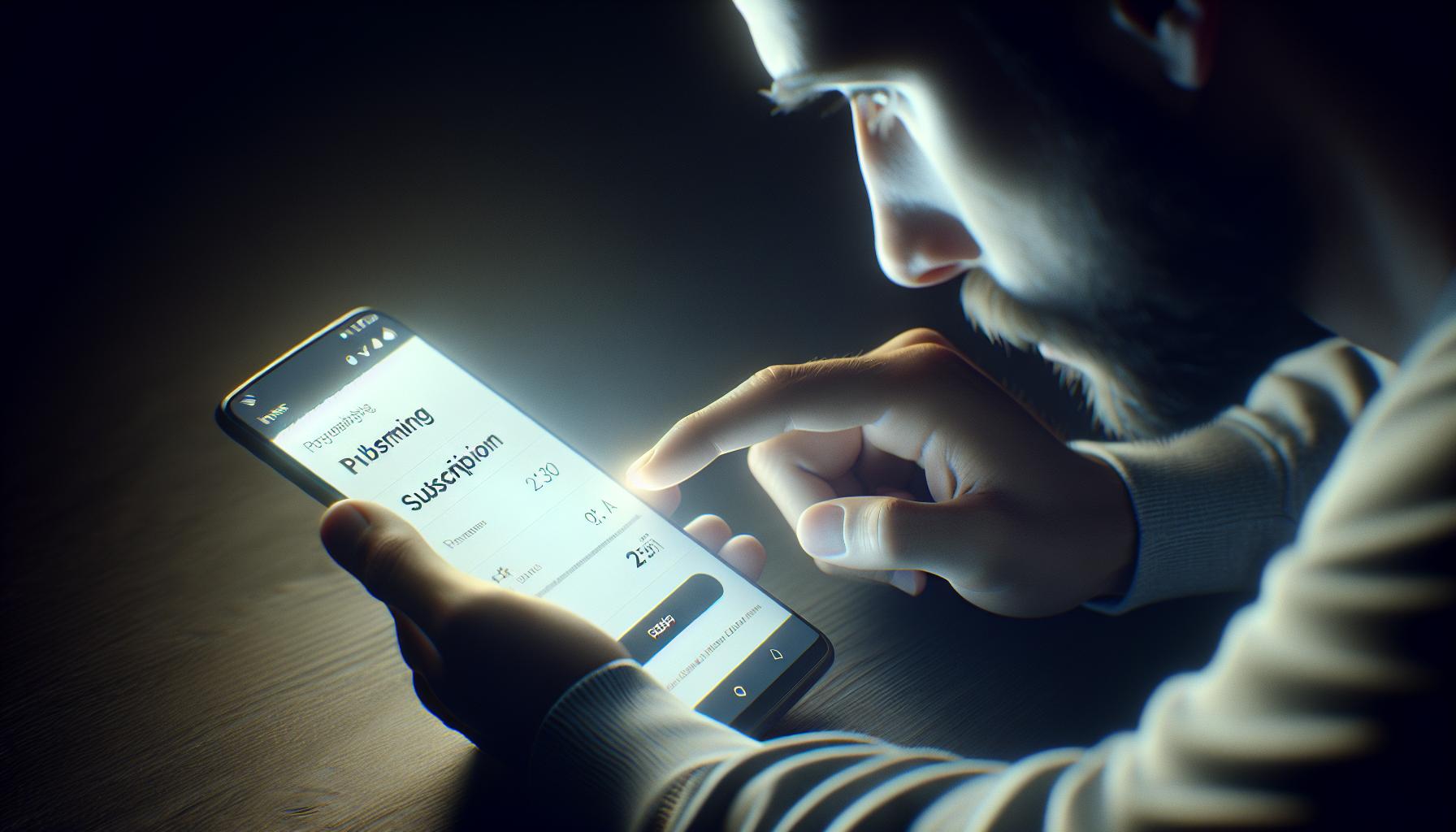
You're moving along smoothly. You've successfully installed the Apple TV app on your Android phone, and you've got your Apple ID set up. Now, you're ready to subscribe to Apple TV+. But how do you go about it? Don't worry; it's as straightforward as the prior steps.
Open the Apple TV+ app. Should be easy to spot on your home screen or in your app drawer. Once the app is open, you'll see a sign-in prompt. Here, you'll need to enter your Apple ID and password. Remember how important it was to have this information at hand? This is why.
After signing in, Apple TV+ will welcome you with its crisp, clean interface. You'll see a line-up of high-quality and exclusive content beckoning you. But to access this content, you'll have to subscribe to Apple TV+. Look for 'Subscribe Now' or 'Start Free 7-Day Trial.' Remember, the free trial is only available if you're a first-time subscriber. Otherwise, you'll be directed to subscribe at the standard monthly fee. And, yes, it's worth every cent.
While subscribing, you'll be asked for your preferred payment method. Fear not, as all transactions are secured by Apple's reliable payment system. Apple accepts multiple payment methods you can choose from, ensuring a seamless transaction experience. Enter your payment details and follow the string of prompts to complete the subscription process.
With that done, you're inching ever closer to streaming Apple TV's award-winning content on your Android device. The final step in your journey? Sit back, select what you want to watch from Apple's wide selection of shows and movies, and hit 'Play.'
Remember: With great content comes a great user experience, and thanks to your high-speed internet, you'll never have to deal with buffering issues. Now who said Android users can't enjoy Apple's premium streaming service? They were clearly misinformed.
Step 5: Choose and start watching shows and movies
At this stage, you've done the groundwork. Your Android phone is set up with Apple TV+. Now it's time to reap the rewards and dive into the diverse and engaging content of Apple TV+.
Upon launching the Apple TV+ application, you'll be greeted by an intuitively designed interface. If you know what you're looking for, tap the 'Search' magnifying glass icon at the bottom of the screen and type in the title. Suppose you're not sure what to watch next or exploring for the first time. In that case, you can browse through genres, look up 'New & Noteworthy' releases, or check out 'Editors' Picks' handpicked by the curators at Apple TV+. Make sure you're connected to high-speed internet to ensure smooth and lag-free streaming.
To help you navigate, most of the content on Apple TV+ is organized in easy-to-navigate categories. Here's a brief markdown table with the common categories you'll find:
| Category | Description |
|---|---|
| What to Watch | Suggested content based on your viewing habits |
| Featured Movies | Popular and trending movies |
| TV Shows | A comprehensive list of all TV shows |
| For Kids | Shows and movies suitable for children |
| Genres | Organized by drama, comedy, thriller etc. |
You don't have to finish a show or movie in one go. Apple TV+ saves your place, so you can pick up where you left off on any compatible device. You'll also find the 'Up Next' queue handy for tracking shows you're currently watching or planning to watch.
Other options to watch Apple TV on Android
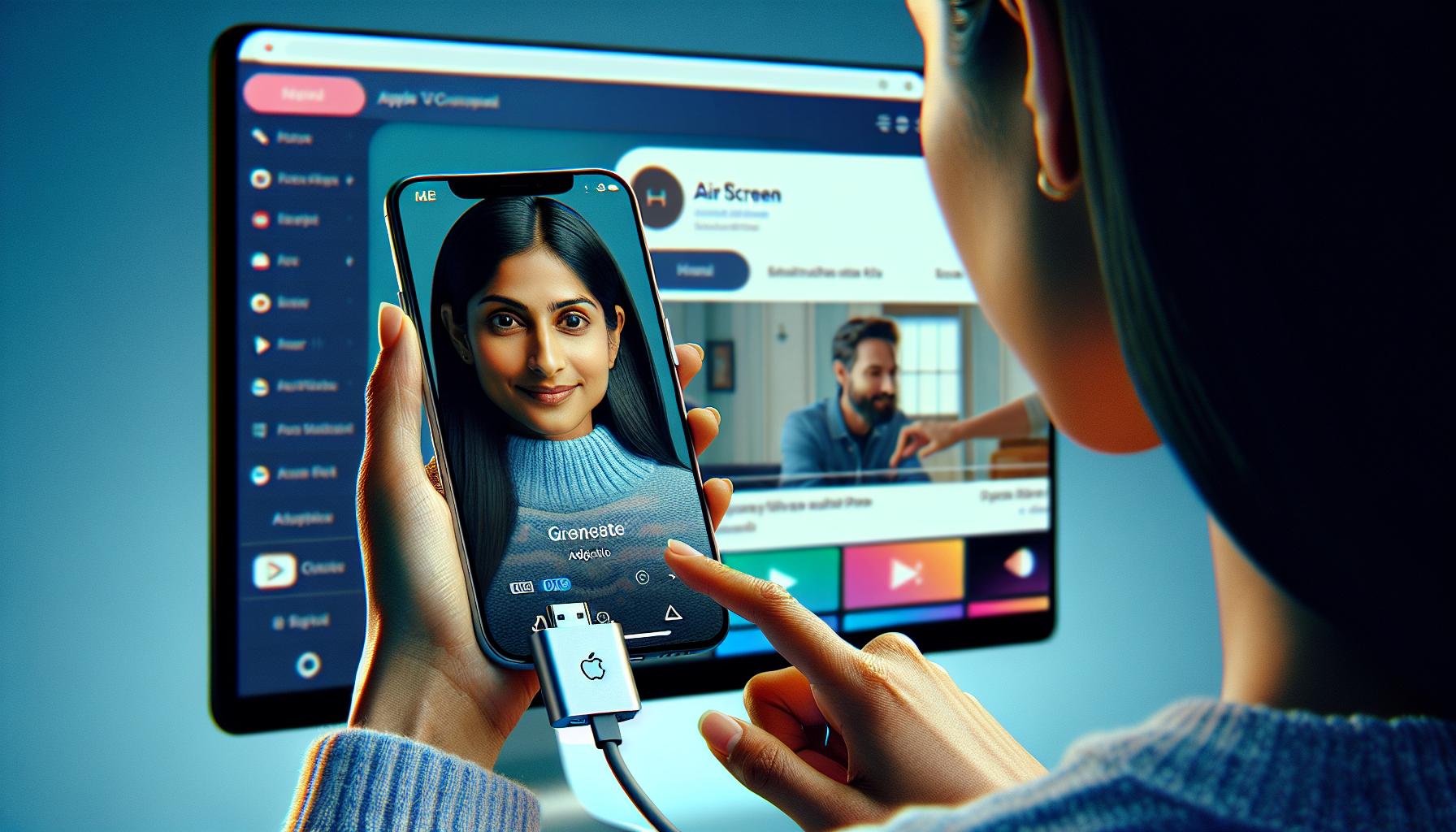
In case you're still on the hunt for extra ways to access Apple TV+ content on your Android device, don't worry. We've got you covered.
AirScreen App
One of those methods is using the AirScreen App. Available on the Google Play Store, AirScreen is an application that lets you AirPlay content from your Apple devices straight to your Android. To use it, you’ll need to:
- Download and install the app from the Google Play Store
- Open the app and go to the Settings
- Enable Apple TV under the Device Name section
- Start AirPlay on your Apple device and select your Android device's name
That's it! You can now stream Apple TV+ shows and movies directly from your Apple device onto your Android using AirPlay.
Web Browser Method
If you don't want to install an extra app, try using Apple TV+ via a web browser. All you need is a stable internet connection and a supported browser. Here’s how:
- Open your preferred web browser
- Head to tv.apple.com
- Sign in using your Apple ID and password
Though not as seamless as the app, this method still allows you to enjoy your favorite Apple TV+ shows and films on your Android device. You can even watch content in high definition if your device and internet connection support it.
HDMI Adaptors
Finally, you might also consider an HDMI adapter. With this, you can connect your Android device to the HDMI port on a larger screen like a TV or computer monitor. A streaming service like Apple TV+ benefits greatly from a larger display. Make sure your device supports HDMI output before purchasing an adaptor, as not all Androids do.
By exploring these options, you'll gain more flexibility and open up more possibilities for enjoying Apple TV+ content. As you see, there are numerous ways to watch Apple TV+ on Android, ensuring you don't miss out on any Apple premium content.
Conclusion
So you've got the know-how to watch Apple TV+ on your Android device. It's as simple as checking device compatibility, ensuring a strong internet connection, and downloading the app from the Google Play Store. But don't forget about the alternatives. You can also use the AirScreen app, access Apple TV+ via a web browser, or even hook up your Android to a larger screen with HDMI adaptors. Now you're not just limited to Apple devices for your binge-watching sessions. You're ready to enjoy the vast library of Apple TV+ content, right from your Android device. Take your viewing experience to the next level!
What is Apple TV+?
Apple TV+ is a subscription-based streaming service managed by Apple Inc. It provides exclusive Apple Originals content and is obtainable across different devices, including Android phones.
Can Android Devices Use Apple TV+?
Yes, Android devices can use Apple TV+. The device must meet specific system requirements and have high-speed internet to download and stream content from Apple TV+.
What are the Requirements to Run Apple TV+ on Android?
To run Apple TV+ on Android, your device should be compatible, have high-speed and stable internet, and enough storage space to download the app from the Google Play Store.
How to Install Apple TV+ on Android?
You can download and install Apple TV+ from the Google Play Store. Ensure your device meets the compatibility requirements and has a reliable internet connection for a smooth installation process.
Are there other Ways to Watch Apple TV+ on Android?
Yes, other than the application, Android users can watch Apple TV+ via the AirScreen app, through a web browser, or by using HDMI adaptors for larger screens. These alternatives offer more flexibility when enjoying Apple TV+ content.




