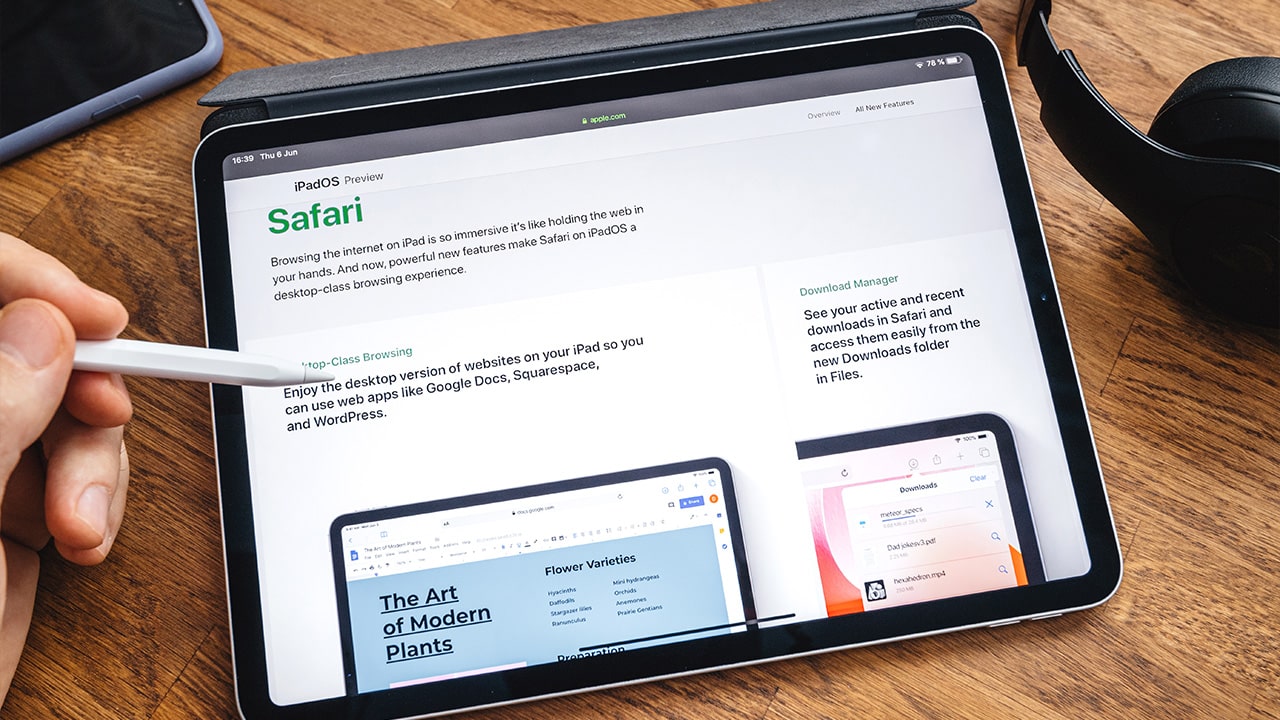Difficulty: Easy
Duration: 5 minutes
What you'll need: iPad
- Updating Safari on an iPad ensures that the user has access to the latest features and security updates.
- Learning how to update Safari on an iPad can help ensure that users have the latest security features and bug fixes.
- In this article, you will learn how to update Safari on your iPad.
If you are an iPad user, you know how important it is to keep your device up-to-date with the latest software updates. One of the most important updates you should do is to make sure you have the latest version of Safari, Apple’s web browser. Updating Safari on your iPad is easy and can be done in just a few steps.
In this article, we will provide you with a step-by-step guide on how to update Safari on your iPad. We will also discuss the importance of keeping your browser up-to-date and the benefits of doing so.
By the end of this article, you will have a better understanding of how to update Safari on your iPad and why it’s important to do so.
How to update Safari on iPad
If a Safari update is available for your device, you can get it by updating iPadOS to the latest version.
To update iPadOS on an iPad, follow these steps:
- Connect the iPad to a Wi-Fi network.
- Go to the "Settings" app on the iPad.
- Tap "General" and then "Software Update".
- The iPad will check for updates. If an update is available, a notification will appear with the option to "Download and Install".
- Select "Download and Install" to begin the update process.
- Make sure that your iPad is charged or connected to a power source before starting the update.
- Enter your device passcode if prompted.
- Agree to the terms and conditions.
- The update will begin to download and install.
- Wait for the update to complete, which may take some time depending on the size of the update and the speed of your internet connection.
Please note that update may take some time, and your iPad may reboot during the update process. It's also a good idea to backup your iPad before updating.
Our takeaway
Updating Safari on your iPad is a great way to ensure that you have the latest security updates and new features. Not only that, but it can also help to improve your overall browsing experience.
With just a few simple steps, you can easily update Safari on your iPad and enjoy the latest and greatest that the web has to offer. So, what are you waiting for? Get out there and explore the web with your updated Safari browser!
FAQs
1. What version of iOS is required to update Safari on my iPad?
The minimum iOS version required to update Safari on an iPad is iOS 12.2 or later.
How do I check which version of Safari I currently have installed?
To check which version of Safari you currently have installed on your iPad, open the Settings app and select General. Scroll down and select About, then look for the Version number next to Safari.
What are the benefits of updating Safari on my iPad?
Updating Safari on your iPad can provide several benefits, including improved security and performance, access to the latest web technologies, and support for new features. Additionally, updating Safari can help ensure that you have the most up-to-date features and security patches available.
Is it possible to update Safari without connecting my iPad to the internet?
No, it is not possible to update Safari without connecting your iPad to the internet. Safari updates must be downloaded from the App Store, which requires an internet connection.
Are there any risks associated with updating Safari on my iPad?
Yes, there are some risks associated with updating Safari on an iPad. These include the possibility of the update causing the iPad to become unstable or crash, as well as the potential for the update to introduce security vulnerabilities. It is important to ensure that any updates are from a trusted source and that the iPad is running the most up-to-date version of iOS before proceeding with the update.