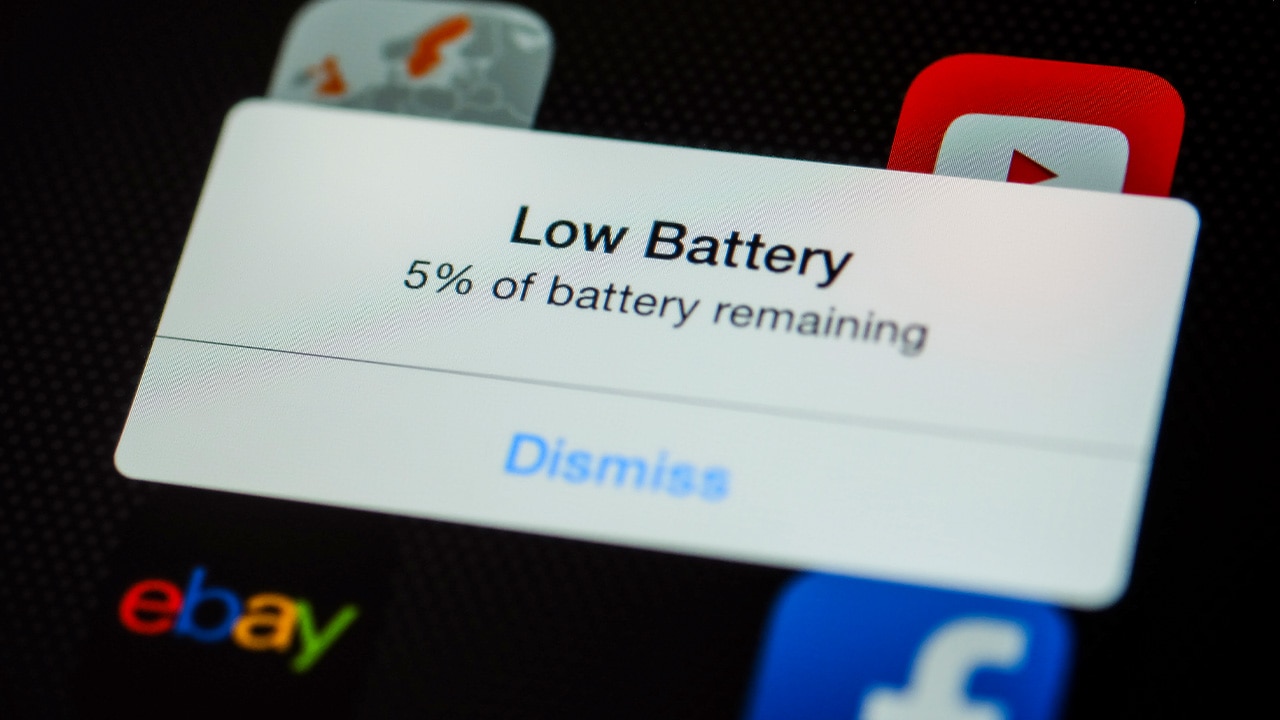Difficulty: Easy
Duration: 5 minutes
What you'll need: iPad
- Low power Mode helps to extend the battery life of an iPad, making it an important feature to know how to use.
- Low Power Mode helps to extend battery life, so learning how to activate it on an iPad can help someone get more use out of their device.
- In this article, you will learn how to enable Low Power Mode on your iPad to conserve battery power.
The iPad is a powerful device, but it can quickly drain your battery if you're not careful. Fortunately, Apple has included a feature called Low Power Mode that can help you conserve battery life. This mode reduces the amount of power used by your iPad and can help you get more out of your device.
In this article, we'll explain how to activate Low Power Mode on your iPad. We'll also discuss some of the benefits of using Low Power Mode and how it can help you extend the battery life of your device.
By the end of this article, you'll have a better understanding of how to use Low Power Mode on your iPad and how it can help you get the most out of your device.
How to turn on low power mode on iPad
Low Power Mode on your iPad helps to conserve battery life by reducing power consumption. It can be activated by going to Settings > Battery > Low Power Mode. When activated, Low Power Mode will dim the screen brightness, reduce motion effects, and temporarily disable some background activities.
- Open the Settings app on your iPad.
- Tap on Battery in the left menu.
- Toggle the switch next to Low Power Mode to the On position.
Our takeaway
Now that you know how to enable Low Power Mode on your iPad, you can enjoy the benefits of improved battery life and a more efficient device.
With Low Power Mode enabled, you can now get more out of your iPad and enjoy the convenience of having a device that can last you all day.
So, go ahead and enjoy the improved battery life and performance of your iPad with Low Power Mode enabled. And don't forget to thank your iPad for all the extra battery life!
FAQs
What are the benefits of activating Low Power Mode on an iPad?
The main benefit of activating Low Power Mode on an iPad is that it extends the battery life of the device by reducing power consumption. When Low Power Mode is enabled, the iPad will reduce the performance of certain features and services, such as background app refresh, automatic downloads, and visual effects, in order to conserve battery power.
What settings are changed when Low Power Mode is enabled?
When Low Power Mode is enabled, certain settings are adjusted to conserve battery life. These settings include reducing screen brightness, disabling background app refresh, disabling automatic downloads, and reducing motion and other visual effects.
How do I know when Low Power Mode is activated on my iPad?
When Low Power Mode is enabled, a battery icon with a yellow background will appear in the top-right corner of the screen. This indicates that Low Power Mode is active.
Is Low Power Mode available on all iPad models?
Yes, Low Power Mode is available on all iPad models running iOS 9 or later.
Can I still use my iPad normally while Low Power Mode is enabled?
Yes, you can still use your iPad normally while Low Power Mode is enabled. Low Power Mode simply reduces the amount of power your iPad uses, so you can continue to use it without any noticeable difference in performance.