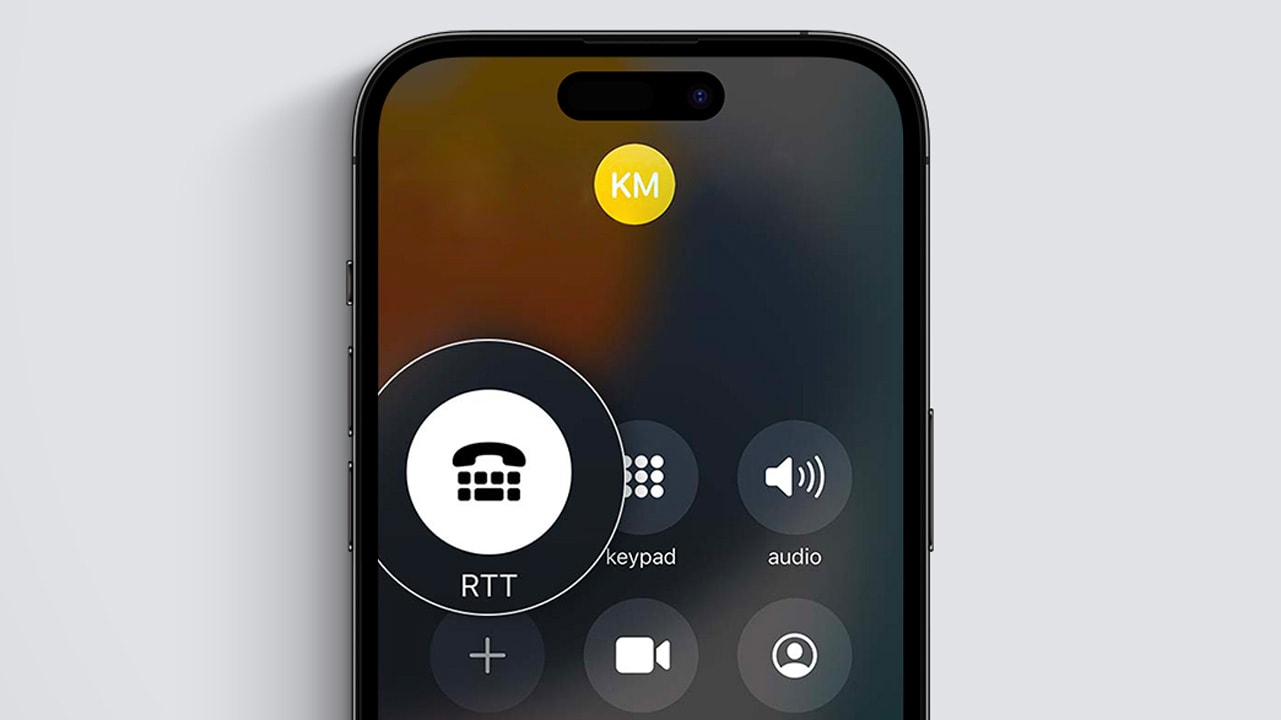- RTT is a feature that is designed to assist people with hearing or speech disabilities to communicate in real-time over the phone using text.
- If you don't have a need for this feature, you may want to turn it off to avoid any confusion or unintended use.
- In this article, we will show you how to turn off RTT (Real-Time Text) on your iPhone.
Real-Time Text (RTT) is a feature that allows you to send and receive text messages in real-time during a phone call. While this can be useful for individuals who are deaf or hard of hearing, it may not be necessary for everyone.
If you find that you do not use the RTT feature on your iPhone, or if you simply prefer to turn it off, it is easy to do so. In this article, we will guide you through the steps to turn off RTT on your iPhone.
Whether you are using the latest iPhone model or an older version, the process is the same. Follow along to learn how to disable this feature and customize your phone to your liking.
How to turn off RTT on iPhone
If you use RTT frequently and find it helpful, there is no need to turn it off. However, if you do not use the feature or if you prefer to communicate using traditional text messages, then turning off RTT may be a good option for you.
Important: Turning off RTT will not affect your ability to make or receive phone calls.
To turn off RTT (Real-Time Text) on your iPhone, follow these steps:
1. On your iPhone, locate and tap the Settings app icon to open the app. You can usually find the Settings app on the home screen or in the app drawer.
2. Once the Settings app is open, scroll down until you see the Phone option. Tap on this option to access the phone settings.
3. In the Phone settings, scroll down until you see the RTT/TTY option. This option controls the RTT feature on your iPhone. Tap on the RTT/TTY option to access the RTT settings.
4. In the RTT/TTY settings, you will see a toggle switch next to the RTT option. This switch controls whether the RTT feature is on or off. If the switch is in the on position (green), then RTT is currently enabled on your iPhone. To turn off RTT, simply tap the switch to toggle it to the off position (white).
5. Once you have toggled the RTT switch to the off position, exit the Settings app and return to the home screen. RTT has now been successfully turned off on your iPhone.
Our takeaway
In conclusion, turning off Real-Time Text (RTT) on your iPhone is a simple process that can be done in just a few steps. If you do not use the RTT feature or prefer to communicate using traditional text messages, then turning off RTT may be a good option for you.
Remember that turning off RTT will not affect your ability to make or receive phone calls, it will only disable the real-time text messaging feature during calls.
If you find that you need to communicate using RTT during a call, you can always turn it back on by following the steps above and toggling the switch back to the on position.
FAQs
Will turning off RTT affect my ability to make or receive phone calls?
No, turning off RTT will not affect your ability to make or receive phone calls. It will only disable the real-time text messaging feature during calls.
Can I turn RTT back on if I turn it off?
Yes, you can turn RTT back on at any time by following the steps to turn it off and then toggling the switch back to the on position.
Can I use RTT on a specific phone call even if it is turned off?
Yes, if you need to use RTT for a specific phone call, you can turn it on temporarily by going to the phone app and selecting the RTT icon during a call.
Is RTT available on all carriers and in all countries?
No, RTT may not be available on all carriers or in all countries. If the RTT feature does not appear on your iPhone, it may not be supported in your region.
What if I have trouble turning off RTT on my iPhone?
If you are having trouble turning off RTT on your iPhone, you may want to try restarting your phone or checking for any updates. If the issue persists, you may need to contact your carrier or Apple for further assistance.