So, you've got your hands on the latest iPhone 13, but you're not quite sure how to power it off? Don't worry, you're not alone. Many people find themselves in the same boat when they switch to a new device.
Turning off your iPhone 13 is not as straightforward as it used to be. Gone are the days when you could simply hold down one button. But don't let this intimidate you. It's still a pretty simple process once you get the hang of it.
How to Turn Off iPhone 13
Powering down your iPhone 13 might seem complicated compared to the usual models. But don't worry, once you get the hang of it, you'll realize it's just a simple combination of steps.
First things first, grab your iPhone and locate its buttons. You'll see the side button on the right-hand side and the volume buttons on the left-hand side. With iPhone 13, instead of just the power-off button, you need a combo.
Here's how to do it:
- Press and hold the side button and the volume up or down button simultaneously.
- Hold on to the buttons till the power-off slider appears on the screen.
- Drag the slider from the left to the right to power off your device.
Remember, with this method, you're just shutting the phone down. You aren't trying to restart it or put it into emergency SOS mode.
Another method is to go through your iPhone 13 settings.
- Open your Settings app and tap on "General".
- Scroll down till you find "Shut Down" at the bottom of the list.
- Tap "Shut Down" to see the power-off slider on-screen.
- Drag this slider to turn off your iPhone 13.
These two methods are all you need to know when it comes time to turn off your iPhone 13. It may require a different approach than what you're used to, but with a bit of practice, you'll be turning off your iPhone 13 with ease. Remember, the methods mentioned are interchangeable, so feel free to use whichever suits best to your liking.
Step 1: Wake the Device

Before you can power off your iPhone 13, your phone needs to be awake. But don't worry, waking the device is a simple process and you'll learn it in no time.
If your device is in sleep mode, simply press the side button - that's the large button on the right side of the device. You don't need to hold it, a quick press suffices. If you've set up Face ID, it'll start scanning for your face straight away. If you see the lock screen, congrats! Your iPhone is now awake and ready for the next steps to power down.
If your screen remains black, that's a sign that your iPhone battery may have run out. In that case, you need to charge your iPhone 13 before you can proceed with the turn off process. Use the cable that came with your device, plug it into a power source and let your iPhone gain some battery life. Once powered, you'll be able to wake your device.
Remember, the side button not only helps you wake your device, but it's also crucial for the power-off process. Getting comfortable with this key feature is essential before you can power off the iPhone 13 with ease. It's only a matter of time and practice to master the button's functionality.
Isn't it cool how something as simple as waking up your phone can prepare you for the process of powering it off? Setting your iPhone to wake up prepares you for the next steps, getting well-acquainted with your device's controls, which hold the key to power control. Keep in mind, the path to becoming an iPhone pro starts with simple steps like this one.
Step 2: Press and Hold the Volume Up (or Down) Button
Now that you're familiar with your iPhone 13, it's time to power it off. In this step, you'll crucially interact with the volume buttons. They're located on the left side of your iPhone, opposite the side button.
There's no right or wrong here - whether you opt for the volume up or down button, it won't make any difference. The important thing is to press and hold the chosen volume button simultaneously with the side button. This will provide you with the necessary control to access the power-off slider.
Pressing both buttons at once may seem unusual but keep in mind that it's designed as a security measure. This dual-press system prevents accidental power-offs, as it would be improbable for such a random act to occur. With its unique mechanism, Apple ensures that your iPhone 13 doesn't power off by accident.
Are you worried that this might be a bit hard to handle? Well, it’s not as difficult as it might sound. With just a bit of practice, you're going to master this process easily. Once you've pressed and held both the volume button and the side button, something magical happens. The iPhone's screen will come alive and show you a slider at the top, labeled "slide to power off".
You're standing at the doorstep of powering off your iPhone 13. The next step will guide you on how to use the power-off slider efficiently to shut down your device. So, let's keep going and get to know your iPhone 13 a little better.
Step 3: Press and Hold the Side Button
Next off, let's delve a little deeper into the third crucial step to powering off your iPhone 13. It's about pressing and holding the side button.
Now remember, the dual-press system isn't just about pressing some random buttons - this particular procedure we're discussing is based on the combination of the volume buttons and the side button. So, learner's spirits high, let's dive deeper into the nuts and bolts of the third step.
You've got the hang of the volume buttons - volume up or down doesn't matter in this case. Now it's the side button's turn to dance with your fingers. Holding the iPhone in your left hand makes it easy to press and hold the side button. It's conveniently placed on the right side of your iPhone, towards where your thumb naturally rests.
Pressing and holding this button along with either volume button will cause the 'slide to power off' slider to appear. Don't worry! This might seem a bit tricky the first few times, but it's just about getting the timing right. Remember - Press, Hold, Hold and Wait!
There's one more thing - it isn't just a functioning power shut-off, but it also serves an important security function. Accidental power offs can be a hassle, especially when you're in the middle of something important. This tricky system is Apple's way of saying, "Hey, you sure about this?" Making it a tad bit complicated to make absolutely sure you really intended to power off the device.
Think of it as Apple's forward approach in prioritizing your convenience and security - a beneficial duality.
As with all things new, it may take some time to get used to the procedure. Persistence and a bit of patience go a long way. Practice it a few times and you'll find the process becoming second nature to you. Remember, Apple designed these instructions to optimize your experience, making sure every use is a secure, convenient, and confident one.
Step 4: Swipe to Power Off
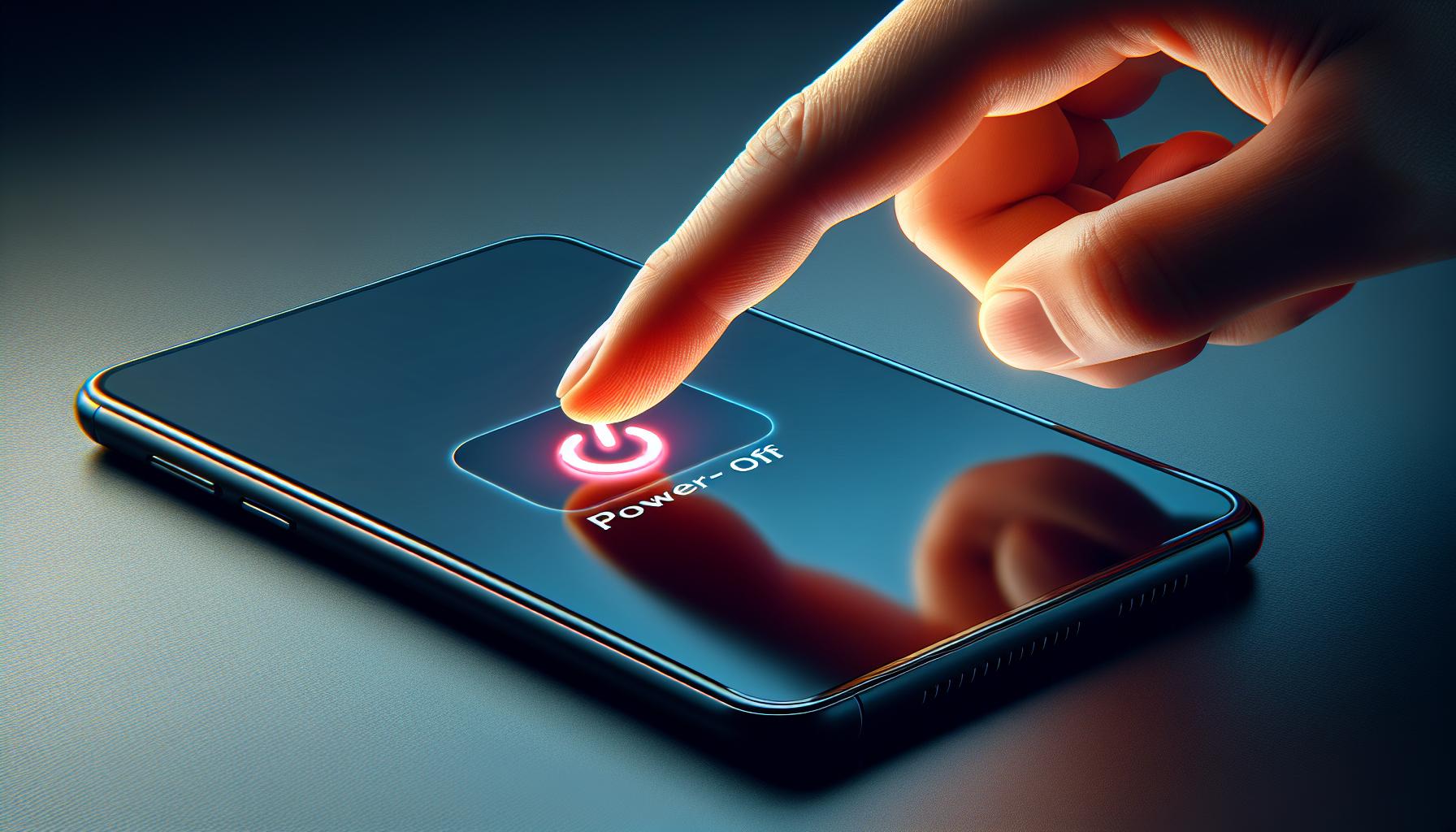
Overcoming the initial complexity of the two-button press method on your iPhone 13, you'll now be greeted by a screen displaying a Slide to Power Off slider at the top. This is the final step for powering down your device, but it's just as important as the preceding ones.
After you've successfully pressed and held the side button along with the volume up or down button, the power-off slider will appear. No need for worry or second-guessing. You're at the right place. The slider is designed to be intuitive, thus simplifying the process of turning off your iPhone 13.
The rectangled bar sitting atop your screen that reads "Slide to Power off" is your target. To proceed with the power down, you'd need to implement a swipe action. Touch the bar, apply a slight pressure and drag it to the right. Yes, it's just that simple despite the complex security process you have to go through to reach this stage.
This method distinctively showcases how Apple balances usability with enhanced security. As much as you've had to go through a double button press to access this slider, you're able to turn off your iPhone 13 as easy as sliding a dial across a screen.
This step in the power down process is like a soft landing after a steep descent. It's easy, it's swift, and it's the final action before your device goes completely silent.
Table:
| Previous Steps | Action |
|---|---|
| 1 | Press and hold the side button |
| 2 | Simultaneously press and hold either volume button |
| 3 | Wait for the power-off slider to appear |
| Step 4: Swipe to Power Off | Slide the power-off bar to the right |
The swipe to power off method meticulously completes the iPhone 13's power down sequence. Efficiency combined with seamless user experience makes the iPhone 13 a step above its predecessors. Just remember, practice is key to mastering these steps. So don't fret if you're yet to get a hang of it. Keep trying and you'll soon become an expert.
Conclusion
You've now got the knowledge you need to power down your iPhone 13 like a pro. Remember, it's all about holding the side and volume buttons together to bring up the power-off slider. Then it's a simple swipe to the right to silence your device. This might seem a tad different if you're used to older iPhone models, but it's Apple's way of ensuring you have both ease of use and top-notch security. So don't hesitate to give it a go. Practice makes perfect and soon you'll be handling your iPhone 13 with total confidence.
Frequently Asked Questions
How do I power off the iPhone 13?
To power off an iPhone 13, press and hold the side button and either of the volume buttons simultaneously until the power-off slider appears.
What is the final step in powering off the iPhone 13?
The final step in powering off the iPhone 13 involves swiping the 'slide to power off' bar to the right.
Why is the power-off process for the iPhone 13 different from previous models?
The power-off process for the iPhone 13 is slightly different as Apple seeks to balance enhanced security with usability.
How can I become adept at powering off the iPhone 13?
The best way to become proficient at powering off the iPhone 13 is by practicing these steps several times.
Does swiping the power off bar immediately turn off the iPhone 13?
Yes, once you swipe the power-off bar to the right, your iPhone 13 will go silent, indicating that the device is powered off.




