Got an iPhone 11 and can't figure out how to turn it off? You're not alone. Apple's decision to remove the home button on recent models has left many users scratching their heads. But don't worry, we've got your back.
Reasons for Difficulty in Turning Off iPhone 11
In your quest to figure out how to turn off your iPhone 11, you might've stumbled upon a few challenges. But don't fret – you're not alone. A significant portion of iPhone users have faced similar predicaments.
Transition from the old iPhone models with home buttons to the newer ones without can be quite daunting. Apple's removal of the trusty home button in iPhone X and subsequent models, including your iPhone 11, has undoubtedly been a game-changer. The iconic home button was a one-stop solution to various functions, including turning off the device easily.
In addition to the omitted home button, a combination of keys now requires pressing to power off the iPhones, which might not be instantly intuitive to users. Previously, it was super easy - just hold the power button long enough, and your phone would turn off. But now, with iPhone 11, the power-button-only method doesn't work.
Let's look at the scenario from a different angle. Can the change be labeled as unnecessary complexity, or is it an ingenious step towards sleek design and advanced functionality? That depends on how you view it. But the undeniable truth is - the removal of the home button has tangled some of you in the knots of confusion and irritation.
Overall, if you're struggling with turning off your iPhone 11, remember - you're a part of a larger crowd facing the same puzzle. Stay tuned as we proceed to the next section to decrypt the mystery of switching off your iPhone 11.
Method 1: Using the Physical Buttons
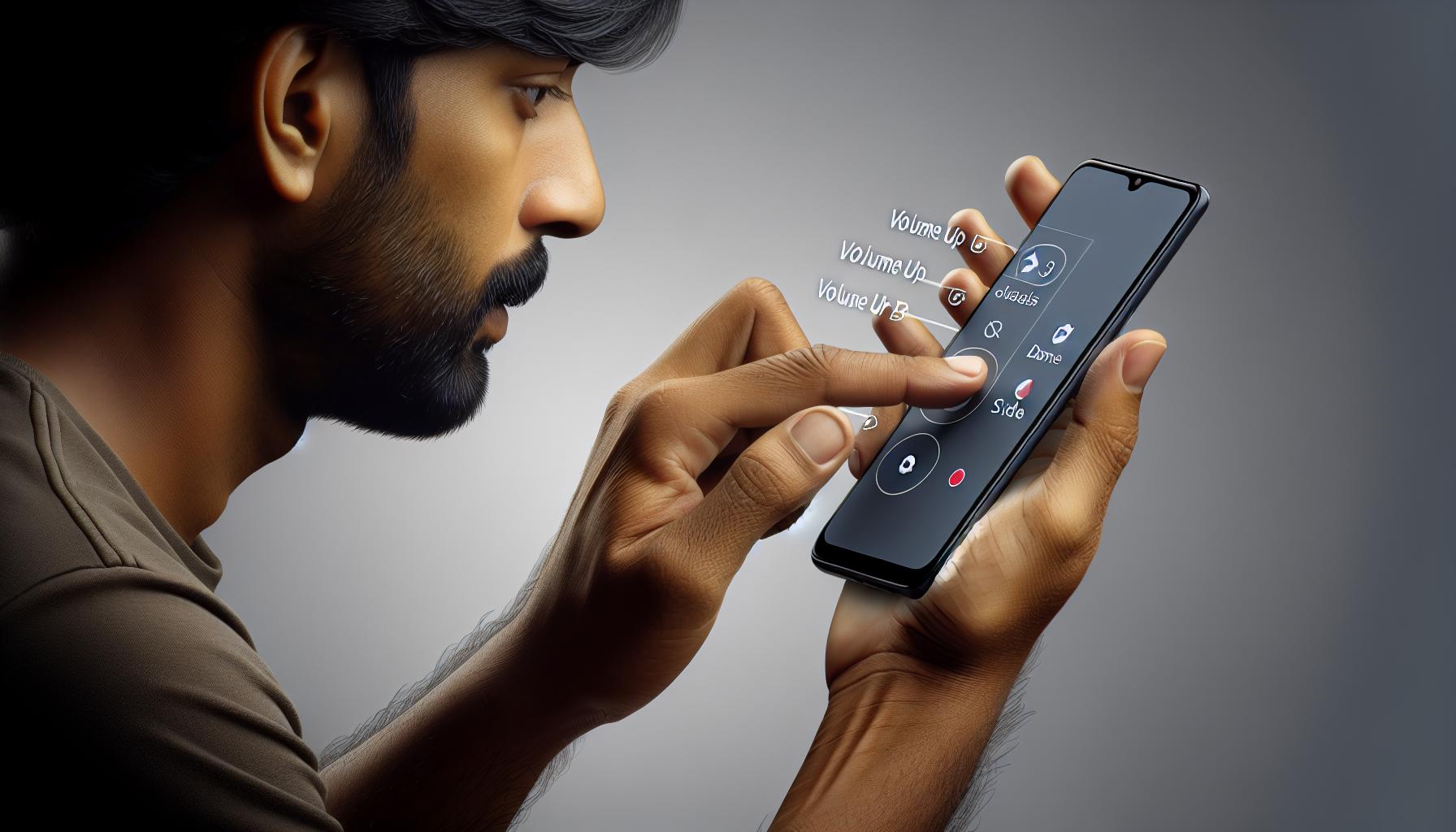
Turning off your iPhone 11 may not be as intuitive as it used to be, but it's definitely not impossible. The solution lies in the physical buttons on the sides of your device. You might have noticed there are no longer any home buttons. Nevertheless, Apple has engineered an alternative way to turn off your device using this configuration. Let's explore the simple steps involved.
Step 1: Swiftly Press and Release the Volume Up Button
Start by pressing the volume up button. It's located on the left side of your device and you don’t need to hold it down. Now, you might think this action would only increase the volume, but it's your first step in turning off your iPhone 11.
Step 2: Swiftly Press and Release the Volume Down Button
Following the first step, swiftly press and then release the volume down button—located just under the volume up button. Still no changes on your screen, right? Keep going, you're halfway there.
Step 3: Hold Down the Side Button
Finally, pay attention to the right of your iPhone 11. There, you'll find the side button or sometimes commonly referred to as the power button. Hold it down.
After a few seconds, a screen will appear with a slider at the top that reads "slide to power off." Pull the slider to the right, and your iPhone will power down.
Just like that, you've navigated the button combination to power off your iPhone 11. But what if you can't physically push these buttons or the buttons are not responding? Don't worry, this isn't the end of the road. There's another method you can use. But we'll delve into that in the next section of this guide.
Just remember, don't fret about the missing home button. It may take some getting used to, but with a little practice, these steps will become second nature. After all, technological advancement requires a bit of patience and adaptability, wouldn't you agree?
So, are you ready to try the steps out? Or shall we explore more ways to power off your iPhone 11?
Method 2: Using the AssistiveTouch feature
In case you're wondering, this segment is about dealing with a non-responsive iPhone 11. Yes, you've guessed right! We're introducing AssistiveTouch, a built-in accessibility feature.
Feeling puzzled about using it? Don't be. If your buttons are unresponsive or you find it difficult to press them, AssistiveTouch is a boon. It let's youth turn off your iPhone 11 without lifting a finger- well, figuratively speaking!
To enable the feature, navigate your way:
- Settings
- Accessibility
- Touch
- AssistiveTouch
Then toggle on AssistiveTouch. An icon appears on your screen. You can drag this around to whatever position you're comfortable with.
You'd be glad to know that custom actions can be set, meaning a set command executed with just a tap. In our case, restarting off the iPhone 11.
To do this, follow this straightforward path:
- AssistiveTouch Menu
- Device
- More
- Restart
Voila! Now, your iPhone restarts without having to physically press any buttons. The AssistiveTouch feature indeed makes life simpler.
Not to forget, AssistiveTouch does more than just help with turning off your iPhone 11. It's a powerful accessibility option that makes your iPhone usage simpler and effortless. Explore and you'll be amazed at how handy it can turn out to be.
Remember, each feature on your iPhone is designed with a thought-out purpose. They are there to cater to every user's needs. Keep exploring them as you march on.
Method 3: Using the Settings Menu
Let's shift gears and check an alternative method that can come in handy. When physical buttons on your device stop responding, or when the AssistiveTouch option is not convenient for you, there's a third method you can turn off your iPhone 11.
It's quite straightforward - using the settings menu. Believe it or not, you can shut down your iPhone without ever touching the power or volume buttons. This method does not require any physical interaction with the buttons of your device.
When should you use this method? It's the best way to go when your iPhone's buttons are broken, unresponsive, or hard to press. Let's dive into how to turn off your iPhone 11 using the settings menu:
- Open up the Settings app on your iPhone 11.
- Scroll down and tap on General.
- Swipe all the way down in the General settings until you see the Shut Down option.
- Tap on the Shut Down option. This action will bring up the swipe to power off slider at the top of your screen.
- Swipe the Power off slider from left to right to turn off your iPhone 11.
There you go! If you've followed these steps, your iPhone should be turning off right now.
Turning off using the settings menu might seem a bit long-drawn than the direct button route or AssistiveTouch, but it's an excellent backup strategy in tricky situations. Plus, you're not always able to use the button method - say, for example, if your physical buttons are busted or if you're dealing with an iPhone that's stuck in a weird state.
Gladly, there's always another way to navigate your iPhone. The iPhone's versatility is one of the many reasons why it's a favorite among tech enthusiasts. Start exploring your device and soon, you'll find yourself opening up new layers of iPhone mastery.
Method 4: Using Siri

Getting Siri to power down your iPhone 11 is quicker than you might think. Siri - Apple's voice-activated assistant - has many functions and capabilities beyond just sending texts or setting alarms. Yes, Siri can turn off your iPhone 11 at your spoken command. This method is especially handy when you want a hands-free option or when you're unable to navigate through your iPhone for any reason.
To use Siri to turn off your iPhone, wake Siri by either saying "Hey Siri" or by long-pressing the right side button. Next, tell Siri to switch off your iPhone. You might prompt Siri by saying, "Hey Siri, turn off my iPhone," or "Hey Siri, power off." Siri will then open a screen with a swipe to power off slider. Swipe it, and your iPhone 11 will shut down.
It's important to note that you'll have to use your fingers to swipe the screen in this particular scenario. Siri, unfortunately, cannot perform this final step for you!
Don't fret if Siri is not enabled on your iPhone 11 yet. To activate Siri, navigate to Settings > Siri & Search. From here, checking the options for 'Press Side Button for Siri' or 'Listen for Hey Siri' will enable the voice assistant. Now you're set to harness Siri's power whenever needed.
This fourth method adds yet another level of versatility to how you may control your iPhone 11. Whether you can't get the side or volume buttons to work, you find the AssistiveTouch too cumbersome, or you're just not about scrolling through menus - Siri, always ready to help, might just be your best bet.
With the right knowledge, you're equipped to deftly navigate your iPhone 11's controls and manage your device with ease.
Conclusion
You've now got the know-how to turn off your iPhone 11 using multiple methods. Whether it's the traditional way of using physical buttons, the AssistiveTouch feature for non-responsive devices, or the settings menu, you're covered. You've even learned how to use Siri for this purpose. Remember, the iPhone 11 is a versatile device. It's designed to give you control and manageability. So, don't be afraid to explore these options and choose the one that works best for you. Your iPhone 11 is more adaptable than you might think, and now, so are you.
Frequently Asked Questions
To turn off the iPhone 11 using physical buttons, press and hold down the side button along with one of the volume buttons until the power-off slider appears on the screen. Slide the slider to complete the process.
What is AssistiveTouch and how can it be used to turn off iPhone 11?
AssistiveTouch is a feature on your iPhone that mimics the functions of the phone's physical buttons. To use AssistiveTouch to turn off your iPhone, activate the feature in your settings, select Device, then More, and finally choose the 'Turn Off' option.
Yes. The iPhone 11 can be turned off from the settings menu. Go to 'Settings', then 'General'. Scroll down, you will see 'Shut Down'. Click on it and slide to power off.
Can Siri be used to turn off the iPhone 11?
At present, Siri can't be used to turn off your iPhone. However, you can ask Siri to show you the 'Settings' or 'AssistiveTouch' menu, and you can proceed to turn off the device from there.
What makes the iPhone 11 user-friendly?
The iPhone 11 is user-friendly due to its versatility. It provides multiple ways to perform tasks, including turning off the device. This can be achieved through the physical buttons, AssistiveTouch, settings menu or even a voice-command assistant like Siri.




