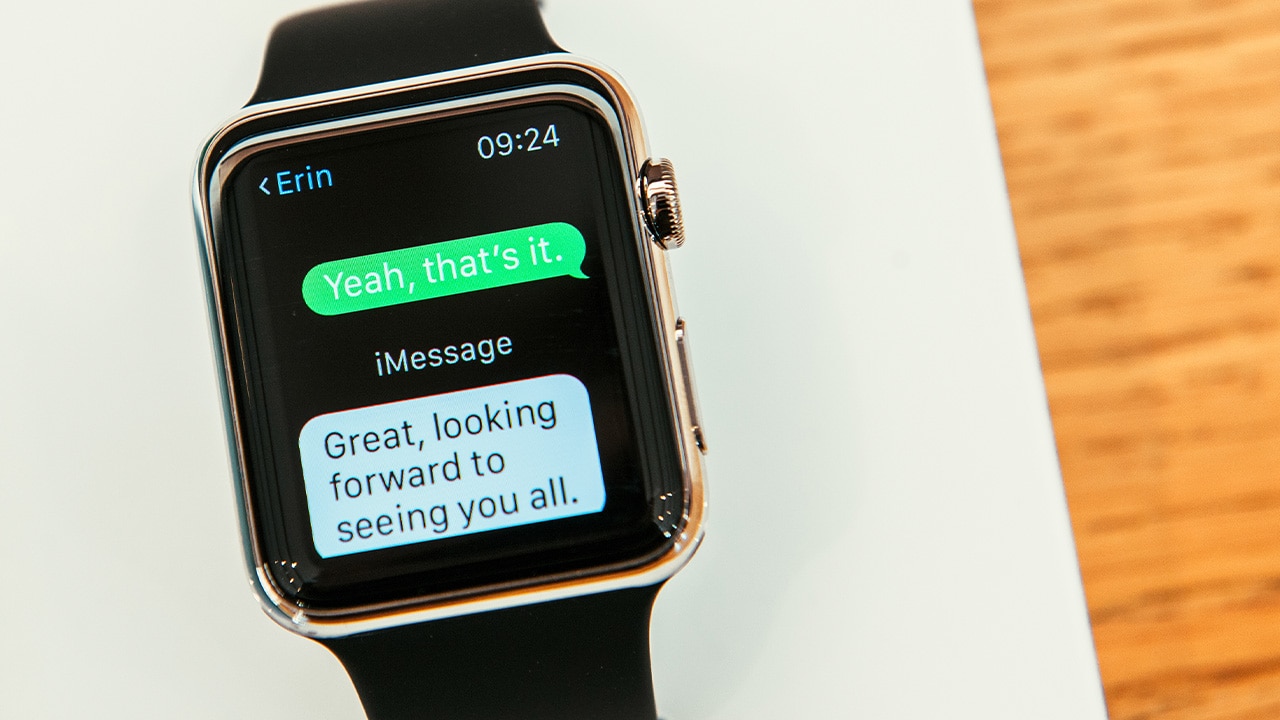Difficulty: Easy
Duration: 5 minutes
What you'll need: Apple Watch
- Learning how to text on your Apple Watch can be daunting for beginners.
- Learning how to text on an Apple Watch can help users stay connected with friends and family more conveniently.
- This article will teach you how to use the Apple Watch to send and receive text messages.
Texting on your Apple Watch is a great way to stay connected with friends and family. It's a convenient way to quickly send a message, without having to take out your phone. This guide will walk you through the basics of how to text on your Apple Watch, including setting up your device, sending a message, and more. We'll also discuss some of the features available on the Apple Watch that make texting easier, such as dictation and voice-to-text. With this guide, you'll be able to quickly and easily text on your Apple Watch.
How to text on Apple Watch
Texting on an Apple Watch is a convenient way to stay connected with friends and family, and it's easy to learn with a few simple steps.
To send a text message on your Apple Watch, follow these steps:
- Open the "Messages" app on your watch. You can do this by pressing the Digital Crown or by tapping the "Messages" icon on the app dock.
- Tap the "New Message" button.
- Use the Digital Crown to scroll through your list of contacts and tap the one you want to message. Alternatively, you can use the dictation feature to dictate the name of the contact.
- Use the dictation feature or scribble a message using your finger on the watch face to write your message.
- Tap the "Send" button to send the message.
If you want to send a text message to a phone number that is not in your contact list, you can tap the "+" button in the top right corner of the screen and enter the phone number manually.
Our takeaway
In conclusion, texting on your Apple Watch is a great way to stay connected with friends, family, and colleagues. It’s a fun and convenient way to stay in touch without having to dig out your phone. Plus, you can customize your messages with fun emojis and stickers. With the Apple Watch, you’ll never miss an important message again. So, go ahead and give it a try! Who knows, you might just find yourself texting away on your Apple Watch every day.
FAQs
What type of messages can I send from my Apple Watch?
You can send text messages, voice messages, emojis, and GIFs from your Apple Watch.
How do I access the messaging app on my Apple Watch?
To access the messaging app on your Apple Watch, open the app launcher by pressing the Digital Crown. Then, tap the Messages app icon to open it.
Can I send voice messages from my Apple Watch?
Yes, you can send voice messages from your Apple Watch. To do so, open the Messages app, select the contact you want to send a voice message to, then press and hold the microphone icon to record your message. Once you’re done, release the icon to send the message.
Can I use emojis and GIFs when texting from my Apple Watch?
Yes, you can use emojis and GIFs when texting from your Apple Watch. To access these features, open the Messages app on your watch and tap the text box. You'll then be able to view a list of emojis and GIFs to choose from.
Is there a limit to the number of messages I can send from my Apple Watch?
No, there is no limit to the number of messages you can send from your Apple Watch.