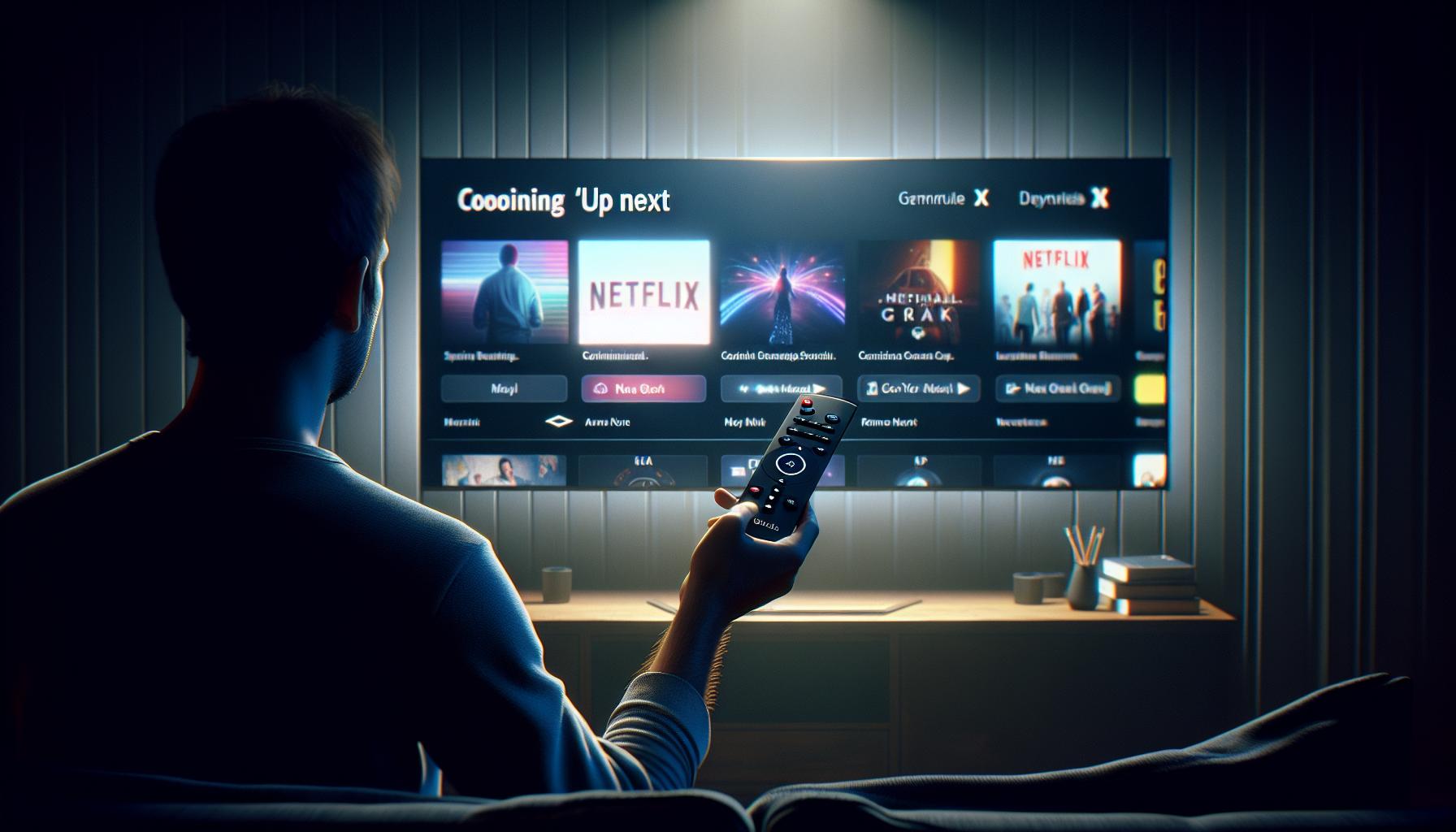Ever wondered how to unlock a world of entertainment with Apple TV? It's easier than you think! This guide is your ticket to endless movies, TV shows, and exclusive Apple Originals.
Subscribing to Apple TV is a breeze, and you don't need to be tech-savvy to do it. Whether you're an Apple enthusiast or a newbie, this article will walk you through the process.
So, ready to dive into the Apple universe? Let's get started on your journey to subscribe to Apple TV. Trust us, it's worth every minute.
What is Apple TV?
Before we delve into the ins and outs of subscribing to Apple TV, it's pivotal to understand what Apple TV actually is. Have you ever wondered what entertainment would be like without limits? That's the reality with Apple TV.
Apple TV is your one-stop solution for unlimited entertainment. Think of it as your handling console, remote, and window to top-tier cinematic content, unforgettable TV shows, over 60 outstanding international and local sports and news channels, and a million apps on the App Store.
While Apple TV has traditionally been seen as a hardware device that can transform your ordinary TV into a smart one, it's far more versatile. It's also a streaming service - known as Apple TV+ - that gives its subscribers access to exclusive Apple original TV shows and movies. The quality, diversity, and amount of content are nothing sort of groundbreaking.
With Apple TV, it's not only about watching, it’s about immersing into an experience. The interface is user-friendly, seamless, and visually appealing, making sure that you're not just watching shows and movies but living them.
Furthermore, through Family Sharing, Apple TV lets you share your favorite movies, shows, photos, and more with up to six family members. Now everyone can have a taste of this extraordinary entertainment service.
At this point, you might be wondering about the big names connected with Apple TV+. We're talking along the lines of Hollywood’s pros - directors, producers and actors - all adding their unique touch to produce unmatched premium content. Names like Oprah Winfrey, Steven Spielberg and Jennifer Aniston are tied up with Apple TV+ content. These original productions are meant to inspire, touch, and thrill you.
With all these features, it's no news that Apple TV stands as a fierce competitor in the realm of online video streaming services.
Now that you know what Apple TV is and its numerous features let's stride ahead on this path to unlocking this world of unlimited entertainment by subscribing to Apple TV.
Benefits of Subscribing to Apple TV
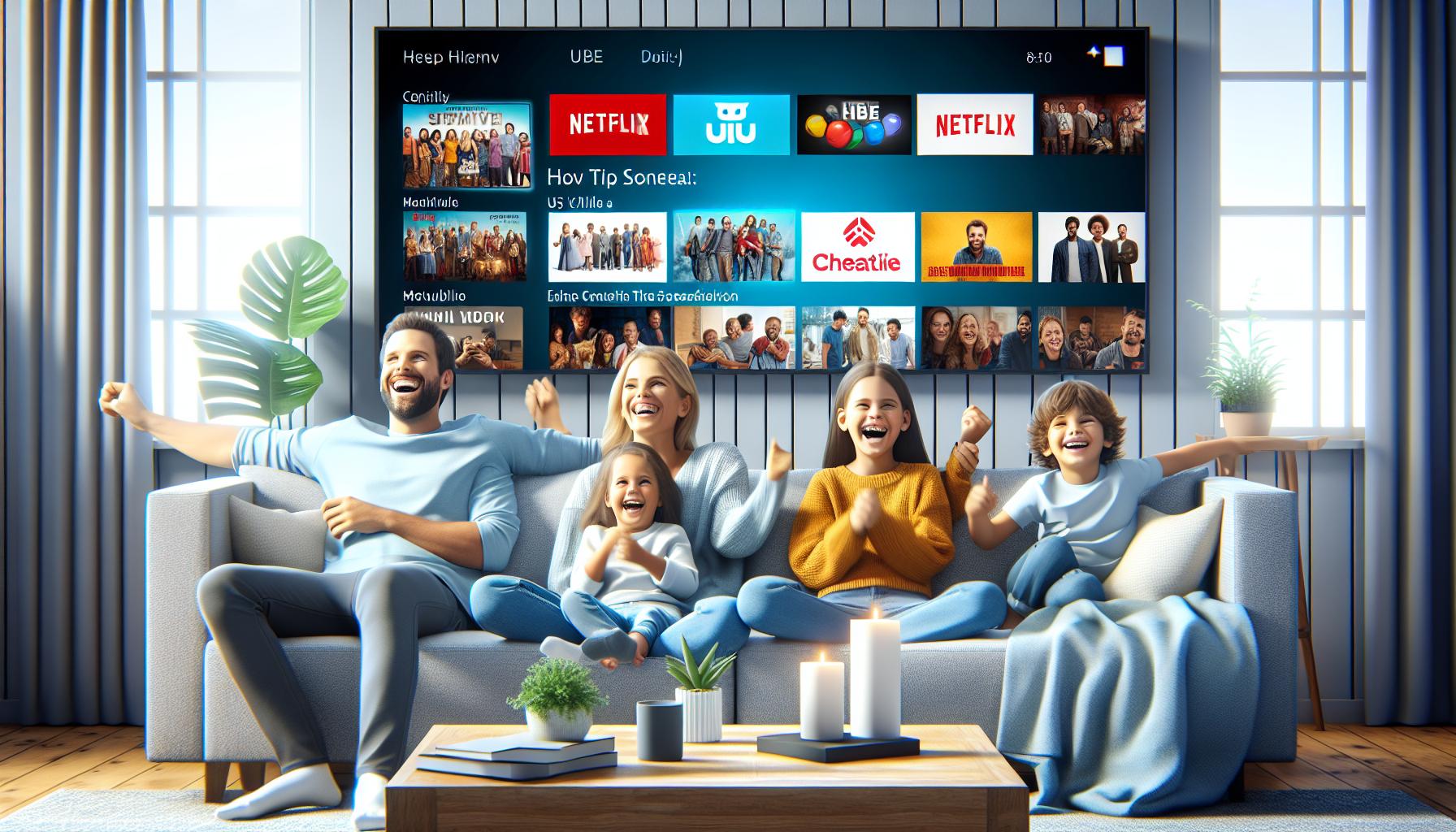
As you delve deeper into the realm of digital entertainment, understanding the benefits of subscribing to Apple TV is essential. You're not just signing up for another streaming service, you're unlocking a multifaceted platform that seamlessly marries innovation and entertainment.
Firstly, the original content on Apple TV+ is exceptional. With an Apple TV subscription, you gain access to a world of distinctive stories brought to life by some of the biggest names in the entertainment industry. Shows like 'The Morning Show' and 'Ted Lasso' have created ripples in the TV landscape and they're all available at your fingertips.
Additionally, Apple TV isn't all about its original content. It allows you to access numerous popular streaming platforms. Netflix, Amazon Prime, Hulu - everything is accessible in one place. It simplifies your entertainment experience by aggregating all your favorite platforms.
Beyond this, another major benefit is its user-friendly interface. Equipped with the Apple-designed A10X Fusion chip, it's geared for high performance and graphics. The well-structured, easy-to-navigate platform makes it effortless to discover and enjoy content
You'd also love the convenience of sharing Apple TV with your family. With Family Sharing Features, up to six family members can share a subscription. Everyone can watch their own choice of shows, on their own devices, at their own convenience.
Finally, Apple's commitment to privacy sets them apart. They value your privacy and work tirelessly to protect your personal information. It's not just about entertainment, it's about secure, safe, and personalized entertainment.
Remember, subscribing to Apple TV is an investment in quality entertainment, and with the numerous and diverse benefits it offers, you’ll know it's an investment well made. So go ahead, unlock your world of unlimited entertainment with Apple TV.
Compatibility and Requirements

Before we dive into how you can subscribe to Apple TV, it's pivotal to understand the compatibility and requirements. You'll want to ensure that your device not only can operate Apple TV, but also provide an optimized experience to get the most out of this outstanding service.
First, let's talk about Apple devices. Apple TV application comes pre-installed on all iPhone, iPad, iPod touch, and Apple TV devices. It means if you're an Apple user you're already halfway there. Your devices must run at least iOS 12.3, tvOS 12.3, or later. For the users of macOS, you'll need to update your OS to Catalina or later to be able to use Apple TV.
But it's not just for Apple users! Apple TV also supports a wide range of non-Apple devices. Many smart TVs from Samsung, LG, Sony, and VIZIO are compatible with Apple TV. You can even stream it on your Roku and Amazon's Fire TV devices.
If you're a fan of Google's operating systems, you're not left out. Android TV now supports the Apple TV app. By simply downloading it from the Google Play Store, you can access all of Apple's original content.
Let's not overlook Apple's browser-friendly approach as well. You can stream directly from Apple TV's website via Safari, Firefox, or Chrome.
| Device Category | Minimum Requirements |
|---|---|
| Apple Devices | iOS 12.3, tvOS 12.3 or later |
| macOS | Catalina or later |
| Smart TVs | Samsung, LG, Sony, and VIZIO |
| Streaming Devices | Roku and Fire TV |
| Android TV | Download from Google Play Store |
| Browsers | Safari, Firefox, and Chrome |
Remember, no matter the device you're using, a reliable high-speed internet connection is key to a seamless entertainment experience. Requirements and compatibility vary slightly based on the device, but one thing remains the same: Apple TV's dedication to quality content and an exceptional viewing experience. Word to the wise: always check for the latest updates and keep your device's software up-to-date. This way, you'll be sure to get the best that Apple TV has to offer.
Step 1: Setting Up Your Apple TV Device

At this stage, you've ensured your device compatibility and made sure you have a reliable high-speed internet connection. Next, it's time to set up your Apple TV device or any other compatible device of your choice. Whether it's an Apple product, a Samsung smart TV, or a Roku streaming stick, the process starts by having the device itself ready and connected.
If your device is an iPhone, iPad, or iPod touch, remember, you must have iOS 12.3 or later installed. Apple TV users need to have tvOS 12.3 or later, while Mac users should be operating on macOS Catalina or later. Despite these varied platforms, the significance of having your gadget updated to the latest software version cannot be overstated. It's fundamental to get the best out of your chosen hardware and prevent any interruption from your viewing experience.
In the case of non-Apple devices, ensure that your smart TV or streaming device supports Apple TV. Most of the recent models from Samsung, LG, Sony, and VIZIO are compatible, providing a broad choice for subscribers. If you possess a streaming device, like Roku and Fire TV, confirm that it's listed under the compatible devices. Remember, Android TV users can now also access the Apple TV app, which is a substantial step forward for users outside the Apple ecosystem.
Next, your device needs to be connected to your high-speed internet connection. Ensure the internet signal strength is optimal for the device you're using. A stable and strong internet connection is quintessential to stream high-definition content and ensure an uninterrupted entertainment experience.
It may happen that you don't have an appropriate device or aren't sure about the compatibility. In that case, Apple TV is available on web browsers like Safari, Firefox, and Chrome. Thus, even with your humble laptop or desktop computer, you're good to go!
Once your device is set up and connected to the internet, it's just a matter of installing the Apple TV app and signing up for the service. But we'll delve into these details in the subsequent steps, ensuring you're not left in the lurch at any moment while setting up your Apple TV.
Step 2: Accessing the App Store

Now that you've ensured your device is primed for Apple TV lets tread onto the next step: accessing the App Store.
Whether you're on an Apple device or a non-Apple smart TV, the process is relatively the same. Your TV's home interface will have an App Store or Applications icon which you should be able to easily locate.
Apple TV's on Apple Devices
If you're using an Apple device, head over to the App Store, it's mostly located on your device's home screen. Once you've located it, the rest of the process is straightforward.
Apple TVs on non-Apple Devices
If you're on a non-Apple device, the name might differ. It may be Google Play Store for Android devices or a plain “Apps” tab on smart TVs. Regardless of the name, rest assured - you're on the right path.
Remember, the Apple TV app is accessible on most of the latest devices whether Apple or non-Apple. Meaning, you have a broad scope of hardware options to stream with.
In the next section, we continue discoursing about how to read, understand, and navigate the apparitions that come alive once you've stepped into this digital store. Stay tuned.
Step 3: Finding and Installing the Apple TV App
Now that you've accessed the App Store on your device, it's time to find the Apple TV app. No matter what device you're using, the process is straightforward.
- Navigate to the search bar of your app store, whether it's Google Play Store or Apple's App Store. The layout might slightly vary depending on the device but there's always a search option.
- After reaching the search console, type in "Apple TV". Ensure that you type it correctly, avoiding any typos.
- The app you're searching for will appear on the screen. Make sure you download the right app. The Apple TV app logo is a white apple on a black backdrop.
Remember, it's always a good practice to check the Publisher's name before downloading any app. For the Apple TV app, the publisher should be listed as 'Apple'.
The download process varies depending on your internet speed. However, once the app is downloaded, it will automatically install itself on your device.
Following the installation process, you'll find the app in your device's app array. It's wise to keep it on your home screen for easy access.
After the successful installation of the Apple TV app on your device, the next phase is setting up an account. That's gonna be the focus in our next section: Signing up for an Apple TV Account. This step is crucial in accessing the range of content that Apple TV provides. The setup process is hassle-free, as you'll soon find out.
What are you waiting for? It's time to get into action! Find and install the Apple TV app on your device, and get ready to dive into the world of entertainment that awaits you.
Note: The steps mentioned above may slightly vary depending on your device and the version of its operating System.
Step 4: Creating an Apple ID
In your journey towards accessing the vault of entertainment that Apple TV provides, it's now time to create an Apple ID. This is crucial because your Apple ID is your gateway to all that Apple has to offer.
Here's how you proceed. To start off, navigate to the Apple account page on a web browser. Then click on "Create Your Apple ID" located at the top right corner of the webpage. The presented form requires some basic information - fill them in. This includes your full name, desired Apple ID email, password, and a few security questions.
When looking at the password, remember that Apple has specific requirements. This includes:
- a minimum of 8 characters,
- at least one letter,
- one uppercase letter,
- one number,
- and not using spaces, the same character three times in a row, or your Apple ID in any part of the password.
It is imperative that you keep your Apple ID information secure. Your password must be something only you know, remember, or have access to. So, write it down, save it in a password manager, or do whatever you need to do to keep it safe.
Once you're done entering your information, you'll need to input a phone number where you can receive a verification code. Input the code you receive and after final verification, your Apple ID is set up and you're ready to dive into the world of Apple TV.
Next up, you'll learn about using your freshly minted Apple ID to subscribe to Apple TV plus. So keep scrolling for more insights.
Step 5: Subscribing to Apple TV

Now that you've got your Apple ID up and running, it's time to dive into the countless hours of entertainment awaiting you on Apple TV Plus. This platform offers a host of exclusive shows and movies you won't find anywhere else. The Office, Ted Lasso, and The Morning Show are just a few of the critically acclaimed programs that could be at your fingertips.
Right after you sign in with your Apple ID, you'll land on the Home Screen. Select the Apple TV app from your home menu. This will open up a world of entertainment, tailor-made for you.
Here's how to subscribe.
- Once you've selected the Apple TV app, click on "Start Free Trial" if you are a new customer, or "Sign in" if you've had an Apple TV Plus subscription in the past.
- Following this, you'll be required to verify your identity. Enter the password associated with your Apple ID or use Touch ID on your remote if it's available.
- An information screen will come up—this displays the subscription terms. Take time to read these and click 'Agree' if you're satisfied with the terms.
- Next, click on 'Buy' to finish the transaction.
Enjoy the complimentary seven-day trial that Apple offers to its new users. Just remember to cancel your subscription before the trial ends if you decide not to continue, as your account will otherwise be charged the monthly fee automatically.
Look out for Apple TV Plus bundles—they're a fantastic way to get more bang for your buck. Opt for the Apple One Bundle, and you get access to Apple TV Plus, Apple Music, Apple Arcade, and iCloud storage all under one affordable rate. With this option, you’re essentially saving money while indulging in four premium Apple services.
Onwards now to more advanced features of Apple TV Plus.
Step 6: Exploring and Watching Content
After subscribing to Apple TV Plus and gaining access to a plethora of original content, you're bound to wonder what to watch first. Don't fret. The user interface of Apple TV Plus is intuitive and easy to navigate.
Immediately upon sign-in, you'll land on the 'Watch Now' tab. Here, Apple’s algorithm begins to personalize your feed based on your favorite genres, actors or previous viewing history. A curated collection of shows and movies is presented to you, many of which will be Apple exclusive.
To assist you in your cinematic journey, you have access to the 'Up Next' section. This intuitive feature keeps track of your progress and suggests where to pick up from. Whether it's resuming a paused movie or starting the next episode of a binge-able series, 'Up Next' has you covered.
Drilling deeper, if you're not finding what you're looking for, you can always use the handy 'Search' function. Here, you can scour Apple TV Plus's vast library by entering the title, actor, or even genre of a film or series.
While Apple TV Plus has all the bells and whistles, what sets it apart is the quality of its content. With an ever growing collection of critically acclaimed shows and films like "The Morning Show", "For All Mankind", and the animated musical "Central Park", it's easy to see why subscribers stay hooked.
To enhance your experience, Apple TV Plus allows downloading of content for offline viewing. So, when you find a show or movie you’re particularly excited about, hit the download button for uninterrupted offline viewing.
Subscribing to and successfully navigating Apple TV Plus is just the beginning. With each new day comes a potential new release that could become your next favorite show or movie. So, the real adventure is actually just beginning. Stay tuned for Step 7, where we'll delve into more advanced features and functionalities of Apple TV Plus.
Conclusion
So, you've now got the gist of how to subscribe to Apple TV and explore its rich content. The intuitive user interface, personalized feed, and the handy "Up Next" section make it a breeze to navigate. Not to forget, the search function is your key to unlock specific content, and the offline viewing feature ensures entertainment on the go. Stay tuned as we delve into more advanced features of Apple TV Plus in our upcoming posts. With this knowledge at your fingertips, it's time to dive into the world of Apple TV Plus and enjoy the high-quality shows and movies it has to offer. Happy streaming!
Frequently Asked Questions
What is the sixth step of setting up an Apple TV device?
The sixth step of setting up an Apple TV device involves exploring and watching content on Apple TV Plus. The interface is intuitive and easy to navigate, enhancing the user experience.
How does the personalized feed on Apple TV Plus work?
The personalized feed on Apple TV Plus curates content based on your viewing history and preferences, providing a unique and tailored viewing experience.
What is the "Up Next" section on Apple TV Plus?
The "Up Next" section on Apple TV Plus keeps track of all the shows and movies you've watched and suggests where to pick up from, ensuring seamless viewing.
How can I find specific content on Apple TV Plus?
You can find specific content on Apple TV Plus using the search function. It's designed to help locate particular shows or movies quickly.
What kind of content does Apple TV Plus offer?
Apple TV Plus offers high-quality shows and movies. Their extensive library includes different genres for a wide range of preferences.
Can I download content on Apple TV Plus for offline viewing?
Yes, you can download content on Apple TV Plus for offline viewing, allowing you to enjoy your favorite shows or movies even when you're not connected to the internet.