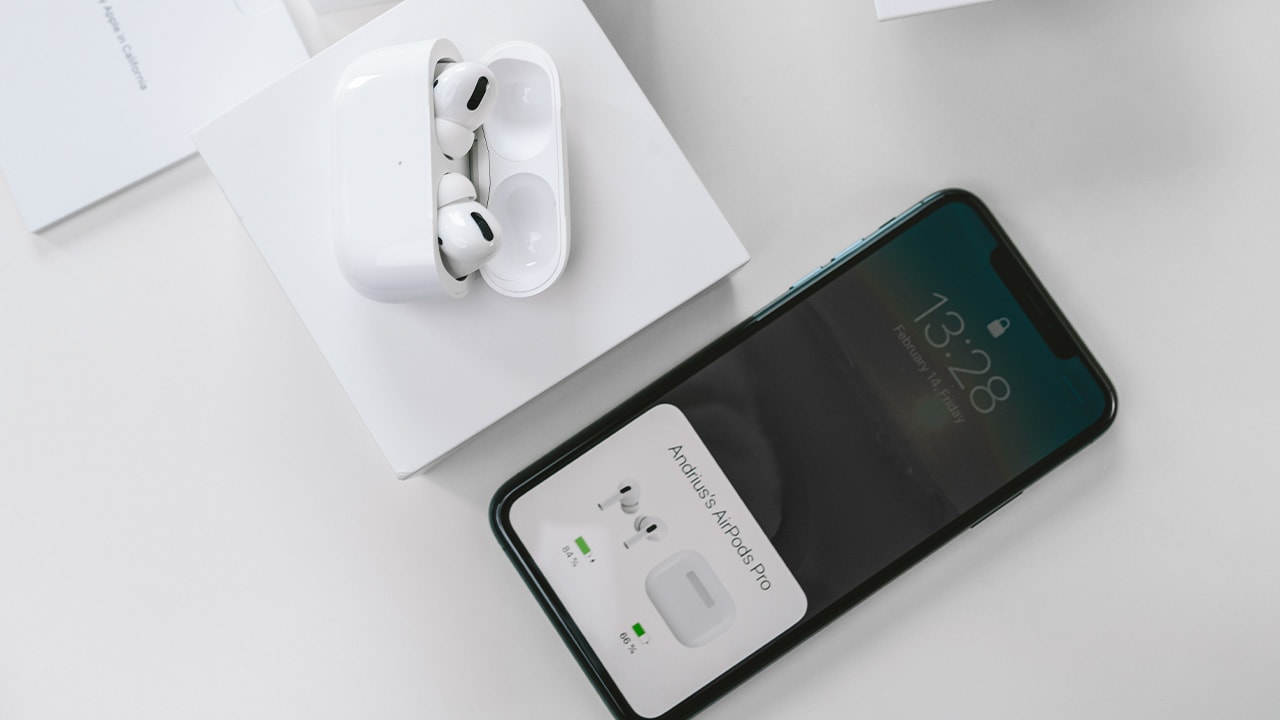- Do you want to skip songs with your AirPods instead of using your iPhone?
- Learning how to skip songs with AirPods can help make listening to music more convenient and enjoyable.
- In this article, you will learn how to quickly and easily skip songs on AirPods using voice commands.
Are you looking for an easy way to skip songs on your AirPods? If so, then this guide is for you!
This step-by-step guide will show you how to skip songs with your AirPods quickly and easily. We’ll cover the basics of setting up your AirPods, how to control your music, and how to skip songs.
By the end of this guide, you’ll be able to skip songs with your AirPods like a pro. So let’s get started!
How to skip songs with AirPods
To skip a song with AirPods, double-tap either the left or right earbud. This will skip to the next song in your queue. You can also triple-tap either earbud to go back to the previous song.
1. Put your AirPods in your ears.

2. To skip forward on your AirPods, double-press the Touch control.

3. To skip backward on your AirPods, triple-press the Touch control.

Our takeaway
The AirPods are a revolutionary device that have changed the way we listen to music. With the ability to skip songs, you can easily control your music while on the go.
Whether in the car, gym or just for a walk, you’ll never have to worry about missing out on your favorite tunes. You can even share your music with friends and family using the AirPods’ built-in sharing feature.
So, if you’re looking for a way to stay connected to your music, the AirPods are a perfect choice. Now you can enjoy your favorite music without worrying about missing a beat!
FAQs
What type of AirPods do I need in order to skip songs?
You need the AirPods Pro or AirPods (2nd generation) with the H1 chip in order to skip songs with your AirPods.
How do I know if my AirPods are connected to my device?
You can check if your AirPods are connected to your device by opening the Bluetooth settings on your device. If your AirPods are connected, they will appear in the list of connected devices.
Is there a way to skip songs on AirPods without using the Siri voice command?
Yes, AirPods Pro and AirPods (2nd generation) can be used to skip songs without using the Siri voice command. To do this, simply double-tap either AirPod to skip to the next song. You can also triple-tap either AirPod to go back to the previous song.
Is there a limit to how many songs I can skip with AirPods?
No, there is no limit to how many songs you can skip with AirPods. You can skip as many songs as you like. However, you may need to use the Siri voice command to do so, depending on the type of AirPods you have.
Can I use AirPods to skip songs on any type of device?
Yes, you can use AirPods to skip songs on any device that is compatible with AirPods. You can use the double-tap feature on the AirPods to skip songs on any device.