Ever found yourself stuck on how to sign out of Apple TV? You're not alone. It's a common query among Apple TV users, and if you're in this boat, we've got you covered.
This guide will walk you through the steps to sign out of Apple TV. Whether you're doing it for troubleshooting, privacy, or simply because you're done using the device, we'll make the process as easy as possible for you.
No need to stress or spend hours searching for solutions online. You've landed at the right place. Let's get you sorted out with your Apple TV sign out process.
Reasons to sign out of Apple TV
You might be wondering, why would I need to sign out of Apple TV? Well, there are several compelling reasons that call for this action.
First off, troubleshooting. There might be times when you face issues with your Apple TV, such as app failures or slow performances. Signing out and back into your Apple TV could potentially solve the problem by refreshing the system.
Secondly, there's the aspect of privacy. Perhaps you have house guests who also want to use your Apple TV while they stay. By signing out, you ensure that they don't access your personal data or alter your presets. You'll be further ensuring your privacy by also making sure your viewing habits don't get exposed or that your guests do not unintentionally make unauthorized purchases.
A third reason might be that you simply plan to stop using the device. You are moving out of your shared apartment and your roommates will keep the Apple TV. By signing out, you ensure that your preference settings don't get changed, and your roommates can't access anything connected to your Apple ID.
No matter the reason, we've got you covered with an easy-to-follow guide.
Here are the reasons outlined:
| Reasons | Description |
|---|---|
| Troubleshooting | When facing issues with your Apple TV, such as app failures or slow performances. |
| Privacy | Prevents house guests from accessing personal data or altering presets. |
| Stop using | Makes sure that your settings don't get changed and no one can access anything connected to your Apple ID. |
So, let's delve into the process of how to log out of your Apple TV, regardless of what version you currently own.

The first thing you'll need to do to sign out of Apple TV is navigate to the Settings menu. Let's break down this step, making it as simple and straightforward as possible.
Starting from the Home screen on your Apple TV, sweep across the trackpad on your remote until you see the Settings icon. It's usually located in the upper-left corner of the screen and resembles a gear. Can't find it? Don't worry. Depending on your Apple TV version, the icon placement may vary. But with a bit of swiping and looking around, you're likely to spot the familiar settings symbol soon.
Once you find the Settings icon, click the trackpad on your remote to select it. This action will lead you to the main Settings menu. Here, you'll find a bounty of options. But don't let it intimidate you; remember, you're on a mission to sign out! Good to note, though, that this menu holds many other essential functions. Perhaps later on, after you've mastered logging out, you'll want to explore some more.
At this stage, you're doing just fine. Just remember that these steps are universal, regardless of whether you're using an older version of Apple TV or the latest model. So, knowing how to navigate to the Settings menu like a pro comes in handy for any Apple TV user.
Once in the Settings menu, your next task is to find the Accounts section. But let's take one step at a time - we'll cover that in our next section.
Remember, this is a simplified guide meant to help you master the log-out process in no time. So relax, follow along, and in no time, you'll have the process down to a T! Let's continue on our journey, shall we?
Step 2: Select the Users and Accounts option

As mentioned earlier, understanding how to navigate the Settings menu is key in mastering the log-out process. Now you've made your way to the Settings page, the next step involves selecting the Users and Accounts option. Familiarize yourself with this step - it's crucial, no matter what version of Apple TV you're using.
The Users and Accounts option takes you to a page with various settings. You'll find some of the most vital functions for managing your Apple TV such as adding accounts, switching users, and of course, signing out. It's your central hub for controlling how you and others interact with your Apple TV.
Once you've clicked the Users and Accounts option you'll be met with a list of possible actions. It might seem overwhelming at first, but you'll get used to it quickly. As you familiarize yourself with this page you'll notice that it hosts an array of diverse settings. You'll see options to manage your subscriptions, verify your Apple ID, and even personalize your recommendations.
Here's an overview of the typical options you'll encounter:
- iCloud
- iTunes and App Store
- Game Center
- Keyboard
- Subscriptions
- Privacy
- Contacts and others.
Remember, it's from this section that you can sign out of your Apple TV.
Though it might seem like a lot to remember, using the Users and Accounts page becomes as simple as breathing once you familiarize yourself with the layout. However, understanding these functions isn't a necessity for signing out but it’s sure to enrich your Apple TV experience. The focus of this article is showing you the quick and easy way to sign out. Therefore, look out for the next section, where we'll talk about the sign out option, easily found within the Users and Accounts page.
The journey towards mastering the log-out process continues. You're making progress with every step you take. So with no further delay, jump into the next part of this guide and discover how to select the sign-out option.
Step 3: Choose your Apple ID
Alright, you've navigated to the Users and Accounts section. You'll see a list here. In this list, you've got profiles for every user connected to this Apple TV device. But don't let this array bewilder you! The next step is simpler than you might think.
Focus on the topmost profile on this list. This is typically associated with your Apple ID.
You might wonder why your Apple ID is so important here. Simply put, in the ecosystem of Apple, your ID is the key to your personal settings. It holds your preferences, your downloads, even your purchase history in the iTunes Store. And crucially, it's the ID that you'll need to sign out of to complete this process.
So go ahead, select it. Take a moment to observe the options that now lay before you. Among this range of choices, you'll spot the sign out option. But hold on! We're not there quite yet.
In the next section, we'll discuss how to sign out of this ID from your Apple TV. And the good news is, you're already halfway there.
Step 4: Sign out of Apple TV
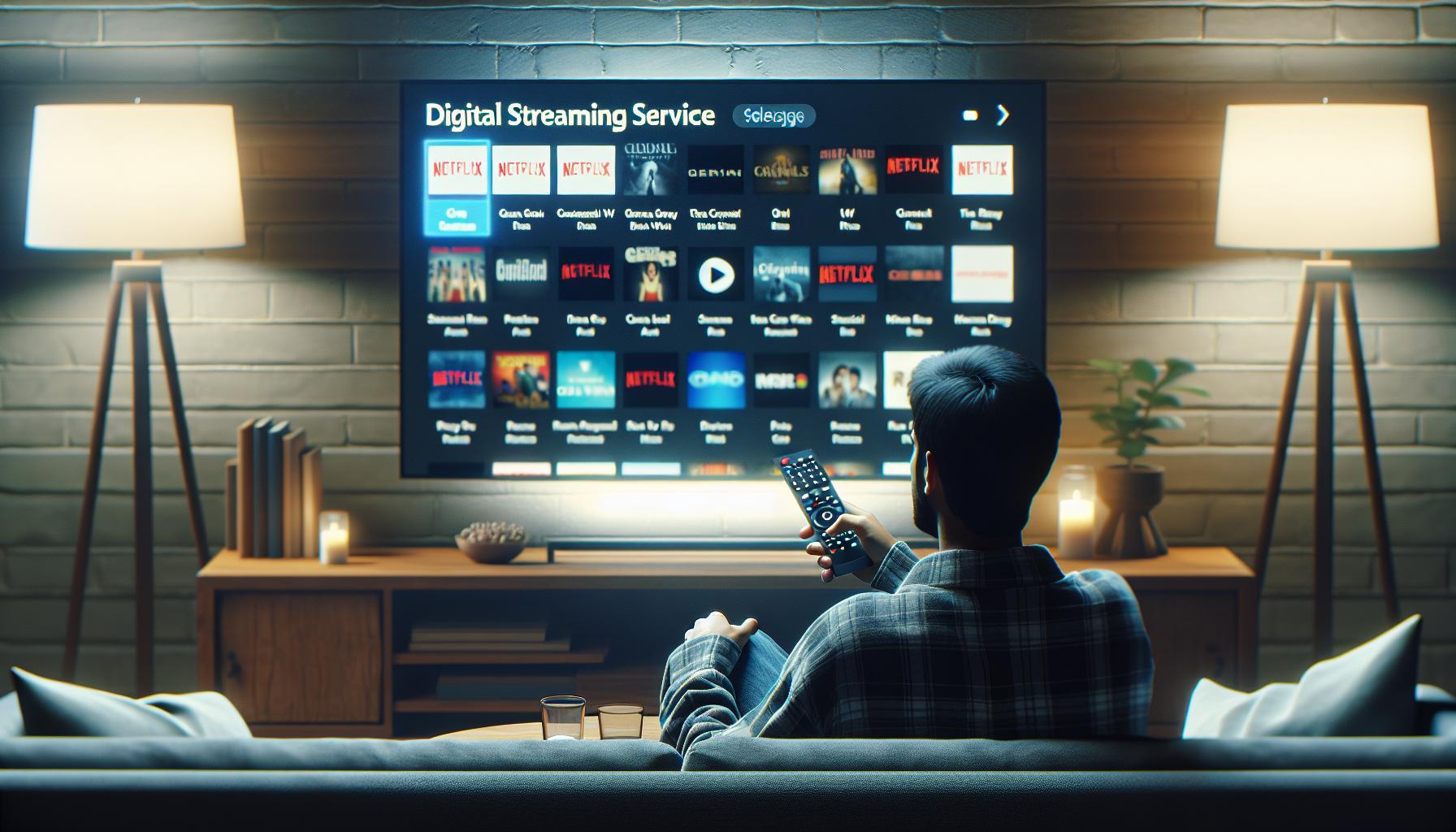
Finally, we've arrived at the crucial part. By this phase, you must be already on the Users and Account page of your Apple TV. Now let's go through some steps to ease the signing out process.
Press the 'Select' button. This process involves using your remote control's click wheel. Navigate to the relevant Apple ID section and then click the 'Select' button.
Let's proceed to the next task.
Choose 'Sign Out' from the options. Post pressing the 'Select' button, a list of options will pop up on your screen. Find the 'Sign Out' option and click it. Your Apple TV will instantly log you out of your AppleID after confirming your action.
Simple, you think? Yeah, it's designed to be user-friendly. But what if things go sideways and you encounter an issue? Just like everything else related to technology, glitches can happen despite the robustness and top-notch quality of Apple products. So, how do you troubleshoot?
Don't worry! There are tons of resources available to rescue you if that's the case. Not only does Apple provide an extensive array of online Support Documents but there's also an active, super helpful community of Apple users who are always ready to assist when something goes wrong.
So remember, signing out from your Apple TV is nothing more than a few button presses away. Whether it's for troubleshooting, security purposes or simply a revamp, knowing how to sign out gives you better control over your device.
In the following section of this guide we'll be expanding on some common questions that arise when dealing with Apple TV and its features. This will help if you're looking to gain a comprehensive grasp over your device and its functionalities.
Troubleshooting tips
On your grand journey towards gaining better control over your Apple TV, there might be gates of problems that challenge you. Not to fret! Most issues can be resolved by just a handful of techniques. Let's push on and ensure you're not held back.
| Issue | Troubleshooting Steps |
|---|---|
| Cannot sign out from Apple ID | - Check for software updates. - Restart your Apple TV. |
| Forgotten Apple ID or password | - Visit iforgot.apple.com to recover your details. |
| Error message while signing out | - Try signing out later. - Check your internet connection. |
Even in tough seas, an array of remedies are waiting to help cut through the waves. Always ensure your Apple TV is running on the latest software version to avoid any unwelcome hurdles. If signing out issues persist, try a system restart, you'll be amazed how often a simple restart can put things back on track.
Lost your Apple ID or Password? It's easy to feel stranded but Apple provides a lifeline. Head over to iforgot.apple.com where you can recover it with a swift and secure process. Keep this link handy for such situations and you'll never feel lost again.
But what about when you're confronted with an error message during sign out? It's like an unexpected storm. Opportune times are key for a smooth process. If you encounter this, gentle suggestion to try signing out at a later time. Confirm the strength of your internet connection, sometimes slow or unstable connectivities are culprits behind those stormy error messages.
And remember, you're never alone. Apple's online support documents and a large community of Apple users are always ready to lend a helping hand. As every journey may have its bumps; with the right tools, tips, and resources, you can navigate your Apple TV proficiently.
Conclusion
You've now got the know-how to sign out of your Apple TV. It's all about navigating to the right settings and following the steps to sign out of your Apple ID. Remember, this is your key to personalizing and controlling your device. If you hit a snag, don't fret. There are plenty of resources and a supportive Apple community ready to lend a hand. Keep your device updated and don't hesitate to use the troubleshooting tips provided. This knowledge not only gives you greater control over your Apple TV but also empowers you to handle common issues that might crop up. So, go ahead and confidently manage your Apple TV, knowing you've got the skills and support you need.
How do I sign out of Apple TV?
The process involves accessing the 'Users and Accounts' section of settings on your Apple TV and selecting your Apple ID. From there, you can choose to sign out.
I can't sign out, what should I do?
If you are experiencing difficulty signing out, try checking for software updates or restarting your Apple TV. If all else fails, you can try signing out at a later time or check your internet connection.
I have forgotten my Apple ID/Password, how can I recover it?
If you have forgotten your Apple ID/Password, Apple provides a recovery service at iforgot.apple.com.
Where can I find more support if I have any problems or questions?
There are numerous resources available for support including Apple's online Support Documents and a helpful community of Apple users you can turn to for assistance.
How will signing out of Apple TV benefit me?
Signing out gives you more control over your Apple TV device and protects your personal settings, particularly in a shared environment.
What is the importance of keeping my Apple TV updated?
Keeping your Apple TV updated ensures an optimal user experience, as updates often fix bugs, improve performance, and add new features.




