Ever found yourself staring at your Apple TV's home screen, unsure of how to sign in? Don't worry, you're not alone. It's a common hurdle for many Apple TV users, but it's easier than you might think.
In this guide, you'll learn the steps to sign into your Apple TV swiftly and without a hitch. Whether you're setting up your device for the first time or just need a refresher, we've got you covered.
Why Sign In to Apple TV?
Signing in to Apple TV isn't just about accessing Apple's content. It's your key to a whole world of entertainment. From popular streaming services like Netflix and Hulu, to specialized channels and the famed Apple original content library, there's a real treasure trove out there waiting for you.
By signing in, you're also setting up your personalized Apple ecosystem on your Apple TV. This means your preferences, apps, and data aren't confined to your iPhone, iPad, or Mac. They're shared across your devices, giving you a seamless user experience.
It's also worth noting that the sign-in process is necessary if you're looking to utilise Apple TV's Family Sharing feature. This allows up to six people in your family to share subscriptions to Apple TV channels. Plus, you can share your Apple TV+ subscription, purchases from Apple Music, and iTunes among your family members.
| Share via Family Sharing | |
|---|---|
| Apple TV Channels | Yes |
| Apple TV+ | Yes |
| Apple Music | Yes |
| Purchases from iTunes | Yes |
Remember, having full access to your digital content across your devices is not just about convenience. It's about maximizing the benefits of your investments in the Apple ecosystem. Here are some advantages:
- Your apps downloaded: Once logged in, any app you download on one Apple device is accessible on all your other Apple devices.
- Subscriptions managed: Any subscriptions you have are managed in one place. No need to subscribe and unsubscribe on different devices.
- Preferences remembered: Your app preferences, settings, and information are remembered and applied across all your devices.
Requirements for Signing In
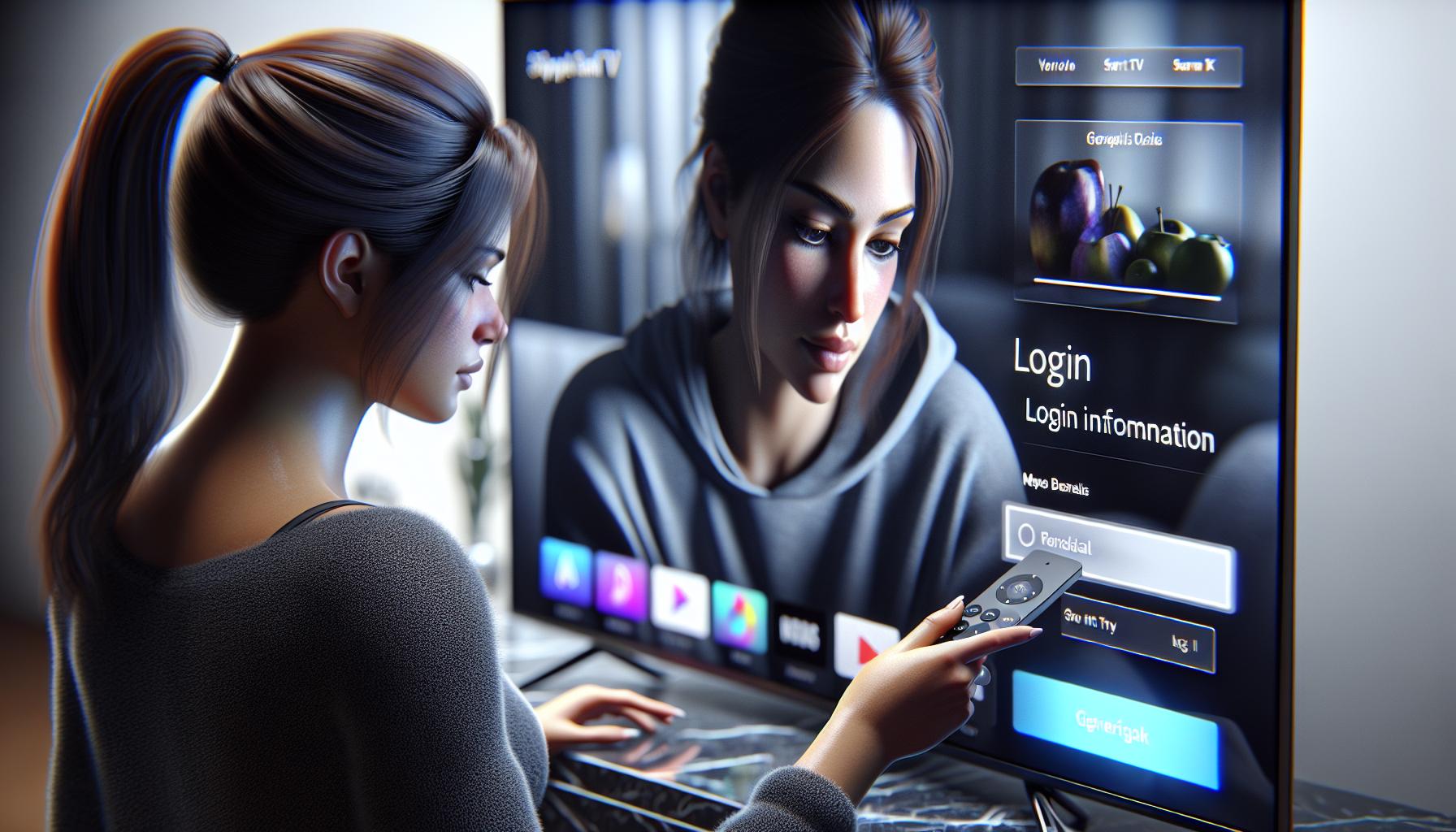
Before you can enjoy the extensive range of entertainment and the personalized Apple ecosystem, there are a few requirements for signing into Apple TV.
To begin with, an Apple ID is the first necessity. This digital identity provides you access to the world of Apple entertainment. If you don't already have one, you could easily create an Apple ID on the official Apple website or directly from your devices.
Alongside an Apple ID, you'll need to have the correct login details. This includes your Apple ID (which is usually your email address) and corresponding password. Keep in mind, Apple takes security very seriously. Therefore, if your account is protected by two-factor authentication, you'll need access to a trusted device or phone number to receive your verification code.
Of course, you’ll need an Apple TV device, or any Apple device with the Apple TV app installed. Remember, Apple TV isn’t just a physical device - it’s also a standalone app available on a variety of devices beyond the Apple ecosystem.
Ensure you have a stable internet connection as well. This shouldn’t be a concern for most, but it’s worth mentioning as streaming quality and speed depend heavily on your internet’s strength and integrity.
Lastly, ensure your iOS or tvOS is up to date. Apple continuously optimizes its systems to offer you a better, more seamless viewing experience. While you could still log in on older versions, you might not access all the features.
In short, for signing into Apple TV, you'll simply need:
- An Apple ID
- Correct login details
- Apple TV device or Apple device with the Apple TV app
- Stable internet connection
- Up to date iOS/tvOS versions
The journey might seem lengthy but rest assured, it's straightforward. All set then? Let's move on to the next step - the sign-in process.
Creating an Apple ID
Before you can dive into the vast entertainment world Apple TV offers, making an Apple ID is the first step. It's your key to unlocking Apple's ecosystem, and it's astonishingly simple to create one. So let's walk you through the process.
To create an Apple ID, you'll need access to a device with an internet connection, such as a computer or mobile device. On your device, navigate to the Apple ID website or open the App Store if you're on a mobile device. Look for the sign-in button, which is typically at the bottom or top of the screen.
Once you've selected sign-in, you'll see an option that says, "Don't have an Apple ID or forgot it?". Below it, you'll see the "Create Apple ID" button. Point or tap on it to proceed. You'll be asked to fill in your details such as full name, birthdate, and email address. For the email address, it's recommended to use a permanent address because it'll become your new Apple ID. This email will be used for important communications so make sure it's an account you have access to.
Upon filling in the details, you'll be asked to set a strong password. Apple recommends a combination of upper and lower case letters, numbers, and symbols. After that, you'll be prompted to choose three security questions and provide answers. This adds another layer of protection to your Apple ID.
Finally, you'll be asked to enter your billing information. This information will be used for your purchases on the iTunes Store, App Store, and for your subscriptions. Remember, it's important to keep this information up-to-date to prevent any service disruptions.
Once you've completed these steps, you're well on your way to having an active Apple ID! As soon as it's verified, you can use it to sign in onto your Apple TV and experience its vast selection of content.
Moving forward, let's delve deeper into how you can use your new Apple ID to sign in into your Apple TV.
Signing In to Apple TV
After creating your Apple ID, it's time to use it. Here's how you sign in to Apple TV.
Firstly, make sure to have your Apple TV remote handy as you'll need it throughout this process. The cursor on your screen is controlled by your Apple TV remote, not unlike a mouse on a computer. To make your way around the Apple TV's screen, use the trackpad on the top half of your remote. A good understanding of your Apple TV remote will make this process much more effortless.
Next, start by opening the Apple TV with your remote. When you power it on, you'll be greeted by the Home screen. Locate and click on the Settings icon. In this menu, you'll find the Accounts section - click on it. From there, you'll see the option to sign in. Clicking on this option will prompt you for your Apple ID and password.
Now you're thinking, isn't entering text on a television a pain? You're right—it certainly can be. That's where the Apple TV Remote App or Control Center on your iPhone can come handy. If you've an iPhone, you can use its keyboard to type on your Apple TV. It offers a far quicker and smoother experience compared to laboriously clicking letters on your television screen.
Seems too technical? Don't worry—you don't need to be a gadget whiz to figure out these steps. We'll be addressing this in detail in our subsequent sections. You'll also get the hang of navigating your Apple TV as you use it more often.
Remember, successfully signing in to your Apple TV gives you access to an abundance of content tailored to your interests. From movies to TV shows, music, games, and even workout videos—you name it, you've access to it.
For now, just focus on getting familiar with your Apple TV and exploring the various options. We'll dive deeper into using your iPhone as a remote control and accessing specific content in the next sections.
Troubleshooting Sign-In Issues

Even with the best step-by-step instructions, glitches can rear their unpleasant heads. When signing in to Apple TV is causing you problems, troubleshooting is your go-to. Let's delve into the common scenarios you may encounter and explore practical solutions.
Forgot Your Apple ID or Password?
No need to pull your hair out if you've forgotten your Apple ID or password. Visit Apple’s iForgot site where you can recover both. It’s quick, easy and available 24/7 for your convenience.
Apple TV Doesn't Respond to Remote Control?
Sometimes, your Apple TV might not respond to your remote. Don't fret! Simply restart your Apple TV. Disconnect the power cord, wait five seconds, then plug it back in. That simple trick might just do wonders.
Two-step Verification Not Working?
In case you have two-step verification enabled and you're temporarily unable to receive the verification code, not all is lost. You can click on 'Didn't get a verification code?' on your screen. Apple will provide you with other ways to verify your identity and access your account.
Update Required for Apple TV?
In some instances, your Apple TV might need an update before you can sign in. If that's the case, access the Settings menu and then the System sub-menu. From there, select Software Updates. You can choose to update now or set your Apple TV to update automatically. Whatever suits you best!
That covers the most common issues that can create hiccups during sign-in. But remember, troubleshooting doesn't end here. There's a multitude of other resources available on the Apple Support website. So, every little kink and crease that comes up can be smoothed out. Knowledge is power. Understanding is empowering. And in between those lines—your joy of uninterrupted Apple TV viewing! Your digital adventure continues...
Conclusion
So, you've got the scoop on signing in to your Apple TV. Remember, if you're stuck, Apple's iForgot site is there to help recover your Apple ID or password. Your Apple TV acting up? A quick restart might just do the trick. Two-step verification issues can be solved with alternative identity verification methods. And don't forget, an update may be just what your Apple TV needs. If all else fails, the Apple Support website is brimming with resources to lend a hand. Now, you're well-equipped to navigate any sign-in hurdles you might encounter. Enjoy your Apple TV experience to the fullest!
Frequently Asked Questions
What should I do if I forget my Apple ID or password?
You can recover your Apple ID or password by visiting Apple's iForgot site. Simply follow the on-screen instructions to retrieve your login credentials.
My Apple TV is not responding to the remote. What should I do?
Restart your Apple TV. If it's still not responding, you might need to replace the remote or use the Apple TV Remote app on your iOS device.
What if the two-step verification is not working?
Try using an alternative method to verify your identity. This might be a trusted phone number, device, or recovery key.
How can I update my Apple TV?
Updates for Apple TV can be done through the settings. Go to 'Settings,' then 'System,' and finally 'Software Updates.' Ensure that 'Automatically Update' is selected.
Where can I find more troubleshooting resources?
More troubleshooting resources are available on the Apple Support website. Here, you can find detailed guides and get further assistance if needed.




