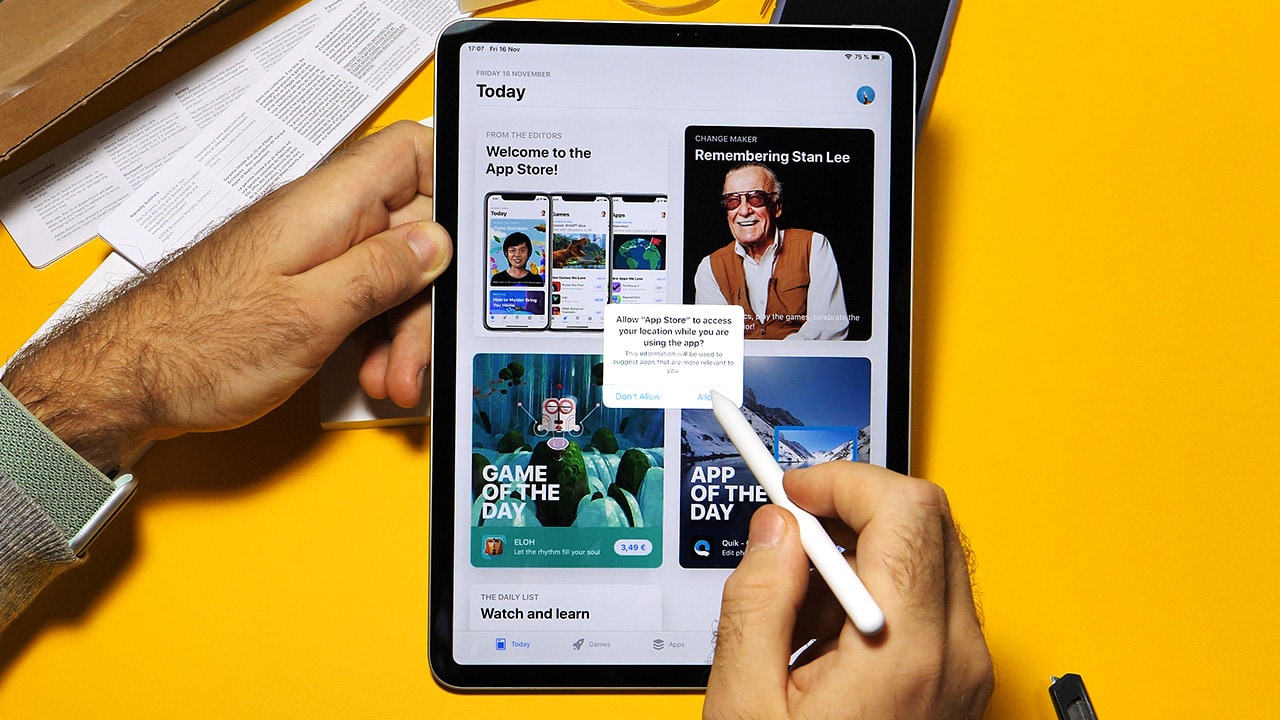Difficulty: Easy
Duration: 5 minutes
What you'll need: iPad
- Right-clicking on an iPad can be useful for quickly accessing menus and options related to apps and other content.
- Knowing how to right-click on an iPad gives you access to more options and features.
- In this article, you will learn how to perform a right-click on an iPad using different methods.
The iPad is a powerful and versatile device, but it does not have a mouse or trackpad like a laptop or desktop computer. This means that some of the more advanced computer operations, such as right-clicking, are not available on the iPad. Right-clicking is a useful tool for accessing additional options and features on a computer, and it can be a bit frustrating to not have access to it on the iPad. Fortunately, there are some workarounds that allow you to perform a right-click on your iPad.
In this article, we will discuss how to perform a right-click on an iPad, as well as some of the best practices for using this feature. We will also discuss some of the benefits of right-clicking on an iPad and how it can help you get the most out of your device.
So, if you're ready to learn how to right-click on your iPad, read on!
How to right click on iPad
On an iPad, you can perform a "right click" by using a long press gesture. A long press is a tap and hold gesture that allows you to access additional options or context-specific menus.
To perform a right click on an iPad, follow these steps:
- Tap and hold on the item that you want to right click. This could be a file, folder, link, or other element.
- Wait for the context-specific menu to appear. Depending on the item that you are tapping and holding, this menu may contain different options. For example, if you are tapping and holding on a link, the menu may contain options such as "Open," "Open in New Tab," and "Copy Link."
- Tap the option that you want to select. This will typically perform the same function as a right click on a computer.
Keep in mind that the options that appear in the context-specific menu may vary depending on the app that you are using, and not all apps support the long press gesture. If you are having trouble accessing the context-specific menu, you may need to refer to the documentation for the specific app that you are using.
Our takeaway
Now you know how to right click on an iPad! With this knowledge, you can easily access the hidden features and functions of your iPad. Whether you're using an iPad Pro, Air, or Mini, you can now take advantage of the extra options available to you.
So go ahead and explore the possibilities of your iPad with the right click! Who knows, you might even find some new and exciting features you didn't know existed.
Have fun and enjoy the power of the right click!
FAQs
What are the steps to perform a right-click on an iPad?
To perform a right-click on an iPad, press and hold your finger on the item you want to right-click until a menu appears. You can then select the desired option from the menu.
What are the benefits of using a right-click on an iPad?
The main benefit of using a right-click on an iPad is the ability to access additional options for an item. For example, when right-clicking on a file, you can access options to copy, move, delete, or share it. Right-clicking can also provide access to additional options for text, such as the ability to select, copy, and paste. Additionally, right-clicking can provide access to additional options for images, such as the ability to save, copy, or share them.
The right-click menu on an iPad can be accessed by pressing and holding on an item until a menu appears. This menu will allow you to perform various actions, such as copy, paste, delete, and more. Some apps may also have their own right-click menus, which can be accessed in the same way.
Are there any apps that allow me to right-click on an iPad?
Yes, there are several apps that allow you to right-click on an iPad. These apps usually provide a virtual trackpad or mouse that you can use to perform right-clicks. Popular apps that offer this feature include Magic Trackpad 2, Cursor, and Air Mouse.
Are there any shortcuts I can use to perform a right-click on an iPad?
Yes, you can use the two-finger tap gesture to perform a right-click on an iPad. This gesture is similar to a regular tap, but instead of using one finger, you use two fingers at the same time. This will bring up the right-click menu, allowing you to access additional options.