Ever found yourself in a situation where your iPhone 11 just isn't responding the way it should? Maybe it's frozen, or perhaps it's just running a little slower than you'd like. Either way, a simple restart can often be the magic solution you're looking for.
In this guide, you'll learn how to restart your iPhone 11 with ease. Whether you're an iPhone newbie or a seasoned Apple enthusiast, we've got you covered. Let's get that iPhone back on track, shall we?
Why restart your iPhone 11?
The concept of rebooting electronics is no stranger to most of us. As we delve into the realm of smartphone technology, specifically focusing on the iPhone 11, it's important to understand the compelling reasons why restarting your device is so essential.
Restarting, or rebooting, your iPhone 11 can help improve its performance in numerous ways:
- Refreshes Your Device: Just like you, your iPhone 11 works hard and could use a break. Over time, your device's system processes can become cluttered, causing slower or less efficient performance. Restarting your iPhone serves as a "reset" button, effectively refreshing your system processes.
- Troubleshoots Tech Hiccups: If you're experiencing minor bugs, random freezing, or irregular smartphone behavior, a simple restart could be the ideal problem-solver. By rebooting, you refresh your iPhone's software and can often iron out these small glitches.
- Increases Battery Performance: Believe it or not, regular restarts can positively impact your iPhone's battery life. When you restart, you close out of any running apps or processes that might be consuming battery in the background, which can extend the battery lifespan.
To put it simply, think about your iPhone 11 like a human body. After working continuously, we need decent rest; similarly, our smartphones also need to "rest" a bit to perform better and efficiently.
So now that you've learned the significance of restarting your iPhone 11 regularly, you may wonder how it's done. In the following sections, we'll guide you through the basics as well as advanced techniques to effectively restart your iPhone 11. This way, you can enjoy the marked improvements in speed, longevity, and overall performance.
Restarting vs. resetting - what's the difference?
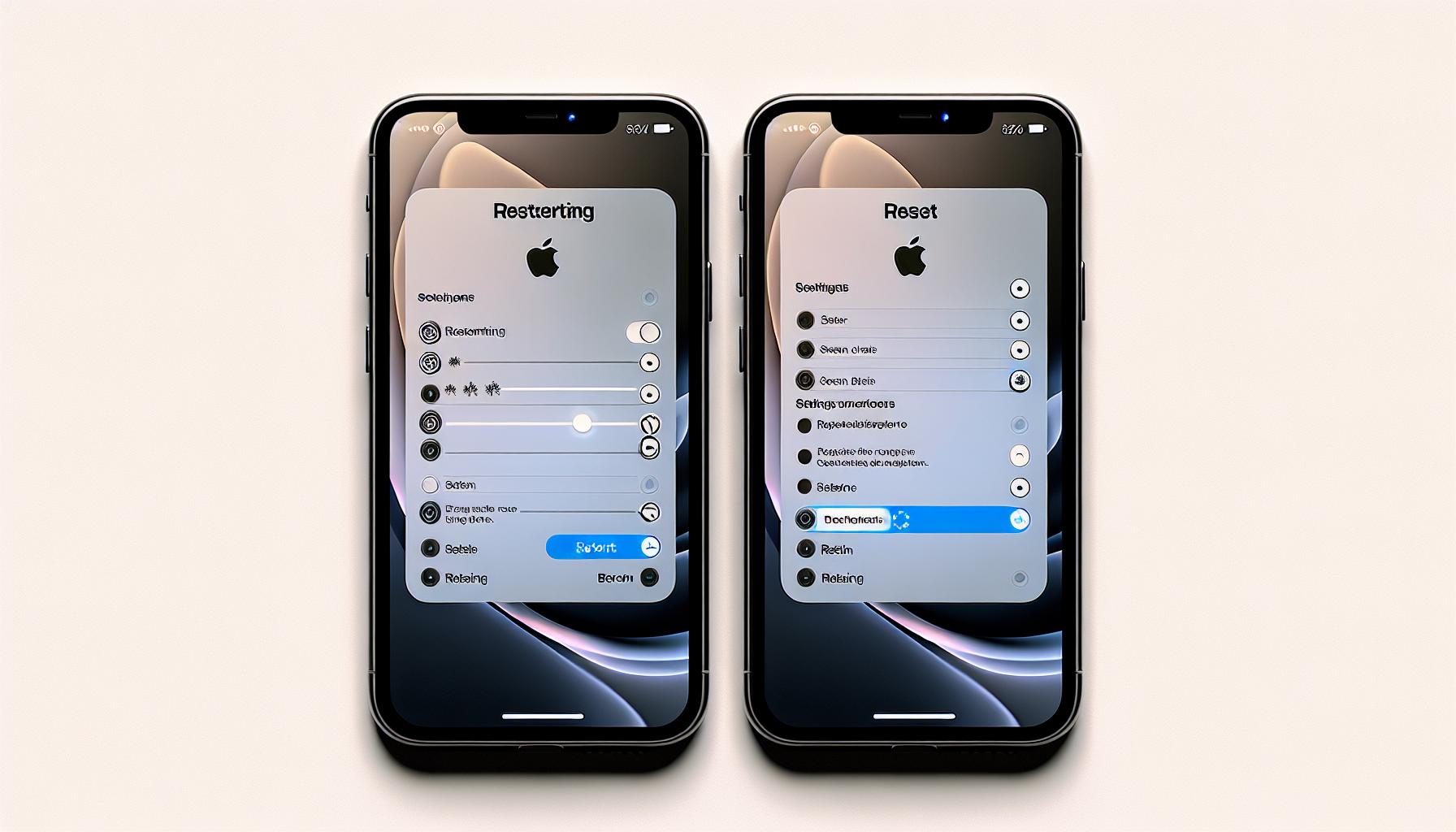
You've likely heard the terms "restart" and "reset" used interchangeably. However, in the context of your iPhone 11, there's a critical distinction between the two. For the sake of your device and avoiding any undue stress, it'll be beneficial to have a clear understanding of these distinct processes.
A restart is akin to a system refresh. When you restart your iPhone, it essentially turns off all running applications and processes, then turns them back on. This can alleviate minor bugs or speed issues your device might encounter. You're essentially giving your phone a quick breather. Importantly, all your personal data, applications, and settings remain intact. So, never fear to hit that restart option when things feel a bit sluggish.
On the other hand, a reset is a more drastic measure. This process is geared towards restoring your phone to its original factory settings. Performing a reset will wipe your device clean of all data and install system settings — pretty much the state in which you first unboxed your iPhone 11. It's used mainly when dealing with persistent issues that restarts simply can't fix or when you're planning to sell or give away your device.
Here is a simple comparison:
| Restart | Reset | |
|---|---|---|
| What does it do | Refreshes system processes | Restores factory settings |
| Advantages | Fixes minor bugs, improves speed | Fixes major issues, removes all data |
| Data loss? | No | Yes |
Remember, a reset should be your last resort and before initiating this process, ensure you have a recent backup of your device. This way, you can restore all your information once the reset is complete. We will learn more about how to perform these operations in the next segment of this article.
Step foot into the world of iPhone 11 troubleshooting with the handy tool of restarting - your first line of defense when your device is lagging or throwing minor hiccups. So, if you're here to figure out how restart your iPhone 11 using the side button, you're in the right place. Let's get started.
You're no stranger to the fact that the absence of a physical home button on the iPhone 11 demands a fresh way to restart the device. Don't fret - it's as simple as pie. Now, to create that ideal restart, you'll use the combination of the Volume button and the Side button.
Here's a quick and easy to follow procedure for restarting:
- Press and release the Volume Up button quickly.
- Press and release the Volume Down button quickly.
- Press and hold the Side button. Your screen should eventually go dark and you'll see the Apple logo indicating that your device is restarting.
Easy peasy, right? This button sequence is a handy trick that's designed to ensure accidental restarts are kept at bay. It's like childproofing your device.
Remember, returning to a smoothly running iPhone may not require something as drastic as a reset. A simple restart often does the trick, putting things back on track for you. That’s why it's always recommended to try restarting before you consider opting for a reset.
Troubleshooting common issues with restarting
From time to time, you may encounter difficulties when trying to restart your iPhone 11. However, most of these issues have straightforward solutions that can be easily implemented.
A classic problem you might experience is that the device doesn't respond when you press the side and volume buttons. This could be due to the iPhone's unresponsiveness caused by a software crash. An immediate solution to this hiccup is a force restart. Simply, quickly press and release the volume up button, then the volume down button. After that, firmly press and hold the side button until the Apple logo appears.
In some scenarios, after attempting a restart, your device could be stuck on the Apple logo. This could be an indicator of software or hardware issues. If this occurs, it's recommended to perform a recovery mode restore using iTunes.
It's important to keep in mind that if your device still doesn't turn on after attempting the above, there could be a physical problem. For example:
- If your screen is black or frozen
- If you see a blue or red screen or your screen is displaying strange lines
Each of these issues could hint at significant hardware problems. In such cases, it's best to get your device checked by Apple Service, who can diagnose the issue accurately and offer the best possible solution.
Please remember, restarting your iPhone regularly is a sensible practice. It ensures that the device maintains its processing speed and allows it to easily handle multiple tasks simultaneously. Often, you'll find that a simple restart is the quickest and most efficient way of resolving minor hitches. As they say, prevention is always better than cure - so don't hesitate to restart your iPhone 11 if you notice any performance issues. But, that being said, if you're faced with substantial hitches that persist after a restart, then a more thorough investigation might be necessary.
Summing it all up, the common issues while restarting your iPhone 11 are easily troubleshootable. From doing a force restart when your device doesn't respond, to performing a recovery mode restore when it's stuck on the Apple logo. If none of these work, it's advisable to get your device checked by an authorized technician.
Tips for a hassle-free restart experience
Restarting your iPhone 11 goes beyond just pressing a combination of buttons. It involves knowing what to do and when to do it to ensure a hassle-free experience. Understanding your device plays a crucial role in this context.
Know the right time to restart your iPhone. Doing it too frequently may not necessarily be beneficial to your device. Don't make it a habit to restart your phone every time it lags a bit. Instead, view it as a troubleshooting tool for persistent issues.
Here's a quick glance of when restarting might be a good idea:
- Applications crashing frequently
- Unresponsive screen
- Drastic battery draining
- System updates not installing
- Persistent connectivity issues like Wi-Fi or Bluetooth not working
Do remember, a restart won't always be the solution, but it's the easiest step that you can try before moving on to more complex troubleshooting methods like a factory reset or seeking professional help.
Keeping your iOS up-to-date is another important factor. You must have your software up-to-date to avoid random bugs or glitches. Try to install any system updates as soon as they are available. It can often resolve multiple unseen issues and contribute to your device's smoother performance.
Moreover, handle your device with care during the restart process. Don’t be in a rush to press the buttons. Give your iPhone the time to shut down properly and then restart. This simple patient practice helps prevent malfunctions.
Remember, seeking help from Apple Support is always an option when you're stuck. Their trained professionals can solve numerous issues related to iPhone devices.
Conclusion
You've got the know-how to restart your iPhone 11 now. It's a handy tool that can help you solve minor glitches and lagging issues. Remember, a simple restart can often bring your device back to its optimal performance. If you're still facing problems like unresponsiveness or the Apple logo getting stuck, don't hesitate to try force restarting or a recovery mode restore. But if issues persist, it's best to seek professional help. It's essential to keep your device's iOS software updated and restart it regularly. This will ensure it handles multiple tasks efficiently. And finally, handle your iPhone 11 with care during the restart process. If you need more assistance, Apple Support is always there to help. Keep these tips in mind and you'll have a hassle-free restart experience.
Restarting an iPhone 11 entails pressing and releasing the Volume Up button, repeating the process with the Volume Down button, and then pressing and holding the Side button until the Apple logo appears.
What are the benefits of restarting the iPhone 11?
Regularly restarting your iPhone 11 can cure minor problems, eliminate lagging, and optimise the device's performance, making it more efficient in handling multiple tasks.
Why might an iPhone 11 not restart effectively?
An iPhone 11 may not restart if it's unresponsive or stuck on the Apple logo. In these situations, attempt to force restart or perform a recovery mode restore.
When should you consider a reset of your iPhone 11?
Generally, an iPhone 11 should only be reset as a last resort, after attempting other troubleshooting steps like a regular restart, force restart, or recovery mode restore.
What should you do if you have problems restarting your iPhone 11?
If your iPhone 11 still shows persistence issues after the given troubleshooting steps, seek professional advice. Apple Support, which offers expert assistance, can be invaluable in these circumstances.
Why should you keep the iOS software up-to-date on your iPhone 11?
Keeping your iOS software up-to-date ensures that you have the latest security patches and feature updates, enabling an optimal restart experience and improved device performance.
How should you handle the iPhone during the restart process?
Handle the device with care during the restart process to prevent possible damage. If problems arise, seek help from Apple Support rather than attempting potentially harmful self-diagnosis and repairs.




