Ever felt like your Apple TV box is acting up? Maybe it's not responding as quickly as it used to, or perhaps it's freezing up on your favorite shows. Don't worry, you're not alone. Many Apple TV users face these issues and there's a simple solution - resetting your Apple TV box.
Resetting your Apple TV box can help fix a variety of issues, from minor glitches to major software problems. It's a simple process that you can do right at home, and it doesn't require any special tools or technical skills. In this guide, we'll walk you through the steps to reset your Apple TV box, so you can get back to enjoying your favorite content in no time.
Why Resetting Your Apple TV Box Is Important
Imagine having a movie night planned, but your Apple TV box refuses to cooperate. It's lagging, freezing up or simply not working at all. Not a problem that anyone would welcome. This is where resetting your Apple TV box comes into play.
Resetting your Apple TV box returns it to its original factory settings. All the potential software glitches that can hinder your experience are wiped clean. It's like giving your device a fresh start.
Let's dive deeper into why this step is so important. Your Apple TV is essentially a sophisticated piece of computer technology. Like any computer, it can run into a multitude of problems due to software glitches. Minor bugs might cause slight annoyances, like a lagging interface or incompatibility with certain apps. More serious issues might turn off your box entirely, rendering it useless.
These issues can stem from a variety of causes - an update gone wrong, a sudden power outage, or build-up of unnecessary data. Resetting your Apple TV box lets you eliminate these issues without the need to identify the exact cause of the problem at hand.
Not only this, but resetting your device can also remove any personal data if you're planning to sell or give away your Apple TV box. This protects your privacy from potential unauthorized access.
Now that we've taken a deeper look into why resetting your Apple TV box is important for a smoother and secure experience, lets jump into the procedure of how to do it.
Common Issues that Can Be Resolved by Resetting Your Apple TV Box

Resetting your Apple TV box isn't just a routine maintenance step. It's a crucial troubleshooting tool when you're facing issues with your device. It's time to delve into the common problems that your apple box can fix through a reset.
Unresponsive Application is one of the most prevalent Apple TV box problems. You're prepared to binge-watch your favorite series, but the app simply refuses to cooperate. Frustrating, isn't it? A reset helps breathe new life into stubborn apps that won't open or continually freeze during use.
Then there's Poor Audio or Video Quality. You're not paying for a premium subscription to endure pixelated images or crackling audio. An apple box reset can help resolve these kinds of performance woes, potentially enhancing your viewing experience to an all-new high.
Let's not forget Inability to Install Updates. The Apple TV box is frequently updated with new features and bug fixes. But what happens when the updates won't install? The answer's simple: Initiate a reset. It often aids in the installation of those elusive updates.
We can't ignore Data Security Concerns either. In an era where digital privacy is of utmost importance, resetting the Apple TV box can prove to be a valuable tool. If you're planning on selling or giving away your device, performing a reset can erase all personal data, keeping your information safe and secure.
The General Performance of your Apple TV box can significantly improve with a reset. From slow response times to buffering issues, the reset button can often be the key to unlocking the Apple TV box's full potential.
But remember—a reset should be used as a troubleshooting tool, not a daily tool. It gives your software a fresh start, but it won't repair physical device issues. Always explore other solutions first, and if those don't work, then consider resetting your Apple TV box. Let's move on to discuss the actual process of performing a reset.
Preparing Your Apple TV Box for Reset
Preparing your Apple TV box for a reset ensures that the process is seamless and you do not lose important data. While most of your data, such as apps, user settings, and game saves, are stored in your iCloud account and can always be retrieved, it's essential to sync your Apple TV box with your iCloud account before you proceed with the reset.
The syncing process is straightforward:
- Navigate to the settings menu on your Apple TV box
- Click on your Apple ID account
- Then click on "iCloud" and ensure "iCloud Sync" is turned on
You may want to sign out of all the accounts you've logged into on your Apple TV box to prevent accessibility issues post-reset. This includes iTunes, iCloud, Apple Music, App Store, and other third-party accounts like Netflix or Hulu. After the reset, you can quickly sign back into these accounts without hindrance. Remember, when you're resetting an Apple TV box, it's returned to its factory settings just as it was when you first unboxed it.
Also, ensure that your Apple TV box software is up to date. Having the latest OS can prevent potential glitches or performance issues after the reset. To check for updates:
- Navigate to your Apple TV Settings
- Select "System"
- Then choose "Software Updates"
- If an update is available, select "Update Software."
Make sure your Apple TV box is well connected to power and stable internet throughout the Reset process. Interruption during a reset could lead the device to malfunction or require professional assistance to function correctly.
Now that you've synced your data, signed out of all accounts and ensured the software is up to date, your Apple TV box is set for a reset. The subsequent sections will guide you through the reset process.
How to Reset Your Apple TV Box
At this juncture, let's dive into the specifics. With your Apple TV box prepped and ready, you're set to begin the reset process.
First off, secure your Apple TV remote. After turning on the TV and selecting your Apple TV box’s HDMI input, navigate with the remote to the "Settings" menu. From there, select "System".
When you've accessed the system settings, you'll notice several options available. You'd want to look for "Reset". Selecting this commences the standard reset process, which attempts to remove all the data on your Apple TV box but stops if a problem pops up.
That's just the regular reset. There's another type of process: the "Reset and Update". This option resets your Apple TV box and installs any available software updates. It's important to know that this process demands a dependable internet connection throughout the duration. If you have a slow or unstable internet connection, the reset process may take longer than expected or, even worse, cause hitches with your Apple TV box.
It may feel nerve-wracking to take this big step, yet it's quite straightforward if you follow the cues on the screen. But remember, it's imperative that your device stays hooked to power and a stable internet connection the whole time. Don't want a minor hiccup to snowball into a bigger issue, right?
Upon completion, your Apple TV box will restart. You'll then have to walk through the initial setup process once again, signing in to your iCloud account, loading your apps, and customizing your settings. Don’t worry about losing any purchases; all your apps, films, and other purchases from iTunes can be restored.
What to Do After Resetting Your Apple TV Box
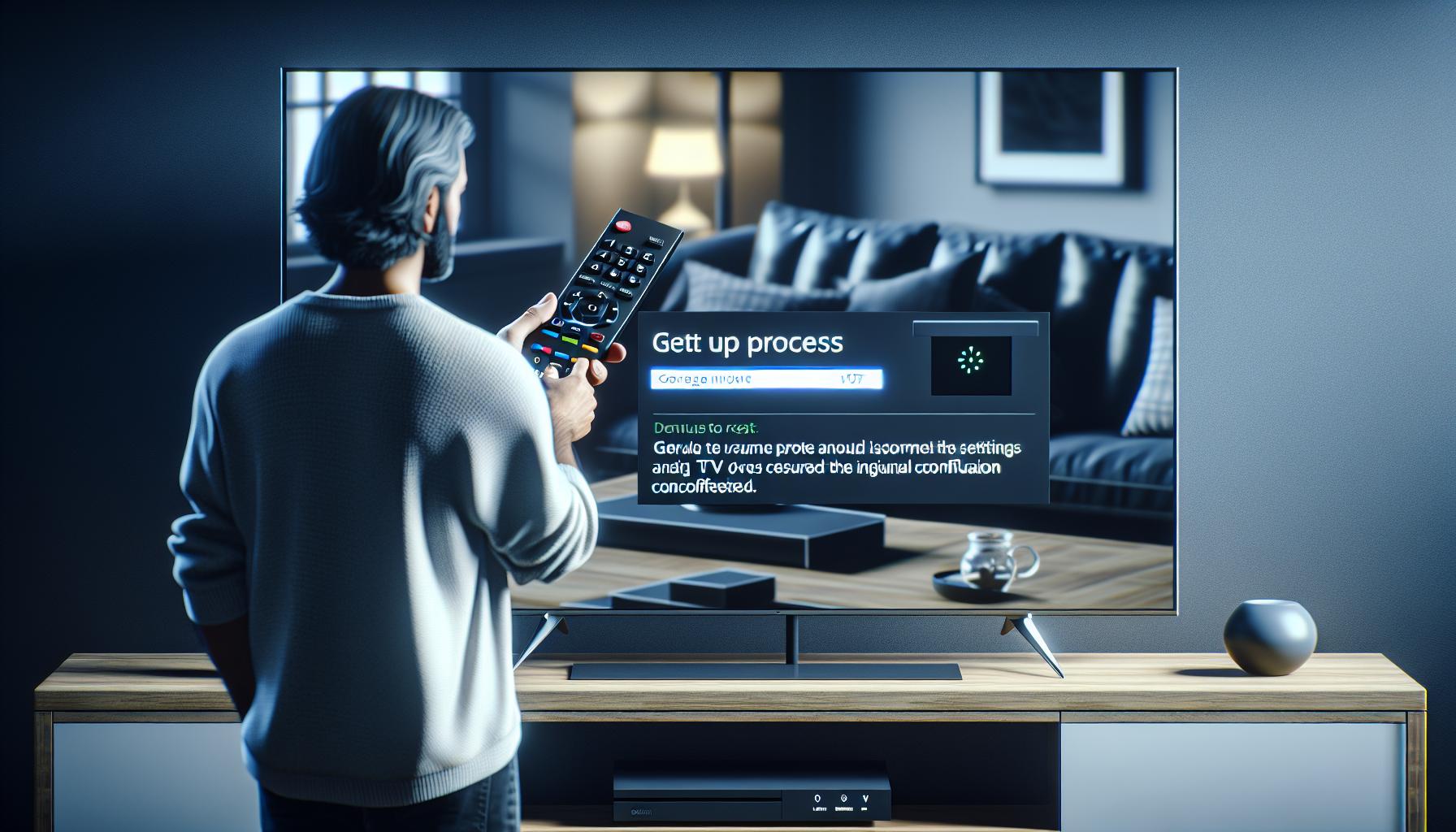
After you've reset your Apple TV box, there's a bit more to do before you can kick back and start streaming again. Don't worry, you're almost there. Just follow these straightforward steps and you'll be right on track.
Firstly, connect your Apple TV box to your television via the HDMI cable. Ensure you've got both a stable power and a secure internet connection. Next, turn on the Apple TV box and your television. You'll find a welcome screen initiating the setup process. Use the Apple TV remote to select your language and region, which are important for accurate time, date, and other location-specific features.
Now it's time to choose the network. If you're using a wired internet connection, select 'Use Ethernet.' If you're using Wi-Fi, choose 'Use Wi-Fi.' Enter your network password if prompted. Remember, stability is crucial here. Interfering networks, outdated Wi-Fi protocols, or weak signals can make this process a hassle.
The unique feature of an Apple TV box is that it can sync with your Apple ID. Here, you can either 'Set Up with Device' or 'Set Up Manually.' The manual option will ask for your Apple ID and password. Remember to use the same Apple ID you've used to make purchases from the iTunes Store, App Store, or to achieve Apple Music access.
With your Apple ID linked, you can restore your iTunes purchases. If asked, yield to the 'Restore Purchases' option to recover all apps and content bought with the synced Apple ID. This way, none of your favorite content will be lost post-reset.
Next up, customize your settings. Decide if you want location services on or off, which directly influences location-based services such as weather or maps. Similarly, navigate 'Aerial Screensaver,' 'Send to Apple', and 'Analytics' to fine-tune your Apple TV experience.
Finally, agree to the terms and conditions to complete your Apple TV box setup. You're all set to enjoy the full spectrum of features your Apple TV box can offer. From streaming services to gaming, all are now at your fingertips.
Don't be alarmed if your Apple TV box needs an update right away - it's common after a reset. Keep in mind that, just like the reset, software updates require a steady internet connection and should not be interrupted.
Conclusion
You've now got the know-how to reset your Apple TV box like a pro. Remember, preparation is key. Sync your box with iCloud, sign out of all accounts, and ensure your software's up-to-date. A stable internet connection during the reset is a must, and following on-screen cues will get you through the process smoothly. Don't forget, you'll need to go through the setup process again post-reset. But don't worry, your iTunes purchases are safe and can be restored. After the reset, reconnect your box to your TV, choose your network, set up your Apple ID, and customize your settings. Agree to the terms and conditions, and you're all set. Be mindful of any software updates post-reset, and ensure they're not interrupted. You're now ready to enjoy your Apple TV box to its fullest.
What preparations are needed before resetting my Apple TV box?
Before resetting your Apple TV box, sync it with your iCloud account and sign out from all accounts. Make sure the software is updated and the device remains connected to power and a stable internet connection during the reset.
How does one execute a regular reset on Apple TV, sans software updates?
The article outlines the specific steps for a regular reset. It advises following the on-screen cues to successfully navigate the process.
What happens post-resetting the Apple TV box?
After resetting, you'll have to reconfigure your Apple TV's initial setup which includes connecting to a network, setting up Apple ID, restoring iTunes purchases, and customizing settings. Be prepared for software updates that may occur post-reset.
Can iTunes purchases be restored after resetting the Apple TV box?
Yes, all your iTunes purchases can be restored after resetting your Apple TV box. Simply go through the initial setup process to restore these purchases.
Are there any precautions to note when updating software post-reset?
Software updates post-resetting your Apple TV box should not be interrupted as they are important for its optimal functioning. Ensure a stable internet connection and steady power connection throughout the update.




