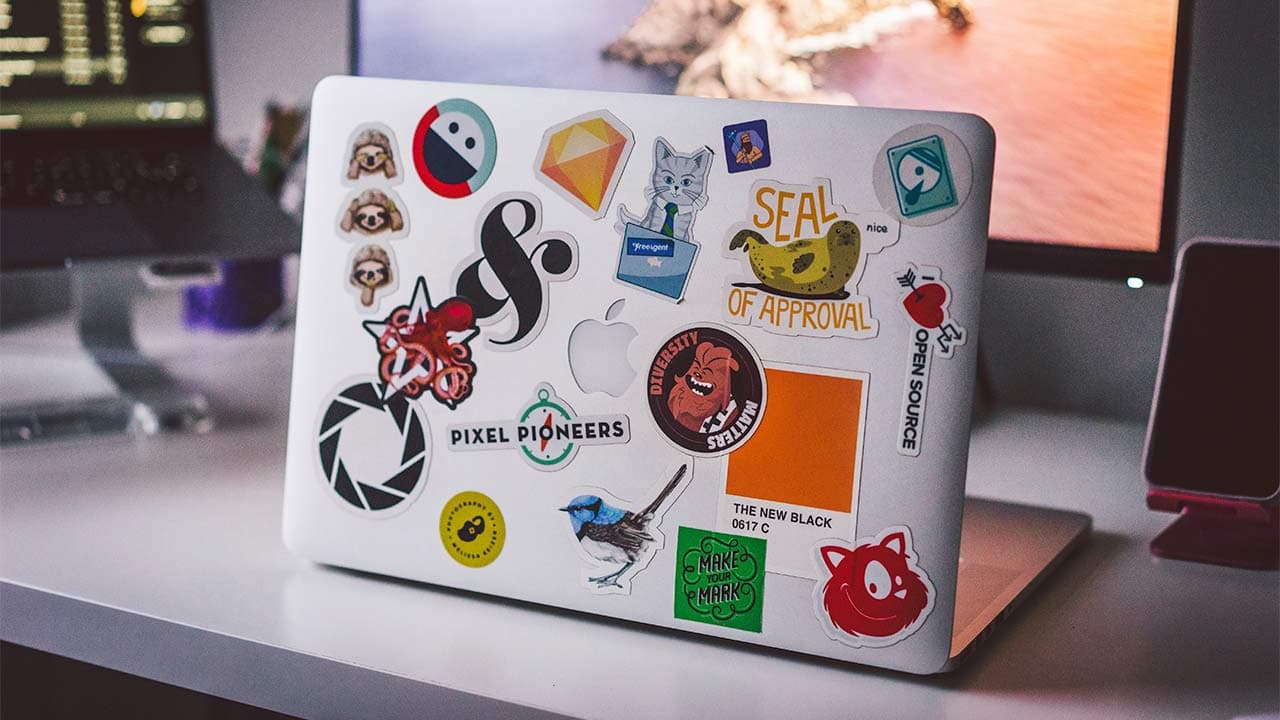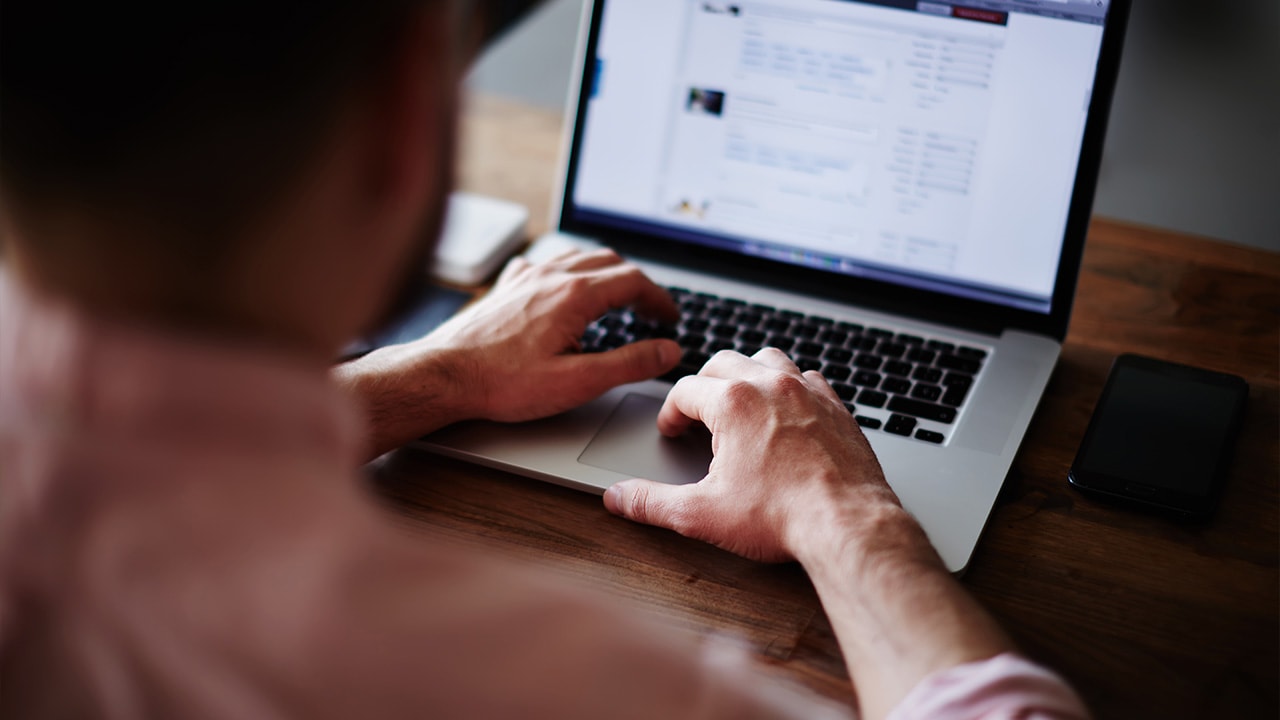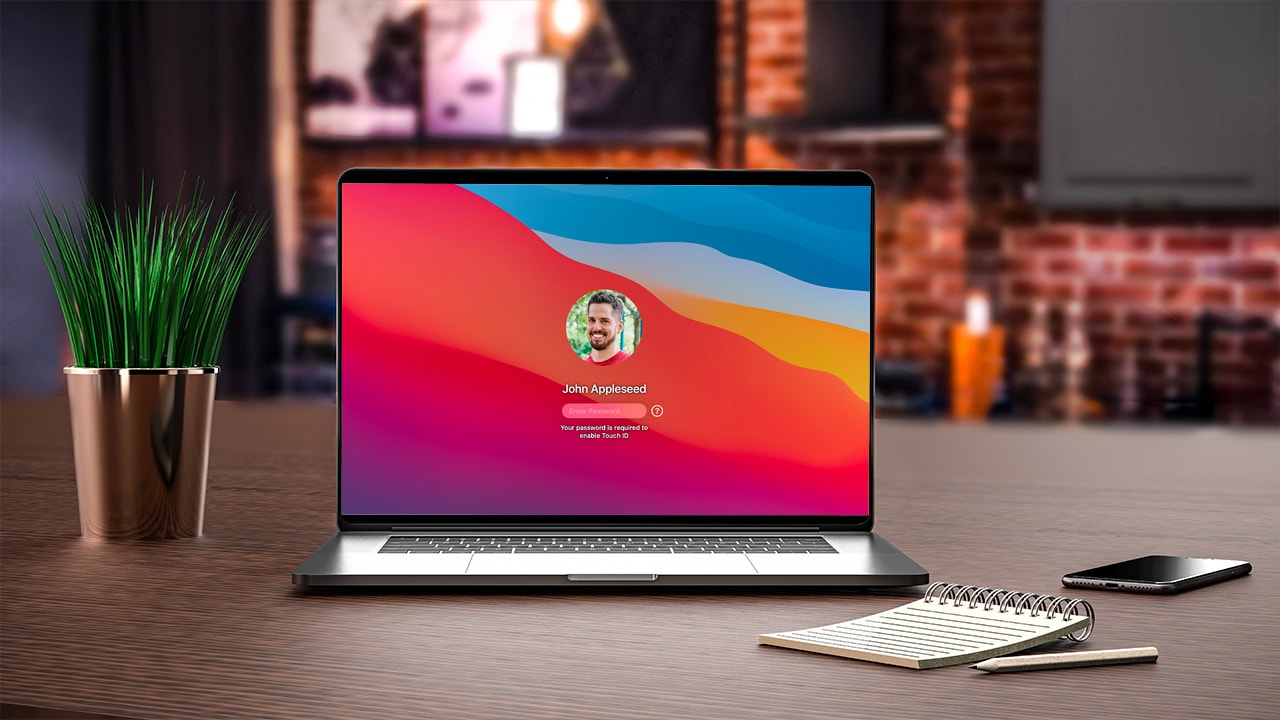- Laptops are one of those items that people want to decorate with stickers.
- Special care is required when removing a sticker to avoid damaging your laptop.
- You must remove sticker residue smoothly without leaving any marks behind.
Featured product
Goo Gone Spray Gel is a great solution for removing stickers from laptops. Its surface-safe formula is specially designed to remove adhesive residue without harming the finish of your laptop.
Laptops often come with stickers the manufacturers have placed to communicate what is inside the laptop or its features.
Common stickers include brand logos, device specifications, processor information, manufacturing details, service codes, activation code stickers, serial number stickers, battery information, and warranty seals.
Removing these stickers is a tough job as they leave a sticky residue that you cannot easily remove.
Heres a guide on how to remove stickers from your laptop without leaving any sticker residue behind.
How to remove stickers from your laptop
Removing laptop stickers is a common issue for most people, but there are several safe and easy ways to remove stickers from laptops. Luckily you can easily remove stickers from your laptop by using everyday items you usually have in your home.
Important: Never use sharp objects like knives to remove a sticker. You could easily damage your laptop.

Using a hair dryer to remove stickers from your laptop
A hair dryer is one of the easiest ways to get rid of stickers and residue on a laptop.
1. Apply heat to the sticker for around 30 seconds. The sticker should start peeling back as the glue begins softening.
Important: Remember to set your hair dryer at the lowest setting and take breaks every 30 seconds. Applying continuous heat can damage your laptop.

2. When you can see the sticker start peeling up on the sides you can slowly start to pull it off.
3. Keep moving the hairdryer around the sticker's edges without holding it too close to the device.
Using rubbing alcohol to remove stickers from your laptop
Rubbing alcohol is one of the best solvents you can use to remove sticker residue from your laptop.
1. Take a cotton ball or makeup pad, apply a small amount of rubbing alcohol and gently rub on the sticker in circular motions.
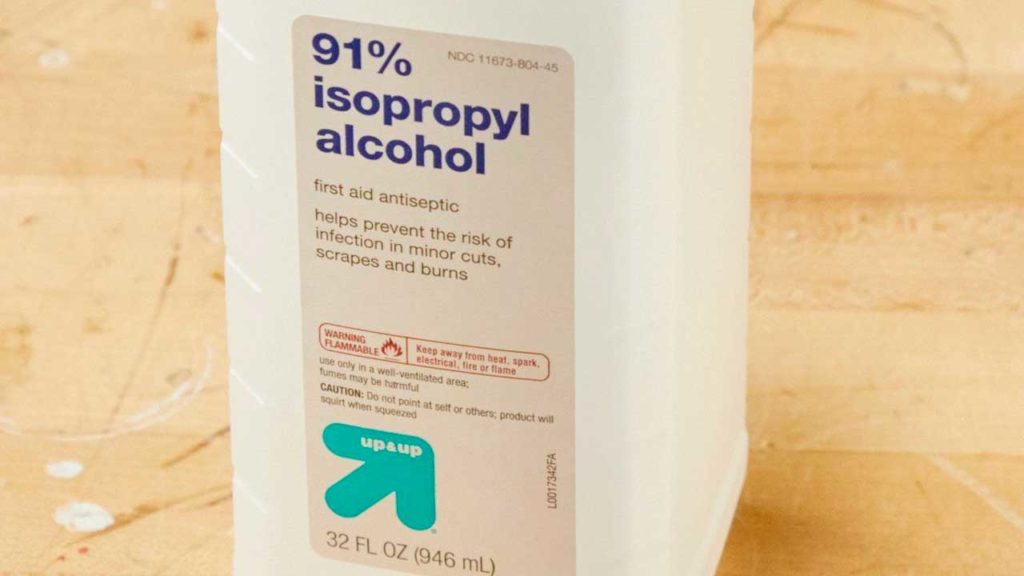
2. Once the sticker starts to soften, peel it off gently.
3. Continue wiping away the sticker's adhesive residue until it is gone.
Tip: You can also use a credit card to scrape off the soggy sticker after applying alcohol.
Using liquid hand soap to remove stickers from your laptop
Liquid hand soaps are another great way to remove stickers from a laptop.
1. Apply a small amount of soap to the sticker using a soft sponge, gently rub it into it, and let it soak in for a couple of minutes.

2. Once the sticker is wet, gently rub it using a soft sponge and wipe off any remaining soap using a lint-free cloth.
Important: Avoid pouring liquid hand soaps directly on the laptop, use a sponge and then apply it to the sticker. This will prevent soap from damaging your laptop.
Using hand sanitizer to remove stickers from your laptop
Hand sanitizer has become a must-have item and works well for removing stickers from laptops.
1. Pour a small amount of hand sanitizer on the sticker and leave it for a few minutes. The liquid will penetrate the sticker from the edges and loosen the adhesive.

2. Once the sticker is wet, rub it with your thumb or scrape it using a credit card.
3. If some sticker residue remains, rub it in circular motions with a wet, damp microfiber cloth dipped in hot water.
Using Vaseline to remove stickers from your laptop
Oil and petroleum jellies like Vaseline can also help remove sticker residue. You can use any type of common oil, such as cooking oil, hair oil, olive oil, tea tree oil, vegetable oil, and baby oil.
1. Apply the Vaseline or oil to the sticker and leave it for five to ten minutes.

2. Rub the sticker with a toothbrush or soft sponge and then remove any left over residue with the help of a dry cloth.
Using a homemade paste to remove stickers from your laptop
You can also try to make your own homemade paste to remove stickers.
1. Make a simple paste using baking soda, water, and vinegar and apply it to the sticker.
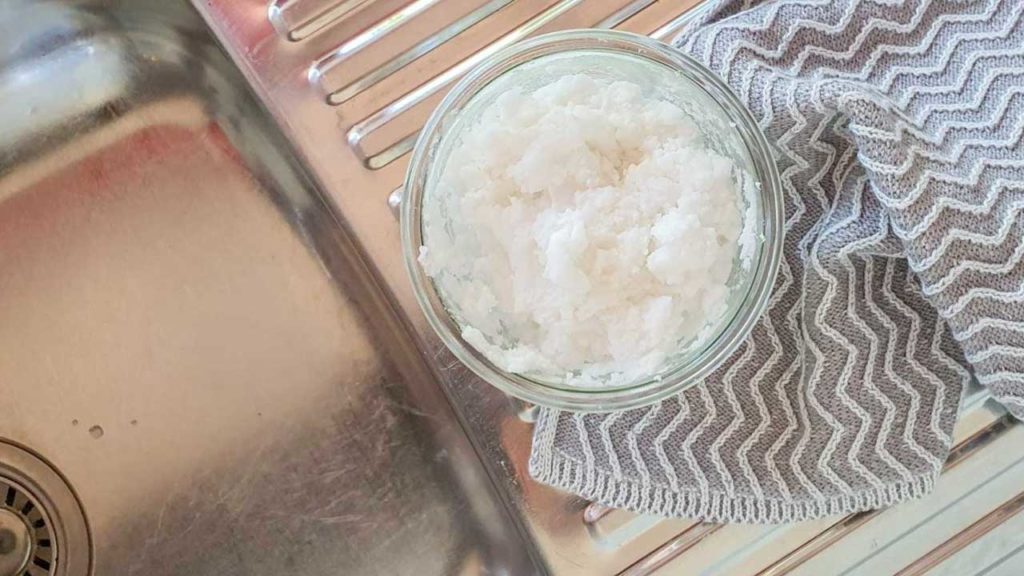
2. Let the paste dry, and then rub the sticker using a damp cloth dipped in hot water.
3. Rub with a clean, lint-free cloth until no sticker residue remains on the laptop's surface.
Our takeaway
We hope this guide has helped you remove stickers from your laptop. You can use the same methods for your other home appliances as well. When you find a method that works for you, pass them on to your friends and family to help them remove stickers.
If you are uncomfortable or afraid of damaging your laptop by using these home remedies, you can take your computer to a professional to remove the stickers. We still recommend that you give these methods a try first. Just be careful during the process and if you notice any damage occurring stop immediately.
Now that you know how to remove a sticker from your laptop, you are good to go.
FAQs
What type of laptop stickers can be easily removed?
Stickers are made from all different materials. The strength of the sticker's adhesive is the factor that affects the ease of removal.
Vinyl stickers are the safest and most popular type of stickers people place on their laptops since you can easily remove them without leaving any glue residue behind.
If your laptop has a metal body, you will have a much easier time removing a sticker. We suggest using only vinyl stickers on laptops with plastic bodies.
Why is it so hard to remove a sticker from a laptop?
Getting a sticker off your laptop can be difficult, but it's not impossible. Some stickers have a strong adhesive bond, and it becomes tough to remove them without leaving any stain on the laptop surface.
Will stickers damage my laptop?
Most stickers should not cause any permanent damage to your laptop. However, you should always check what sort of adhesive is on the sticker before you use it.
Can you use nail polish to remove sticker residue?
You should avoid using strong chemicals like nail polish on your laptop. Potent substances can easily damage plastic laptops.
How do you remove a sticker without ripping it?
Slowly peel off the sticker from the edge, then pry up from one side and peel. If the sticker shows resistance, apply heat and try again. You can also try using a credit card, or another soft-edged item to pry up the corner of the sticker. Avoid pulling the sticker quickly.
Where is the best place to put a sticker on a laptop?
It is important to avoid putting stickers anywhere on your laptop that could impact something like the webcam or speakers from working correctly. You should also avoid blocking any vents on your laptop that could be important for cooling.