Ever found yourself wishing you knew how to record on your iPhone? Whether it's capturing a precious moment, recording a quick voice memo, or creating a tutorial for your blog, knowing how to utilize your iPhone's recording capabilities is a game-changer.
Your iPhone is more than just a communication device, it's a powerful multimedia tool with recording features you might not be fully utilizing. In this guide, we'll get you up to speed, showing you the ins and outs of recording on your iPhone, turning you into a recording pro in no time.
So, ready to unlock your iPhone's full potential? Let's dive in and explore how to record on your iPhone like a pro. No fancy equipment or technical know-how needed. Just your iPhone, a bit of curiosity, and you're good to go.
Why Recording on Your iPhone is Important
Let's dive into why this topic matters to you. You might think that using your iPhone for making professional-level recordings is a daunting task, but you'd be amazed at how effective it is once you know a few tricks. The iPhone is more than just a communication gadget; it's your tool for creating content.
Your iPhone is easily accessible and user-friendly. You carry it with you almost all the time, making it a go-to device for grabbing footage on the fly. It supports high-quality video and audio recording, rivaling traditional setups. This handy pocket device holds immense potential, and it’s up to you to harness it.
Moreover, recording on your iPhone has financial advantages. It saves you from investing in expensive equipment for high-quality output.
Here's a quick comparison:
| Feature | iPhone | Professional Equipment |
|---|---|---|
| Cost | Free (with phone) | $500 and up |
| Portability | Very high | Varies |
| Ease of use | High | Varies |
taken from various online sources
Remember, your iPhone, coupled with your creativity and drive, can turn out stunning productions. Whether you're a vlogger, a budding filmmaker, or you simply want to capture moments in the best possible quality, knowing how to use your iPhone to record is important. So plug that charger, clear some storage, and get ready to explore the numerous recording features of your iPhone without investing in complex and often costly gadgets.
In the next section, we're going to cover some core methods and best practices for recording video on your iPhone. It'll break down this seemingly arduous task into manageable steps that you can follow easily. Stay tuned!
** Note: ** This article is not sponsored or endorsed by Apple. The iPhone is a registered trademark of Apple Inc. All rights are reserved to the company and its affiliates.
Understanding the Recording Features of Your iPhone

By now, you're aware that your iPhone is a multi-faceted device, capable of replacing high-cost recording gear. But, have you ever wondered how your iPhone achieves such impressive recording quality? To fully appreciate and utilize your iPhone's recording prowess, it's crucial to understand its key features.
High-Quality Microphone
The microphone built into your iPhone is quite exceptional, designed to filter out background noise for clearer audio. When you're recording, the microphone captures crisp sound quality, akin to professional-grade equipment.
Video Recording Capabilities
With the camera quality of iPhones getting better with every model, the video recording feature is top-tier. You can record in stunning detail: from 720p at 30 FPS (frames per second) in older models, to 4K at 60 FPS in recent ones. Here's a quick look at available recording resolutions:
| iPhone Model | Maximum Video Resolution |
|---|---|
| iPhone 6 and older | 1080p at 60 FPS |
| iPhone 6s to iPhone X | 4K at 30 FPS |
| iPhone XR and newer | 4K at 60 FPS |
Auto-focus and Exposure Control
To aid in capturing the best possible video, the iPhone's camera includes auto-focus and exposure control features. That means it can automatically adjust focus and light levels to ensure your recordings look their best.
Slo-Mo and Time Lapse
Are you looking to get creative with your recordings? Experiment with Slo-Mo or Time Lapse! These are fun features that can be very engaging and dramatic.
We've just covered some of the amazing features your iPhone offers. Isn't it exciting to think about the possibilities? Both in terms of saving money and gaining technical knowledge, investing time in mastering your iPhone's recording abilities is worth the effort. As we move forward, you'll be introduced to some handy best-practice tips to elevate your recordings even further.
How to Record Audio on Your iPhone

Mastering your iPhone's recording capabilities doesn't need to be a challenge. Within that sleek design, Apple has included a high-quality microphone allowing you to capture crisp, clear audio directly from your device. You'll be surprised at the ease and quality your iPhone can offer.
We'll begin with the basic audio recording feature Voice Memos. It's an application that comes pre-installed on your iPhone. Here's how you can get started with it:
- Open the Voice Memos app on your iPhone.
- Tap the red record button at the bottom of the screen.
- When you're done, tap the record button again to stop the recording.
You'll find your new audio file in the list of voice memos, where you can listen, edit, and share it.
For those interested in something more sophisticated for producing podcasts or music, the iOS ecosystem boasts an array of professional-grade audio recording apps, such as GarageBand, Ferrite Recording Studio, and AudioShare. These come with complex editing tools, different recording settings, and even instruments.
Essentially, your iPhone can transform into a portable recording studio, so why not take full advantage of its capabilities? In the next section, we'll dive into video recording on your iPhone, discussing various settings, resolutions, and features to help you capture the best video content. Keep reading to continue expanding your knowledge of your iPhone's recording abilities.
Tips for Recording High-Quality Audio on Your iPhone

Realizing the full recording potential of your iPhone starts with understanding a few basic rules and tricks. Let's dig in and turn your smartphone into a high-definition sound studio.
Use the Right Recording App
Sure, your iPhone comes with a built-in Voice Memos app, but that's not your only option. Free third-party recording apps like Voice Record Pro and GarageBand offer more features like higher quality recordings and editing tools.
Voice Record Pro, for instance, supports various formats including MP3 and WAV, and flaunts advanced editing tools. GarageBand, on the other hand, turns your iPhone into a fully functional music creation studio. Try them out, you might discover they are better suited to your audio needs.
Keep Your iPhone Steady
Wobbles and movements can produce unwanted noises in your recording. Ensure that your iPhone is securely mounted or placed on a solid surface. In this way, you're eliminating possible interference from external factors.
Invest in a Quality Microphone
While the iPhone's built-in microphone is decent, if you're serious about recording then investing in an external microphone can make a world of a difference to your audio quality. Options range from clip-on mics to professional-grade condenser microphones.
Use Headphones
Headphones allow you to monitor your recording in real-time. This instant feedback helps you adjust settings or resolve any potential issues that could compromise the audio quality.
With these tips in mind, you're well on your way to recording high-quality audio on your iPhone. Let's proceed to another exciting iPhone feature – video recording. Let's explore the do's and dont's for shooting remarkable videos with your iPhone in the next section.
How to Record Video on Your iPhone
Imagine turning your iPhone into a powerful video recording device. Doesn't that sound fascinating? You're lucky because your iPhone already is exactly that!
Start by opening the Camera app from your home screen. Find and select the Video option. Get that perfect frame and hit the big red button to start recording. Need to pause? Just tap the button again. Easy, right?
When shooting videos, lighting is crucial. Your footage will appear grainy in low light conditions. Shoot under natural light for best results. But, if you can't, ensure your subject isn't underexposed.
Plan and visualize your shots before you roll. Unplanned videos look unprofessional. Your iPhone has gridlines. Use them. They'll assist in creating balanced frames following the Rule of Thirds. It's not a 'good to have'; it's a 'must-have'.
The iPhone has built-in stabilization technology. Hold it steady. But for ultra-smooth footage, try using a tripod or a gimbal.
Audio Matters in Video
Do you remember that excellent microphone you invested in from our previous chapters? Hook it up while shooting videos. Your audio quality will skyrocket. Just remember, good audio complements every great video.
In noisy environments, don't forget noise cancellation. Your iPhone likely has it. Switch it on and watch your video quality reach new heights.
Listen to the sounds. Not after, right during the act. How? That incredible pair of headphones we were discussing; it helps, believe us. Trust your ears when your eyes are busy focussing on the frame.
Let’s dive into some technical aspects. iPhone offers a variety of recording formats and resolutions. It provides everything from space-saving compressed formats to high-quality professional ones. Adjust these in your phone’s camera settings as per your project needs.
From simple home videos to complex filmmaking, your iPhone is your all-in-one studio. Think of it this way, your iPhone is not merely a communication device; it's your reliable partner in storytelling. Please don't underestimate its capabilities; exploit them to the maximum. These tips are your potential springboard to shooting remarkable videos. Isn't that what you're here for?
Tips for Recording Professional-Quality Video on Your iPhone
You've nailed the basics of recording videos on your iPhone. Now, let's dive into the advanced techniques that'll turn your iPhone into a pro-grade video production suite.
Natural light is the secret ingredient to cinematic-style videos. Be it for a vlog or amateur filmmaking, your iPhone camera loves outdoor shoots under the bright sun. Even in indoor scenes, make sure to position the subject near a window or any other strong light source. No matter the situation, prevent underexposure at all costs. Remember, it's all in the lighting!
Planning and visualizing your shots vastly improves your video quality. Before pressing the record button, take some time to imagine how the shot should look. Use the gridline feature on your iPhone to ensure balanced frames. A well-composed shot can level up your video production game.
And let's talk stability. Shaky videos are a big no-no. Your iPhone comes with a built-in stabilization technology that reduces unnecessary motion. For added insurance, grab a tripod or a stand. Imagine your iPhone as a camera in a professional film studio.
Moreover, don't underestimate the power of good audio quality. Invest in a great external microphone and set of headphones. The 3D audio on your iPhone is phenomenal and with a good external microphone, it becomes unbeatable. Above all, enable noise cancellation in noisy environments and always pay attention to the sounds during recording.
There is also a variety of recording formats and resolutions available on your iPhone. Be tactical in choosing the right format and resolution based on your requirements.
Capturing a perfect video is a mix of various factors and utilizing every feature of your iPhone's capabilities is crucial. With these steps, your iPhone will be more than just a phone - it'll be your all-in-one studio. You're on your way to recording some truly remarkable videos. Composing shots, ensuring quality lighting, maintaining stabilization, focusing on audio quality, and exploring the various video resolutions and formats; that's really what it's all about.
How to Edit and Enhance Your Recordings on Your iPhone
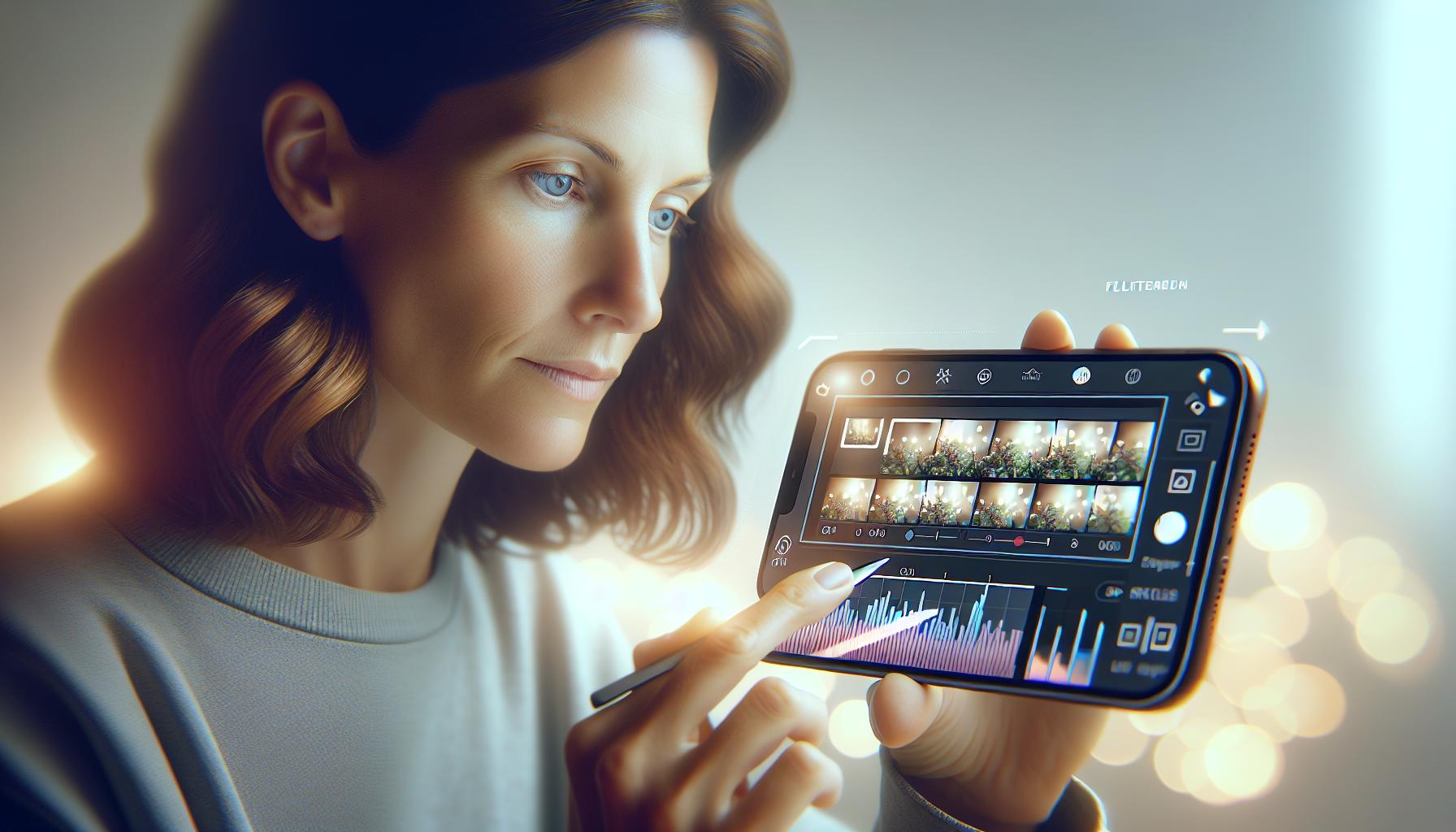
Alright, now that you've captured some video content, let's talk about how you can edit and enhance your recordings directly on your iPhone. There's no need for a desktop or expensive video editing software. Often, some simple tweaks and adjustments can turn your iPhone recording into a masterpiece.
First up, your iPhone is equipped with an in-built editing tool. Accessible right from the Photos app, this tool allows you not just to trim your videos, but enables you to add filters, adjust the exposure, brightness, contrast, and more. It's a one-stop solution for turning your footage into a professional-grade production.
Further up the scale of sophistication, you might want to download the iMovie app: it's free and offers some more in-depth editing possibilities. With iMovie, you can trim and slice your video, add transitions, and layer in music or voiceover tracks. Its user-friendly interface makes it an easy choice even for beginners.
For heavy duty editing tasks, LumaFusion is a top-tier, professional-grade mobile video editor. Yes, it costs a little, but its comprehensive suite of tools rewards you with studio-level editing right at your fingertips. It offers multi-track editing, chroma key compositing, and a host of advanced audio tools.
Remember:
- Brightness and contrast adjustments can go a long way in improving the visual appeal.
- Audio enhancements should not be ignored.
- It's best to experiment with different tools and techniques until you discover what works best for you.
Whether you're looking to pull together a small presentation or cook up a cinematic masterpiece, your iPhone has a tool that suits your needs. Continue to practice and experiment. Always aspire to learn new techniques and tips. After all, filming professional-quality videos on your iPhone will always be a journey rather than a one-time achievement.
Conclusion
You've now got the knowledge you need to create top-notch iPhone recordings. Remember, good lighting is key, and positioning your subject near a strong light source will give you the best results. Don't forget to plan your shots, use gridlines, and leverage your iPhone's stabilization tech or a tripod for steady footage. High-quality audio is just as important as the visuals, so invest in a good mic and headphones, and use noise cancellation where needed. Explore the range of available recording formats and resolutions. And when it comes to editing, you've got a host of tools at your fingertips, from the built-in iPhone editor to iMovie and LumaFusion. Adjusting brightness, contrast, and audio is crucial for the final output. Keep practicing and experimenting - you'll only get better with time. So, go ahead, start recording and make the most of your iPhone's capabilities.
What gives professional-quality videos?
The key to professional-quality videos is the strategic use of natural lighting, careful planning of shots, balanced frames with gridlines, iPhone's stabilization technology or a tripod for steadiness, and a high-quality audio set-up.
What is the importance of audio quality in videos?
Audio quality significantly affects the overall video experience. Using a good quality microphone and headphones, enabling noise cancellation in noisy environments, and being mindful of sounds during recording can enhance audio quality.
Which apps can be used for editing and enhancing iPhone videos?
Built-in editing tools, iMovie and LumaFusion are excellent apps for editing and enhancing iPhone video recordings. These apps offer features like brightness, contrast adjustment and audio enhancements.
How can the variety of recording formats and resolutions on iPhone be utilized?
Varieties of recording formats and resolutions can be adjusted according to the requirements of the video. Playing around with different formats will provide a distinct look and feel each time; hence, experimentation is encouraged.
What is the final advice for those aspiring to record professional-quality videos on an iPhone?
Practice and experimentation are key. Keep recording, editing, and experimenting with different features, formats, and techniques. with time, the quality of your videos will improve significantly.




