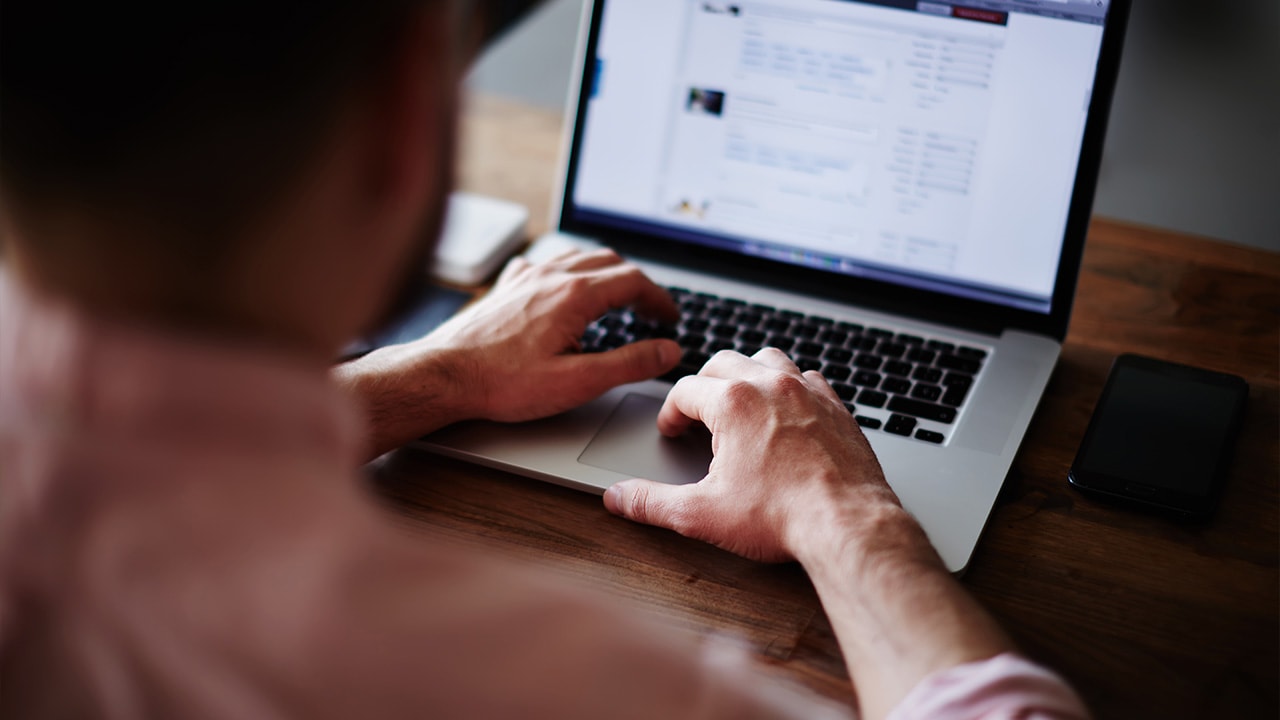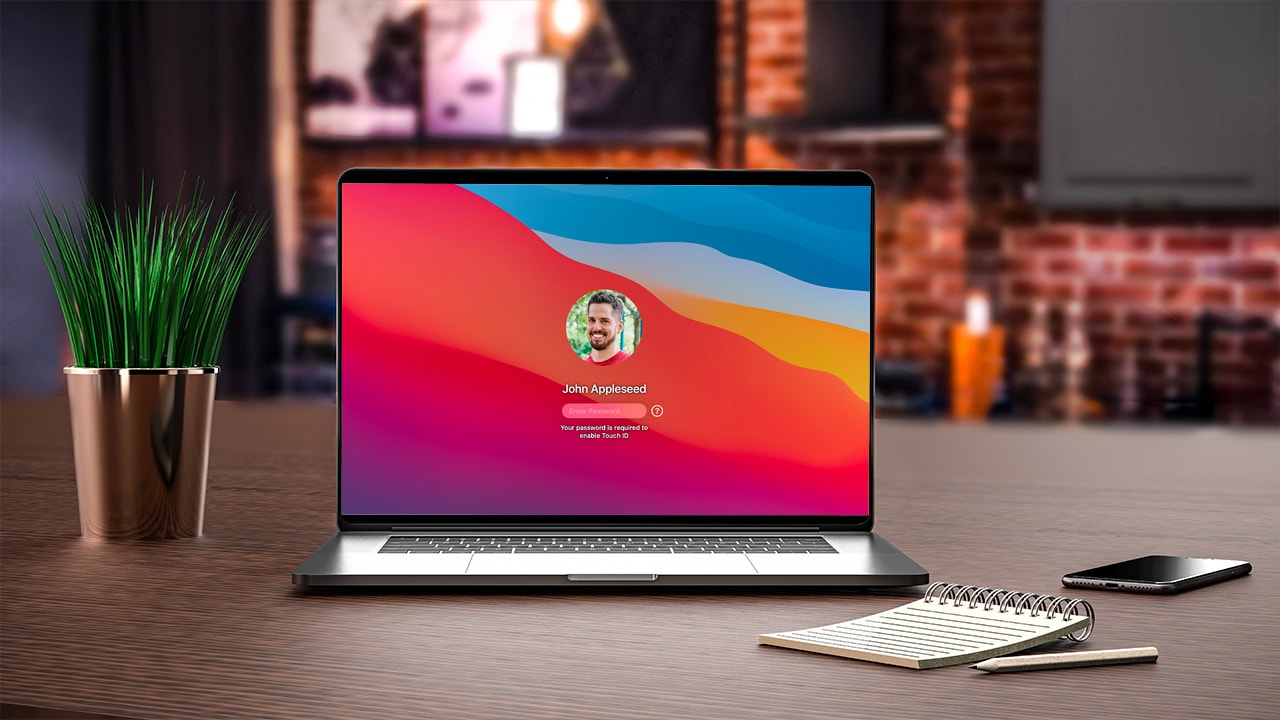Difficulty: Easy
Duration: 5 minutes
What you'll need: Mac
- Learn how to print from your Mac with this easy to follow step-by-step guide.
- Learning how to print on Mac can help save time and effort when printing documents.
- In this article, you will learn how to print documents from your Mac computer.
Printing on a Mac computer can be a daunting task, especially if you’re new to the platform. But with a few simple steps, you can easily print documents, photos, and other items from your Mac. This step-by-step guide will walk you through the process of printing from your Mac, from setting up your printer to printing your documents. We’ll also discuss some of the most common printing issues and how to solve them. By the end of this guide, you’ll be a Mac printing pro!
how to print on Mac
Printing on a Mac is easy and straightforward. To get started, you'll need to open the document you want to print, select the Print command from the File menu, and then select your printer from the list of available printers. From there, you can adjust the print settings to suit your needs, such as paper size, number of copies, and page orientation. Once you are satisfied with the settings, you can click Print to start the printing process.
- Open the document or image you want to print. You can do this by double-clicking the file or right-clicking and selecting "Open With".
- Select File > Print. This will open the Print dialog box.
- In the Print dialog box, select the printer you want to use. You can also adjust the number of copies and other settings.
- Click Print. This will send the document or image to the printer.
Our takeaway
Printing on a Mac is a simple and straightforward process. With just a few clicks, you can print documents, photos, and other materials from your Mac. With the right printer and software, you can even print from your iPhone or iPad. Whether you’re printing for work or for fun, your Mac makes it easy to get the job done. Printing on a Mac is a great way to make your work look professional and your projects look amazing. With the right printer and software, you can make your Mac the center of your printing universe. So get out there and start printing! Whether you’re printing for work or for fun, your Mac can help you get the job done.
FAQs
What type of printer is needed to print on a Mac?
A printer that is compatible with Mac OS X is needed to print on a Mac. This includes AirPrint-compatible printers, as well as other models that support the Mac operating system.
What type of software is required to print on a Mac?
To print on a Mac, you will need to install the appropriate printer driver software for your printer. Printer driver software is available from the manufacturer’s website and should be installed before attempting to print. Additionally, Apple provides its own software, called AirPrint, which allows you to print from any Mac to AirPrint-compatible printers.
How do I connect my printer to my Mac?
To connect your printer to your Mac, you will need to have the correct printer driver installed on your Mac. Depending on the type of printer you have, you may need to download and install the driver from the manufacturer's website. Once the driver is installed, you can connect the printer to your Mac using either a USB cable or a Wi-Fi connection. Once connected, you can select the printer from the Print dialog box in any application to print your documents.
How do I select which pages of a document to print?
To select which pages of a document to print, open the document in the application it was created in. Then, go to the File menu and select Print. In the Print dialog box, select the Pages option, and enter the page numbers you would like to print. Click Print to print the selected pages.
What are the steps for troubleshooting printing issues on a Mac?
The steps for troubleshooting printing issues on a Mac include: checking the printer connection, ensuring the printer is supported by the Mac, making sure the printer is turned on and has paper and ink, and checking the printer settings. If the issue persists, restarting the Mac and printer and updating the printer driver may help. If the issue still persists, contacting the printer manufacturer or Apple Support may be necessary.