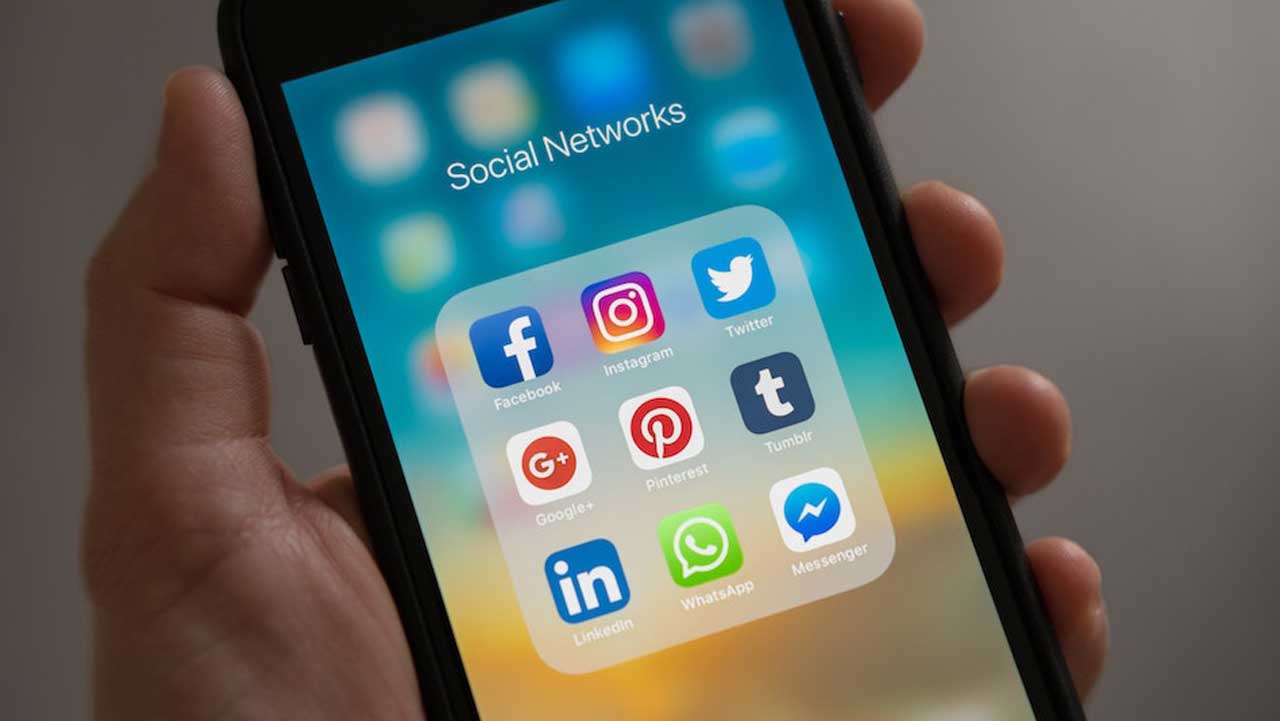Difficulty: Easy
Duration: 5 minutes
What you'll need: iPhone
- To make a folder on an iPhone, simply drag one app onto another.
- Learning how to make folders on an iPhone allows users to more easily organize their apps and keep their homescreen neat.
- In this article, you will learn how to easily create folders on your iPhone.
Making folders on your iPhone is an easy and effective way to organize your various apps. Not only does it make finding the things you need easier but it also keeps everything neat and organized.
This article will walk you through how to make folders on your iPhone so that you can start creating those useful little containers for all of your important material. We'll start by explaining what a folder is, then cover how to create one, show you some tips for customizing them, and provide examples of how they can help organize specific content.
By the end of this guide, you'll have a strong understanding of why making folders on your iPhone is such a great idea and how to go about doing it!
How to make folders iPhone
To create a folder on an iPhone, tap and hold any app icon until they all start to wiggle, then drag one app onto another to create a new folder. You can rename the folder if desired, or use the default title for the type of apps you are organizing into the folder.
- Tap and hold on an app icon until all the app icons begin to jiggle.
- To create a folder, drag an app over another one you want in the same folder. All matching apps will be grouped together into a folder with the category name suggested by your iPhone or iPad. You can change the folder title by tapping it and entering a new name. The text field only appears when you tap on the existing title.
- Drag additional apps into that folder, if desired. At this point you can also drag any of those same apps out of the folder if it doesn't belong there anymore. Just drag it onto your home screen again and let go.
- To create more folders, just repeat Step 2 and drag additional apps over each other to form separate groups for different categories of apps (social media, games, etc.).
- Once you're done creating folders and placing all your apps in them, press your Home button to save your changes. Your new folders should now appear on your iPhone's home screen!
Our takeaway
Making folders on your iPhone is a great way to stay organized and keep your apps in order. Now that you know how, go ahead and take the time to create some folders for yourself. You will be surprised at just how much time you save by not having to search for the perfect app when it's filed away neatly in a folder!
When organizing your folders, consider naming them with creative or fun titles that bring a smile to your face every time you open them. This will make it even easier for you to find what you need quickly, as well as bringing some light-heartedness into our daily lives through our phones!
Who knows, maybe this practice can start a trend of finding joy and ease in the little things we do each day.
FAQs
How do you create folders on an iPhone?
Folders can be created on an iPhone by long pressing any app icon until they all begin to jiggle, and then drag one app onto another to create a folder.
Can folders be moved to a different location on the phone?
Yes, folders can be moved to a different location on an iPhone by simply dragging and dropping them. Additionally, you can tap and hold on the folder until it starts jiggling and then drag it to its new desired location.
Is there a limit to how many apps can be stored in each folder?
Yes, iOS 11 allows up to 9 apps per folder.
Are folder names customizable?
Yes, folder names on an iPhone are customizable. When creating a folder, users can name their folders as desired for easy organization and use.
Yes, folders can be shared with other users. This can be done through the share sheet on an iPhone by tapping the folder and then selecting how you want to share it.